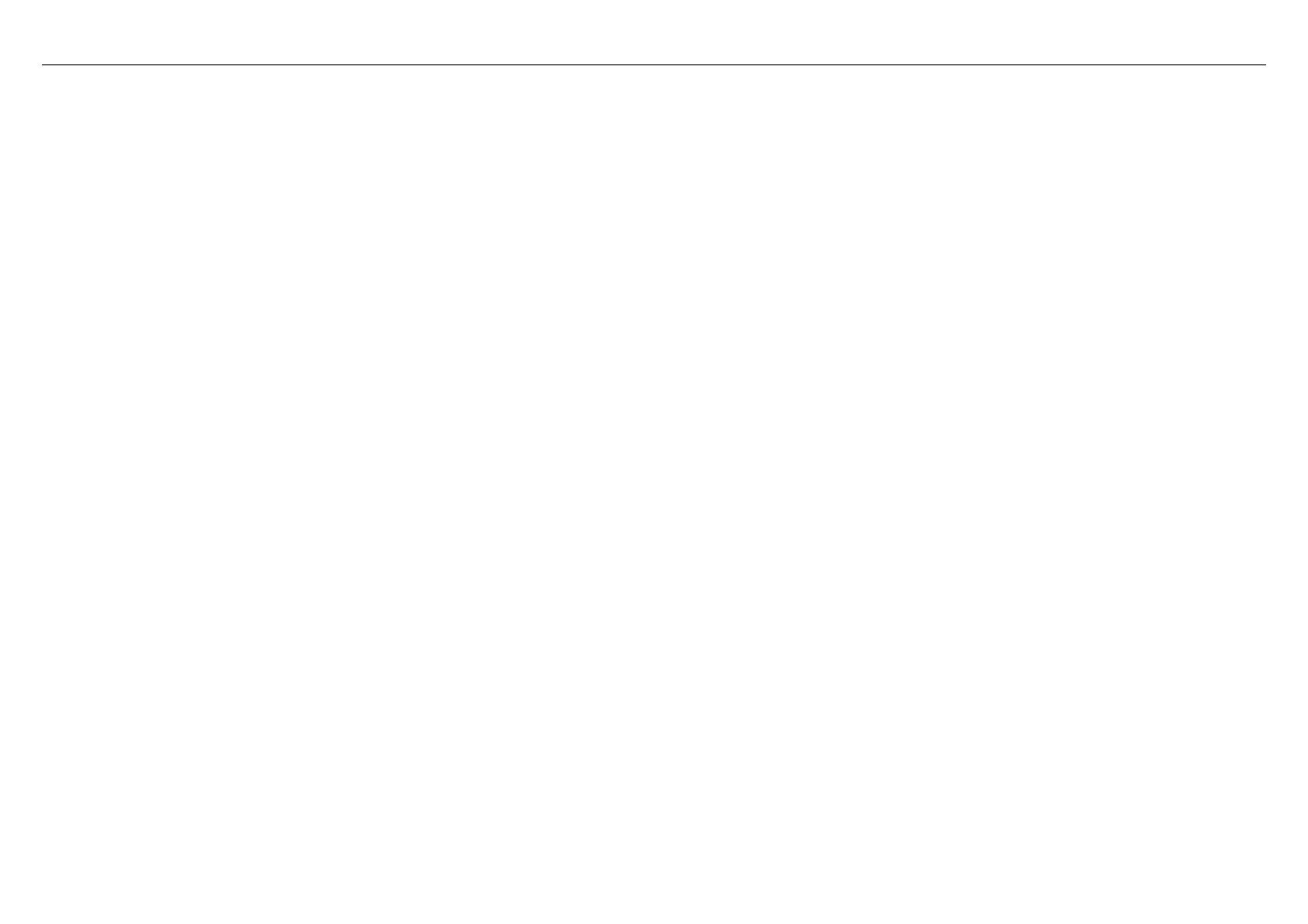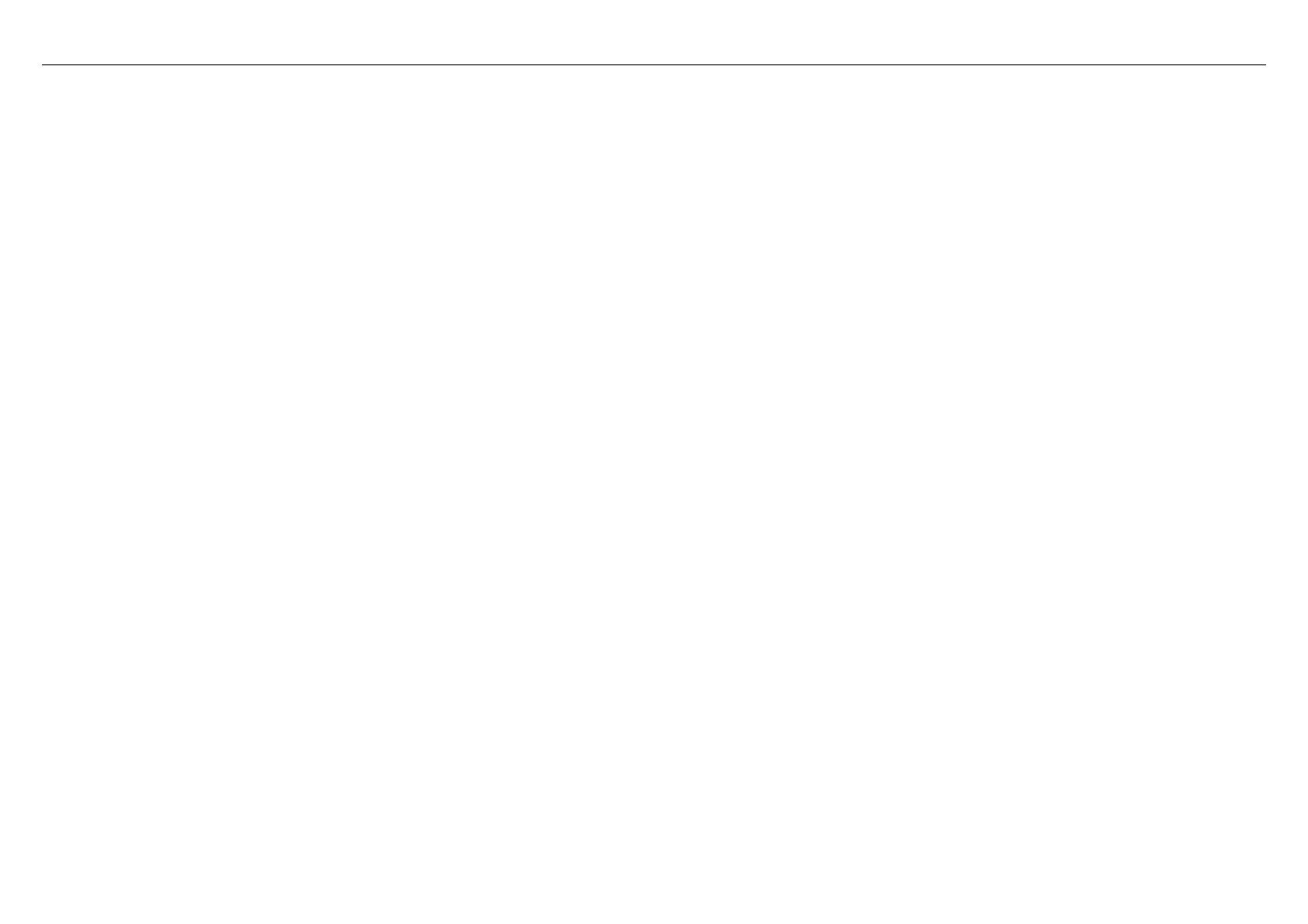
DSL-2730U User Manual i
Table of Contents
1 Safety Precautions..........................................................................................1
2 Introduction .....................................................................................................1
2.1 LEDs and Interfaces..............................................................................2
2.2 System Requirements ...........................................................................4
2.3 Features ................................................................................................4
2.4 Standards Compatibility and Compliance..............................................5
3 Hardware Installation.......................................................................................5
3.1 Choosing the Best Location for Wireless Operation ..............................5
3.2 Connecting the Router...........................................................................6
4 About the Web Configuration..........................................................................7
4.1 Preparation Before Login.......................................................................7
4.2 Logging In to the Router........................................................................8
4.2.1 First-Time Login.........................................................................8
4.3 Setup.....................................................................................................9
4.3.1 Wizard.......................................................................................9
4.3.2 Internet Setup..........................................................................18
4.3.3 Wireless Connection................................................................24
4.3.4 Local Network..........................................................................29
4.3.5 Time and Date.........................................................................31
4.3.6 Print Server .............................................................................32
4.3.7 Logout .....................................................................................32
4.4 Advanced.............................................................................................33
4.4.1 Wireless Settings.....................................................................33
4.4.2 Port Forwarding.......................................................................41
4.4.3 Port Triggering.........................................................................43
4.4.4 DMZ.........................................................................................45
4.4.5 Parental Control.......................................................................45
4.4.6 Filtering Options ......................................................................49
4.4.7 DNS.........................................................................................53
4.4.8 Dynamic DNS..........................................................................54
4.4.9 Multicast..................................................................................55
4.4.10 Network Tools..........................................................................56
4.4.11 Routing....................................................................................67
4.4.12 RIP..........................................................................................70
4.4.13 MultiNat...................................................................................70
4.4.14 Schedules ...............................................................................71
4.4.15 Logout.....................................................................................72
4.5 Maintenance........................................................................................73
4.5.1 System....................................................................................73
4.5.2 Firmware Update.....................................................................74
4.5.3 Access Controls ......................................................................74
4.5.4 Diagnostics..............................................................................77
4.5.5 System Log .............................................................................78
4.5.6 Logout.....................................................................................78
4.6 Status ..................................................................................................79
4.6.1 Device Info..............................................................................79
4.6.2 Wireless Clients.......................................................................80
4.6.3 DHCP Clients..........................................................................80
4.6.4 Logs ........................................................................................81
4.6.5 Statistics ..................................................................................82
4.6.6 Route info................................................................................83
4.6.7 Logout.....................................................................................83
5 FAQs .............................................................................................................84