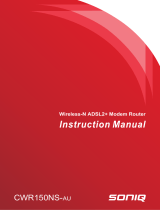Page is loading ...

DG-VG2300N
300Mbps Wireless VDSL/ADSL2/2+
Broadband Router
User Manual
V1.0
2018-05-28
As our products undergo continuous development the specifications are subject to change without prior notice.

DG-VG2300N User Manual
2
COPYRIGHT
Copyright 2018 by DIGISOL SYSTEMS LTD. All rights reserved. No part of this publication may be reproduced,
transmitted, transcribed, stored in a retrieval system, or translated into any language or computer language, in
any form or by any means, electronic, mechanical, magnetic, optical, chemical, manual or otherwise, without
the prior written permission of this company.
This company makes no representations or warranties, either expressed or implied, with respect to the contents
hereof and specifically disclaims any warranties, merchantability or fitness for any particular purpose. Any
software described in this manual is sold or licensed "as is". Should the programs prove defective following their
purchase, the buyer (and not this company, its distributor, or its dealer) assumes the entire cost of all necessary
servicing, repair, and any incidental or consequential damages resulting from any defect in the software.
Further, this company reserves the right to revise this publication and to make changes from time to time in the
contents thereof without obligation to notify any person of such revision or changes.
Trademarks:
DIGISOL™ is a trademark of DIGISOL SYSTEMS LTD. All other trademarks are the property of the respective
manufacturers.
Safety
This equipment is designed with the utmost care for the safety of those who install and use it. However, special
attention must be paid to the dangers of electric shock and static electricity when working with electrical
equipment. All guidelines of this and of the computer manufacturer must therefore be allowed at all times to
ensure the safe use of the equipment.

DG-VG2300N User Manual
3
INDEX
1 Product Information ………………………………………………………………..5
1.1 Safety Precautions .............................................................................. 6
1.2 System Requirements ......................................................................... 7
1.3 Package contents ................................................................................ 7
1.4 LEDs and Interfaces ............................................................................ 8
2 Hardware Installation .................................................................................. 11
3 About the Web Configuration ..................................................................... 13
3.1 Access the Router ............................................................................. 13
3.2 Wizard ............................................................................................... 15
3.3 Status ................................................................................................ 22
Device Info ........................................................................................... 22
ADSL ................................................................................................... 23
Statistics .............................................................................................. 24
3.4 Setup ................................................................................................ 25
WAN .................................................................................................... 26
LAN ..................................................................................................... 32
Wireless ............................................................................................... 43
3.5 Advanced .......................................................................................... 49
Routing ................................................................................................ 52
NAT ..................................................................................................... 56
QoS ..................................................................................................... 64
CWMP ................................................................................................. 68
Port mapping ....................................................................................... 70
Others .................................................................................................. 71
3.6 Service .............................................................................................. 75
IGMP ................................................................................................... 75
MLD………………………………………………………………… ............. 77
UPnP ................................................................................................... 77
SNMP .................................................................................................. 79
DNS ..................................................................................................... 79
IPv6 DNS ............................................................................................. 80
DDNS .................................................................................................. 81

DG-VG2300N User Manual
4
URL Redirect ....................................................................................... 82
3.7 Firewall ............................................................................................... 83
MAC Filter ............................................................................................ 83
IP/Port Filter ......................................................................................... 85
IPv6/Port Filter ..................................................................................... 86
URL Filter............................................................................................. 88
ACL ..................................................................................................... 89
DoS ..................................................................................................... 92
Parental Control ................................................................................... 94
3.8 Maintenance ..................................................................................... 95
Update ................................................................................................. 95
Password ............................................................................................. 97
Reboot ................................................................................................. 98
Time..................................................................................................... 99
Log .................................................................................................... 100
Diagnostics ........................................................................................ 101
Ping ................................................................................................... 101
Ping6 ................................................................................................. 102
Traceroute ......................................................................................... 103
Traceroute 6 ...................................................................................... 104
OAM Loopback .................................................................................. 104
ADSL Statistics .................................................................................. 105
Diag-Test ........................................................................................... 106
4 Appendix……………………. ....................................................................... 107
4.1 Technical Specifications .................................................................. 107
4.2 Troubleshooting............................................................................... 109
4.3 Glossary .......................................................................................... 110

DG-VG2300N User Manual
5
1. Product Information
Thank you for purchasing DG-VG2300N 300Mbps Wireless VDSL/ADSL2/2+ Broadband Router. This router is
the best choice for Small office / Home office users, all computers and network devices can share a single
Internet connection at high speed. Easy Installation wizard provided with this router is designed to setup an
Internet connection in a very short time by accessing the web configuration of the router. With its wireless speed
up to 300Mbps users can experience uninterrupted Internet and multimedia access.
Other features of this wireless broadband router include:
High Internet Access throughput. Downstream up to 24 Mbps and Upstream up to 1 Mbps.(ADSL).
High Internet Access throughput. Downstream up to 100Mbps (VDSL)
Wireless speed up to 300Mbps.
Robust WLAN Security.
Supports URL blocking & Firewall.
WPS / WLAN push button.
Dynamic DNS and VPN Pass through support.
Allows multiple users to share a single ADSL internet connection.
Access private LAN servers from the Internet.
Two wired LAN ports (10/100M) and one WAN port (RJ-11).
Works with IEEE 802.11b/g/n wireless LAN devices.
Supports IPv6.
Supports DHCP (Server/Client) for easy IP-address setup.
Supports TR069.

DG-VG2300N User Manual
6
1.1 Safety Precautions
In order to keep the safety of users and your properties, please follow the safety instructions as mentioned
below:
1. This router is designed for indoor use only; DO NOT place this router outdoor.
2. DO NOT place this router close to a hot or humid area, like kitchen or bathroom. Also, DO NOT leave this
router in the car during summer.
3. DO NOT pull any connected cable with force; disconnect it from the router first.
4. If you want to place this Router at a height or mount on the wall, please make sure it is firmly secured. Falling
from a height would damage the router and its accessories and warranty will be void.
5. Accessories of this router, like antenna and power supply, are dangerous to small children. KEEP THIS
ROUTER OUT OF REACH OF CHILDREN.
6. The Router will get heated up when used for a long time (This is normal and is not a malfunction). DO NOT
put this Router on paper, cloth, or other flammable materials.
7. There’s no user-serviceable part inside the router. If you find that the router is not working properly, please
contact your dealer of purchase and ask for help. DO NOT disassemble the router, warranty will be void.
8. If the router falls into water when it’s powered, DO NOT use your hands to pick it up. Switch the electrical
power off before you do anything, or contact an experienced electrical technician for help.
9. If you smell something strange, or even see some smoke coming out from the router or power supply, remove
the power supply or switch the electrical power off immediately, and call the dealer of purchase for help.

DG-VG2300N User Manual
7
1.2 System Requirements
The following system requirements are recommended:
Notebook or desktop PC with network adapter (wired/WLAN)
Windows 98/Me/2000/XP/Vista/7/10.
Web browser
AC power socket (100 – 240V, 50/60Hz)
1.3 Package contents
Before you start using this router, please check if there’s anything missing in the package, and contact your
dealer of purchase to claim for missing items:
DG-VG2300N VDSL/ADSL 2/2+ Broadband Router.
POTS splitter.
AC power adapter.
Quick Installation Guide.
Patch cord.
RJ-11 cable.

DG-VG2300N User Manual
8
1.4 LEDs and Interfaces
Top Panel
The following table describes the LEDs of the device.
LED
Color
Status
Indication
Power
Green
ON
Router is switched on and correctly powered.
DSL
Green
ON
Physical Link is UP.
Blinking
ADSL Handshaking Process is ON or ADSL line
unplugged.
Internet
Green
ON
Internet connection is established.
Blinking
Data is being transmitted or received.
OFF
Device is not connected to the internet.
LAN1-2
Green
ON
LAN port is connected.
OFF
LAN port is not connected.
Blinking
LAN activity (Transferring or Receiving data).
WLAN
Green
ON
Wireless Network is switched ON.
OFF
Wireless Network is switched OFF.
Blinking
Wireless LAN activity (Transferring or Receiving data).
WPS
Green
Blinking
WPS Negotiation is enabled and waiting for the clients.
OFF
WPS Negotiation is disabled and waiting for the device.

DG-VG2300N User Manual
9
Rear Panel
The following table describes the interfaces of the device.
Item
Description
DSL
RJ-11 interface for connecting to the ADSL/VDSL interface or a splitter using a
telephone line.
LAN 2/1
RJ-45 interface to connect to the Ethernet interface of the computer or the Ethernet
devices through an Ethernet Cable or LAN cable.
Power
Power Interface to connect to the power adapter.

DG-VG2300N User Manual
10
Side Panel
Item
Description
WPS/WiFi
Press for 2 sec to turn on WPS. Press for 10 sec to turn ON/OFF WiFi.
Reset
Reset to the factory default configuration. Keep the device powered on, and insert
a pin into the reset hole for 3 seconds, then release it. The device will reset to the
factory default configuration.

DG-VG2300N User Manual
11
2. Hardware Installation
Connect the ADSL interface of the device and the router interface of the splitter through a telephone
cable. Connect the phone to the Phone interface of the splitter through a telephone cable. Connect the
incoming line to the Line interface of the splitter.
The splitter has three interfaces:
Line: Connect to a wall phone jack (RJ-11 jack).
Modem: Connect to the ADSL jack of the device.
Phone: Connect to a telephone set.
Connect the LAN interface of the device to the network card of the PC through an Ethernet cable
(MDI/MDIX).
Note: Use twisted-pair cables to connect to the hub or switch.
Plug one end of the power adapter to the wall outlet and the other end to the Power interface of the
device.
The following figure shows the application diagram for the connection of the router, PC, splitter and the
telephone sets.

DG-VG2300N User Manual
12
RJ-11
Telephone Sets

DG-VG2300N User Manual
13
3. About the Web Configuration
This section describes how to configure the router by using the Web-based configuration utility.
3.1 Access the Router
The following is the detailed description of accessing the router for the first time.
Open the Internet Explorer (IE) browser and enter http://192.168.1.1.
In the Login page that is displayed, enter the username and password.
The username and password of the super user are admin and admin.
The username and password of the common user are user and user.
If you log in as a super user, the page shown in the following figure appears. You can check, configure and
modify all the settings.

DG-VG2300N User Manual
14
If you log in as a common user, you can check the status of the router, but cannot configure/modify most of the
settings.
Note: In the Web configuration page, you can click Apply Changes to save the settings.

DG-VG2300N User Manual
15
3.2 Wizard
When subscribing to a broadband service, you should be aware of the method by which you are connected to
the Internet. Your physical WAN device can be PPP, ADSL or both. The technical information about the
properties of your Internet connection is provided by your Internet Service Provider (ISP). For example, your
ISP should inform you whether you are connected to the Internet using a static or dynamic IP address and the
protocol that you use to communicate on the Internet.
In the navigation bar, choose Wizard. The page shown in the following figure appears. The Wizard page
guides fast and accurate configuration of the Internet connection and other important parameters. The
following sections describe these various configuration parameters. Whether you configure these parameters
or use the default ones, click NEXT to enable your Internet connection.

DG-VG2300N User Manual
16
The following table describes the parameters in this page:
Field
Description
VPI
Virtual path identifier (VPI) is the virtual path between two points in an ATM
network. Its valid value is in the range of 0 to 255. Enter the correct VPI provided by
your ISP. By default, VPI is set to 0.
VCI
Virtual channel identifier (VCI) is the virtual channel between two points in an ATM
network. Its valid value is in the range of 32 to 65535. (0 to 31 is reserved for local
management of ATM traffic) Enter the correct VCI provided by your ISP. By default,
VCI is set to 35.
After the setting is done, click Next, the page as shown in the following figure appears.
There are three WAN connection types: PPP over ATM (PPPoA), PPP over Ethernet (PPPoE) and1483
Routed. The below mentioned topics describe the modes.

DG-VG2300N User Manual
17
PPPoE/PPPoA
In the Connection Type page, set the WAN connection type to PPP over Ethernet (PPPoE), the encapsulation
mode to LLC/SNAP.

DG-VG2300N User Manual
18
The following table describes the parameters in this page:
Field
Description
Connection Mode
There are three WAN connection types: PPP over ATM
(PPPoA), PPP over Ethernet (PPPoE) and 1483 Routed. In
this example, the connection type is set to PPPoE.
Encapsulation Mode
You can select LLC/SNAP or VC-Mux. In this example, the
encapsulation mode is set to LLC/SNAP.
IP Protocol
Select the IMP protocol: IPv4, IPv6 or IPv4/IPv6.
802.1q
You can enable or disable 802.1q
VLAN ID (1-4095)
Enter the VLAN ID here. The valid range is 1-4095.
PPP Settings
Enter the username and password.
DNS Settings
Select the DNS settings.
After the settings are done, click Next, the page as shown in the following figure appears.
The following table describes the parameters in this page:
Field
Description
WLAN
You can enable or disable the WLAN.
Band
Here select the appropriate band form the list.
SSID
Enter the SSID.
Encryption
Select the encryption from the list.

DG-VG2300N User Manual
19
After the settings are done, click Next, the page as shown in the following figure appears.
If you need finish settings in the fast config, please click "Apply Changes" otherwise please click "Cancel" or
"Prev".
Note:
If the WAN connection type is set to PPPoA, the parameters of the WAN connection type are the same as
that of PPPoE.

DG-VG2300N User Manual
20
1483 Routed
In the Connection Type page, set the WAN connection type to 1483 Routed, the encapsulation mode to
LLC/SNAP.
.
/