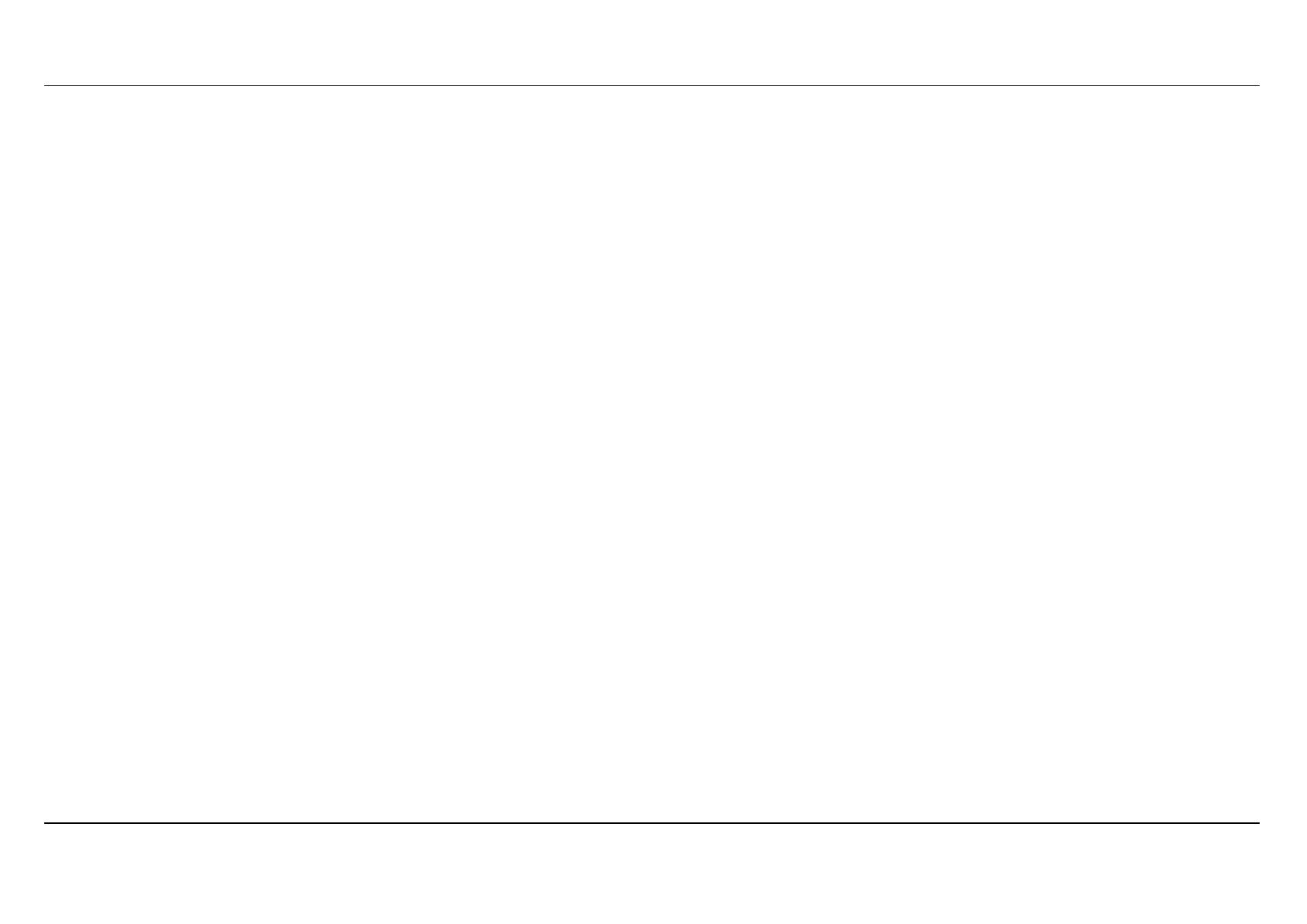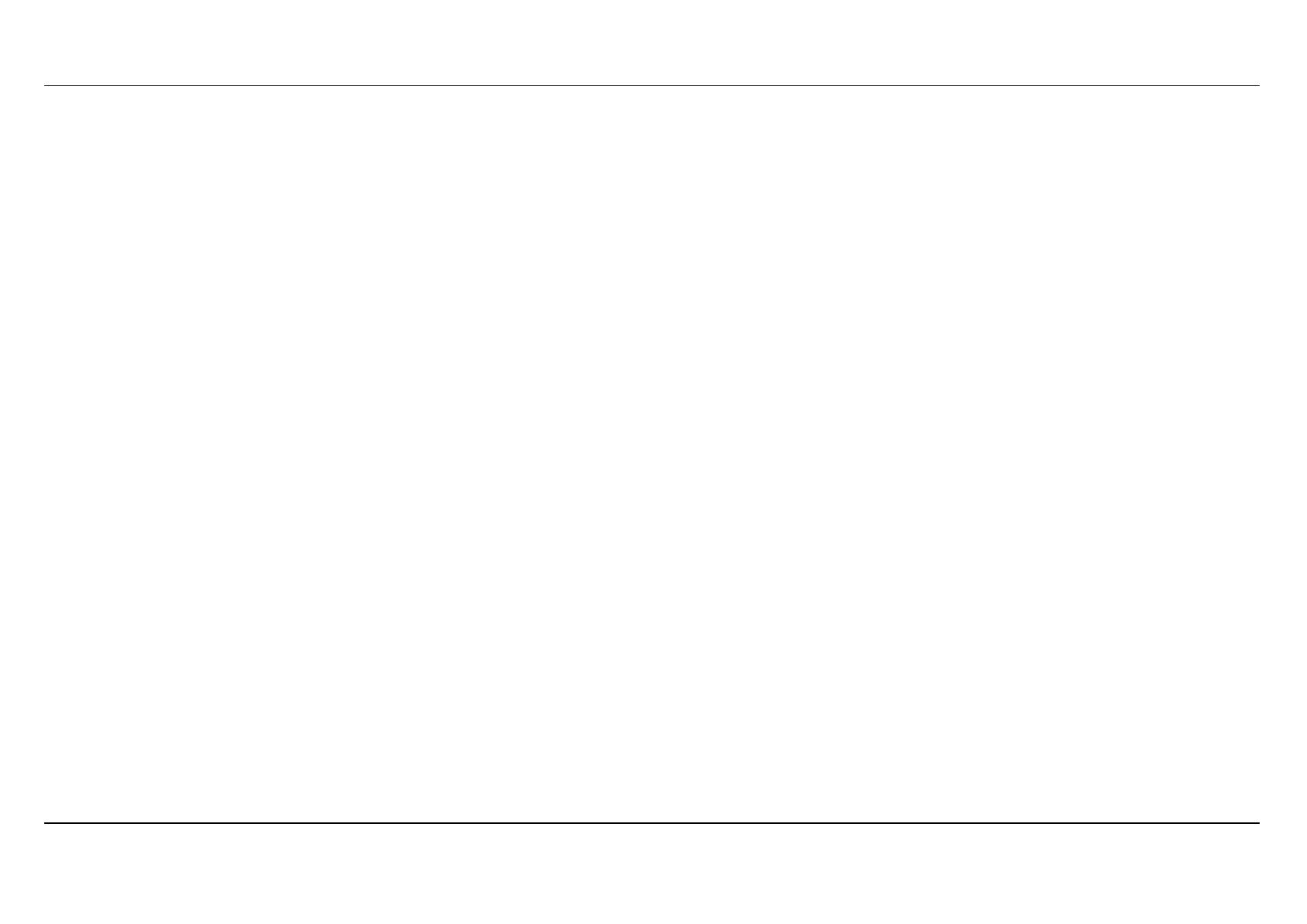
Table of Content
D-Link DSL-3580L Series User Manual
Table of Contents
PACKAGE CONTENTS .................................................................. 5
SYSTEM REQUIREMENTS ............................................................ 6
INTRODUCTION ............................................................................. 7
FEATURES ..................................................................................... 8
HARDWARE OVERVIEW – CONNECTIONS .............................. 10
INSTALLATION ............................................................................ 12
BEFORE YOU BEGIN ............................................................... 12
Installation Notes .................................................................... 13
Information you need from the Internet service provider ........ 16
Information you need to know about DSL-3580L ................... 18
Information you will need about your LAN or computer: ......... 19
Wireless Installation Considerations ...................................... 20
DEVICE INSTALLATION .......................................................... 21
Power on Router .................................................................... 21
Factory Reset Button ............................................................. 22
Network Connections ............................................................. 22
CONFIGURATION ........................................................................ 24
WEB-BASED CONFIGURATION UTILITY ............................... 24
SETUP ....................................................................................... 25
Wizard .................................................................................... 25
WAN SETUP .......................................................................... 32
WIRELESS SETUP ................................................................ 39
LAN SETUP ........................................................................... 47
TIME AND DATE .................................................................... 49
IPv6 Setup ............................................................................. 52
USB SETUP ........................................................................... 59
Mydlink™ Settings ................................................................. 63
ADVANCED .............................................................................. 64
PORT FORWARDING ............................................................ 65
APPLICATION RULES CONFIGURATION ............................ 66
QOS SETUP .......................................................................... 67
OUTBOUND FILTER ............................................................. 69
INBOUND FILTER ................................................................. 70
WIRELESS FILTER ............................................................... 72
DNS SETUP .......................................................................... 73
FIREWALL & DMZ ................................................................. 75
ADVANCED ADSL ................................................................. 77
ADVANCED WIRELESS ....................................................... 78
ADVANCED LAN ................................................................... 80
PORT MAPPING ................................................................... 81
SNMP SETUP ....................................................................... 83
PARENTAL CONTROL .......................................................... 84
ROUTING SETUP ................................................................. 85
Wi-Fi PROTECTED SETUP .................................................. 87
IPV6 FIREWALL .................................................................... 88
IPV6 ROUTING ..................................................................... 90
BUDGET QUOTA .................................................................. 91
LOGOUT ............................................................................... 92
MAINTENANCE........................................................................ 93
PASSWORD .......................................................................... 93
SAVE/RESTORE SETTINGS ................................................ 94
FIRMWARE UPDATE ............................................................ 95
REMOTE MANAGEMENT .................................................... 96
DIAGNOSTICS ...................................................................... 97
PING TEST ............................................................................ 98
SYSTEM LOG ....................................................................... 99
SCHEDULE ......................................................................... 101
STATUS .................................................................................. 102
DEVICE INFO...................................................................... 102
CONNECTED CLIENTS ...................................................... 105
STATISTICS ........................................................................ 106
ROUTING INFO .................................................................. 108