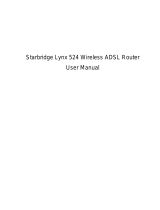Page is loading ...

USER MANUAL
SMC7904WBRA-N2
ADSL2 Barricade
TM
N
11n Wireless 4-Port ADSL2/2+ Modem Router

SMC7904WBRA-N2
User Manual

User Manual
i
Contents
1 Compliances ...................................................................................................... 1
1.1 Europe – EU Declaration of Conformity ........................................................ 1
2 Safety Precautions ............................................................................................. 5
3 Précautions de sécurité ...................................................................................... 6
4 Sicherheitsmaßnahmen ..................................................................................... 7
5 Precauciones de seguridad................................................................................ 8
6 Precauções de Segurança ................................................................................. 9
7 Overview .......................................................................................................... 10
7.1 Packing List ................................................................................................. 10
7.2 Application ................................................................................................... 10
7.3 Features ...................................................................................................... 11
7.4 Standards Compatibility and Compliance .................................................... 12
8 Hardware Description and Installation ............................................................. 12
8.1 Hardware Description .................................................................................. 12
8.1.1 Front Panel .................................................................................................. 12
8.1.2 Rear Panel ................................................................................................... 14
8.2 Hardware Installation ................................................................................... 15
8.2.1 Choosing the Best Location for Wireless Operation .................................... 15
8.2.2 Connecting the Router ................................................................................. 15
9 PC Network Configuration and Login ............................................................... 17
9.1 PC Network Configuration ........................................................................... 17
9.2 Logging In to the DSL Router ...................................................................... 19
10 Web-Based Management ................................................................................ 20
10.1 Start ............................................................................................................. 22
10.1.1 Wizard Setup ....................................................................................... 22
10.1.2 Wireless ............................................................................................... 26
10.1.3 LAN ...................................................................................................... 40
10.1.4 LAN Configuration ............................................................................... 40
10.2 Advanced Setup .......................................................................................... 45
10.2.1 Layer2 Interface................................................................................... 46
10.2.2 WAN Service ....................................................................................... 48
10.2.3 NAT ...................................................................................................... 72

User Manual
ii
10.2.4 Security ................................................................................................ 76
10.2.5 Parental Control ................................................................................... 80
10.2.6 Quality of Service ................................................................................ 82
10.2.7 Routing ................................................................................................ 86
10.2.8 DNS ..................................................................................................... 90
10.2.9 DSL ...................................................................................................... 91
10.2.10 UPnP ................................................................................................... 92
10.2.11 DNS Proxy ........................................................................................... 93
10.2.12 Storage Service ................................................................................... 94
10.2.13 Interface Grouping ............................................................................... 95
10.2.14 Multicast .............................................................................................. 98
10.2.15 Wireless ............................................................................................... 98
10.3 Management .............................................................................................. 105
10.3.1 Passwords Settings ........................................................................... 105
10.3.2 Internet Time ...................................................................................... 106
10.3.3 Diagnostics ........................................................................................ 107
10.3.4 Settings .............................................................................................. 108
10.3.5 System Log ........................................................................................ 109
10.3.6 SNMP Agent ...................................................................................... 110
10.3.7 TR-69 Client .......................................................................................111
10.3.8 Access Control- Services .................................................................. 112
10.3.9 Update Software ................................................................................ 114
10.3.10 Reboot ............................................................................................... 114
10.4 Device Information ..................................................................................... 115
10.4.1 Summary ........................................................................................... 115
10.4.2 WAN .................................................................................................. 117
10.4.3 Statistics ............................................................................................ 117
10.4.4 LAN .................................................................................................... 117
10.4.5 WAN Service ..................................................................................... 118
10.4.6 xTM .................................................................................................... 118
10.4.7 xDSL .................................................................................................. 118
10.4.8 Route ................................................................................................. 120
10.4.9 ARP ................................................................................................... 120
10.4.10 DHCP ................................................................................................ 120
11 Q&A ................................................................................................................ 122

User Manual
1
1 Compliances
1.1 Europe – EU Declaration of Conformity
This device complies with the essential requirements of the R&TTE Directive
1999/5/EC. The following test methods have been applied in order to prove
presumption of conformity with the essential requirements of the R&TTE Directive
1999/5/EC:
- EN 60950-1:2006 + A11: 2009
Safety of Information Technology Equipment.
- EN 300 328 V1.7.1: 2006-10
Electromagnetic compatibility and Radio spectrum Matters (ERM); Wideband
transmission systems; Data transmission equipment operating in the 2,4 GHz
ISM band and using wide band modulation techniques; Harmonized EN
covering essential requirements under article 3.2 of the R&TTE Directive.
- EN 301 489-17 V1.8.1/ 2008-04
EN 301 489-17 V2.1.1/ 2009-05
Electromagnetic compatibility and Radio spectrum Matters (ERM);
Electromagnetic Compatibility (EMC) standard for radio equipment and services;
Part 17: Specific conditions for 2.4 GHz wideband transmission systems and 5
GHz high performance RLAN equipment.
- EN 62311: 2008
Assessment of electronic and electrical equipment related to human exposure
restrictions for electromagnetic fields (0 Hz - 300 GHz).
This device is a 2.4 GHz wideband transmission system (transceiver), intended for
use in all EU member states and EFTA countries, except in France and Italy where
restrictive use applies.
In Italy the end-user should apply for a license at the national spectrum authorities in
order to obtain authorization to use the device for setting up outdoor radio links and/or
for supplying public access to telecommunications and/or network services.
This device may not be used for setting up outdoor radio links in France and in some
areas the RF output power may be limited to 10 mW EIRP in the frequency range of
2454 – 2483.5 MHz. For detailed information the end-user should contact the national
spectrum authority in France.

User Manual
2
This equipment may be operated in:
The official CE certificate of conformity can be downloaded by selecting the relevant
model/ part number from www.smc.com -> support -> download.
Български
[Bulgarian]
С настоящето, SMC Networks декларира, че това безжично
устройство е в съответствие със съществените изисквания и
другите приложими разпоредби на Директива 1999/5/EC.
Česky
[Czech]
SMC tímto prohlašuje, že tento Router je ve shodě se základními
požadavky a dalšími příslušnými ustanoveními směrnice
1999/5/ES.
Dansk
[Danish]
Undertegnede SMC erklærer herved, at følgende udstyr Router
overholder de væsentlige krav og øvrige relevante krav i direktiv
1999/5/EF.
Nederlands
[Dutch]
Hierbij verklaart SMC dat het toestel Router in overeenstemming
is met de essentiële eisen en de andere relevante bepalingen
van richtlijn 1999/5/EG.
English
Hereby, SMC, declares that this Router is in compliance with the
essential requirements and other relevant provisions of Directive
1999/5/EC.
Estonian
Eesti
Käesolevaga kinnitab SMC seadme Router vastavust direktiivi
1999/5/EÜ põhinõuetele ja nimetatud direktiivist tulenevatele
teistele asjakohastele sätetele.
Finnish
Suomi
SMC vakuuttaa täten että Router tyyppinen laite on direktiivin
1999/5/EY oleellisten vaatimusten ja sitä koskevien direktiivin
muiden ehtojen mukainen.

User Manual
5
2 Safety Precautions
Read the following information carefully before operating the device. Please follow
the following precaution items to protect the device from risks and damage caused by
fire and electric power:
Use the power adapter that is included with the device package.
Pay attention to the power load of the outlet or prolonged lines. An
overburdened power outlet or damaged cords and plugs may cause electric
shock or fire. Check the power cords regularly, if you find any damage, replace
it at once.
Proper space for heat dissipation is necessary to avoid any damage caused by
device overheating. The ventilation holes on the device are designed for heat
dissipation to ensure that the device works normally. Do not cover these
ventilation holes.
Do not put this device close to a place where a heat source exits or high
temperature occurs. Avoid placing the device in direct sunshine.
Do not put this device close to a place which is damp or wet. Do not spill any
fluid on this device.
Please follow the instructions in the user manual/quick install guide carefully to
connect the device to your PC or other electronic product. Any invalid
connection may cause a power or fire risk.
Do not place this device on an unstable surface or support.

User Manual
10
7 Overview
The SMC7904WBRA-N2 Router is an ADSL2+ Integrated Access Device. It
provides four 10/100Base-TX Ethernet interfaces at the user end. The Router
provides a high-speed ADSL broadband connection to the Internet or Intranet for
high-end users, such as net bars and office users. It provides high-performance
access to the Internet, with downstream speeds up to 24 Mbps.
The Router supports WLAN access. It complies with IEEE 802.11b/g and 802.11n
standards, and WEP, WPA, and WPA2 security specifications. The WLAN of the
Router supports a two-transmit, two-receive (2T2R) antenna configuration.
7.1 Packing List
SMC7904WBRA-N2
ADSL splitter
Switching AC power adapter
Ethernet cable (RJ-45)
2 Telephone cables (RJ-11)
Quality Warranty Card
Quick Installation Guide (QIG)
GPL Notice
CD; includes User Manual and GPL source code
7.2 Application
Home gateway
SOHOs
Small enterprises
High data rate broadband sharing
Audio and video streaming and transfer
PC file and application sharing
Network and online gaming

User Manual
11
7.3 Features
User-friendly GUI for web configuration
Several pre-configured popular games. Just enable the game support and
the port settings are automatically configured.
Compatible with all standard Internet applications
Industry-standard and interoperable DSL interface
Simple web-based status page displays a snapshot of system configuration,
and links to the configuration pages
Downloadable flash software updates
Support for up to 8 permanent virtual circuits (PVCs)
Support for up to 8 PPPoE sessions
Support for RIP v1 and RIP v2
WLAN with high-speed data transfer rates of up to 130 Mbps, compatible
with IEEE 802.11b/g/n, 2.4 GHz compliant equipment
Optimized Linux 2.6 Operating System
IP routing and bridging
Asynchronous transfer mode (ATM) and digital subscriber line (DSL) support
Point-to-point protocol (PPP)
Network/port address translation (NAT/PAT)
Quality of Service (QoS)
Wireless LAN security: WPA, 802.1X, RADIUS client
Universal plug-and-play (UPnP)
File server for network attached storage (NAS) devices
Print server
Web filtering
Management and control
- Web-based management (WBM)
- Command line interface (CLI)
- TR-069 WAN management protocol
Remote update
USB mass-storage, SAMBA and DLNA
System statistics and monitoring
DSL router is targeted at the following platforms: DSL modems, wireless
access points and bridge.

User Manual
12
7.4 Standards Compatibility and Compliance
Support s application level gateway (ALG)
ITU G.992.1 (G.dmt)
ITU G.992.2 (G.lite)
ITU G.994.1 (G.hs)
ITU G.992.3 (ADSL2)
ITU G.992.5 (ADSL2+)
ANSI T1.413 Issue 2
IEEE 802.3
IEEE 802.3u
IEEE 802.11b
IEEE 802.11g
IEEE 802.11n
8 Hardware Description and Installation
8.1 Hardware Description
8.1.1 Front Panel
Figure 1 Front Panel
The following table describes the indicators on the front panel.
Indicator
Color
Status
Description
Power
Green On
The device is powered on and operating
normally.
Red
On
The device has detected a self-test failure or
other malfunction.
Off The device is powered off.
DSL
Green
On DSL link has been established.
Slow Blink No DSL link detected.
Fast Blink DSL link detected.
Off The device is powered off.

User Manual
13
Indicator Color Status Description
Internet
Green
On
There is a connection to the Internet (PPP is
up).
Blink Data is being transmitted.
Red
On
Authentication has failed.
Off
No PPP connection or the PPP connection is
down.
LAN
1/2/3/4
Green
On
An Ethernet link is established.
Blink
Transmitting or receiving data over the Ethernet
link.
Off
No Ethernet link established.
WLAN
Green
On The WLAN is enabled.
Blink
Transmitting or receiving data over the WLAN.
Off The WLAN is disabled.
WPS
Green
On
A Wi-Fi Protected Setup connection has been
successfully established.
Blink
Wi-Fi Protected Setup is setting up a
connection.
Off
Wi-Fi Protected Setup is idle.
USB
Green On A USB device is connected.
Off
No USB device is connected.

User Manual
14
8.1.2 Rear Panel
Figure 2 Rear panel
The following table describes the interfaces and buttons on the rear panel.
Interface
Description
Line
RJ-11 port for connecting to the ADSL interface or a splitter through a
telephone cable.
WLAN WLAN switch for enabling or disabling the WLAN function.
Reset
Press the button for at least 3 seconds and then release it. System
restores the factory default settings.
WPS
Enables WPS PBC mode. When WPS is enabled, press this button
for the wireless router to start the negotiation of PBC mode.
LAN 4~1
RJ-45 ports for connecting the router to PCs or other network
devices.
USB
USB host port for connection to a USB device to support a specific
value-added application.
Power
For connecting the AC power adapter to supply 12 V DC, 1 A.
Power on/off switch, next to the power socket.
Warning:
Do not press the Reset button unless you want to clear the current settings. The
Reset button is in a small circular hole on the rear panel. If you want to restore the
default settings, press the Reset button for 3 seconds with a fine needle inserted into
the hole and then release the button. The system reboots and returns to the factory
defaults.
The power specification is 12V, 1A. If the power adapter does not match the
specification, it may damage the device.

User Manual
15
8.2 Hardware Installation
8.2.1 Choosing the Best Location for Wireless Operation
Many environmental factors may affect the effective wireless function of the DSL
Router. If this is the first time that you have set up a wireless network device, read the
following information:
The access point can be placed on a shelf or desktop, ideally you should be able to
see the LED indicators in the front, as you may need to view them for troubleshooting.
Designed to reach up to 100 meters indoors and up to 300 meters outdoors, the
wireless LAN lets you access your network from anywhere you want. However, the
numbers of walls, ceilings, or other objects that the wireless signals must pass
through limit signal range. Typical ranges vary depending on types of materials and
background radio frequency noise in your home or business.
8.2.2 Connecting the Router
Step1 Connect the Line interface of the Router to the MODEM interface of the
splitter through a telephone cable. Connect the phone to the PHONE
interface of the splitter through a telephone cable. Connect the incoming
line to the LINE interface of the splitter.
The splitter has three interfaces:
LINE: Connect to a wall phone jack (RJ-11 jack).
MODEM: Connect to the ADSL jack of the device.
PHONE: Connect to a telephone set.
Step2 Connect the LAN interface of the Router to the network interface card
(NIC) of the computer through an Ethernet cable (MDI/MDIX).
Step3 Plug one end of the power adapter to the wall outlet and connect the
other end to the Power interface of the device.
Connection 1
Figure 3 displays the application diagram for the connection of the router, computer,
splitter and the telephone sets, when no telephone set is placed before the splitter.

User Manual
16
Figure 3 Connection diagram (Without connecting telephone sets before the splitter)
Connection 2
Figure 4 displays the connection when the splitter is installed close to the router.
Figure 4 Connection diagram (Connecting a telephone set before the splitter)
Note:
When connection 2 is used, the filter must be installed close to the telephone
cable. See Figure 4. Do not use the splitter to replace the filter.
Installing a telephone directly before the splitter may lead to failure of connection
between the device and the central office, or failure of Internet access, or slow
connection speed. If you really need to add a telephone set before the splitter, you
must add a microfilter before a telephone set. Do not connect several telephones
before the splitter or connect several telephones with the microfilter.

User Manual
17
9 PC Network Configuration and Login
9.1 PC Network Configuration
Each network interface on the PC should either be configured with a statically defined
IP address and DNS address, or be instructed to automatically obtain an IP address
using the network DHCP server. DSL router provides a DHCP server on its LAN and
it is recommended to configure your LAN to automatically obtain its IP address and
DNS server IP address.
The configuration principle is identical but should be carried out differently on each
operating system.
The following displays the TCP/IP Properties dialog box on Windows XP.

User Manual
18
Figure 5 IP and DNS configuration
TCP/IP configuration steps for Windows XP are as follows:
Step1 Choose Start > Control Panel > Network Connections.
Step2 Right-click the Ethernet connection icon and choose Properties.
Step3 On the General tab, select the Internet Protocol (TCP/IP) component
and click Properties.
Step4 The Internet Protocol (TCP/IP) Properties window appears.
Step5 Select the Obtain an IP address automatically radio button.

User Manual
19
Step6 Select the Obtain DNS server address automatically radio button.
Step7 Click OK to save the settings.
9.2 Logging In to the DSL Router
To log in to the DSL router, follow these steps:
Step1 Open a Web browser on your computer.
Step2 Enter http://192.168.2.1 (the default IP address of the DSL router) in the
address bar. The login page appears.
Step3 Enter the Login ID and the password. The default Login ID is admin with
default password smcadmin. It is recommended to change these default
values after logging in to the DSL router for the first time.
Step4 Click Login to log in to the Web page. Otherwise, please click Cancel to
exit the login page.

User Manual
20
10 Web-Based Management
This chapter describes how to use Web-based management of the DSL router,
which allows you to configure and control all of DSL router features and system
parameters through a user-friendly GUI.
After logging in to the DSL router successfully, the following page appears.
Setup Wizard: Select this option to display the following page. For the
wizard configuration, refer to 5.1.1 Wizard Setup.

User Manual
21
Advanced Setup: Select this option to display the following page. For
configuration details, refer to the following section.

User Manual
22
10.1 Start
Choose Start and the submenus of Start are shown as below:
10.1.1 Wizard Setup
Wizard helps you to fast and accurately configure Internet connection and other
important parameters. The following sections describe these various configuration
parameters.
Step1 Choose Wizard in the main page and the page as shown in the following
figure appears.
Step2 In the Getting Started page, click Next and the following page appears.
In this page, you can enable wireless, set the SSID, and enable or
disable hide access point.
/