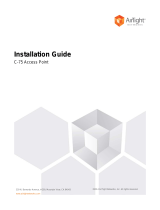Page is loading ...

SS-300-AT-C-60
AirTight Access Point/Sensor
Quick Start Guide

Package Contents
You should have received the following components in your SS-300-AT-C-60 package.
SS-300-AT-C-60 Vertical mounting bracket Mounting accessories
AC power adapter
Ethernet
Ethernet cable
Horizontal mounting brackets
(Only if ordered)
Tip: The internal antennas of the SS-300-AT-C-60 give optimal coverage and performance
in the following congurations:
Vertical wall mount
AirTight logo facing away from the
mounted wall
Horizontal ceiling mount
AirTight logo facing the oor

Getting the SS-300-AT-C-60 Online
Step 1: Power up
If using PoE, plug one end of the Ethernet cable
into the PoE switch or injector and plug the
other end into the Ethernet + PoE port (marked
as LAN1) on the SS-300-AT-C-60. Make sure the
PoE source you are using is turned ON.
OR
As an alternative to PoE, insert the power
adapter plug into an AC power outlet and the
other end into the power input port on the SS-
300-AT-C-60.
With PoE
Without PoE
Warning: If not using PoE, make sure you use only the AC power adapter that came
in the package to power up the SS-300-AT-C-60.
Step 2: Connect to the network
If you are using PoE, then the SS-300-AT-C-60
should already be connected to your network.
If you are not using PoE, then plug one end of
the Ethernet cable into an Ethernet jack on
your network and the other end into the LAN
port (marked as LAN1) on the SS-300-AT-C-60.
Warning: Make sure you plug the Ethernet cable only into the LAN1 port and not into
the LAN2 port or into the Console port on the SS-300-AT-C-60.
Step 3: Check the LED status
Wait for a few minutes till the four LEDs for
Power, WLAN1, WLAN2 and LAN turn GREEN,
which indicates that the SS-300-AT-C-60 is
online and operational.
Power
WLAN1
WLAN2
LAN
LAN 1
(Ethernet + PoE)
LAN 2
(Reserved)
Console

Troubleshooting
After the SS-300-AT-C-60 AP/Sensor is powered ON and connected to Ethernet, if the status
of LED 1 (Power) remains Solid Orange, it indicates that the AP/Sensor is not able to function
normally.
The following guidelines may help you to quickly diagnose and x the problem.
LED Status
What does it mean?
Power WLAN1 WLAN2 LAN
Solid Orange Any Any Solid Green No active Ethernet link
1
Solid Orange Any Any Solid Green Did not receive a valid IP address via DHCP
2
Solid Orange Any Any Fast Blink
Unable to connect to the AirTight Cloud or
Server
3
Solid Orange Any Any Solid Green Radio interface error
4
1. Make sure that the Ethernet cable is plugged into the correct port – marked as LAN 1
on the SS-300-AT-C-60 and the other end of the cable is plugged into an Ethernet jack
or a port on a switch that is turned ON.
2. If the SS-300-AT-C-60 AP/Sensor did not receive a valid IP address from the DHCP
server, make sure that a DHCP server is ON and available on the VLAN/subnet to
which the AP/Sensor is connected. If the AP/Sensor still fails to get a valid IP address,
you can reboot it once to see if that resolves the problem.
3. If you are using AirTight Cloud Services, make sure that Internet connectivity is
available from the VLAN/subnet to which the AP/Sensor is connected. Check if
the required ports for AP/Sensor and Server communication – UDP 3851 and
default HTTP (TCP port 80) – are open on the Firewall. If you are using a Proxy, Web
accelerator or URL content ltering, make sure the settings allow communication
between the AP/Sensor and AirTight Cloud Server.
4. This is a rare occurrence and usually indicates a failure of the Wi-Fi radio. Try rebooting
the AP/Sensor once to check if it functions normally.
After following these guidelines, if you are still unable to resolve the problem, contact the
local AirTight SE or 24/7 AirTight Technical Support.
Tel: +1 (650) 641 0027 Email: support@airtightnetworks.com
The Global Leader in Secure Wi-Fi Solutions
AirTight Networks, Inc. 339 N. Bernardo Avenue #200, Mountain View, CA 94043
T +1.877.424.7844 T 650.961.1111 F 650.961.1169 www.airtightnetworks.com [email protected]om
© 2013 AirTight Networks, Inc. All rights reserved. AirTight Networks and the AirTight Networks logo are trademarks, and AirTight is a registered
trademark of AirTight Networks, Inc. All other trademarks mentioned herein are properties of their respective owners. Specications are subject to
change without notice.
/