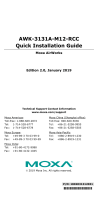Page is loading ...

P/N: 1802003230012
*1802003230012*
TAP-323 Series
Quick Installation Guide
Moxa Tough AP
Version 2.1, January 2021
Technical Support Contact Information
www.moxa.com/support
2021 Moxa Inc. All rights reserved.

- 2 -
Overview
The compact and rugged TAP-323 trackside wireless unit is designed for
train-to-ground wireless communication. The TAP-323 integrates two
access points, a managed fiber switch, and a wide-range AC/DC power
supply into a single box. The IP68 housing and shock- and vibration-proof
M12 connectors allow it to withstand harsh environmental conditions. In
addition, the TAP-323 supports Moxa’s advanced controller-based Turbo
Roaming technology for train-to-ground applications, such as
Communication-Based Train Control (CBTC) and Closed-Circuit Television
(CCTV). The TAP-323 can supply power to up to 4 PoE devices while
providing reliable LAN communication with Moxa’s Turbo Chain
technology.
Package Checklist
• 1 TAP-323
• 1 wall-mounting kit, including 2 plates
• 1 fiber-panel mounting kit
• 6 metal protective caps for Ethernet ports LAN-1 to LAN-4, the USB
console port, and the ABC-02 USB storage port*.
• 5 metal protective caps for 4 antenna ports and 1 optional antenna
port
• 3 antenna glands for the top side antennas
• 1 metal M23 male 6-pin crimp connector for the power supply
• 1 plastic M23 dust cover to protect the power supply connector
• Quick installation guide (printed)
• Warranty card
If any of these items is missing or damaged, contact your customer
service representative for assistance.
NOTE
*The ABC-02 and SFP modules are not included and can be
purchased separately.
For a list of
recommended optional accessories, refer to the
TAP
-323 datasheet, available at:
http://www.moxa.com/product/TAP-323.htm
Installation and Configuration
Take the following steps to configure your TAP-323. Refer to the section
Panel Layout of the TAP-323 below to see where the various ports are
located on the product.
Step 1: Select a power source
Connect the TAP-323 to either a 110 to 220 VDC or 110 to 220 VAC power
source. See the section Connecting the Power Inputs below for detailed
instructions.
Step 2: Connect the TAP-323 to a computer
Use either a straight-through or crossover Ethernet cable to connect the
TAP-323 to a computer. When the connection between the TAP-323 and
the computer is established, the LED indicator on the TAP-323’s LAN port
will light up. See the section 10/100BaseT(X) Ethernet Ports below for
detailed instructions.

- 3 -
Step 3: Set up the computer’s IP address
The computer’s IP address must be on the same subnet as the TAP-323.
Since the TAP-323’s default IP address is 192.168.127.253, and the
subnet mask is 255.255.255.0, set the computer’s IP address to
192.168.127.252 (for example), and subnet mask to 255.255.255.0.
Step 4: Use the web-based manager to configure the TAP-323
Open your computer’s web browser and type http://192.168.127.253
in the address field to access the homepage of the web-based manager.
Enter the User name and Password to open the TAP-323 homepage. If
you are configuring the TAP-323 for the first time, enter the following
default User name and Password and then click the Login button:
User name: admin
Password: moxa
ATTENTION
For security reasons,
be sure to change
the password after first
access. To change the passwo
rd, select Maintenance
Password and then follow the on-screen instructions.
NOTE
You must either click the Save Configuration
or the
Restart
button for the configuration changes to take effect.

- 4 -
Panel Layout of the TAP-323
1. 1A: N-type antenna port
2. 2A: N-type antenna port
3. Optional: N-type antenna port
(reserved for future use)
4. PWR1, PWR2, FAULT1, FAULT2
,
STATUS, HEAD, TAIL,
LAN1-LAN6, PoE1-PoE4,
WLAN1, WLAN2: LEDs
5. LAN5, LAN6:
100/1000BaseSFP fiber sockets
6. 1B, 2B: N-type antenna ports
7. PG29 gasket
8. Grounding screw
9. PWR 1/2: M23 6-pin connector
10.
PG36 gasket
11.
RESET: Reset button
12.
Waterproof vent
13.
LAN1, LAN2, LAN3, LAN4:
10/100BaseT(X) 4-
pin female M12
D-coded connectors
14.
USB Console: 5-pin female
B-coded connector (CLI mode)
15.
USB: 5-pin female B-coded
connector for the ABC-02-USB
storage dongle (can be purchased
separately)
16.
Mounting holes for a fiber panel
bracket
17.
Wall-mounting kit
ATTENTION
•
DO NOT open or remove the waterproof vent (item 12
in the
above figure). Removing the seal will void the product
warranty.
•
Ports that are not being used should be covered tightly with
the appropriate protective caps.

- 5 -
Dimensions, unit = mm (inch)
Wall Mounting
Take the following steps to mount the TAP-323 to a wall.
STEP 1: Use M4 screws
to a
ttach the
wall
-mounting kit
to the
TAP
-323’s housing.
STEP 2: Four screws are required to mount the
TAP
-323 on the wall. Hold the TAP-323 device, with
wall
-mounting kit attached, to the wall, and then use a
pencil to
mark the locations of the 4 screws. The heads
of the screws should be between
5.5 mm and 8.5 mm
in diameter, and the shafts should
not be more than
5.0 mm in diameter, as shown in the figure.
Leave a space of about 2 mm between the bottom side of the screw head
and the wall to allow room for sliding the wall-mounting kit between the
wall and the screws.
ATTENTION
Test the screw head and shank size by inserting the screw
s
into
one of the key
hole shaped apertures of the wall-
mounting plates
before attaching the plates to the wall.

- 6 -
STEP 3: Once the screws are fixed into the wall, position the TAP-323 in
front of the four screws so that the screw heads can protrude through the
keyhole-shaped apertures. Push the TAP-323 unit flush with the wall, and
then slide the unit downwards, as indicated below. You may tighten the
four screws for added stability.
Wiring Requirements
WARNING
Safety First!
Be sure to disconnect the power cord before installing and/or
wiring your Moxa
TAP-323.
Calculate the maximum possible current in each power wire and
common wire. Observe all electrical codes dictating the
maximum current allowable for each wire size. If the current goes
above the maximum ratings, the wiring could overheat, causing
serious damage to your equipment.
Read and Follow These Guidelines:
• Use separate paths to route wiring for power and devices. If power
wiring and device wiring paths must cross, make sure the wires are
perpendicular at the crossing point.
NOTE: Do not run signal or communications wiring and power wiring
through the same wire conduit. To avoid interference, wires with
different signal characteristics should be routed separately.
• You can use the type of signal transmitted through a wire to
determine which wires should be kept separate. The rule of thumb is
that wiring that shares similar electrical characteristics can be
bundled together.
• Keep input wiring and output wiring separated.
• For future reference, you should label the wiring used for all of your
devices.

- 7 -
Grounding the Moxa TAP-323
Grounding and wire routing help limit the effects of noise due to
electromagnetic interference (EMI). Run the ground connection from the
ground screw to the grounding surface prior to connecting devices to the
TAP-323 unit.
The TAP-323 should be well-grounded to ensure safe operation. We
recommend using at least one grounding hole. When using two grounding
holes, the stud hole spacing should be 16 mm (0.63 inch); each TAP-323
comes with two M5 grounding screws attached to the unit’s housing.
ATTENTION
This product is intended to be mounted to a well
-grounded
mounting surface, such as a metal panel.
The
potential difference
between
the two ground potentials must be zero.
If the potential
difference is NOT zero
, the product could be permanently
damaged.
Connecting the Power Inputs
The TAP-323 must be connected to an IEC 60950-compliant limited
power source. For both DC and AC power, the M23 connector on the
bottom panel is used for the TAP-323’s two power inputs (for redundancy).
The M23 connector is protected by a size PG36 gasket, which is used to
attach a cable gland on top of the power cable. The pin assignments are
shown below:
Pin
Description
Usage
1 PWR1 Live / DC+
Connect “PWR1 Live / DC+” to the positive
(+) terminal when using a DC power source.
2 PWR1 Neutral / DC-
Connect “PWR1 Neutral / DC-” to the
negative (-) terminal when using a DC
power source.
3 Chassis Ground
Connect the “Chassis Ground” to the safety
ground terminal for DC inputs.
4 PWR2 Neutral / DC-
Connect “PWR2 Neutral / DC-” to the
negative (-) terminal when using a DC
power source.
5 PWR2 Live / DC+
Connect “PWR2 Live / DC+” to the positive
(+) terminal when using a DC power source.
The TAP-323 should be connected to a 110/220 VDC or VAC power source.
We recommend installing a power insulation device between the TAP-323
and the power source to avoid damage from power surges.

- 8 -
The TAP-323 power system supports two independent power sources (i.e.,
separate neutral lines) to provide redundancy. If you are using a single
power source, connect the power source to the L1/N1 terminals; in this
case, do not use the L2/N2 pins on the TAP-323’s power input port.
WARNING
U
se a qualified digital multi-meter (e.g., a Fluke 87V or
equivalent)
to measure and ensure that the AC
voltages between
each
of the 2 wires from the power s
upply source are within 90 to
2
20 VAC
rms before connecting and applying the power source to
the
TAP-323’s V1 (pins L1/N1) and V2 (pins L2/N2) input
terminals.
See the following diagram for details:
Communication Connections
10/100BaseT(X) Ethernet Ports
The TAP-323 has four 10/100BaseT(X) Ethernet ports
(LAN1/LAN2/LAN3/LAN4) on the side panel for connecting
Ethernet-enabled devices. The ports use 4-pin female M12 D-coded
connectors. Most users configure these ports for Auto MDI/MDI-X mode,
in which case the port’s pinouts are adjusted automatically depending on
the type of Ethernet cable used (straight-through or cross-over), and the
type of device (NIC-type or HUB/switch-type) connected to the port.
10/100BaseT(X) Port Pinouts
NOTE
10/100BaseT(X)
ports that are not in use should be covered
with
A
-CAP-M12F-M metal caps. The TAP-
323 comes with four metal
caps. One cap should be attached to each of the four ports when
the unit is removed from the box.

- 9 -
M12 (4-pin, M) to M12 (4-pin, M) Cross-Over Cable Wiring
M12 (4-pin, M) to M12 (4-pin, M) Straight-Through Cable Wiring
M12 (4-pin, M) to RJ45 (8-pin) Cross-Over Cable Wiring
M12 (4-pin, M) to RJ45 (8-pin) Straight-Through Cable Wiring
NOTE
Avoid connecting to non-auto-polarity devices.
100/1000BaseSFP Fiber Ports
The TAP-323 has two 100/1000BaseSFP ports (LAN5/LAN6) on the
bottom panel for installing SFP modules (the SFP modules must be
purchased separately). To operate properly, a fiber transceiver must be
used with each SFP module. Unlike electrical signals, optical signals do
not require a circuit to transmit data. To transmit full-duplex optical
signals between two devices (e.g., device 1 and device 2), you need to
run two optical lines between the devices. One optical line is used to
transmit data from device 1 to device 2, and the other optical line is used
to transmit data from device 2 to device 1.

- 10 -
Connect the Tx (transmit) port of device 1 to the Rx (receive) port of
device 2, and the Rx port of device 1 to the Tx port of device 2. If you are
using your own cable, we suggest labeling the two sides of the fiber optic
cable with the same letter (A-A and B-B, as shown in the example below,
or A1-A2 and B1-B2).
LC-Port Pinouts
NOTE
: 100/1000BaseSFP ports that are not in use
should be
covered with an IP68-rated plastic cap.
LC-Port to LC-Port Cable Wiring
NOTE
• To better protect your LAN5 and LAN6 ports, we suggest
using XCO connectors.
•
If you would like to swap out an SFP module, power off the
TAP-323 before removing the old module and inserting the
new module.
USB Storage Connection
The TAP-323 has one USB storage port (5-pin female M12 A-coded) on
the front panel. Use the Moxa ABC-02-USB-T automatic backup
configurator (can be purchased separately) to connect to the TAP-323’s
USB storage port for configuration backup, firmware upgrade, or system
log file backup.
USB Storage Port Pinouts
Pin No.
Description
1
DN
2
VBUS
3
NC
4
DP
5
GND
NOTE
When the USB storage port is not in use, cover it with a
n
A
-CAP-M12F-M metal protective cap. The cap
is included with the
TAP
-323
unit, and should already be installed when you remove
the unit from the box.

- 11 -
USB Console Connection
The TAP-323 has one USB console port (5-pin female M12 B-coded)
located on the front panel. Use a B-coded USB-to-5-pin M12 male cable to
connect the TAP-323’s console port to your PC’s COM port. You can then
use a program to access the console configuration on the TAP-323.
USB Console Port Pinouts
Pin No.
Description
1
DP
2
NC
3
GND
4
DN
5
NC
NOTE
When the USB console port is not in use, cover it with an
A
-CAP-M12F-M metal protective cap. The cap
is included with the
TAP
-323
unit, and should already be installed when you remove
the unit from the box.
Antenna Connection
The TAP-323 has three N-type RF connectors on the top panel and two
N-type RF connectors on the bottom panel. The connectors on the top
panel are labeled 1A, 2A, and Optional, and the connectors on the
bottom panel are labeled 1B and 2B.
NOTE
Antenna connectors that are not in use should be covered with
A
-CAP-M12F-M metal protective caps. The caps
are included with
the TAP
-323 unit, and should already be installed when you
remove the unit from the box.
LED Indicators
The front panel of the TAP-323 contains several LED indicators. The
function of each LED is described in the table below.
LED
Color
State
Description
PWR1 Green
On
Power is being supplied (from power
input 1)
Off
Power is not being supplied
PWR2 Green
On
Power is being supplied (from power
input 2)
Off
Power is not being supplied
FAULT1 Red
On
System is booting up
Blinking (slow
at 1-sec
intervals)
Cannot get an IP address from the
DHCP server
Blinking
(fast at 0.5-
sec
intervals)
IP address conflict
Off
Normal status
Note:
The FAULT2 LED is reserved for
future use.

- 12 -
LED
Color
State
Description
STATUS
Green
On
System startup is complete and the
system is in operation
Blinking
(slow at 1-sec
intervals)
The AWK Search Utility has located
the AWK device
Red
On
System is booting up
HEAD Green
On
The TAP unit is configured as the
HEAD TAP unit of a Turbo Chain
Blinking
The TAP unit’s head port link is
disconnected
Off
The TAP unit is not configured as the
HEAD TAP unit of a Turbo Chain
TAIL Green
On
The TAP unit is configured as a TAIL
TAP unit of a Turbo Chain
Blinking
The TAP TAIL unit’s port link is
disconnected or in blocking state
Off
The TAP unit is not configured as the
TAIL TAP unit of a Turbo Chain
WLAN1
Green
On
The WLAN is in Slave mode
Blinking
The WLAN is transmitting data in
Slave mode
Off
The WLAN is not in use or is not
working properly
Amber
On
The WLAN is in AP/Master mode
Blinking
The WLAN is transmitting data in
AP/Master mode
Off
The WLAN is not in use or is not
working properly
WLAN2
Green
On
The WLAN is in Slave mode
Blinking
The WLAN is transmitting data in
Slave mode
Off
The WLAN is not in use or is not
working properly
Amber
On
The WLAN is functioning in
AP/Bridge/Master mode
Blinking
The WLAN is transmitting data in
AP/Bridge/Master mode
Off
WLAN is not in use or is not working
properly
LAN 1-4
Amber
On
The LAN port’s 10/100 Mbps link is
active
Blinking
Data is being transmitted at 10/100
Mbps
Off
The LAN port’s 10/100 Mbps link is
inactive
LAN 5-6
Green
On
The LAN port’s 1000 Mbps link is
active
Blinking
Data is being transmitted at 1000
Mbps
Off
The LAN port’s 1000 Mbps link is
inactive
Amber
On
The LAN port’s 100 Mbps link is active
Blinking
Data is being transmitted at 100 Mbps

- 13 -
LED
Color
State
Description
Off
The LAN port’s 100 Mbps link is
inactive
PoE 1-4 Amber
On
The PSE port is supplying power to a
powered device
Off
The PSE port is not supplying power
Specifications
WLAN
Standards IEEE 802.11a/b/g/n for Wireless LAN
IEEE 802.11i for Wireless Security
IEEE 802.3 for 10BaseT
IEEE 802.3u for 100BaseT(X)
IEEE 802.3ab for 1000BaseT
IEEE 802.3af for Power-over-Ethernet
IEEE 802.1D for Spanning Tree Protocol
IEEE 802.1w for Rapid STP
IEEE 802.1p for Class of Service
IEEE 802.1Q for VLAN
Spread Spectrum
and Modulation
(Typical)
• DSSS with DBPSK, DQPSK, CCK
• OFDM with BPSK, QPSK, 16QAM, 64QAM
• 802.11b: CCK @ 11/5.5 Mbps,
DQPSK @ 2 Mbps,
DBPSK @ 1 Mbps
• 802.11a/g:
64QAM @ 54/48 Mbps, 16QAM @ 36/24 Mbps, QPS
K
@ 18/12 Mbps, BPSK @ 9/6 Mbps
• 802.11n: 64QAM @ 300 Mbps to BPSK @ 6.5 Mbps
(multiple rates supported)
Operating Channels
(Central
Frequency)
• US:
2.412 to 2.462 GHz (11 channels)
5.180 to 5.240 GHz (4 channels)
5.260 to 5.320 GHz (4 channels)*
5.500 to 5.700 GHz (8 channels;
excludes 5.600 to 5.640 GHz)*
5.745 to 5.825 GHz (5 channels)
• EU:
2.412 to 2.472 GHz (13 channels)
5.180 to 5.240 GHz (4 channels)
5.260 to 5.320 GHz (4 channels)*
5.500 to 5.700 GHz (11 channels)*
• JP:
2.412 to 2.484 GHz (14 channels)
5.180 to 5.240 GHz (4 channels)
5.260 to 5.320 GHz (4 channels)*
5.500 to 5.700 GHz (11 channels)*
*DFS (Dynamic Frequency Selection) channel support: In AP mode, when
a radar signal is detected on a channel, the device will automatically
switch to another channel. However, according to regulations, after
switching channels, a 60-second availability check period is required
before starting the service on the new channel.
Note: Special frequency bands (up to 6.0 GHz) are available for
customization.

- 14 -
Security
• SSID broadcast enable/disable
• Firewall for MAC/IP/Protocol/Port-based filtering
• 64-bit and 128-bit WEP encryption, WPA/WPA2
Personal and
Enterprise (IEEE 802.1X/RADIUS, TKIP
and AES)
Transmission Rates
• 802.11b: 1, 2, 5.5, 11 Mbps
• 802.11a/g: 6, 9, 12, 18, 24, 36, 48, 54 Mbps
• 802.11n: 6.5 to 300 Mbps (multiple rates
supported)
Transmitter Power 802.11b:
Typ. 26±1.5 dBm @ 1 Mbps
Typ. 26±1.5 dBm @ 2 Mbps
Typ. 26±1.5 dBm @ 5.5 Mbps
Typ. 25±1.5 dBm @ 11 Mbps
802.11g:
Typ. 23±1.5 dBm @ 6 to 24 Mbps
Typ. 21±1.5 dBm @ 36 Mbps
Typ. 19±1.5 dBm @ 48 Mbps
Typ. 18±1.5 dBm @ 54 Mbps
802.11n (2.4 GHz):
Typ. 23±1.5dBm @ MCS0 20 MHz
Typ. 21±1.5dBm @ MCS1 20 MHz
Typ. 21±1.5dBm @ MCS2 20 MHz
Typ. 21±1.5dBm @ MCS3 20 MHz
Typ. 20±1.5dBm @ MCS4 20 MHz
Typ. 19±1.5dBm @ MCS5 20 MHz
Typ. 18±1.5dBm @ MCS6 20 MHz
Typ. 18±1.5dBm @ MCS7 20 MHz
Typ. 23±1.5dBm @ MCS8 20 MHz
Typ. 21±1.5dBm @ MCS9 20 MHz
Typ. 21±1.5dBm @ MCS10 20 MHz
Typ. 21±1.5dBm @ MCS11 20 MHz
Typ. 20±1.5dBm @ MCS12 20 MHz
Typ. 19±1.5dBm @ MCS13 20 MHz
Typ. 18±1.5dBm @ MCS14 20 MHz
Typ. 18±1.5dBm @ MCS15 20 MHz
Typ. 23±1.5dBm @ MCS0 40 MHz
Typ. 20±1.5dBm @ MCS1 40 MHz
Typ. 20±1.5dBm @ MCS2 40 MHz
Typ. 20±1.5dBm @ MCS3 40 MHz
Typ. 19±1.5dBm @ MCS4 40 MHz
Typ. 19±1.5dBm @ MCS5 40 MHz
Typ. 18±1.5dBm @ MCS6 40 MHz
Typ. 17±1.5dBm @ MCS7 40 MHz
Typ. 23±1.5dBm @ MCS8 40 MHz
Typ. 20±1.5dBm @ MCS9 40 MHz
Typ. 20±1.5dBm @ MCS10 40 MHz
Typ. 20±1.5dBm @ MCS11 40 MHz
Typ. 20±1.5dBm @ MCS12 40 MHz
Typ. 19±1.5dBm @ MCS13 40 MHz
Typ. 18±1.5dBm @ MCS14 40 MHz
Typ. 17±1.5dBm @ MCS15 40 MHz

- 15 -
802.11a:
Typ. 23±1.5 dBm @ 6 to 24 Mbps
Typ. 21±1.5 dBm @ 36 Mbps
Typ. 20±1.5 dBm @ 48 Mbps
Typ. 18±1.5 dBm @ 54 Mbps
802.11n (5 GHz):
Typ. 23±1.5dBm @ MCS0 20 MHz
Typ. 20±1.5dBm @ MCS1 20 MHz
Typ. 20±1.5dBm @ MCS2 20 MHz
Typ. 20±1.5dBm @ MCS3 20 MHz
Typ. 19±1.5dBm @ MCS4 20 MHz
Typ. 18±1.5dBm @ MCS5 20 MHz
Typ. 18±1.5dBm @ MCS6 20 MHz
Typ. 18±1.5dBm @ MCS7 20 MHz
Typ. 23±1.5dBm @ MCS8 20 MHz
Typ. 20±1.5dBm @ MCS9 20 MHz
Typ. 20±1.5dBm @ MCS10 20 MHz
Typ. 20±1.5dBm @ MCS11 20 MHz
Typ. 19±1.5dBm @ MCS12 20 MHz
Typ. 19±1.5dBm @ MCS13 20 MHz
Typ. 18±1.5dBm @ MCS14 20 MHz
Typ. 18±1.5dBm @ MCS15 20 MHz
Typ. 23±1.5dBm @ MCS0 40 MHz
Typ. 20±1.5dBm @ MCS1 40 MHz
Typ. 20±1.5dBm @ MCS2 40 MHz
Typ. 20±1.5dBm @ MCS3 40 MHz
Typ. 19±1.5dBm @ MCS4 40 MHz
Typ. 18±1.5dBm @ MCS5 40 MHz
Typ. 18±1.5dBm @ MCS6 40 MHz
Typ. 18±1.5dBm @ MCS7 40 MHz
Typ. 23±1.5dBm @ MCS8 40 MHz
Typ. 20±1.5dBm @ MCS9 40 MHz
Typ. 20±1.5dBm @ MCS10 40 MHz
Typ. 20±1.5dBm @ MCS11 40 MHz
Typ. 19±1.5dBm @ MCS12 40 MHz
Typ. 19±1.5dBm @ MCS13 40 MHz
Typ. 18±1.5dBm @ MCS14 40 MHz
Typ. 18±1.5dBm @ MCS15 40 MHz
Receiver Sensitivity
802.11b:
-93 dBm @ 1 Mbps
-93 dBm @ 2 Mbps
-93 dBm @ 5.5 Mbps
-88 dBm @ 11 Mbps
802.11g:
-88 dBm @ 6 Mbps
-86 dBm @ 9 Mbps
-85 dBm @ 12 Mbps
-85 dBm @ 18 Mbps
-85 dBm @ 24 Mbps
-82 dBm @ 36 Mbps
-78 dBm @ 48 Mbps
-74 dBm @ 54 Mbps

- 16 -
802.11n (2.4 GHz):
-89 dBm @ MCS0 20 MHz
-85 dBm @ MCS1 20 MHz
-85 dBm @ MCS2 20 MHz
-82 dBm @ MCS3 20 MHz
-78 dBm @ MCS4 20 MHz
-74 dBm @ MCS5 20 MHz
-72 dBm @ MCS6 20 MHz
-70 dBm @ MCS7 20 MHz
-95 dBm @ MCS8 20 MHz
-90 dBm @ MCS9 20 MHz
-87 dBm @ MCS10 20 MHz
-83 dBm @ MCS11 20 MHz
-80 dBm @ MCS12 20 MHz
-74 dBm @ MCS13 20 MHz
-71 dBm @ MCS14 20 MHz
-69 dBm @ MCS15 20 MHz
-87 dBm @ MCS0 40 MHz
-83 dBm @ MCS1 40 MHz
-83 dBm @ MCS2 40 MHz
-80 dBm @ MCS3 40 MHz
-76 dBm @ MCS4 40 MHz
-73 dBm @ MCS5 40 MHz
-69 dBm @ MCS6 40 MHz
-67 dBm @ MCS7 40 MHz
-93 dBm @ MCS8 40 MHz
-88 dBm @ MCS9 40 MHz
-85 dBm @ MCS10 40 MHz
-82 dBm @ MCS11 40 MHz
-78 dBm @ MCS12 40 MHz
-73 dBm @ MCS13 40 MHz
-69 dBm @ MCS14 40 MHz
-67 dBm @ MCS15 40 MHz
802.11a:
-90 dBm @ 6 Mbps
-88 dBm @ 9 Mbps
-88 dBm @ 12 Mbps
-85 dBm @ 18 Mbps
-81 dBm @ 24 Mbps
-78 dBm @ 36 Mbps
-74 dBm @ 48 Mbps
-74 dBm @ 54 Mbps
NOTE: Due to a limitation in the receiver sensitivity performance for
channels 153 and 161, it is recommended to avoid using these channels
in your critical applications.

- 17 -
802.11n (5 GHz):
-88 dBm @ MCS0 20 MHz
-85 dBm @ MCS1 20 MHz
-82 dBm @ MCS2 20 MHz
-79 dBm @ MCS3 20 MHz
-76 dBm @ MCS4 20 MHz
-71 dBm @ MCS5 20 MHz
-70 dBm @ MCS6 20 MHz
-69 dBm @ MCS7 20 MHz
-95 dBm @ MCS8 20 MHz
-91 dBm @ MCS9 20 MHz
-87 dBm @ MCS10 20 MHz
-80 dBm @ MCS11 20 MHz
-78 dBm @ MCS12 20 MHz
-74 dBm @ MCS13 20 MHz
-72 dBm @ MCS14 20 MHz
-71 dBm @ MCS15 20 MHz
-84 dBm @ MCS0 40 MHz
-81 dBm @ MCS1 40 MHz
-77 dBm @ MCS2 40 MHz
-75 dBm @ MCS3 40 MHz
-71 dBm @ MCS4 40 MHz
-67 dBm @ MCS5 40 MHz
-64 dBm @ MCS6 40 MHz
-63 dBm @ MCS7 40 MHz
-90 dBm @ MCS8 40 MHz
-85 dBm @ MCS9 40 MHz
-82 dBm @ MCS10 40 MHz
-81 dBm @ MCS11 40 MHz
-77 dBm @ MCS12 40 MHz
-73 dBm @ MCS13 40 MHz
-71 dBm @ MCS14 40 MHz
-68 dBm @ MCS15 40 MHz
NOTE: Due to a limitation in the receiver sensitivity performance for
channels 153 and 161, it is recommended to avoid using these channels
in your critical applications.
Protocol Support
General Protocols
Proxy ARP, DNS, HTTP, HTTPS, IP, ICMP, SNTP, TCP,
UDP, RADIUS, SNMP v1/v2/v3, PPPoE, DHCP,
STP/RSTP
Interface
Connector for
External Antennas
N-type (female)
Fast Ethernet ports
4, side cabling, M12 D-coded 4-pin female
connector, 10/100BaseT(X) auto negotiation speed,
F/H duplex mode, and auto MDI/MDI-
X connection,
802.1af PoE power budget
USB Console
5-pin female M12 B-coded connector for USB
console
USB Storage Port 5-pin female M12 A-coded connector
for connecting
the Moxa ABC-02-USB dongle (can be purchased
separately)
Fiber Ports
2, 100/1000Base SFP slot (SFP modules can be
purchased separately; see Moxa’s website for
details)

- 18 -
LED Indicators
PWR1, PWR2, PoE1-4, FAULT1, FAULT2, STATUS,
HEAD, TAIL, LAN1-6, WLAN1, WLAN2
Physical Characteristics
Housing
Metal, IP68 protection
Weight
10 kg (22.22 lb)
Dimensions
324 x 279 x 156 mm (12.76 x 10.98 x 6.142 in)
Installation
Wall mounting
Environmental Limits
Operating Temp.
-40 to 75°C (-40 to 167°F)
Storage Temp.
-40 to 85°C (-40 to 185°F)
Ambient Relative
Humidity
5% to 95% (non-condensing)
Power Requirements
Input Voltage 110/220 VDC/VAC
(88 to 300 VDC, 85 to 264 VAC)
Input Current
AC input: 110 to 220 VAC, 50 to 60 Hz, 1.1 A (max.)
DC input: 110 to 220 VDC, 1.1 A (max.)
Connector
M23
Power Consumption: Maximum 85 watts (with PSE ports fully loaded)
PSE/Voltage
110 VDC
110 VAC
220 VDC
220 VAC
0 PSE ports in use
17.4 W
16.2 W
17.6 W
17.5 W
1 PSE port in use
34.2 W
32.6 W
33.8 W
33.6 W
2 PSE ports in use
50.9 W
49 W
49.9 W
49.6 W
3 PSE ports in use
67.7 W
65.4 W
66 W
65.7 W
4 PSE ports in use
84.4 W
81.8 W
82.1 W
81.7 W
Reverse Polarity
Protection
Present
Overload Current
Protection
Present
Standards and Certifications
Safety
UL 60950-1, IEC 60950-1(CB), LVD EN 60950-1
EMC
EN 61000-6-2/6-4; EN 55032/55024
EMI
CISPR 22, FCC Part 15B Class A
EMS IEC 61000-4-2 ESD: Contact: 8 kV; Air: 15 kV
IEC 61000-4-3 RS: 80 MHz to 1 GHz: 20 V/m
IEC 61000-4-4 EFT: Power: 2 kV; Signal: 2 kV
IEC 61000-4-
5 Surge: Power: 2 kV; Signal: 2 kV
IEC 61000-4-6 CS: 10 V
IEC 61000-4-8
Radio EN 301 489-1/17, EN 300 328, EN 301 893,
TELEC, DFS, FCC, IC, WPC
Rail Traffic
EN 50155 (mandatory compliance*),
EN 50121-4
Fire and Smoke
EN 45545-2
*This product is suitable for rolling stock railway applications, as defined
by the EN 50155 standard. For a more detailed statement, click here:
www.moxa.com/doc/specs/EN_50155_Compliance.pdf
MTBF (mean time between failures)
Time
290,937 hrs
Standard
Telcordia SR332
Warranty
Warranty Period
5 years
Details
See www.moxa.com/warranty

- 19 -
ATTENTION
The
TAP-323 is NOT a portable mobile device and should be
located at least 20 cm away from the human body.
The
TAP-323 is NOT designed for the general public. To ensure
that your
TAP-323 wireless network is safe and configured
properly
, consult a well-trained technician to assist with the
installation process.
ATTENTION
Use the appropriate antennas for your wireless setup: Use 2.4
GHz antennas when the
TAP-323 is configured for IEEE
802.11b/g
/n. Use 5 GHz antennas when the TAP-323 is
configured for IEEE802.11a.
Make sure that your antennas are
located in an area with a li
ghtning and surge protection system
installed.
ATTENTION
This device complies with part 15 of the FCC Rules. Operation is
subject to the following two conditions:
1. This device may not cause harmful interference.
2. This
device must accept any interference received, including
interference that may cause undesired operation.
WARNING
Do not locate the antenna near overhead power lines or other
electric light or power circuits, or where it can come into contact
with such circuits. When installing the antenna, take extreme
care not to come into contact with such circuits, because
doing s
o
may cause serious injury or death. For proper installation and
grounding of the antenna, refer to national and local codes (for
example, U.S.: NFPA 70, National Electrical Code, Article 810
;
Canada: Canadian Electrical Code, Section 54).
/