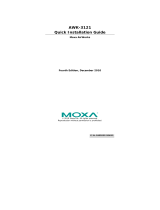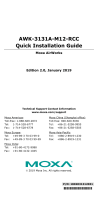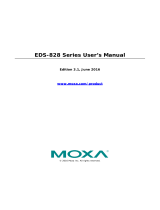Page is loading ...

Moxa AirWorks AWK-5222
User’s Manual
The Moxa software described in this manual is furnished under a license agreement and may be used only in
accordance with the terms of that agreement.
Copyright Notice
Copyright © 2009 Moxa Inc.
All rights reserved.
Reproduction without permission is prohibited.
Trademarks
MOXA is a registered trademark of Moxa Inc.
All other trademarks or registered marks in this manual belong to their respective manufacturers.
Disclaimer
Information in this document is subject to change without notice and does not represent a commitment on the
part of Moxa.
Moxa provides this document “as is,” without warranty of any kind, either expressed or implied, including, but
not limited to, its particular purpose. Moxa reserves the right to make improvements and/or changes to this
manual, or to the products and/or the programs described in this manual, at any time.
Information provided in this manual is intended to be accurate and reliable. However, Moxa assumes no
responsibility for its use, or for any infringements on the rights of third parties that may result from its use.
This product might include unintentional technical or typographical errors. Changes are periodically made to the
information herein to correct such errors, and these changes are incorporated into new editions of the
publication.
Technical Support Contact Information
www.moxa.com/support
Moxa Americas:
Toll-free: 1-888-669-2872
Tel: +1-714-528-6777
Fax: +1-714-528-6778
Moxa China (Shanghai office)
:
Toll-free: 800-820-5036
Tel: +86-21-5258-9955
Fax: +86-10-6872-3958
Moxa Europe
:
Tel: +49-89-3 70 03 99-0
Fax: +49-89-3 70 03 99-99
Moxa Asia-Pacific
:
Tel: +886-2-8919-1230
Fax: +886-2-8919-1231

Table of Contents
Chapter 1 Introduction..................................................................................................1-1
Overview.................................................................................................................................. 1-2
Package Checklist.................................................................................................................... 1-2
Product Features ...................................................................................................................... 1-2
Product Specifications ............................................................................................................. 1-3
Functional Design.................................................................................................................... 1-5
LED Indicators ............................................................................................................. 1-5
Beeper........................................................................................................................... 1-6
Reset Button ................................................................................................................. 1-6
Relay (Digital Output).................................................................................................. 1-7
Antenna......................................................................................................................... 1-8
Chapter 2 Getting Started.............................................................................................2-1
First-time Installation and Configuration................................................................................. 2-2
Communication Testing........................................................................................................... 2-4
Function Guiding Map............................................................................................................. 2-5
Chapter 3 Web Console Configuration........................................................................3-1
Configuration by Web Browser ............................................................................................... 3-2
Overview.................................................................................................................................. 3-4
Basic Settings........................................................................................................................... 3-4
System Info Settings..................................................................................................... 3-4
Network Settings.......................................................................................................... 3-5
Time Settings................................................................................................................ 3-6
Wireless Settings...................................................................................................................... 3-8
Operation Mode............................................................................................................ 3-8
WLAN1/WLAN2....................................................................................................... 3-12
Enabling Non-Redundant (Single RF) AP.................................................................. 3-13
WLAN Security Settings............................................................................................ 3-16
Advanced Wireless Settings....................................................................................... 3-26
WLAN Certification Settings (for EAP-TLS in Redundant Client, Client or Slave
mode only)................................................................................................................. 3-29
Advanced Settings ................................................................................................................. 3-31
DHCP Server (for AP-Client operation mode’s AP mode only)............................ 3-31
Packet Filters .............................................................................................................. 3-33
RSTP Settings (for Master or Slave mode only)...................................................... 3-36
SNMP Agent .............................................................................................................. 3-38
Storm Protection......................................................................................................... 3-40
Auto Warning Settings........................................................................................................... 3-41
System Log................................................................................................................. 3-41
Syslog......................................................................................................................... 3-43
E-mail......................................................................................................................... 3-44
Relay........................................................................................................................... 3-46
Trap ............................................................................................................................ 3-47
Status...................................................................................................................................... 3-49
Wireless Status ........................................................................................................... 3-49
Associated Client List (for Redundant AP, AP, or Master mode only)...................... 3-49
DHCP Client List (for AP mode only) ....................................................................... 3-50
System Log................................................................................................................. 3-50

Relay Status................................................................................................................ 3-51
DI and Power Status................................................................................................... 3-51
Maintenance........................................................................................................................... 3-52
Console Settings......................................................................................................... 3-52
Ping............................................................................................................................. 3-52
Firmware Upgrade...................................................................................................... 3-53
Config Import Export ................................................................................................. 3-53
Load Factory Default.................................................................................................. 3-54
Password..................................................................................................................... 3-54
Misc. Settings............................................................................................................. 3-54
Save Configuration................................................................................................................ 3-55
Restart.................................................................................................................................... 3-55
Logout.................................................................................................................................... 3-56
Chapter 4 Software Installation/Configuration ...........................................................4-1
Overview.................................................................................................................................. 4-2
AWK Search Utility................................................................................................................. 4-2
Installing AWK Search Utility ..................................................................................... 4-2
Configuring AWK Search Utility................................................................................. 4-5
Chapter 5 Other Console Configurations....................................................................5-1
RS-232 Console Configuration (115200, None, 8, 1, VT100)................................................. 5-2
Configuration by Telnet and SSH Consoles............................................................................. 5-4
Configuration by Web Browser with HTTPS/SSL .................................................................. 5-5
Disabling Telnet and Browser Access...................................................................................... 5-6
Chapter 6 References....................................................................................................6-1
Beacon ..................................................................................................................................... 6-2
DTIM....................................................................................................................................... 6-2
Fragment.................................................................................................................................. 6-2
RTS Threshold......................................................................................................................... 6-2
STP and RSTP ......................................................................................................................... 6-2
The STP/RSTP Concept............................................................................................... 6-2
Differences between RSTP and STP............................................................................ 6-3
Chapter 7 Supporting Information ...............................................................................7-1
About This User’s Manual....................................................................................................... 7-2
DoC (Declaration of Conformity)............................................................................................ 7-3
Federal Communication Commission Interference Statement ..................................... 7-3
R&TTE Compliance Statement.................................................................................... 7-4
Firmware Recovery.................................................................................................................. 7-4
Technical Support Contact Information................................................................................... 7-6

1
1
Chapter 1 Introduction
Moxa AirWorks AWK-5222 with dual-RF wireless capability allows wireless users to access
network resources more reliably. The AWK-5222 is rated to operate at temperatures ranging from
0 to 60°C for standard models and -40 to 75°C for extended temperature models, and is rugged
enough for any harsh industrial environment.
In this chapter, we cover the following topics:
Overview
Package Checklist
Product Features
Product Specifications
Functional
¾ LED Indicators
¾ Beeper
¾ Reset Button
¾ Relay (Digital Output)
¾ Antenna

AWK-5222 User’s Manual Introduction
1-2
Overview
The AWK-5222 Access Point/Bridge and AP Client is ideal for applications that need a more
reliable solution, and are hard to wire, too expensive to wire, or use mobile equipment that
connects to a TCP/IP network. The AWK-5222 can operate at temperatures ranging from 0 to
60°C for standard models and -40 to 75°C for extended temperature models, and is rugged enough
for any harsh industrial environment. Installation is easy, with either DIN-Rail mounting or wall
mounting in distribution boxes. The DIN-rail/wall mounting ability, wide operating temperature
range, and IP30 housing with LED indicators make the AWK-5222 a convenient yet reliable
solution for any industrial wireless application.
Package Checklist
Moxa’s AWK-5222 is shipped with the following items. If any of these items is missing or
damaged, please contact your customer service representative for assistance.
y 1 AWK-5222
y 2 Swivel-type Antennas (2dBi, RP-SMA, 2.4&5GHz)
y 1 Quick Installation Guide
y 1 Software CD
y 1 Moxa Product Warranty Booklet
y 1 Cable Holder with a Screw
y 2 Protective Caps
NOTE
The above items come with the AWK-5222 standard version. The package contents may vary in
different a customized version.
Product Features
y IEEE802.11a/b/g Compliant
y Three-in-one design (AP/Bridge/Client)
y Dual-RF design for redundant wireless communication
y Advanced Wireless Security:
¾ 64-bit and 128-bit WEP/WPA/WPA2
¾ SSID Hiding/IEEE 802.1X/RADIUS
¾ Packet access control & filtering
y STP/RSTP support for redundancy of system networking
y Long-distance transmission support
y Turbo Roaming
TM
enables rapid handover (Client mode)
y Dedicated antenna selection
y Free firmware update for more advanced functions
y RS-232 console management
y 2DI+1DO for on-site monitoring and warming

AWK-5222 User’s Manual Introduction
1-3
y Operating temperature ranges from -40 to 75°C (-T model)
y Power input by redundant 24 VDC power inputs or IEEE802.3af Power over Ethernet
y DIN-Rail or wall mounting ability
y IP30 protected high-strength metal housing
Product Specifications
WLAN
Standards IEEE 802.11a/g/b for Wireless LAN
IEEE 802.11i for Wireless Security
IEEE 802.3u for 10/100BaseT(X)
IEEE 802.3af for Power-over-Ethernet
IEEE 802.1D for Spanning Tree Protocol
IEEE 802.1w for Rapid STP
Spread Spectrum and
Modulation
DSSS with DBPSK, DQPSK, CCK
OFDM with BPSK, QPSK, 16QAM, 64QAM
Operating Channels
(Central Frequency)
US: 2.412 to 2.462 GHz (11 channels)
5.18 to 5.24 GHz (4 channels)
EU: 2.412 to 2.472 GHz (13 channels)
5.18 to 5.24 GHz (4 channels)
Security 64-bit and 128-bit WEP encryption, WPA /WPA2 Personal or
Enterprise (IEEE 802.1X/ RADIUS, TKIP and AES)
Protocol
General Protocols: Proxy ARP, DNS, HTTP, HTTPS, IP, ICMP, SNTP, TCP, UDP,
RADIUS, SNMP, RTP
,PPPoE, DHCP
AP-only Protocols: ARP, BOOTP, DHCP, dynamic VLAN-Tags for 802.1X-Clients,
STP/RSTP (IEEE 802.1D/w)
Data Rates 802.11b: 1, 2, 5.5, 11 Mbps
802.11a/g: 6, 9, 12, 18, 24, 36, 48, 54 Mbps
Transmit Power 802.11b: 1 to 11 Mbps: Typ. 18±1.5 dBm
802.11g: 6 to 24 Mbps: Typ. 18±1.5 dBm
36 to 48 Mbps: Typ. 16±1.5 dBm
54 Mbps: Typ. 15±1.5 dBm
802.11a: 6 to 24 Mbps: Typ. 16±1.5 dBm
36 to 48 Mbps: Typ. 14±1.5 dBm
54 Mbps: Typ. 13±1.5 dBm
Receiver Sensitivity 802.11b: -92 dBm @ 1 Mbps, -90 dBm @ 2 Mbps,
-88 dBm @ 5.5 Mbps, -84dBm @ 11 Mbps
802.11g: -87 dBm @ 6 Mbps, -86 dBm @ 9 Mbps,
-85 dBm @ 12 Mbps, -82dBm @ 18 Mbps,
-80 dBm @ 24 Mbps, -76 dBm @ 36 Mbps,
-72dBm @ 48 Mbps, -70 dBm @ 54 Mbps
802.11a: -87 dBm @ 6 Mbps, -86 dBm @ 9 Mbps,
-85 dBm @ 12 Mbps, -82dBm @ 18 Mbps,
-80 dBm @ 24 Mbps, -76 dBm @ 36 Mbps,
-72dBm @ 48 Mbps, -70 dBm @ 54 Mbps
Interface
Default Antenna 2dBi dual-band, Omni-directional antenna

AWK-5222 User’s Manual Introduction
1-4
Antenna Connector RP-SMA (male)
Connection 10-pin Removable Terminal Block
Alarm Contact 1 relay output (capacity: 1A @24VDC)
Digital Input 2 electrically-isolated inputs
‧ +3 to -30V for state “0” (OFF)
‧ 13 to 30V for state “1” (ON)
‧ Max. input current: 8 mA
Console RS-232 (RJ45 type)
LAN Port 10/100BaseT(X) auto negotiation speed
LED Indicators PWR1, PWR2, PoE, FAULT, STATE, BRIDGE MODE, WLAN1,
WLAN 2, 10M, 100M
Power
Input Voltage 12 to 48 VDC, redundant dual DC power inputs or 48 VDC
Power-over-Ethernet (IEEE 802.3af)
Input Current (@ 12 to 48 VDC)
Input Current (@ 24VDC) 0.3 A
Overload Current Protection 1.6 A
Reverse Polarity Protection Present
Mechanical
Dimensions 62.05 x 135 x 105 mm (2.44 x 5.31 x 4.13 in)
Weight 880 g
Installation DIN-rail, or Wall Mounting (with optional wall mounting kit)
Casing IP30 protection, aluminum case
Environment
Operating Temperature: Standard models: 0 to 60°C (32 to 140°F)
Wide Temp Models: -40 to 75°C (-40 to 167°F)
Storage Temperature: -40 to 85ºC (-40 to 185ºF)
Ambient Relative Humidity 5 to 95% (non-condensing)
Regulatory Approvals*
Safety: EN60950-1, UL60950-1
EMC: EN301 489-1/-17, FCC Part 15, EN55022/55024, IEC61000-6-2/-4
Environmental/EMC
compliancy
EN50155, EN50121-1/-4
*Please check Moxa’s website for the most up-to-date certification status.
Warranty
5 years
Details: See http://
www.moxa.com/warranty

AWK-5222 User’s Manual Introduction
1-5
ATTENTION
The AWK-5222 is NOT a portable mobile device and should be located at least 20cm away from
the human body. The AWK-5222 is NOT designed for the general public. To deploy AWK-5222s
and establish a wireless network safely, a well-trained technician is required for installation.
Functional Design
LED Indicators
The LEDs on the front panel of AWK-5222 allow you to identity the status and wireless settings
quickly.
LED Color State Description
Front Panel LED Indicators (System)
On Power is being supplied from power input 1.
PWR1
Green
Off
Power is not being supplied from power input
1.
On Power is being supplied from power input 2.
PWR2
Green
Off
Power is not being supplied from power input
2.
On Power is being supplied via PoE.
PoE
Amber
Off Power is not being supplied via PoE.
Blinking
Cannot get an IP address from the DHCP
server (interval: 1 sec)
FAULT
Red
Off There is no error condition.
Green Software Ready
Blinking Green
The AWK has been located by AWK Search
Utility(interval: 1 sec)
STATE
Green/Red
Red Booting or Error condition
Green On WLAN1 functions in Client mode.
Blinking Green
WLAN1’s data communication is running in
Client mode
Amber On WLAN1 functions in AP/Bridge mode.
Blinking
Amber
WLAN1’s data communication is running in
AP/Bridge mode
WLAN1
Green/Amber
Off WLAN1 is not in use.
Green On WLAN2 function is in Client mode.
Blinking Green
WLAN2’s data communication is running in
Client mode
Amber On WLAN2 function is in AP/Bridge mode.
Blinking
Amber
WLAN2’s data communication is running in
AP/Bridge mode
WLAN2
Green/Amber
Off WLAN2 is not in use.
TP Port (LAN1, LAN2) LED Indicators (Port Interface)
On TP port’s 10 Mbps link is active.
Blinking Data is being transmitted at 10 Mbps
10M
Yellow
Off TP port’s 10 Mbps link is inactive.
On TP port’s 100 Mbps link is active.
Blinking Data is being transmitted at 100 Mbps
100M
Green
Off TP port’s 100 Mbps link is inactive.

AWK-5222 User’s Manual Introduction
1-6
ATTENTION
When the LEDs for STATE (Green), FAULT, WLAN1 and WLAN2 all light up simultaneously
and blink at one-second intervals, it means the system failed to boot. This may be due to improper
operation or uncontrollable issues, such as an unexpected shutdown during firmware update. To
recover the firmware, refer to “Firmware Recovery” in Chapter 6.
Beeper
The beeper signals that the system is ready with two short beeps.
Reset Button
The RESET button is located on the top panel of the AWK-5222. You can reboot the AWK-5222
or reset it to factory default settings by pressing the RESET button with a pointed object such as
an unfolded paper clip.
y System reboot: Hold the RESET button down for under 5 seconds and then release.
y Reset to factory default: Hold the RESET button down for over 5 seconds until the STATE
LED starts blinking green. Release the button to reset the AWK-5222.
AUX1
AUX2
RESET button

AWK-5222 User’s Manual Introduction
1-7
Relay (Digital Output)
The AWK-5222 has one relay output, which consists of the 2 terminal block contacts on the top
panel, as shown below. These relay contacts are used to forward system failure and
user-configured events.
The two wires attached to the relay contacts form an open circuit when a user-configured event is
triggered. If a user-configured event does not occur, the relay circuit will remain closed. For safety
reason, the relay circuit is kept open when the AWK-5222 is not powered.
The AWK-5222’s relay status is summarized as follows:
Power Status Event Relay
Off --- Open
Yes Open On
No Short
AUX1
AUX2

AWK-5222 User’s Manual Introduction
1-8
Antenna
If you need to improve the performance of the Main1 and Main2 antennas, you can connect
additional antennas to the side panel of the AWK-5222 using an antenna cable (Position A: AUX1
and Position B: AUX2). The default antenna for the AWK-5222 is a 2 dBi, dual-band
omni-directional antenna, RP-SMA (male).
Main1
Main2
Position A Position B

2
2
Chapter 2 Getting Started
This chapter explains how to install Moxa’s AirWorks AWK-5222 for the first time, and quickly
set up your wireless network and test whether the connection is running well. With the function
guide, you can find out the functions you need easily.
In this chapter, we cover the following topics:
First-time Installation and
Confi
guration
Communication Testing
Function Guiding Map

AWK-5222 User’s Manual Getting Started
2-2
First-time Installation and Configuration
Before installing the AWK-5222, make sure that all items in the Package Checklist are in the box.
In addition, you will need access to a notebook computer or PC equipped with an Ethernet port.
The AWK-5222 has a default IP address that you must use when connecting to the device for the
first time.
Step 1: Select the power source.
The AWK-5222 can be powered by DC power input or PoE (Power over Ethernet). The
AWK-5222 will use whichever power source you choose.
NOTE: The ITE unit is to be connected only to PoE networks without routing to the outside
plant.
Step 2: Connect the AWK-5222 to a notebook or PC.
Since the AWK-5222 supports MDI/MDI-X auto-sensing, you can use either a straight-through
cable or crossover cable to connect the AWK-5222 to a computer. If the LED indicator on
AWK-5222’s LAN port lights up, it means the connection is established.
Step 3: Set up the computer’s IP address.
Set an IP address on the same subnet as the AWK-5222. Since the AWK-5222’s default IP address
is 192.168.127.253, and the subnet mask is 255.255.255.0, you should set the IP address of the
computer to 192.168.127.xxx.
NOTE
After you select Maintenance Æ Load Factory Default and click the Submit button, the
AWK-5222 will be reset to factory default settings and the IP address will be also reset to
192.168.127.253.

AWK-5222 User’s Manual Getting Started
2-3
Step 4: Use the web-based manager to configure AWK-5222
Open your computer’s web browser and type http://192.168.127.253 in the address field to access
the homepage of the web-based Network Manager. Before the homepage opens, you will need to
enter the user name and password as shown in the following figure. For first-time configuration,
enter the default user name and password and then click on the Login button:
NOTE
Default user name and password:
User Name: admin
Password: root
For security reasons, we strongly recommend changing the default password. To do so, select
Maintenance > Password, and then follow the on-screen instructions to change the password.
NOTE
After you click Submit to apply changes, you can see that the web page is refreshed, and the
string “(Update)” and a blinking reminder will be shown on the upper-right corner of web page,
as follow.
To make the changes effective, click Restart and then Save and Restart after you change the
settings. About 30 seconds are needed for the AWK-5222 to complete its restart process.

AWK-5222 User’s Manual Getting Started
2-4
Step 5: Select the operation mode for the AWK-5222.
By default, the AWK-5222’s operation mode is set to Wireless redundancy. You can change the
setting in Wireless Settings Æ Operation mode if you would like to use the Wireless bridge or
AP-Client mode instead. Detailed information about configuring the AWK-5222’s operation can
be found in Chapter 3.
Step 6: Test communications.
We will describe 2 test methods to make sure the network connection has been established. Please
refer to the following section for more details.
Communication Testing
After installation, you can run a sample test to make sure the AWK-5222 and wireless connection
are functioning normally. Two testing methods are explained in the following sections. Use the
first method if you are using only one AWK-5222 device, and use the second method if you are
using two or more AWK-5222s.
Testing Method for one AWK-5222
If you are only using one AWK-5222, you will need a second notebook computer equipped with a
WLAN card. Configure the WLAN card to connect to the AWK-5222 (NOTE: the default SSID is
MOXA_1), and change the IP address of the second notebook (B) so that it is on the same subnet
as the first notebook (A), which is connected to the AWK-5222.
After configuring the WLAN card, establish a wireless connection with the AWK-5222 and open a
DOS window on Notebook B. At the prompt, type
ping <IP address of notebook A>
and then press Enter (see the figure below). A “Reply from IP address …” response means the
communication was successful. A “Request timed out.” response means the communication failed.
In this case, recheck the configuration to make sure the connections are correct.

AWK-5222 User’s Manual Getting Started
2-5
Testing Method for two or more AWK-5222s
If you have two or more AWK-5222s, you will need a second notebook computer (B) equipped
with an Ethernet port. Use the default settings for the first AWK-5222 connected to notebook A
and change the second or third AWK-5222 connected to notebook B to Client mode. Then,
configure the notebooks and AWK-5222s properly.
After setting up the testing environment, open a DOS window on notebook B. At the prompt, type
ping <IP address of notebook A>
and then press Enter. A “Reply from IP address …” response means the communication was
successful. A “Request timed out” response means the communication failed. In this case, recheck
the configuration to make sure the connections are correct.
Function Guiding Map
The management functions are categorized in a tree and shown in the left field of the web-based
management console. You can efficiently locate the function you need with the following guiding
map.

AWK-5222 User’s Manual Getting Started
2-6
A quick overview of the AWK-5222’s status
Basic settings for administering the AWK-5222
Essential settings related to establishing a wireless
network
Advanced features to support additional network
management and secure wired and wireless
communication
* These advanced functions are all optional.
Application-oriented device
management functions to set up
events, traps, and reactions via relay
warning, e-mail and SNMP
notification
* These functions are all optional.
Real-time status information to monitor
wired/wireless network performance, advanced
services, and device management functions
Functions to maintain the AWK-5222 and diagnose
the network
On-demand functions to support the operations
of web-based console management

3
3
Chapter 3 Web Console Configuration
In this chapter, we will explain each web management page of the web-based console
configuration. Moxa’s easy-to-use management functions will help you set up your AWK-5222, as
well as establish and maintain your wireless network easily.
In this chapter, we cover the following topics:
Configuration by Web Browser
Overview
Basic Settings
Wireless Settings
Advanced Settings
Auto Warning Setting
Status
Maintenance
Save Configuration
Restart
Logout

AWK-5222 User’s Manual Other Console Configurations
3-2
Configuration by Web Browser
Moxa AWK-5222’s web browser interface provides a convenient way to modify its configuration
and access the built-in monitoring and network administration functions. The recommended web
browser is Microsoft
®
Internet Explorer 5.5 or 6.0 with JVM (Java Virtual Machine) installed.
NOTE
To use the AWK-5222’s management and monitoring functions from a PC host connected to the
same LAN as the AWK-5222, you must make sure that the PC host and AWK-5222 are on the
same logical subnet. Similarly, if the AWK-5222 is configured for other VLAN settings, you
must make sure your PC host is on the management VLAN.
The Moxa AWK-5222’s default IP is 192.168.127.253.
Follow the steps below to access the AWK-5222’s web-based console management.
1. Open your web browser (ex. Internet Explorer) and type the AWK-5222’s IP address in the
address field. Then press Enter to establish the connection.
2. The Web Console Login page will open. Enter the password (User Name is set as admin; the
default password is root if a new password has not been set.) and then click Login to
continue.
You may need to wait a few moments for the web page download onto your computer. Please note
that the Model name and IP address of your AWK-5222 are both shown on the title of the web
page. This information can help you identify multiple AWK-5222s.
/