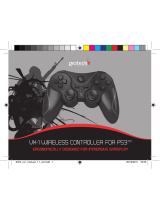Page is loading ...

E
L
yx
el.com
www.zyxel.com
NWA5160N 802.11a/g/n Wire-
less LAN Managed Access Point
NWA5560-N 802.11 a/b/g/n Dual-
Radio Managed Access Point
NWA5550-N 802.11 a/b/g/n Dual-
Radio Outdoor Managed Access
Point
Version 1.00
Edition 1, 07/2011
NWA Managed Access Point
Series
Copyright 2011
ZyXEL Communications Corporation
USER’S GUIDE

3
NWA Managed Access Point User’s Guide
Indoor Models
Device Panels
RESET
CONSOLE
PORT
ETHERNET
PORT
POWER
JACK
POWER
/ SYS
ETHERNETWLAN OR WLAN 1/2
KENSINGTON
LOCK

4
NWA Managed Access Point User’s Guide
LEDs.
Hardware Connections
The following shows you how to make the NWA’s hardware connections.
The NWA5560-N is shown in these example figures.
LED Color STATE DESCRIPTION
Power /
Sys
Green On The NWA is powered on.
Off The NWA is powered off.
Red Off The NWA has succesfully booted.
Flashing The NWA has encountered a system failure and
cannot boot.
Ethernet Green Flashing /
On
The NWA has an active 10M/100M connection.
Yellow Flashing /
On
The NWA has an active 1000M connection.
Dark The NWA does not have any active connections.
WLAN1 Green On The NWA’s first wireless radio is active.
Off The NWA’s first wireless radio is inactive or
disconnected from the network.
Flashing The NWA is transmitting and receiving data to
and from wireless clients via the first wireless
radio.
WLAN2 Yellow On The NWA’s second wireless radio is active.
Off The NWA’s second wireless radio is inactive or
disconnected from the network.
Flashing The NWA is transmitting and receiving data to
and from wireless clients via the second
wireless radio.

5
NWA Managed Access Point User’s Guide
With PoE
1. Connect the NWA to a PoE device with an 8-pin CAT5e cable.
2. Connect the PoE device to an upstream switch or directly to the NXC-
5200 Wireless LAN Controller.

6
NWA Managed Access Point User’s Guide
Without PoE
1. Connect the NWA to to an upstream switch or directly to the NXC-
5200 Wireless LAN Controller.
2. Connect the NWA to an appropriate power outlet and turn on the
power.
Console Port Configuration
The NWA is pre-configured, but you may use the console port to
manually configure the NWA if necessary. Connect a PS-2 console cable
from the console port on your computer to the console port on your
NWA. Run a terminal emulation program such as HyperTerminal, with
the following settings:
• Speed 115,200 bits per second

7
NWA Managed Access Point User’s Guide
• 8 data bits, no parity, 1 stop bit
• No flow control.
Log in using ‘admin’ and ‘1234’ as the username and password.
Welcome to NWA5560-N
Username: admin
Password:
NWA IP Address
The NWA is pre-configured to get a dynamic IP address from a DHCP
server by default.
Use these commands if you want to give the NWA a fixed IP address.
NWA-NXC Discovery
Use the AP Controller (NXC5200) to remotely manage the NWAs in your
network. If the NXC and NWA are in the same network, then the NWA
can find the NXC automatically by broadcasting.
If the NWA and NXC are not in the same network, you must configure
the NWA to find the NXC in one of two ways:
• Static Discovery
Router# configure terminal
Router(config)# capwap ap vlan ip address
192.168.1.37 255.255.255.0
Router(config)# capwap ap vlan ip gateway
192.168.1.32
Enter configuration mode
The NWA IP address and subnet mask
The NWA gateway

8
NWA Managed Access Point User’s Guide
Manually enter the IP address of the NXC on the NWA. You can enter up
to two IP addresses for the NXC.
• Dynamic Discovery via DHCP server
If the NWA gets a dynamic IP address from a DHCP server, you can
simultaneously let it get the NXC IP address by configuring it in the
DHCP server using DHCP Option 138. You can configure up to two NXC
IP addresses on the DHCP server.
• Test the Connection
Ping the NXC from the NWA to test the connection.
Router# ping 192.168.1.1 (the NXC IP address)
PING 192.168.1.1 (192.168.1.254) 56(84) bytes of data.
If it fails, configure the gateway IP address of the NWA.
Router# configure terminal
Router(config)# capwap ap vlan ip gateway 192.168.1.32
If the NWA and NXC are in a VLAN, configure the VLAN ID (tagged or
untagged) using this command:
• capwap ap vlan vlan-id VID { tag | untag } (VID from 1 to 4094)
Router# configure terminal
Router(config)# capwap ap ac-ip
192.168.1.1 192.168.1.2
Router(config)# show capwap ap
discovery-type
Discovery type : Static AC IP
Enter configuration mode
These are the NXC IP addresses
Confirm that static discovery is used to find the
NXC.
AC is the AP Controller, that is, the NXC.

9
NWA Managed Access Point User’s Guide
For example:
Router# configure terminal
Router(config)# capwap ap vlan vlan-id 2 tag
To see detailed NWA – NXC connection status, use the following
command:
Router# show capwap ap info
SM-State RUN(8)
msg-buf-usage 0/10 (Usage/Max)
capwap-version 10118
Radio Number 1/4 (Usage/Max)
BSS Number 8/8 (Usage/Max)
IANA ID 037a
Description AP-0013499999FF
Wall Mounting Instructions
Do not install the NWA in an inverted horizontal position under a desk or
tabletop.
To hang your NWA on a wall:
1. Select a position free of obstructions on a sturdy wall.

10
NWA Managed Access Point User’s Guide
2. Drill two pilot holes for the screws. Make sure the distance between
the centers of the holes and the size of screws match the
specifications below.
Be careful to avoid damaging pipes or cables located inside the wall
when drilling holes for the screws.
3. Do not screw the screws all the way into the wall. Leave a small gap
of about 0.5 cm between the heads of the screws and the wall.
4. Make sure the screws are snugly fastened to the wall. They need to
hold the weight of the NWA with the connection cables.

11
NWA Managed Access Point User’s Guide
5. Align the holes on the back of the NWA with the screws on the wall.
Hang the NWA on the screws.
You can also use the optional Ceiling Mounting Kit (sold separately) to
mount the NWA on a ceiling instead of a wall.

12
NWA Managed Access Point User’s Guide
Outdoor Model
Device Panel
Ethernet Cable Connection
WLAN2
WLAN1
WLAN1
WLAN2
RJ-45

13
NWA Managed Access Point User’s Guide
Waterproofing Kit.
1. Put one end of the cable through the nut (C).
2. Open the claw (B) then close it tightly around the cable.
A
C
B

14
NWA Managed Access Point User’s Guide
3. Put the body (A) over the cable then connect the end of the cable to
the NWA.
4. Gently twist the body (A) into the NWA.
5. Tightly secure the cable connector, the body (A) and claw (B) with the
nut (C).

15
NWA Managed Access Point User’s Guide
6. Apply the water-proofing tape properly for enhanced protection.
7. Connect the other end of the Ethernet cable to the PoE Adaptor.

16
NWA Managed Access Point User’s Guide
Pole Mounting
Pole Mounting Kit
Install the NWA vertically with a +15, 0, or -15 degree angle relative to the pole..
1. For +15
o
and 0
o
angle installations, position the bracket with the +15
o
mark on the top.
U Bolt
Pole Bracket
M6 Nuts
+15
o
0
o
-15
o
Down Down Top
15
o
0
o

17
NWA Managed Access Point User’s Guide
For -15
o
installation, position the bracket so the -15
o
mark is on top.
2. This is a 0
o
angle installation example. Use a wrench to tighten the
nuts onto the U bolt.
3. Use a wrench to tighten the four nuts onto the screws.

18
NWA Managed Access Point User’s Guide
Wall Mounting
Wall Mounting Kit
1. Place the bracket where you want it on the wall (W) and mark the
position of the outer holes with a pencil. Remove the bracket and drill
the holes where marked. Insert the anchors in the holes. Screw the
bracket to the wall.
Bracket
M6 Screws
M6 Nuts
Anchors

19
NWA Managed Access Point User’s Guide
2. Use the nuts and a wrench to attach the NWA to the bracket.
Legal
Open Source Announcements
This product uses Open Source software. To view the Open Source licenses associated with this product, see
the Open Source Announcements appendix in the NXC5200 User’s Guide.
Safety Warnings
• Do NOT use this product near water, for example, in a wet basement or near a swimming pool.
• Do NOT expose your device to dampness, dust or corrosive liquids.
• Do NOT store things on the device.
• Do NOT install, use, or service this device during a thunderstorm. There is a remote risk of electric shock from
lightning.
• Connect ONLY suitable accessories to the device.
• Do NOT open the device or unit. Opening or removing covers can expose you to dangerous high voltage
points or other risks. ONLY qualified service personnel should service or disassemble this device. Please con-
tact your vendor for further information.
• Make sure to connect the cables to the correct ports.
• Place connecting cables carefully so that no one will step on them or stumble over them.
• Always disconnect all cables from this device before servicing or disassembling.
• Use ONLY an appropriate power adaptor or cord for your device. Connect it to the right supply voltage (for
example, 110V AC in North America or 230V AC in Europe).
• Do NOT allow anything to rest on the power adaptor or cord and do NOT place the product where anyone can
walk on the power adaptor or cord.
• Do NOT use the device if the power adaptor or cord is damaged as it might cause electrocution.
• If the power adaptor or cord is damaged, remove it from the device and the power source.
• Do NOT attempt to repair the power adaptor or cord. Contact your local vendor to order a new one.
• Do not use the device outside, and make sure all the connections are indoors. There is a remote risk of elec-
tric shock from lightning.

20
NWA Managed Access Point User’s Guide
• Do NOT obstruct the device ventilation slots, as insufficient airflow may harm your device.
• If you wall mount your device, make sure that no electrical lines, gas or water pipes will be damaged.
• The POE (Power over Ethernet) devices that supply or receive power and their connected Ethernet cables
must all be completely indoors.
This product is recyclable. Dispose of it properly.
Federal Communication Commission Interference Statement
FCC for Indoor Models
This equipment has been tested and found to comply with the limits for a Class B digital device, pursuant to
Part 15 of the FCC Rules. These limits are designed to provide reasonable protection against harmful
interference in a residential installation. This equipment generates, uses and can radiate radio frequency
energy and, if not installed and used in accordance with the instructions, may cause harmful interference to
radio communications. However, there is no guarantee that interference will not occur in a particular
installation. If this equipment does cause harmful interference to radio or television reception, which can be
determined by turning the equipment off and on, the user is encouraged to try to correct the interference by
one of the following measures:
• Reorient or relocate the receiving antenna.
• Increase the separation between the equipment and receiver.
• Connect the equipment into an outlet on a circuit different from that to which the receiver is connected.
• Consult the dealer or an experienced radio/TV technician for help
This device complies with Part 15 of the FCC Rules. Operation is subject to the following two conditions: (1)
this device may not cause harmful interference, and (2) this device must accept any interference received,
including interference that may cause undesired operation.
FCC Caution:
Any changes or modifications to this unit not expressly approved by the party responsible for compliance
could void the user authority to operate the equipment.
The users manual or instruction manual for an intentional or unintentional radiator shall caution the user that
changes or modifications not expressly approved by the party responsible for compliance could void the
user’s authority to operate the equipment.
IMPORTANT NOTE: FCC Radiation Exposure Statement:
This equipment complies with FCC radiation exposure limits set forth for an uncontrolled environment. This
equipment should be installed and operated with minimum distance 20cm between the radiator & your body.
This transmitter must not be co-located or operating in conjunction with any other antenna or transmitter.
Operations in the 5.15-5.25GHz band are restricted to indoor usage only.

21
NWA Managed Access Point User’s Guide
End Product Labeling
This transmitter module is authorized only for use in devices where the antenna may be installed such that 20
cm may be maintained between the antenna and users (for example access points, routers, wireless ASDL
modems, and similar equipment). The final end product must be labeled in a visible area with the following:
"Contains TX FCC ID: M4Y-AN622V01”
Manual Information To the End User
The OEM integrator has to be aware not to provide information to the end user regarding how to install or
remove this RF module in the user’s manual of the end product which integrates this module.
The end user manual shall include all required regulatory information/warning as shown in this manual.
FCC for Outdoor Model
This device complies with Part 15 of FCC rules. Operation is subject to the following two conditions:
• • This device may not cause harmful interference.
• • This device must accept any interference received, including interference that may cause undesired opera-
tions.
FCC Warning
This device has been tested and found to comply with the limits for a Class A digital switch, pursuant to Part
15 of the FCC Rules. These limits are designed to provide reasonable protection against harmful interference
in a commercial environment. This device generates, uses, and canradiate radio frequency energy and, if not
installed and used in accordance with the instruction manual, may cause harmful interference to radio
communications. Operation of this device in a residential area is likely to cause harmful interference in which
case the user will be required to correct the interference at his own expense.
CE Mark Warning:
This is a class A product. In a domestic environment this product may cause radio interference in which case
the user may be required to take adequate measures.
Taiwanese BSMI (Bureau of Standards, Metrology and Inspection) A Warning:
Notices
Changes or modifications not expressly approved by the party responsible for compliance could void the
user's authority to operate the equipment.
注意 !
依據 低功率電波輻射性電機管理辦法
第十二條 經型式認證合格之低功率射頻電機,非經許可,公司、商號或使用
/