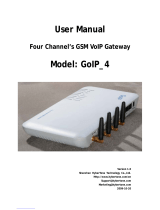Page is loading ...

MultiVOIP
®
GSM
SIP-to-Cellular Gateways
Model: MVPGSM-2
User Guide

Multi-Tech Systems, Inc. MVPGSM 2
User Guide
S000450A
Wireless MultiVOIP GSM Unit (Model: MVPGSM-2)
This publication may not be reproduced, in whole or in part, without prior expressed written permission from
Multi-Tech Systems, Inc. All rights reserved.
Copyright © 2008, by Multi-Tech Systems, Inc.
Multi-Tech Systems, Inc. makes no representations or warranty with respect to the contents hereof and
specifically disclaims any implied warranties of merchantability or fitness for any particular purpose.
Furthermore, Multi-Tech Systems, Inc. reserves the right to revise this publication and to make changes from
time to time in the content hereof without obligation of Multi-Tech Systems, Inc. to notify any person or
organization of such revisions or changes. Check Multi-Tech’s Web site for current versions of our product
documentation.
Record of Revisions
Revision Date Description
A 10/27/08 Initial release.
Patents
This Product is covered by one or more of the following U.S. Patent Numbers: 6219708, 6151333, 5757801,
5682386, 5.301.274; 5.309.562; 5.355.365; 5.355.653; 5.452.289; 5.453.986. Other Patents Pending.
Trademark
Registered trademarks of Multi-Tech Systems, Inc. are MultiVOIP GSM, Multi-Tech, and the Multi-Tech logo.
Windows is a registered trademark of Microsoft.
World Headquarters
Multi-Tech Systems, Inc.
2205 Woodale Drive
Mounds View, Minnesota 55112
Phone: 763-785-3500 or 800-328-9717
Fax: 763-785-9874
http://www.multitech.com
Technical Support
Country By Email By Phone
U.S., Canada, all others: [email protected]
(800) 972-2439 or (763) 717-5863
Warranty
Warranty information for this product can be found on the Multi-Tech Systems website at: www.multitech.com

Multi-Tech Systems, Inc. MVPGSM 3
CONTENTS
CHAPTER 1 – DESCRIPTION AND SPECIFICATIONS ..................................................................................................... 4
Introduction .......................................................................................................................................................... 4
Specifi
cations ........................................................................................................................................................ 5
C
HAPTER 2 – INSTALLATION AND ACTIVATION ......................................................................................................... 7
Introduction .......................................................................................................................................................... 7
Safety Warni
ngs .................................................................................................................................................... 7
Unpa
cking Your MultiVOIP GSM ........................................................................................................................... 7
Mounting
Instructions ......................................................................................................... .................................. 8
Cabling Proce
dure ................................................................................................................................................. 9
GS
M Instructions ................................................................................................................................................. 10
C
HAPTER 3 – SOFTWARE INSTALLATION ............................................................................................................... 11
Introduction ........................................................................................................................................................ 11
Loading
MultiVOIP GSM Software onto the PC .................................................................................................. 11
Setup
Overview ................................................................................................................................................... 14
C
HAPTER 4 – CONFIGURING YOUR MULTIVOIP GSM ............................................................................................ 24
Introduction ........................................................................................................................................................ 24
Software Categories Covered in
This Chapter .................................................................................................... 24
How to Navig
ate Through the Software ............................................................................................................. 25
Web Browser Interface
....................................................................................................................................... 25
C
HAPTER 5 – PHONE BOOK CONFIGURATION ........................................................................................................ 52
Introduction ........................................................................................................................................................ 52
Sample
Configurations ........................................................................................................................................ 53
Phone Book
Descriptions .................................................................................................................................... 56
C
HAPTER 6 – USING THE SOFTWARE ................................................................................................................... 64
Introduction ........................................................................................................................................................ 64
Software Categories Covered in
This Chapter .................................................................................................... 64
Statisti
cs Section.................................................................................................................................................. 66
Mul
tiVOIP GSM Program Menu Items ................................................................................................................ 76
FTP Server
File Transfers (“Downloads”) ............................................................................................................ 81
Web Browser Interface
....................................................................................................................................... 85
SysLog Server Fun
ctions ...................................................................................................................................... 88
A
PPENDIX A – CABLE PIN-OUTS & PORTS ............................................................................................................ 89
A
PPENDIX B – REGULATORY INFORMATION .......................................................................................................... 90
A
PPENDIX C – WASTE ELECTRICAL AND ELECTRONIC EQUIPMENT (WEEE) STATEMENT .................................................. 92
A
PPENDIX D – C-ROHS HT/TS SUBSTANCE CONCENTRATION .................................................................................. 93
INDEX ......................................................................................................................................................... 94

Multi-Tech Systems, Inc. MVPGSM 4
Chapter 1 – Description and Specifications
Introduction
The MultiVOIP GSM provides wireless voice communications over the Internet or an Intranet. By integrating
wireless connectivity into your existing data network, you can realize substantial savings on inter-office long
distance toll charges. The MVPGSM has “phone books,” which are directories set up to simulate dialing and
connecting as though the call was in the local area.
Front Panel LEDs
LED Types. The MVPGSM has two types of LEDs on the front panel:
(1) general operation LED indicators (for power, booting, and Ethernet functions), and
(2) channel operation LED indicators that describe the voice traffic and performance for each channel.
MVPGSM LEDs
Front Panel LED Definitions
LED Description
General Operation LEDs
Power Indicates presence of power
Boot
After power up, the Boot LED will be on briefly while the MultiVOIP GSM is booting. It lights
whenever the MultiVOIP GSM is booting, saving a configuration or receiving a firmware upgrade.
WAN
LNK. Link/Activity LED. This LED is lit if Ethernet connection has been made. It is off when the link
is down (i.e., when no Ethernet connection exists). While the link is up, this LED will flash off to
indicate activity.
SPD. Speed indicator LED: this is lit when link speed is 100MB/s and off when it is 10MB/s.
Channel-Operation LEDs (one set for each channel)
LS
Line Status.
• Continuous “on” state indicates that the channel is connected.
• Flashing states:
• 600 ms on / 600 ms off – searching for network, no SIM card or authentication in progress
• 75 ms on / 3000 ms off – IDLE mode; registered on network but no call in progress
• 75 ms on / 75 ms off / 75 ms on / 3000 ms off – GPRS PDP contexts activated
• Off state. Channel is off (not ready) or in sleep mode.
RI
Ring Indicator. This LED will light when an incoming Ring Signal is detected.
Signal
Strength
Bars (0-3)
There are three LEDs for each channel. If no LEDs are lit, there is not enough signal strength to
maintain the wireless connection reliably. If at least one LED is lit, there is enough signal to
maintain connection with Low signal strength. If the left two LEDs are lit, a Medium signal strength
is present. If all three LEDs are lit, a High signal strength is present.

Chapter 1: Description & Specifications
Multi-Tech Systems, Inc. MVPGSM 5
Computer Requirements
The computer on which the MVPGSM configuration program is installed must meet these requirements:
• must be IBM-compatible PC with MS Windows operating system;
• must have an available COM port for connection to the MultiVOIP GSM.
However, this PC does not need to be connected to the MultiVOIP GSM permanently. It only needs to be
connected when local configuration and monitoring are done. Nearly all configuration and monitoring
functions can be done remotely via the IP network using a web browser.
Specifications
MVPGSM-2
Operating Voltage/Current
+9 to 12Vdc
(9Vdc @ 750mA)
(12Vdc @ 580mA)
Mains Frequencies 50 - 60 Hz
Power Consumption 14 watts
Mechanical Dimensions
1.71” H x (2.1” with feet attached)
9.792” W x
7.646” D
----------------
4.343 cm H x (5.334 cm with feet attached)
24.871 cm W x
19.42 cm D
Weight 4.75 lbs (2.14 kg)
Operational Temperature
-5° to +55° C (UL listed @ 40° C limited by power supply)
@ 20-90% non-condensing relative humidity.
Certifications
CE
EMC:
FCC Parts 2/15/22/24, RSS 132/133, EN 310 489-7, EN 55022,
EN 55024
Safety:
UL 60950, cUL, EN 60950, AS/NZS 60950:2000
Antenna Specifications
GSM/EGSM Antenna Requirements/Specifications
Frequency Range: 824 – 960 MHz / 1710 – 1990 MHz
Impedance: 50 Ohms
VSWR: <2.0:1
Typical Radiated Gain: 3 dBi on azimuth plane
Radiation: Omni
Polarization: Vertical
Wave: Half Wave Dipole
Antennas available from Multi-Tech Systems, Inc.
Description Part Number
900/1800 MHz 1/2 Wave Antenna Mag Mount, 12.5", 1 Pack ANF1-1MMHW
850/1900 MHz 1/2 Wave Antenna Mag Mount, 12.5", 1 Pack ANF2-1MMHW

Chapter 1: Description & Specifications
Multi-Tech Systems, Inc. MVPGSM 6
PTCRB Requirements Note
There cannot be any alteration to the authorized antenna system. The antenna system must be the same type
with similar in-band and out-of-ban radiation patterns and maintain the same specifications.
FCC Requirements Note
The antenna gain, including cable loss, must not exceed 3.0 dBi at 1900 MHz / 1.6 dBi at 850 MHz for mobile
operating configurations and 7.0 dBi at 1900 MHz / 2.3 dBi at 850 MHz for fixed mounted operations, as
defined in 2.1091 and 1.1307 of the rules for satisfying RF exposure compliance.
Load Balancing
The MVPGSM uses round robin load balancing to ensure that one or more SIMs are not used excessively while
others go largely ignored during times of light traffic. The channels are treated as a list and once a channel is
used, it goes to the bottom of the list and the next channel comes to the top of the list and is ready for use. In
the case of a MVPGSM-2, once channel 1 has been used, the next call will be routed through channel 2, then
back to channel 1, and so on. When Hunting is enabled, load balancing is done automatically.

Multi-Tech Systems, Inc. MVPGSM 7
Chapter 2 – Installation and Activation
Introduction
The MultiVOIP GSM is equally usable as tabletop unit or mounted in a location with good reception. The initial
setup is best performed before any mounting is done.
Safety Warnings
Lithium Battery Caution
A lithium battery on the voice/fax channel board provides backup power for the timekeeping capability. The
battery has an estimated life expectancy of ten years. When the battery starts to weaken, the date and time
may be incorrect. If the battery fails, the board must be sent back to Multi-Tech Systems for replacement.
Warning: There is danger of explosion if the battery is incorrectly replaced.
General Safety
The MultiVOIP GSM is designed for, and intended to be used in fixed applications. “Fixed” means that the device
is physically secured at one location and is not able to be easily moved to another location.
Caution: A separation distance of at least 20 cm (8 inches) is normally maintained between the transmitter’s
antenna and the body of the user or nearby persons. The MVPGSM is not designed for or intended to
be used in portable applications within 20 cm. (8 inches) of the body of the user.
RF Interference Issues
It is important to follow any special regulations regarding the use of radio equipment due in particular to the
possibility of radio frequency (RF) interference. Please follow the safety advice given below carefully.
• Switch OFF your MVPGSM in hospitals and any other place where medical equipment may be in use.
• Respect restrictions on the use of radio equipment in fuel depots, chemical plants or where blasting
operations are in progress.
• There may be a hazard associated with the operation of your MVPGSM close to inadequately protected
personal medical devices such as hearing aids and pacemakers. Consult the manufacturers of the
medical device to determine if it is adequately protected.
Operation of your MVPGSM close to other electronic equipment may also cause interference if the equipment is
inadequately protected. Observe any warning signs and manufacturers’ recommendations.
Unpacking Your MultiVOIP GSM
When unpacking your MultiVOIP GSM, check to see that all of the items are included in the box. If any box
contents are missing, contact Multi-Tech Tech Support at 1-800-972-2439.
MVPGSM-2 model content list:
• MVPGSM-2
• DB9 to RJ45 cable
• Power transformer
• Power cord
• Printed Cabling Guide
• Product CD
• Antenna (2)

Chapter 2: Installation & Activation
Multi-Tech Systems, Inc. MVPGSM 8
Mounting Instructions
When not used as a tabletop device, the bottom panel of the MVPGSM has six keyed slots for versatility of
mounting. The dimensions (in inches) provided below allow for placement nearly anywhere.
Caution: Please make sure your signal strength is adequate for the planned site of mounting before actually
finalizing placement. Verifying signal strength procedures can be found in the Setup Overview section.
Dimensions for Mounting

Chapter 2: Installation & Activation
Multi-Tech Systems, Inc. MVPGSM 9
Cabling Procedure
Cabling involves connecting the MultiVOIP GSM to your LAN and telephone equipment.
1. Connect a power cord to the transformer and to a live AC outlet, and then attach the barrel connector
to the back of the MultiVOIP GSM as shown in the figure below.
Cabling for MVPGSM-2
2. Connect the MultiVOIP GSM to a PC by using a RJ-45 (male) to DB-9 (female) cable. Plug the RJ-45 end of
the cable into the CONSOLE port of the MultiVOIP GSM and the other end into the PC serial port.
3. Connect a network cable to the WAN connector on the back of the MultiVOIP GSM. Connect the other
end of the cable to your network.
4. Attach an antenna to both channel connectors on either side of the MultiVOIP GSM.
5. Turn on power to the MultiVOIP GSM by placing the ON/OFF switch on the back panel to the ON
position. Wait for the BOOT LED on the MultiVOIP GSM to go off before proceeding. This may take a few
moments.
6. Proceed to the Software Installation chapter to load the MultiVOIP GSM software.

Chapter 2: Installation & Activation
Multi-Tech Systems, Inc. MVPGSM 10
GSM Instructions
Step 1 – Activate Your Wireless Account
Select a wireless network provider and follow their directions to activate your account and receive your SIM
cards.
Phone Numbers
Every channe
l will have its own unique phone number. The phone number may simply be given to you
by your wireless service provider or it may be on the SIM card or both. Wireless provider
implementations may vary.
Step 2 – Installing the SIM Cards
The MVPGSM requires the power supply connection to begin operation. It also requires a SIM card (Subscriber
Identity Module) to operate on a GSM network. To install the modem, do the following:
1. Turn the unit off and disconnect the power cord. Remove the three highlighted screws from the back as
shown below.
2. Slide the cover forward and up to remove it.
3. Insert the SIM cards into the units at the front of the MVPGSM.
4. Verify that the SIM cards fit into their holders properly and then replace the cover. Attach the power cord.
Step 3 – Check Signal Strength
Turn the unit on and verify that the Power LED is lit and that the Boot sequence is finished (Boot LED is no
longer active), then wait for the Link Status (LS) LED to show that the MVPGSM channel is registered on the
wireless network (flashing 75 ms on and 3 seconds off). Once registered, the Signal Strength LEDs should be
referenced for the strength of signal in its current location.
Caution: Before final placement or mounting, ensure that the wireless signal strength is strong enough for the
chosen area. If no LEDs are lit, there is insufficient signal strength for proper operation. If one or
more are lit, then there is good signal strength and operation will not be impaired. Finding a location
with the strongest signal strength is desirable.

Multi-Tech Systems, Inc. MVPGSM 11
Chapter 3 – Software Installation
Introduction
Configuring software for your MultiVOIP GSM entails three tasks:
Loading the software onto the PC (this is “Software Installation” and is discussed in this chapter).
Setting values for telephony and IP parameters that will fit your system (details are in Chapter 4).
Establishing “phonebooks” that contain the various dialing patterns for VOIP calls made to different locations (a
detailed discussion of this is found in Chapter 5).
Loading MultiVOIP GSM Software onto the PC
The software loading procedure does not present every screen or option in the loading process. It is assumed
that someone with a thorough knowledge of Windows and the software loading process is performing the
installation.
1. Be sure that your MultiVOIP GSM has been properly cabled and that the power is turned on.
2. Insert the MultiVOIP GSM CD into your CD-ROM drive. The CD starts automatically. It may take a few
moments for the Multi-Tech CD installation window to display.
MVPGSM splash screen
3. When the Multi-Tech Installation CD dialog box appears, click the Install Software icon.

Chapter 3: Software Installation
Multi-Tech Systems, Inc. MVPGSM 12
Installation wizard screen
Press Enter or click Next to continue.
4. Follow the on-screen instructions to install your MultiVOIP GSM software. The first screen asks you to
choose the destination for the MultiVOIP GSM software.
Destination screen
Choose a location and click Next.
5. At the next screen, you must select a program folder location for the MultiVOIP GSM software program icon.
Click Next. Transient progress screens will appear while files are being copied.

Chapter 3: Software Installation
Multi-Tech Systems, Inc. MVPGSM 13
6. On the next screen you can select the COM port that the command PC will use when communicating with
the MultiVOIP GSM unit. After software installation, the COM port can be re-set in the MultiVOIP GSM
Software (from the sidebar menu, select Connection | Settings to access the COM Port Setup screen or use
keyboard shortcut Ctrl + G).
Note: If the COM port setting made here conflicts with the actual COM port resources available in the
command PC, the “Error in Opencomm handle” message will appear when the MultiVOIP GSM program is
launched. If this occurs, you must reset the COM port.
7. A completion screen will appear.
Completion screen
Click Finish.
8. When setup of the MultiVOIP GSM software is complete, you will be prompted to run the MultiVOIP GSM
software to configure the VOIP.
Configuration screen
Software installation is now complete.

Chapter 3: Software Installation
Multi-Tech Systems, Inc. MVPGSM 14
Setup Overview
With the software now installed, you are ready to get your MultiVOIP GSM set up and working. There are a few
necessary settings that need to be entered in the configuration software to achieve this and they are noted in
the action lists for the categories below. The following chapters will cover all aspects in detail, but here we will
cover the basic configuration needed to start VOIP communications. Below you will find the list of categories
requiring information to be set before VOIP communication will be ready.
⇒ Ethernet/IP
⇒ Voice/Fax
⇒ Wireless Interface
⇒ Call Signaling
⇒ Regional
⇒ Phone Book
This setup process must be followed by a Save & Reboot for the changes to take affect.
Main Screen

Chapter 3: Software Installation
Multi-Tech Systems, Inc. MVPGSM 15
Ethernet/IP
A unique LAN IP address is required for the MultiVOIP GSM unit as well as a subnet mask and Gateway IP for
minimal functionality. Other settings in this category pertain to specific features and protocols that can be used,
but are not necessary for basic operation. Details for all settings are provided in chapter 4.
IP settings
Actions:
• Select Packet Prioritization if used
o Set 802.1p Priority Parameters as needed
The Priority levels can be from 0 – 7, where 0 is lowest priority (details in Chapter 4)
VLAN ID identifies a virtual LAN by a number (1 to 4094)
• Set the Frame Type to match the network that the MultiVOIP GSM is attached to
o TYPE II or SNAP
• Enter Gateway Name
o Check to enable DHCP if used
• Enter IP Address for the MultiVOIP GSM unit (default is 192.168.3.143)
• Enter Subnet IP Mask for the MultiVOIP GSM unit
• Enter Gateway IP
• Enable DNS if desired
o Enter DNS Server IP Address
• Enable SRV support if needed
• Diff Serv Parameters are for routers that are Diff Serv compatible
o Setting both values to 0 effectively disables Diff Serv
• FTP Server Enable is only needed for firmware and software updates to the MultiVOIP GSM
• TDM Routing can be used if necessary

Chapter 3: Software Installation
Multi-Tech Systems, Inc. MVPGSM 16
Voice
The individual channels must be set up before use. The Copy Channel button can save a lot of time during this
step if channels are to be set with the same parameters. Some options should be noted for future changes if
necessary, but the defaults are likely to work without adjustment.
Voice settings

Chapter 3: Software Installation
Multi-Tech Systems, Inc. MVPGSM 17
Actions:
• Select Channel
o Choose channel parameters:
Fax and modem parameters are not available at this time
Modem Relay Enable allows modem traffic through the VOIP system
Adjusting the Voice Gain and DTMF should not be done as it may adversely affect voice
and DTMF quality
Select a Coder or allow Automatic negotiation
Advanced Features
• Silence Compression, when enabled, will not send IP packets during times of
silence
• Echo Cancellation removes echo to improve voice quality
• Forward Error Correction allows some bad packets to be recovered
Choose Auto Call / OffHook Alert settings
• For automatically calling a remote VOIP without dialing (details in Chapter 4)
Change Dynamic Jitter values if necessary (details in Chapter 4)
Select any Automatic Disconnection options needed to ensure lines are not left “open”
Configurable Payload Types are best left at their defaults.
o The Copy Channel button is available for easily transferring these settings to the other channels
• Repeat for all channels to be used

Chapter 3: Software Installation
Multi-Tech Systems, Inc. MVPGSM 18
Wireless Interface
The Wireless Interface Parameters are the settings for the GSM connection. The Copy Channel button can save a
lot of time during this step if channels are to be set with the same parameters.
Wireless Interface Parameters

Chapter 3: Software Installation
Multi-Tech Systems, Inc. MVPGSM 19
Actions:
• Select Channel
o Channel 1 or 2
• Disable Interface
o Check box: Enable or Disable Interface
• Use Module for DTMF and Tone Generation
o Check box: Enable or Disable DTMF and Tone generation (this is used in conjunction with out of
band DTMF)
• Enable Caller ID
o Check box: Enable or Disable Caller ID (this is for Caller ID information coming in from the
wireless network)
• No Response Timer
o Internal timer for command response time. Range 5-20 seconds
• Minimum Signal Quality Required
o Range 0-31
• SIM Pincode
o SIM PIN
Enter SIM PIN number (this is only necessary in cases where the PIN is required on
power-up)
o SIM PUK
Enter SIM PIN Unlock Key number (this would only be needed in conjunction with the
above PIN number where 3 incorrect attempts lock an account)
• Modem Setup
o Modem InitString1-5
Enter initialization strings (if necessary, internal modem commands can be added)
• Copy Channel (button)
o Copy settings to another channel
• Default (button)
o Reset unit to Factory Default Settings
Important: Verify Signal Strength
Before final placement or mounting, ensure that the wireless signal strength is strong enough for the chosen
area. Once the unit has established connection to the wireless network, the Link Status LED will blink (75 ms on
and 3 seconds off), then you can look to the signal indicators. To find your signal strength, look at the LED
indicators on the front panel. If the first indicator is lit (“one bar”), there is sufficient signal strength for proper
operation. If two or three are lit (two or three “bars”), then there is good signal strength and operation will not
be impaired.

Chapter 3: Software Installation
Multi-Tech Systems, Inc. MVPGSM 20
Call Signaling
The MultiVOIP GSM utilizes the SIP protocol for communication with other VOIP units. Additional details for all
settings are found in Chapter 4.
SIP parameters
Actions:
• Configure the Call Signal type
o SIP
Signaling Port (default is 5060)
Use SIP Proxy (enable to work with a proxy server)
Allow Incoming Calls Through SIP Proxy Only
SIP Proxy Parameters
• Enter information for Primary and any Alternate Proxy servers
• Append SIP Proxy Domain Name in User ID
• Enter User Name and Password
• Re-Registration Time (in seconds)
• Proxy Polling Interval (time between proxy server connect attempts)
• TTL Value (in seconds)
/