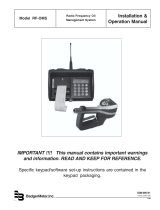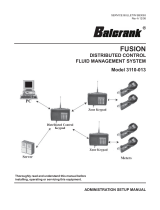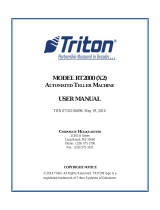Page is loading ...

®
Badger Meter Europa GmbH
MDS 2000
Oil Management System
USER MANUAL
March 2012
Firmware v7.38
LMS_MDS2000_BA_02_1203

Contents
LMS_MDS2000_BA_02_1203
c
1. Basic safety recommendations ........................................................................................ 1
2. Overview ............................................................................................................................. 2
2.1 Product description ..................................................................................................... 2
2.2 Schematic overview ................................................................................................... 3
3. Functional description ...................................................................................................... 4
4. The keypad interface ......................................................................................................... 5
5. Start-up ............................................................................................................................... 5
6. Accessing the system ....................................................................................................... 6
7. System principles .............................................................................................................. 7
7.1 Dispensing principles ............................................................................................... 7
7.2 Master valve / Air solenoid control ........................................................................... 7
7.3 Free dispensing mode .............................................................................................. 7
7.4 Preselect dispensing mode ...................................................................................... 8
7.5 Job verification ......................................................................................................... 8
7.6 Transaction memory & printing ................................................................................ 8
8. Software configuration ...................................................................................................... 9
9. Supervisor menu ............................................................................................................. 10
9.1 Transaction reports ................................................................................................ 11
9.2 Delivery report ........................................................................................................ 11
9.3 Stock level report ................................................................................................... 11
9.4 Product delivery ..................................................................................................... 12
9.5 New stock level ...................................................................................................... 12
9.6 Set date & time ....................................................................................................... 12
9.7 Change supervisor PIN number ............................................................................. 12
9.8 Clear transaction memory ...................................................................................... 12
9.9 Add new user ......................................................................................................... 13
9.10 Remove users ........................................................................................................ 13
10. Customer menu ............................................................................................................... 14
10.1 Products ................................................................................................................. 15
10.2 Set hoses ............................................................................................................... 15
10.3 Tank warn level ...................................................................................................... 16
10.4 Tank stop level ....................................................................................................... 16
10.5 Stock mode ............................................................................................................ 16
10.6 Set dispense mode ................................................................................................ 16
10.7 Job verification ....................................................................................................... 17
10.8 Registration plate entry .......................................................................................... 17
10.9 Odometer entry ...................................................................................................... 17
10.10 Set initial timeout .................................................................................................... 17
10.11 Set inactive timeout ................................................................................................ 18
10.12 Set system language .............................................................................................. 18
10.13 Set customer PIN ................................................................................................... 18
10.14 Diagnostic report .................................................................................................... 19
11. System menu ................................................................................................................... 19
11.1 Diagnostic test mode .............................................................................................. 21
11.2 System type ........................................................................................................... 21
11.3 Master valve (or pump) .......................................................................................... 21
11.4 Monitoring stock ..................................................................................................... 22
11.5 Job verification ....................................................................................................... 22
11.6 Job override ........................................................................................................... 22
11.7 Report printer setup ............................................................................................... 22

Contents
LMS_MDS2000_BA_02_1203
11.8 Ticket location ........................................................................................................ 22
11.9 Change system PIN ............................................................................................... 23
11.10 Set pulses per unit ................................................................................................. 23
11.11 Maximum dispenses .............................................................................................. 23
11.12 Hose display setup ................................................................................................. 24
11.13 Set decimal places ................................................................................................. 24
11.14 Hose calibration ..................................................................................................... 24
11.15 Set I/O network ID .................................................................................................. 25
11.16 Exit ......................................................................................................................... 25
12. Dispensing ....................................................................................................................... 25
12.1 How does a dispense work? .................................................................................. 25
12.2 Job verification ....................................................................................................... 26
12.3 Dispense warnings and errors ............................................................................... 27
13. Troubleshooting .............................................................................................................. 27
13.1 Network problems .................................................................................................. 27
14. Keypad issues.................................................................................................................. 29
14.1 Contrast problems .................................................................................................. 29
14.2 Dirty overlays and LCD's ........................................................................................ 29
15. Printing problems ............................................................................................................ 29
15.1 Ticket printing problems ......................................................................................... 29
15.2 Report printing problems ........................................................................................ 30
16. Dispensing problems ...................................................................................................... 30
16.1 Oil is not being dispensed ...................................................................................... 30
16.2 Oil taken but quantity not registering ...................................................................... 30
16.3 Over dispensing or under dispensing ..................................................................... 30
16.4 Erratic dispensing ................................................................................................... 30
17. Appendices ...................................................................................................................... 31
17.1 Menu map .............................................................................................................. 31
17.2 Hose calibration and PPU setup ............................................................................ 32
17.3 PIN numbers .......................................................................................................... 33
17.4 Language codes ..................................................................................................... 33
17.5 Transaction endcodes ............................................................................................ 34
17.6 Battery replacement ............................................................................................... 34
17.7 Fuse replacement .................................................................................................. 34
18. Remote display ................................................................................................................ 36
18.1 Wall mounting ........................................................................................................ 37
18.2 Connecting to a MDS2000 system (count mode) .................................................. 37
18.3 Connecting to a MDS2000 system (CAN mode) .................................................... 38
18.4 Accessing the menus ............................................................................................. 38
18.5 Decimal places ....................................................................................................... 39
18.6 Display mode menu ............................................................................................... 39
18.7 Pulses per unit menu (count mode only) ................................................................ 39
18.8 Hose number menu (count mode only) .................................................................. 39
18.9 Unit address menu (CAN mode only) .................................................................... 39
19. Warranty ........................................................................................................................... 40
20. Manufacturer declaration ................................................................................................ 41
21. DIN ISO certificate ........................................................................................................... 42

Basic safety recommendations page 1/42
LMS_MDS2000_BA_02_1203
1. Basic safety recommendations
Before installing or using this product, please read this instruction manual thoroughly. Only qualified
personnel should install and/or repair this product. In case of problems, please contact your
distributor.
Installation
Do not place any unit on an unstable surface that may allow it to fall. Never place the units above a
radiator or heating unit. Route all cabling away from potential hazards. Isolate from the mains before
removing any covers.
Power connection
Use only the type of power source indicated. If in doubt, contact your distributor. Ensure that any
power cables are of a sufficiently high current rating. All units must be earthed to eliminate risk of
electric shock. Failure to properly earth a unit may cause damage to that unit or data stored within it.
Set-up & operation
Adjust only those controls that are covered by the operating instructions. Improper adjustment of
other controls may result in damage, incorrect operation or loss of data.
Cleaning
Switch off all units and isolate from mains before cleaning. Clean using a damp cloth. Do not use
liquid or aerosol cleaners.
Troubleshooting
Disconnect all units from power supply and have it repaired by a qualified service person if any of the
following occur:
• If any power cord or plug is damaged or frayed
• If a unit does not operate normally when operating instructions are followed
• If a unit has been exposed to rain/water or if any liquid has been spilled into it
• If a unit has been dropped or damaged
• If a unit shows a change in performance, indicating a need for service.
Failure to adhere to these safety instructions may
result in damage to the product or serious bodily
injury.

Overview page 2/42
LMS_MDS2000_BA_02_1203
2. Overview
2.1 Product description
A typical system will consist of one or more control modules called I/O units and one or more
user entry devices called keypads. An I/O unit provides control for the fluid. It controls a
number of solenoid valves to start and stop dispenses by using information from flow meters
in the fluid lines. Up to 16 such I/O’s may be networked together allowing control of 128
valves in total, all of which may be used simultaneously. The keypad is the users interface to
the system allowing not only data entry to allow fluid to be taken but also system set-up and
maintenance. Up to 100
(1)
keypads may be used on a single system. Each keypad and each
I/O unit has a connection for a serial printer to allow individual transaction tickets to be
printed as well as various transaction and configuration reports. Additionally, the keypad also
has the facility to read bar codes using an optional bar code scanner.
The complete system may also be linked to a PC running MDS2000 software for centralised
management
(2)
.
Overall specifications
Input voltage: 220-240VAC, 50-60Hz, single phase or 100-120VAC, 50-60Hz, single.
Power Keypad 18-24 VDC; I/O 18-24 VDC
• Modular expandable system to meet all sizes of installation.
• Available in 110V and 240V versions.
• Rugged metal cases.
• Multilingual operation – 15 languages currently available.
• Secure access by authorised technicians only (up to 100).
• Preselected quantities or free dispensing.
• Dispensing in litres using up to 2 decimal places.
• Large memory for storing transaction records and flexible reporting options.
• Fully configurable via keypad or PC.
• 3-level system security for management of data and settings.
• Safe retention of data during power outages.
• Built-in diagnostics for fault-finding and testing.
• Override mode for unmetered dispensing.
(1)
Although our system can use more, the constraints of the network system used limit the
number of devices physically connected together.
(2)
The MDS2000 can be networked to a PC for centralised configuration, monitoring, reports
and DMS integration. This requires a PC interface with PC software - contact your
distributor for details.

Overview page 3/42
LMS_MDS2000_BA_02_1203
2.2 Schematic overview
max. 128x meters
max. 128x solenoid valves
max. 16x tanks
Product 1 Product 2 Product 3
max. 16x products
max. 32x keypads
max.16x I/O control units
Power
supply
max. 99x users
Interface box
Report printer
I/O Control unit
8x per unit
8x per unit
Server - Host
DMS system
Network
PC software
RS232
CAN Bus
RS232
Validation

Functional description page 4/42
LMS_MDS2000_BA_02_1203
3. Functional description
The basic function of the system is to control the amount of fluid being dispensed. The system
implements this function by considering various user parameters. Initially, a technician must log onto
the system by entering his assigned PIN. The technician is then prompted to enter various
parameters, which can include job number, registration number and odometer reading. A hose must
then be selected for dispense and the product from this hose is then displayed for the technician to
confirm. Depending on the system setup, the technician may then be prompted for the actual
quantity to be delivered. The keypad will then return to the PIN screen to allow other dispenses to be
started.
During dispensing of the fluid, the volume is continually measured. Upon completion, a ticket may be
issued, with details of the transaction. These details are also stored in the memory for later recall.
Example of a transaction ticket
The workshop supervisor has access to some additional functions and features. By entering the
supervisor PIN, the supervisor has access to a range of facilities including adding or removing
technicians as well as checking and setting inventories. A supervisor may also request transaction
reports, which are printed to an available printer connected to the system. The supervisor level is the
lowest level of security. Two further levels exist: The customer level and the system level, each
protected by their own PIN. These additional security levels contain the parameters that control the
set-up of the entire system.
Reports available
Transaction reports: All stored transactions – usage and total
By User
By Hose
By Product
Tank stock levels: Current volumes, low warning levels, minimum levels
Delivery/Stock level change report
Configuration: Printout of system set-up and parameters

The keypad interface / Start-up page 5/42
LMS_MDS2000_BA_02_1203
4. The keypad interface
All operations are usually done using the keypad operator interface. Below is a diagram showing
the layout of a keypad.
The keypad is laid out similar to that of a mobile phone.
Numeric data can be directly entered. If you need to delete a
digit, then press the up arrow.
For text fields, both numbers and letters are available. You can
toggle from number mode to letter mode and back again by
pressing the alpha key. When you are in the letter mode, press
additional keys to get the next letter. For example, press the
‘ABC’ key once for A, again to get B and a third time to get C.
A fourth press will take you back to A.
By using the up and down arrow, you can also move the cursor
forwards and backwards.
When navigating menus, use the up and down arrow to move through the options and enter to
select the desired option.
INFO: A short beep signifies a valid key press and longer beep signifies an invalid key press.
5. Start-up
When a I/O unit is powered up, it runs a series of internal diagnostic checks. These diagnostic
checks include hardware checks as well as memory checks. The results of these diagnostic will be
sent to the report printer if one is set up or to the I/O serial printer connection, if not. This report can
sometimes be useful in diagnosing problems. A typical I/O startup diagnostic report is shown
below.
I/O Unit Version 07.38 29/05/09 (c) Badgermeter Inc. 2009
Hard. - PCB Version 4
Tanks:................
Stock:................
Database pointers:
Top:3
Bottom:0
3 records used from 1876
Applic.................
Config:
R:2088 C:2088
OK
Battery OK
ID=00

Start-up / Accessing the system page 6/42
LMS_MDS2000_BA_02_1203
When a keypad is powered on, the display shows the version number of the keypad firmware, the
date and the keypad network ID. Once the keypad has established the communication with its
controlling I/O, the screen is updating. The new screen will be the one that the keypad was last
displaying when the power was switched off. Under normal circumstances, this will be the default
“Enter PIN” screen as shown below. Whilst this “Enter PIN” screen is being shown, if left alone for
60 seconds, the keypad will briefly show the date and time details.
The keypad will always return to the default PIN screen whenever you enter data for a dispense or
you exit the supervisor menu. Additionally, the keypad has a security feature where if it is left idle
for more than 60 seconds at any point in any menu; it will briefly display date and time details
before reverting to the “Enter PIN” screen.
6. Accessing the system
A Personal Identification Number (PIN) is required to perform any action. This ensures secure use
of the system and allows users to be given different levels of authority.
There are 4 levels of access, each with its own menu:
Level 1: User Request dispenses.
Level 2: Supervisor Users maintenance, stock maintenance & report printing.
Level 3: Customer Site-specific setup: Tanks, product names, hose setup & language.
Level 4: System System setup: Pulse unit configuration, operational settings & options.
Level 1 is for standard users (e.g. workshop technicians/operators)
Level 2 is for a supervisor to perform periodic management functions.
Level 3 and 4 are for system setup only. Standard users should not have access to these
features.
Before technicians can use the MDS2000 system, they must be set-up on the system. For
traceability, every user should be given this own unique PIN code to identify himself whenever he
makes a dispense.
Note:
For the factory default PIN codes, refer to chapter 17.3.
CAUTION:
To avoid unintentional or malicious changes being made to system parameters, it is
recommended to change the default security PIN codes. These codes should not be
available to standard users.
Every 60
seconds
Version 7.08
ID: 000 20/05/09
Enter PIN No.
____
Date 09/06/05
Time 14:56

System principles page 7/42
LMS_MDS2000_BA_02_1203
7. System principles
7.1 Dispensing principles
The MDS2000 system controls the flow of fluid by opening and closing a valve in the fluid
line. The amount of fluid dispensed is measured by a flow meter. When the system is
dispensing, the MDS2000 opens the valve. It then monitors the activity of the flow meter and
measures the quantity of any fluid dispensed by counting pulses it produces. The valve is
then closed when either the fluid meter does not produce any pulses for a given period
called the inactive timeout and designated by t
inac
or a predetermined quantity is reached.
t
inac
is by default set to 60 seconds. However, it is user configurable to anywhere between 5
and 1000 seconds in 5 second intervals.
The predetermined quantity the technician can dispense is dependent on which dispensing
mode the MDS2000 is set to. These are:
• “Free dispense” mode: The quantity is the maximum dispense quantity for the outlet. This is
set-up as part of the configuration with each outlet having its own maximum dispense
quantity.
• “Preselect” mode: The technician enters the desired amount just prior to starting the
dispense. This value can be anything up to the maximum dispense quantity for the outlet.
The minimum dispense is 0.5 l.
The valve is never opened immediately after the dispense has started. There is an initial
delay whilst various parameters and systems are set up. This time is known as the initial
timeout (t
init
). By default it is set to 6 seconds but is user definable and can be increased to
as much as 250 seconds. The minimum value for t
init
is 5 seconds.
The MDS2000 calculates the quantity dispensed from the pulses received from the flow
meter. Each meter produces a set number of pulses per unit of fluid dispensed and each
outlet has its own pulses per unit setting.
7.2 Master valve / Air solenoid control
The MDS2000 not only provides control for the individual outlets, it can also be used to
provide control for the pumps that pressurise the fluid system. The “master valve” or “air
solenoid” output (O/P8) can be used to activate and deactivate an air valve connected to the
air line of the pump or pumps as and when dispensing starts and stops. The master valve
can be set as “individual” or “global”.
In individual mode, each I/O has its own independent master valve that is switched on and
off as the outlets on that I/O turn on and off. However, it is sometimes easier to use one
overall outlet to control all the pumps and you can achieve this by using the “global” setting.
In this way, the master valve on I/O 0 will be open if any valve on any I/O is opened. It will
remain open until 2 minutes (t
mvto
) after all the valves on the system are closed.
7.3 Free dispensing mode
The following diagram shows the sequence of events for a dispense in free dispense mode.
The order of events are as follows:
1. The MDS2000 activates the master valve (see notes above for more details).
2. After the initial time out (t
init
), the valve opens.
3. As fluid flows, pulses are counted from the flow meter.
4. Dispensing of fluid can pause as long as the pause is not greater than the inactive
timeout period (t
inac
) otherwise, the valve will be closed and the dispense ends.
5. The master valve closes 2 minutes after the valve is turned off (t
mvto
).

System principles page 8/42
LMS_MDS2000_BA_02_1203
7.4 Preselect dispensing mode
The diagram below shows the sequence of events for a preselected dispense.
The order of events are as follows:
1) The pump air solenoid (or master valve)
turns on
2) After an initial timeout (tinit), the hose
solenoid opens. This timeout is
configurable by the user. The default time
is 6 seconds.
3) As fluid flows, pulses are counted from
the flow meter.
4) Once the required number of pulses have
been counted, the hose valve closes.
5) The dispense ends when there is a 2
second period where no pulses are
received (tpede).
6) The master valve then closes 2 minutes
after the valve is turned off (tmvto). The
master valve will remain open if another
dispense is started before the 2 minutes
are up.
7.5 Job verification
The job verification feature allows the fluid management system to verify that a job number
or job number/registration number combination exists on a third party database such as an
invoicing system. If successfully matched, fluid dispensing can take place. In addition, a
quantity and product can be predefined. If no match is found, an error message is given and
no dispensing can occur. This feature requires the use of the Fluid Management PC
software though the options for set-up are maybe visible on systems that do not use a PC
(see the PC software manual for more details).
7.6 Transaction memory & printing
The MDS2000 requires setting up for two types of printing: One for printing tickets for a
particular dispense and one for generating reports. In order to understand the printing
options, an understanding of where transactions are stored and a concept called “I/O
groups” is required.
Each I/O is responsible for the control of up to 16 keypads, presenting them with all the
screens the keypads show and storing all the data the keypads generate. The keypads that
are related to an I/O are determined by their ID. I/O 0 is responsible for keypads 0 to 15. I/O
1 is responsible for keypads 16 to 31. I/O 2 is responsible for keypads 32 to 47 and so on.
Note:
An individual I/O and the set of keypads that are controlled by it form an I/O group.
Time
Master Valve
Time
Dispense
Start
Time
Hose Valve
Pulser Input
Last
Pulse
Required
Pulses
received
Dispense
Ends
tpedetinit
tmvto
Master
Valve
Close
Valve
Open
Master valve
Hose valve
Pulser input
Dispense
stars
Valve
opens
Required
pulses
received
Last
pulse
Dispense
ends
Master
valve
close

System principles / Software configuration
LMS_MDS2000_BA_02_1203
Each keypad stores the dispense data it generates in the transaction memory of the I/O.
Which I/O stores the data is the one that belongs to the same I/O group the keypad used to
initiate the dispense. This is irrespective of the I/O that controls the hose that the dispense
will ultimately use; e.g. start a dispense using any of the keypads 0 to 15 and the data is
stored on I/O 0.
There is no mechanism to transfer data between I/O groups, so this limits not only where the
transaction tickets can be printed to, but can also limit the amount of data shown on a
transaction report as well. Only printers connected to units within the I/O units group that
holds the data can be used to print it. So when keypad 0 starts a dispense, the data is stored
on I/O 0. Consequently, any ticket must be printed from a printer connected to a unit in I/O's
0 I/O group. Similarly, only reports generated from within I/O group 0 will contain the
dispenses done on keypad 0.
It is important to remember the following when setting up the system:
• Printers can be connected to any keypad or I/O.
• There are 2 separate ticket print options allowing you to generate up to 2 separate tickets
for each dispense. These can be to the same printer of different printers or turned off
completely.
• Each keypad has its own ticket printing options and these must be set at each keypad
separately. You cannot set keypad 0's ticket print options from any other keypad than
keypad 0.
• The ticket print options of the keypad used to initiate the dispense determines the location
of any tickets printed.
• Each I/O group has its own report printer setting which can by modified by any keypad in
that group. Consequently, it only needs to be set once for each I/O group.
• Any transaction report generated will show data that was generated from keypads within
a single I/O group only. That I/O group is the one the keypad used to start the report
belongs to; e.g. if you use keypad 0 to initiate a transaction report, only transactions
stored on I/O 0 will be printed.
• If a system has more than 16 keypads, transaction data will be stored on 2 separate I/O's
and so 2 report printers will be needed to generate a complete report. We would normally
recommend using the MDS2000 PC interface and software on such a system to collate
the data into a single location.
8. Software configuration
Before a system can be fully used, it must be first set-up. The MDS2000 system does have some
default parameters that allow limited use, generally for testing purposes only. These should be
changed for settings that are appropriate to the installation. These parameters are spread
throughout the 3 levels of security: Supervisor, Customer and System.
The recommended sequence for setting up a MDS2000 is as follows:
1. Clear transactions.
2. Go to the system level and set-up all the system level parameters.
3. Exit from the system level and set-up all the customer level parameters.
4. Exit from the customer level and set-up all supervisor level parameters.
5. Add required technicians
6. Set-up ticket printers from each keypad individually.
Although the order you set-up the parameters is not important in itself, using the above sequence is
the best way to ensure that no parameters are missed out. For system of less than 16 keypads,
you may use the keypad for configuration. For systems with more than 16 keypads, it is highly
recommended to use the PC software instead. The configuration only has to be entered once on
the PC and sent to the MDS2000 system.
Note:
Details for setting up the PC interface and using the PC software can be found in the PC
software manual.

Supervisor menu page 10/42
LMS_MDS2000_BA_02_1203
9. Supervisor menu
A responsible person may be given authority to use these screens to set up or change parameters
for day-to-day operation of the system.
Use this menu to:
• Print out transaction reports
• Print out current stock levels
• Update current stock levels
• Set the clock time/date
• Add or remove users
• Change the supervisor PIN code
• Clear transaction memory
• Access Customer Menu
To invoke the Supervisor Menu, enter the supervisor PIN (default = 9999).
After showing the welcome screen for 2 seconds, the Supervisor Menu is displayed. This menu is
made up of the following screens. Descriptions of each screen follows.
Enter PIN No.
____
Good Morning
Supervisor
Supervisor Menu
Transaction Rep.
Supervisor Menu
Delivery Rep.
Supervisor Menu
Stock Level Rep.
Supervisor Menu
Product Delivery
Supervisor Menu
New Stock Level
Supervisor Menu
Set Date/Time
Supervisor Menu
Set Super PIN
Supervisor Menu
Clear Transacts
Supervisor Menu
Add New User
Supervisor Menu
Remove User
Supervisor Menu
Customer Config.
Supervisor Menu
Exit

Supervisor menu page 11/42
LMS_MDS2000_BA_02_1203
9.1 Transaction reports
These reports give a precise history of fluids dispensed and totals. Reports are directed to
whichever printer is nominated as the report printer (system configuration menu). Only one
report may be printed at any one time. The reports available are as follows:
Transactions done by a particular user.
Selectable by sequential n° of each user.
Transactions from a single hose
Transactions of a product
All transactions in database
Exit report sub-menu.
Depending on the amount of data, it may take a few seconds to collate the data before
printing starts. Sample below.
TRANSACTION REPORT
Date: 18/08/09 BY USER Time: 11:17
Report for Technician: 1 – TEST USER 1
Page: 0
No. Date Time Job No. Qty Co Product Hos
==== ======== ===== ================ ======= == ============ ===
0 20/08/09 14:24 1.01 1 Product1 1
1 20/08/09 14:26 4.61 1 Product1 1
2 20/08/09 15:40 1.01 1 Product1 1
There are 3 Transactions, using 6.63 L
9.2 Delivery report
This menu prints an overview of the deliveries sorted by tank.
STOCK RECORDS FOR TANK: 1
==========================
DATE TIME TYPE QUANTITY
======== ===== ============ ========
14/08/09 14:24 Correction 2000
17/08/09 11:04 Delivery 450
19/08/09 11:04 Delivery 1200
9.3 Stock level report
This produces a printout of the current stock level, warning level and minimum level for each
tank. Press Enter to start the report.
STOCK LEVEL REPORT 21/08/09
==================
Tank Stock Level Warn Level Stop Level Mode
--------------------------------------------------------------------
1 2213 0 0 M
2 6000 2000 500 M
3 5000 2000 500 M
Choose Report
Report By User
Choose Report
Report By Hose
Choose Report
Report By Prod.
Choose Report
Report All
Choose Report
Exit

Supervisor menu page 12/42
LMS_MDS2000_BA_02_1203
9.4 Product delivery
This menu will update tank stock levels following a product delivery. When this option is
selected, the display will show:
Enter which tank the delivery was made to (1-16, 0 to
exit)
Enter the quantity delivered or 0 to leave unchanged
(whole litres/gallons)
Updated stock level will be displayed for 2 seconds
before returning to the initial screen.
9.5 New stock level
Use this menu to directly adjust tank stock levels if they do not match with the physical
volumes measured. Enter details in the same way as for a product delivery (above).
9.6 Set date & time
Use this to set the date/time on the internal clock. This is useful when changing to and from
daylight saving time. When this option is selected, the display will show:
Edit the date, then press Enter. Repeat for Time.
Use the up and down arrow to move the cursor as
required.
9.7 Change supervisor PIN number
The curren PIN will be displayed (default = 9999)
Enter a new PIN code, then press Enter
Re-enter new PIN to confirm.
Confirmation, it then returns to Supervisor menu.
9.8 Clear transaction memory
A clear transaction could be necessary after a transaction report.
The transaction memory should be cleared after commissioning (to remove any ‘test’
transactions) or after a firmware upgrade.
When this option is selected, the display will show:
Enter Tank
_0
Enter Delivery
_____0 L
New Stock Level
xxxx
Date 21/08/09
Time 11:26
Set Super PIN
9999
Confirm PIN
___0
Confirm PIN
Confirmed

Supervisor menu page 13/42
LMS_MDS2000_BA_02_1203
Use the up and down arrow to confirm/cancel, then press
Enter.
Repeat to reconfirm or cancel.
A message will be displayed during clearing before
returning to the menu:
9.9 Add new user
Use this menu to add new technicians on the unit. When this option is selected, the display
will show:
Enter a unique reference number
(refer to User List for numbers already used)
Enter a new PIN code (must be unique number)
Use the up and down arrow to select a language, then
press enter.
Enter technician’s name
(letters, spaces, numbers)
The display confirms that the user has been added, before returning to Supervisor menu.
Note
: If the User Number or User PIN are already used, an “Invalid number” warning
will be displayed.
9.10 Remove users
When this option is selected, the display will show:
Enter the user’s PIN number, then press Enter.
(refer to User List if necessary)
The display confirms that the user has been deleted,
before returning to the main menu.
Clear Transacts
No
Are You Sure
No
Clearing Memory
New User Number
____
New User PIN
____
User Language
English
New User Name
_________________
Enter ex-PIN
____
Enter ex-PIN
User Deleted

Customer menu page 14/42
LMS_MDS2000_BA_02_1203
10. Customer menu
A manager may use this menu to set up or change site specific details. Use this menu to:
• Allocate product names, tanks and hoses
• Define tank low level values
• Define hose dispensing options
• Change the system language
• Change the customer PIN code
• Print out site diagnostic details
• Access System Menu
To invoke the Customer Menu, first access the Supervisor Menu, then navigate to the “Customer
Config” option. Enter the Customer PIN.
Customer PIN code (default = 1111)
Press Enter. The Customer Menu is now displayed:
Supervisor Menu
Customet Config.
Customer Menu
Products
Customer Menu
Hose
Customer Menu
Warn Level
Customer Menu
Stop Level
Customer Menu
Stock Mode
Customer Menu
Dispense Mode
Customer Menu
Job Num Entry
Customer Menu
Reg. Entry
Customer Menu
Odometer Entry
Customer Menu
Initial Timeout
Customer Menu
Set Language
Customer Menu
Set Customer PIN
Customer Menu
Diagnostic
Customer Menu
Configure System
Customer Menu
Exit

Customer menu page 15/42
LMS_MDS2000_BA_02_1203
10.1 Products
Use this option to set the name of the product held in each tank. The quartet can store up to
4 different product names. By default, tanks 1-4 are allocated products 1-4 which are named
‘Oil 1’ to ‘Oil 4’ respectively. These can be changed as required.
When the products option is selected, the display will show:
Enter tank number (1-16), then press Enter.
Use the up and down arrow, then press Enter to
select an existing product (1-16 or “None” if that tank
is not used).
The selected product name can now be changed, if
required:
Edit name using the “Alpha” key for characters/
numbers, up and down arrow to move cursor and
press Enter to save changes.
The new name has now been set. The display will
return to show the next tank:
Select the next tank and product, or 0 to exit.
Ensure all tanks are allocated a product name, or set to ‘None’ if not used.
10.2 Set hoses
Use this option to allocate hoses to a particular tank (or none). When the hoses option is
selected, the display will show:
Enter hose number, then press Enter (1-128). See
below.
Set the tank to connect that hose and press Enter
(1-8 or 0 if that hose is not used).
Press Enter to confirm, or the arrow up to change
tank. The hose has been allocated.
The display will return to show the next hose:
Press Enter to set the next hose, or 0 to exit.
Note:
Ensure all hoses are connected to a tank or set to ‘0’ if not used.
I/O control unit 0 1 2 3 4 5 6 7 8 9 10 11 12 13 14 15
from hose
1 9 17 25 33 41 49 57 65 73 81 89 97 105 113 121
to hose
8 16 24 32 40 48 56 64 72 80 88 96 104 112 120 128
The hoses can be configured for the whole network, no matter to which I/O your keypad is assigned to.
Enter Tank
_0
Product _1
Product1
Product _1
P
roduct1
Enter Tank
_0
Select Hose
_1
Enter Tank
_1
Select Product
Product1
Select Hose
_0

Customer menu page 16/42
LMS_MDS2000_BA_02_1203
10.3 Tank warn level
A low stock (re-order) level can be set for each tank. When the tank volume drops below this
level, a warning will be printed on each transaction ticket. If the MDS is connected to a PC, a
warning message will also be displayed on the PC screen.
When this option is selected, the display will show:
Enter tank number, then press Enter (1-16).
Enter the required value, then press Enter.
Press Enter to set the next tank, or 0 to exit.
Note: The Warn level must be higher than Stop level for that tank. Message: “Invalid Qty”.
10.4 Tank stop level
A minimum stock level can be set for each tank. When the volume drops below this level, no
more dispenses will be allowed from that tank. The stop level should be sufficient to ensure
that the largest likely dispense will not empty the tank.
Enter details in the same way as Warn Level screens (above).
Warn message:
The dispense will be refused for this tank.
Note:
The Stop level must be lower than the Warn level for that tank. Message: “Invalid Qty”.
10.5 Stock mode
The MDS2000 stock levels work in one of 2 modes. In manual mode, each dispense is
deducted from the current stock level. In automatic mode, the stock value is read directly
from a MDS2000 tank gauge unit.
-- This function is not active --
10.6 Set dispense mode
The MDS2000 has two dispense modes:
Preselection: User must first request the required quantity of fluid. The hose will shut
off automatically when this quantity is reached.
Free dispense: User may dispense freely and the amount is measured. The hose will
shut off after an ‘Inactive Timeout’ or after ‘Max Dispense’ quantity is
reached.
When this menu option is selected, the display shows whichever mode is currently set:
Use the up and down arrow to select “Pre-Select” or
“Free Dispense” and Enter to confirm the required option.
Enter Tank
_1
Warn Level
_150
Enter Tank
_0
Dispense Product
Stock Level Low!
Dispense Mode
Pre-Select

Customer menu page 17/42
LMS_MDS2000_BA_02_1203
10.7 Job verification
This option allows extra service details to be recorded should it be necessary. When
enabled, the technicians are required to enter the job number as part of the dispensing data
entry process. When selected, the display will show the current setting.
Use the up and down arrow to choose, either enable or
disable. Then press Enter to confirm.
10.8 Registration plate entry
This option allows extra service details to be recorded if necessary. When enabled, the
technicians are required to enter the vehicle registration number as part of the dispensing
data entry process. When selected, the display will show the current setting.
Use the up and down arrow to choose, either enable or
disable. Then press Enter to confirm.
Note:
If job verification is enabled, this option is automatically enabled and cannot be
disabled.
10.9 Odometer entry
This option allows extra service details to be recorded should it be necessary. When
enabled, the technicians are required to enter the vehicle odometer reading as part of the
dispensing data entry process. When selected, the display will show the current setting.
Use the up and down arrow to choose, either enable or
disable. Then press Enter to confirm.
10.10 Set initial timeout
After a transaction request is made, there is a delay before the valve opens. This gives the
technician time to prepare the hose. It also gives the pumps the opportunity to pressurise the
system, particularly if they are being controlled using the master valve. The minimum initial
timeout is 5 seconds.
When this option is selected, the display will show the current timeout setting (default=6).
Enter the required value, then press Enter (5-255
seconds).
Reg. Entry
No
Enter Job No.
________________
Enter Reg. No
________________
Enter Odometer
_______
Odometer Entry
No
Job Num Entry
Yes
Initial Timeout
__6
/