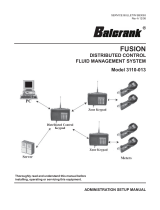Page is loading ...

SERVICE BULLETIN SB3058
Rev B 12/08
Thoroughly read and understand this manual before
installing, operating or servicing this equipment.
OPERATION, INSTALLATION,
MAINTENANCE AND REPAIR GUIDE
FUSION
CENTRAL CONTROL FLUID
MANAGEMENT SYSTEM
®
Model 3110-012

Disclaimer
The user/purchaser is expected to read and understand the information provided in this
manual, follow any listed Safety Precautions and Instructions and keep this manual with the
equipment for future reference.
The information in this manual has been carefully checked and is believed to be entirely
reliable and consistent with the product described. However, no responsibility is assumed
for inaccuracies, nor does Balcrank Products, Inc. assume any liability arising out of the
application and use of the equipment described.
Should the equipment be used in a manner not specied by Balcrank Products, Inc., the
protection provided by the equipment may be impaired.
Questions or Service Assistance
If you have questions regarding the product or this document contact:
Balcrank Products, Inc.
115 Reems Creek Rd.
Weaverville, NC 28787
Telephone: (828) 645-4261
(800) 747-5300
Fax: (828) 658-0840
(800) 763-0840
On the Web: www.balcrank.com
or call your local Balcrank Products, Inc. representative.
Product Identication Information
Record the product identication numbers from the nameplate here.
Model Number _______
Serial Number _____________
Tag Number _______________(if applicable)

Table of Contents
Disclaimer ................................................................................................. Back of front cover
Questions or Service Assistance .............................................................. Back of front cover
Product Identication Information ............................................................. Back of front cover
Stand-Alone Keypad Mounting ......................................................................................... 5
Keypad Installation ..........................................................................................................5
Specications ..................................................................................................................5
FCC ID: GIF-RF KEYPAD FCC CERTIFIED, PART 15, SUB-PART C............................5
Pictoral Diagram of Set-Up .................................................................................................6
Description of Stand-Alone Keypad Keys ........................................................................7
Central Control Keypad Operation .........................................................................................8
Default Screens ...............................................................................................................8
Management Screens ......................................................................................................8
Multiple Choice Screens ..................................................................................................8
Initialization Menu Screens (INI) ........................................................................................9
Enter Time .......................................................................................................................9
Enter Date .......................................................................................................................9
Tank Initialization ...........................................................................................................10
Select Tank Unit Number ........................................................................................10
Select Fluid Quantity or Remove a Tank ................................................................11
Select a Tank Stock Level .......................................................................................11
Fluid Initialization ..........................................................................................................12
Tank-Fluid Relationship Screens .............................................................................12
Create or Remove an RF Meter ...................................................................................13
Tank-Hose Screen .......................................................................................................14
Hose Address Already Used.........................................................................................14
Delete a Hose ..............................................................................................................15
Adding and Deleting Operators.....................................................................................15
Adding an Operator..................................................................................................15
Deleting an Operator ...............................................................................................16
Conguration Menu (CNF).................................................................................................17
Conguration Menu Flowchart ......................................................................................17
Clearing Transactions from Keyboard Memory .............................................................18
System Reset ................................................................................................................18
Mileage Type .................................................................................................................19
Mileage Information Option ...........................................................................................20
Registration Information Option......................................................................................20
Keypad Timeout Options ................................................................................................21
Topoff Timer Option ...................................................................................................21
Internal Printer Option ....................................................................................................22
External Printer Option ...................................................................................................22
Supervisor Password Option ..........................................................................................23
Buzzer Option .................................................................................................................23
(continued on next page)

Work Order Entry Option......................................................................................................24
Display Fluid Option..............................................................................................................24
Using the Internal (Keypad) Printer .................................................................................25
Meter Reset Menu (MET) ...................................................................................................27
Meter Reset Menu Flowchart .........................................................................................28
Report Menu Screens (REP)..............................................................................................29
Initialization Report ........................................................................................................30
Conguration Report ......................................................................................................31
Communication Report ..................................................................................................32
Work Order Report ........................................................................................................33
Use Report (USR) ...................................................................................................33
Product Report (PRO)..............................................................................................34
Hose/Meter Report (HOS) .......................................................................................34
Tank Report (TNK) ..................................................................................................34
Report Menu Flowchart.....................................................................................................35
Keypad Test Program .......................................................................................................36
Fluid Type Denitions .......................................................................................................37
Tank Denitions .................................................................................................................38
Hose/Meter Denitions .....................................................................................................39
Appendix A ........................................................................................................................41
Epson LX-300+II Printer or Compatible ......................................................................41
LX-300+II Printer Settings .........................................................................................41
To Change LX-300+II Settings ....................................................................................44

5
Central Control Keypad Mounting
Keypad Installation
The Central Control Keypad should be mounted upright with the antenna pointing upward,
near a 120VAC electrical outlet.
It should be mounted to a structurally sound wall through the two (2) holes on the top of the
keypad case and one hole on the bottom of the keypad.
Height on the wall should be 5 feet to 6 feet.
Avoid direct, signicant, heat sources.
Care should be taken to avoid mounting the Central Control Keypad behind any steel
objects (tool storage cabinets or metal chain link fences) that may block the RF communi-
cation signals.
Specications
Power Requirements: 120VAC 50/60Hz
RF Communications: 2-way, 902-928MHz Frequency Hopping Spread Spectrum per
FCC, Part 15.247, Part 15.109
Operating Temperature: 14° F to +140° F (-10° C to +60° C)
FCC ID: GIF-RF KEYPAD
FCC CERTIFIED, PART 15, SUB-PART C
This device complies with Part 15 of the FCC Rules. Operation is subject to the following
two conditions: (1) this device may not cause harmful interference, and (2) this device must
accept any interference received, including interference that may cause undesired opera-
tion.
7
7
3
5
8
3
8
13
16
7
7
3
5
8
3
8
13
16
MOUNTING DIMENSIONS FOR KEYPAD
(HOLES ON KEYPAD ARE THREADED FOR A M6 x 1 SCREW)

6
Pictoral Diagram of Set-up
UP TO 8 FLUID TYPES
KEYPAD
UP TO 48
METERS PER
KEYPAD
UP TO 8 TANKS

7
Description of Central Control Keypad Keys
Keypad Screen
Keypad Keys
Central Control
Keypad
Scroll Key: Used to select options on the active display
Home Key: Pressing this key returns the display to the default screen display
Backspace Key: Used to backspace when entering data
Enter Key: Used to enter data and move to the next screen
Space Key: Used to enter a space character when entering data
Alphanumeric Keys: Used to enter numbers and alpha
characters. Press and release the desired key to enter a
number. To enter a letter, press and hold the key with the
desired letter. When the desired letter displays, release the
key.

8
Central Control Keypad Operation
Default Screens
The rst default screen shows the software version number for
informational purposes only.
Default screens alternate between the System Version screen
(above) and the Enter Pin No. screen (below).
Enter Pin No. screen displays for 3 seconds out of every 5 sec-
onds.
There can only be one supervisor account on each keypad.
Enter Pin No. screen is used by the supervisor to access the
management screens; Initialization, Conguration, Meter,
Report, External printer, and Internal printer.
The Personal Identication Number (PIN) is four (4) digits. To access management screens
enter the supervisor PIN number. The default is 0000 at initial power-up.
Management Screens
The management Select screen displays after entering the supervisor PIN number.
Use the Scroll key to select which menu option is wanted.
Then press the Enter key .
Screens in Initialization (INI) can be accessed only when the
Dispense Order list is empty. The supervisor must clear all
transactions through Congure (CNF) before the INI menu can
be accessed.
Multiple Choice Screens
For multiple choice screens the selection is in inverse video, green on black.
Use the Scroll key to select an answer, YES or NO. The selection is in inverse video.
It is validated by pressing the Enter key .
Move the Scroll key to your choice, YES or NO and press Enter .

9
Initialization Menu Screens (INI):
• System date and time are initially blank
• System time is in military standard
• System date is in format DD/MMM/YYYY (in English)
Enter Time
This screen is used to set or change the system time.
Active keys:
Numeric keys, , ,
Action:
Enter time by using the numeric keys to set a 24 -hour military time of day.
Press Enter when nished, to move to the next Initialization screen.
Enter Date
This screen is used to set or change the system date.
Active keys:
Numeric keys, , , ,
Action:
Enter Date by rst entering the two digit day.
The cursor automatically moves to the month. Use the Scroll key to select a month.
Then enter a four-digit year.
After date is set, press Enter to move to the next Initialization screen.
NOTE: To not change the time or date, press Enter to advance to the Tank Unit
screen.

10
Tank Initialization
The Tank Initialization screens are used to set up tanks in the system. Each tank is
assigned a number and a starting quantity level in the desired unit of measure. The param-
eters are:
• Maximum of 8 Tanks.
• Tank ID’s are numbered 1 thru 8.
• Tank unit of measure can be quarts, liters, pints or gallons.
• Set the dispensing unit of measure to the desired unit.
• The tank stock level setting is updated after each dispense from the associated tank.
• The tank stock level quantity setting format is 5.3 digits (99999.999).
• The remaining tank stock level quantity is printed to the nearest whole number after
each dispense on a ticket.
• The Supervisor updates the tank level quantity setting at any time by entering these
screens to change stock levels.
To Install a Tank:
Select Tank Unit Number
Active keys:
Numeric keys, , ,
Action:
Enter a numeric value from 1 to 8 and press Enter .
Pressing the Enter key with no entry advances to Fluids screens.

11
Select Fluid Quantity or Remove a Tank
Active keys:
Numeric keys, , , ,
Action:
Use Scroll to select between LITER, GALLONS, PINTS, QUARTS and REMOVE.
The REMOVE option deletes a tank from the system.
Press Enter to move to the next screen.
Select a Tank Stock Level
Active keys:
Numeric keys, , , ,
Action:
Use the numeric keys to enter a stock level from 00000.000 to 99999.999.
Press Enter to move to the next screen.
When all tanks have been added, press Enter to move to the next screen.

12
Fluid Initialization
This screen is used to set initial tank stock level or whenever a supplier delivers uid. The
uid screens allow a supervisor to set Fluid Names used in the system.
The parameters are:
• Maximum of 8 uid types
• The uid type ID number ranges from 1 to 8
• The uid type name is a 16 alphanumeric string
• Initially, the uid type name is blank
Tank-Fluid Relationship Screens
The relationship between tank ID and uid type ID is 1:1 (one tank assigned to one uid
type). For example, a supervisor may associate tank #1 with uid #3 or tank #5 with uid
#5. Each tank must be associated with one, and only one, uid type.
The user must enter a valid number for the uid and then enter a name for the uid.
Active keys:
Numeric keys, , ,
The user must enter a valid number for the tank.
Active keys:
Numeric keys, , ,
The user must enter a valid number for the uid in the tank.

13
Active keys:
Numeric keys, , ,
Action:
Pressing Enter after a valid tank number brings up the Tank-Fluid, Fluid No screen
again.
Pressing Enter while the Tank-Fluid, Tank No.screen is blank moves to Adding
Hoses screen.
Pressing the Enter key with no entry moves to the Create Hose screen
Create or Delete an RF Meter (Meter and Hose are synonymous)
This set of screens allows a supervisor to create or delete RF Meters from the keypad.
• The RF Meter identication number can be found on the RF Meter under the battery
pack or on an attached tag
• The RF Meter identication number format is 10 decimal digits (X.XXX.XXX.XXX)
• Leading zeros must be entered
• RF Meters can be added and deleted
• Maximum of 48 RF Meters in the system
• Initially the RF Meter address list is empty
• A given keypad can exchange data only with RF Meters whose identication number
has been entered
• All RF Meter addresses and IDs are unique
• The relationship between tank and RF Meter is 1:n (one tank is assigned to n RF
Meters). Since there is a relationship between tank and uid type, a RF Meter is
assigned to only one uid type.
Active keys:
Numeric keys, , ,
The user must enter a valid number for the uid in the tank.
Action:
After a valid RF Meter address is entered, the Tank-Hose screen displays.
If a RF Meter address is already used, Hose Address Already Used screen displays.
Pressing the Enter key with no entry moves to the Delete Hose screen.

14
Tank-Hose Screen
On the Tank-Hose screen, a number must be entered corresponding to the tank and hose.
The relationship between tank and RF Meter is 1:n (one tank is assigned to n meters).
There is a relationship between tank and uid type. The RF Meter is assigned to one uid
type. Assign the RF Meter to the tank to which it is connected.
Active keys:
Numeric keys, , ,
The next screen to show is Hose ID. This screen identies which hose is assigned to the
tank and uid
Active keys:
None
NOTE: Hose ID is the number used to create dispense orders for a meter by an operator.
Hose Address Already Used
This screen displays if another RF Meter already uses the last three numbers of an RF
Meter. If this screen displays, check the RF Meters in the system to make sure duplicate
RF Meters do not exist. Then check to see if this RF Meter has already been created in the
system.
It displays for 3 seconds. Then it returns to Create Hose screen.
No Action

15
Delete a Hose
The supervisor has the option to delete a Hose/RF Meter through this screen. This is nec-
essary when there is a change to the system; whereby a RF Meter needs replacement for
any reason.
The supervisor should delete from the keypad the removed RF Meter prior to creat-
ing a new RF Meter. This puts the new RF Meter in the same logical position with the
keypad and the dispense order process remaining the same.
Active keys:
Numeric keys, , ,
Action:
When a RF Meter is deleted, the Delete Hose screen displays.
Pressing the Enter key with no entry displays the Create Operator screen.
Adding and Deleting Operators
• Only an operator with a valid PIN can dispense uid
• A Maximum of 50 operators may be active in the system at one time
• The operator ID (PIN number) format is 4 numeric digits
• The operator name format is 16 alphanumeric digits. Initially, the operator list is empty.
Adding an Operator
Active keys:
Numeric keys, , ,
Action:
The New Operator screen (above) displays.
Type in the operator’s 4 digit ID PIN number, press Enter to add it to the list.

16
Type in the operator’s name using the keypad and then press Enter to add it.
Add another operator number and press Enter to add it to the list.
Add the operator’s name and press Enter to add it to the list.
When nished adding Operators, press Enter .
Deleting an Operator
Active keys:
Numeric keys, , ,
Action:
The Delete Operator screen ( above) displays if the Enter key is pressed with no
entry.
To delete an operator, enter his four-digit ID number and press Enter .
When nished deleting operators, press Enter while “Delete Operator” is blank.

17
Conguration Menu (CNF)
The Conguration Menu (CNF) allows a supervisor to set-up all parameters for the Keypad
Operation. A supervisor is the only user with access to these screens.
Clear Transacts
YES/NO
Conrm Clear
YES/NO
System Reset
YES/NO
Conrm Reset
YES/NO
Milage Type
KM/Miles
Milage Info
YES/NO
Regist. Info
YES/NO
Keypad Timeout
10
Top Off Timer
300
Internal Printer
YES/NO
External Printer
YES/NO
Super New Pass
****
Super Conrm
****
Buzzer
YES/NO
YES
YES
Conguration Menu Flowchart:
Press the scroll bar until CNF is highlighted.
Next, press Enter .
WO Validantion
YES/NO
Display Fluid
YES/NO

18
Clearing Transactions from Keypad Memory
• Removes all transactions (Dispense Orders) previously recorded in memory
• Clear transactions erases WO results data. Data is cleared conrmation.
Active keys:
, ,
Use the Scroll key to select between YES or NO.
Action:
If YES - the keypad asks for a conrm
If NO - the menu advances to System Reset
System Reset
System Reset allows a supervisor to reset all conguration parameters to default values.
Active keys:
, ,
Use the scroll key to select Yes or No.

19
Action:
If YES - the keypad asks a supervisor to Conrm Reset
If NO - the keypad displays Mileage Type screen
Mileage Type
Allows a supervisor to select how vehicle mileage is stored in the keypad
• KM/MILES
• KM is the Default mileage
Active keys:
, ,
Action:
Press the scroll key to select KM or Miles.
Press the Enter key to move to Mileage Info screen

20
Mileage Information Option
Selects the option to collect vehicle mileage information for each dispense order.
• 16 numeric digit eld
• YES or NO for the option
• Default mileage is NO
Active keys:
, ,
Action:
Use the Scroll key to select YES or NO
Press ENTER key to move to the Registration Information screen
Registration Information Option
Selects the option to collect registration information for each dispense order.
• YES or NO for the option
• Default registration is NO
Active keys:
, ,
Action:
Use the Scroll key to select YES or NO
Press ENTER key to move to the Keypad Timeout screen
/