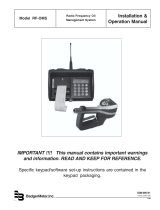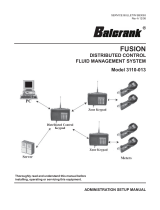Page is loading ...

FMS Compact
Fluid Management System
LMS_FMS Compact_BA_02_0163 (November 2016)
User manual
Firmware v3.7 until v5.16

FMS Compact
Page II LMS_FMS Compact_BA_02_0163 November 2016
CONTENT
1. Basic safety recommendations .......................................................................................................................................................................................... 1
2. General description ................................................................................................................................................................................................................ 2
2.1 Technical data............................................................................................................................................................................................................... 2
2.2 Front plate description.............................................................................................................................................................................................. 2
2.3 Connections .................................................................................................................................................................................................................. 3
3. Standard dispense procedure ............................................................................................................................................................................................ 4
4. Supervisor menu: PIN 8888 (default) ............................................................................................................................................................................... 5
5. Installer menu: PIN 9999 (default) ..................................................................................................................................................................................... 7
6. General system reset ........................................................................................................................................................................................................... 11
7. Printer........................................................................................................................................................................................................................................ 12
7.1 Internal ticket printer .............................................................................................................................................................................................. 12
7.2 Internal or external ticket printer ....................................................................................................................................................................... 12
7.3 External report printer ............................................................................................................................................................................................ 12
7.4 Configuration external printer ............................................................................................................................................................................ 12
8. Barcode scanner.................................................................................................................................................................................................................... 13
9. Dispense modes .................................................................................................................................................................................................................... 14
9.1 Flow chart - Dispense Mode 0 and 1 ................................................................................................................................................................ 14
9.2 Flow chart - Dispense Mode 2 ............................................................................................................................................................................. 15
10. Warning and status messages ...................................................................................................................................................................................... 16
11. Dispense timing .................................................................................................................................................................................................................. 17
12. Manufacturer´s declaration ............................................................................................................................................................................................ 17
13. Warranty ................................................................................................................................................................................................................................ 17
14. DIN ISO certificate .............................................................................................................................................................................................................. 17

Basic safety recommendations
November 2016 LMS_FMS Compact_BA_02_0163 Page 1
1. BASIC SAFETY RECOMMENDATIONS
Before installing or using this product, please read this instruction manual thoroughly.
Only qualified personnel should install and/or repair this product. If a fault appears, contact your distributor.
Installation
Do not place any unit on an unstable surface that may allow it to fall.
Never place the units above a radiator or heating unit.
Route all cabling away from potential hazards.
Isolate from the mains before removing any covers.
Power connection
Use only the type of power source suitable for electronic equipment. If in doubt, contact your distributor. Ensure that any
power cables are of a sufficiently high current rating.
All units must be earthed to eliminate risk of electric shock.
Failure to properly earth a unit may cause damage to that unit or data stored within it.
Protection class
The device has protection class IP 42 and needs to be protected against dripping water, water, oils, etc.
Setup & operation
Adjust only those controls that are covered by the operating instructions. Improper adjustment of other controls may result
in damage, incorrect operation or loss of data.
Cleaning
Switch off all units and isolate from mains before cleaning.
Clean using a damp cloth. Do not use liquid or aerosol cleaners.
Repair of faults
Disconnect all units from power supply and have it repaired by a qualified service person if any of the following occurs:
• If any power cord or plug is damaged or frayed
• If a unit does not operate normally when operating instructions are followed
• If a unit exposed to rain/water or if any liquid has been spilled into it
• If a unit has been dropped or damaged
• If a unit shows a change in performance, indicating a need for service.
RoHs
Our products are RoHs compliant.
Battery disposal
The batteries contained in our products need to be disposed of as per your local legislation acc. to EU directive
2006/66/EG.
Failure to adhere to these safety instructions may result
in damage to the product or serious bodily injury.
WARNING

General description
Page 2 LMS_FMS Compact_BA_02_0163 November 2016
2. GENERAL DESCRIPTION
2.1 Technical data
Dimensions CPU: 20cm (7.9") x 30cm (11.8") x 13cm (5.1") W x H x D
Atmel, AT103 (AT128), 8-bit, serial flash,
128 K bytes of In–System programmable flash
Memory: Flash, 1Mbit
Interfaces: 9-pole RS232 plug to be use as
External printer, PC software or barcode reader
Baudrate 9600 - Parity none - Databits 8, LF/CR
Firmware update: With special serial adapter
Fuses: F1 = Fuse controller 1.00 AmT/SB 250V
F2 = Fuse 12/24VDC 2.00 AmT/SB 250V
F3 = Fuse int.printer 5.00 AmT/SB 250V
F4= Fuse power supply 2.00 AmT/SB 250V
Pulse Input: 4x NPN opto isolated
Valve Output: 4x 24VDC, max.load 2A
Pump Control: Relais, max. load 2A at 250VAC or 30 VDC (or 115 VAC)
Transactions: 2999 max.
User: 99 max.
Protection class: IP57
2.2 Front plate description
Alphanumeric keypad
Emergency stop
Function keys
Ticket printer
Cable glands

General description
November 2016 LMS_FMS Compact_BA_02_0163 Page 3
2.3 Connections
01
PE
16
Valve 3 - 24VDC/2A
3
RS232 Port for software,
external printer or
Barcode scanner
02
N
17
Valve 3 - GND
03
L1 230VAC/50Hz
18
Pulse Input 3 +
19
Pulse Input 3 GND
04
Valve 2 -24VDC/2A
2
05
Valve 2 - GND
20
GND
06
Pulse Input 2 +
21
+12VDC
07
Pulse Input 2 GND
22
+24VDC
08
Valve 1 - 24VDC/2A
1
23
Emergency Key
09
Valve 1 - GND
24
Emergency Key
10
Pulse Input 1 +
25
Pump Output Relay 5A/30VDC
11
Pulse Input 1 GND
26
Pump Output Relay
12
Valve 4 - 24VDC/2A
4
F1
Fuse 1.0A SB 250V 5VDC
13
Valve 4 - GND
F2
Fuse 2.0A SB 250V 12/24VDC
14
Pulse Input 4 +
F3
Fuse 6.3A SB 250V Int.Printer
15
Pulse Input 4 GND
F4
Fuse 2.0A SB 250V 230VAC
Note: 230 VAC standard, optional 115 VAC
RS232 serial port
Ext. printer / PC software / Barcode reader
RXD = Pin 3
TXT = Pin 2
GND = Pin 7
Flash tool connection
For firmware update only for service
RS232 serial port
Flash tool
connection

Standard dispense procedure
Page 4 LMS_FMS Compact_BA_02_0163 November 2016
3. STANDARD DISPENSE PROCEDURE
Startup screen - displays of firmware version
Enter your 4-digit PIN-No. for the user
1111 (Default user by factory)
Press key "OK"
The user name is briefly displayed; the screen automatically moves to the next menu.
Enter your “order number”
Enter your “Job Number”
Alphanumeric entry, max. 15 digits
Confirm with "OK"
Select fluid type on keypad or with arrow keys.
Confirm with "OK"
Enter the requested quantity in liters.
Confirm with "OK"
The system is now ready to dispense the fluid.
-----------------
-----------------
MINI
FLUID MGR SYSTEM
v5.14UK 18.11.12
Quit <= => OK
E N T E R
PIN:
0000
Quit <= => OK
*** Hello ***
User AAA
Quit <= => OK
*****************
ENTER JOB NO.:
*****************
FE67338
Quit <= => OK
Select Product:
Product 1 1
Product 2 2
Product 3 3
Product 4
Quit <= => OK
ENTER Quantity:
_ L
Quit <= => OK
Prepare for
Dispensing
000001.00 L
02:42
13.02.08
02:42
13.02.08
02:42
13.02.08
02:42
13.02.08
02:42
13.02.08

Supervisor menu: PIN 8888 (default)
November 2016 LMS_FMS Compact_BA_02_0163 Page 5
The display moves on count mode.
Once the fluid has been dispensed, the attached solenoid valve will close and the internal printer will
print a ticket.
4. SUPERVISOR MENU: PIN 8888 (DEFAULT)
Set Date & Time
Defines date and time
Transaction Rep
An older ticket can be printed again.
Scroll with the left and right arrow to the desired transaction and select PRT.
See chapter 7.3
Print Report
Transactions report by date
Choose the desired time frame and confirm with OK.
Note: The external printer must be activated.
Stock Level
Will print the actual stock levels
Choose "PRT" to print or "Quit" to return
Prod. Delivery
Fluid delivery can be added to the current stock (tank).
Select a product and confirm with “OK”
or return with “Quit”.
Enter the delivered quantity and confirm with “OK”
or return with “Quit”.
Quit <= => OK
Date / Time:
27.01.08 11:13
Quit <= => PRT
Ticket #00012
27.01.08 12:37
User Name
Product 1 1
000002.40L
Quit <= => OK
Input begin-
end date:
13.02.08
START-DATE
Quit <= => PRT
Stock Level:
T Level
1: 000841.23L
2: 001211.78L
3: 000500.12L
4: 000467.08L
Quit <= => OK
Stock Level:
Level:
Product 1 1
000841.23L
Delivery:
000000.00L
Quit <= => OK
Select Product:
Product 1 1
Product 2 2
Product 3 3
Product 4
02:42
13.02.08
Quit <= => OK
000.00
000001.00 L

Supervisor menu: PIN 8888 (default)
Page 6 LMS_FMS Compact_BA_02_0163 November 2016
Set Stock Level
Tank level correction
Select a product and confirm with “OK”
or return with “Quit”.
Enter the new stock (tank) level and confirm with “OK” or return with “Quit”.
Supervisor PIN
PIN 8888 can be changed.
Enter the PIN number and confirm with “OK” or return with “Quit”.
“Error” is displayed if the entered PIN number has already been allocated to
another operator.
Add new User
To add a new user:
Enter new user name
Enter PIN number with * key
Enter PIN number on keypad
Confirm with "OK"
Return with "Quit"
Delete User
To delete a user:
Select user with arrow keys
Confirm with "OK"
Return with "Quit"
Quit <= => OK
Add new User:
4
MUELLER
PIN: 4711
Quit <= => OK
Input new PIN:
2
Supervisor
PIN: 8888
Quit <= => OK
Input new
Stock Level:
Product 1 1
000841.23L
Quit <= => OK
Select Product:
Product 1 1
Product 2 2
Product 3 3
Product 4
Quit <= => OK
USER : 4
-----------------
MUELLER
-----------------
!! r e m o v e !!

Installer menu: PIN 9999 (default)
November 2016 LMS_FMS Compact_BA_02_0163 Page 7
5. INSTALLER MENU: PIN 9999 (DEFAULT)
Products
Defines a new product name.
Select a product and confirm with “OK” or return with “Quit”.
Enter the new product name and confirm with “OK” or return with “Quit”.
Set Min Stock
Defines the minimum stock level (tank level), when system should give a
warning message.
Stock Level:
000000.00 L
Select a product and confirm with “OK” or return with “Quit”.
Enter the new minimum stock level and confirm with “OK” or return with “Quit”.
Only firmware v4.0 and later:
If the Set MinStock is set to zero, the warning is deactivated.
Set Mode
Normal preselection mode or free dispense mode.
Preselect 1
Free dispense 2
Select a product and confirm with “OK” or return with “Quit”.
Enter the new operation mode and confirm with “OK” or return with “Quit”.
See also chapter: 9 Dispense modes
Quit <= => OK
Input new
Productname:
Product 1 1
Quit <= => OK
Select Product:
Product 1 1
Product 2 2
Product 3 3
Product 4
Quit <= => OK
Input Minimum
Stock Level:
Product 1 1
000050.00 L
Quit <= => OK
Select Product:
Product 1 1
Product 2 2
Product 3 3
Product 4
Quit <= => OK
1
-----------------
Operation Mode 1
-----------------
Pre-select 1
Free Dispense 2
Quit <= => OK
Dispense to:
Product 1 1
Product 2 2
Product 3 3
Product 4

Installer menu: PIN 9999 (default)
Page 8 LMS_FMS Compact_BA_02_0163 November 2016
Initial Timeout
Defines the delay after the PIN n° entry until the valve opens and the batch
starts.
Select a product and confirm with “OK” or return with “Quit”.
Enter the new timeout and confirm with “OK” or return with “Quit”.
See also chapter: 11 Dispense timing
Inact. Timeout
If the pulse input from the meter stops before the preselected quantity has
been reached, the system will wait for the defined time before the batch stops
and the valve closes
(default 12 sec).
Select a product and confirm with “OK” or return with “Quit”.
Enter the new timeout and confirm with “OK” or return with “Quit”.
See also chapter: 11 Dispense timing
Install-PIN
PIN 9999 can be changed
Enter the PIN number and confirm with “OK”
or return with “Quit”.
“Error” is displayed if the entered PIN number has already
been allocated to another operator.
Hose Calib.
Calibration or scale factor for each hose (meter).
System expects 100 PPL, will be displayed as 1.00 L
Note: Error caused by viscosity or density of the fluid.
Calibration CF: 10000 (can be read as 1,0000)
Select a product and confirm with “OK” or return with “Quit”.
Enter the calibration factor and confirm with “OK” or return with “Quit”.
Quit <= => OK
Dispense to:
Product 1 1
Product 2 2
Product 3 3
Product 4
Quit <= => OK
Hose No.: 1
-----------------
Timeout: 003
-----------------
in Seconds
from 0-255
Quit <= => OK
Hose No.: 1
-----------------
KF: 10000
-----------------
Cal.Constant
0.000001L/Pulse
Quit <= => OK
Dispense to:
Product 1 1
Product 2 2
Product 3 3
Product 4
Quit <= => OK
Input new PIN:
3
Installer
PIN: 9999
Quit <= => OK
Hose No.: 1
-----------------
Timeout: 012
-----------------
in Seconds
from 0-255
Quit <= => OK
Dispense to:
Product 1 1
Product 2 2
Product 3 3
Product 4

Installer menu: PIN 9999 (default)
November 2016 LMS_FMS Compact_BA_02_0163 Page 9
Hose Offset
Will correct a difference between the preselected quantity and the actual
dispensed quantity.
Note: Should be used by fix topoff error caused by a slow valve.
Hose 1
CO: 000000 Calibr. offset 0.000001 l
For example:
CO: 003000 will shut off 0,03 l earlier.
Select a product and confirm with “OK” or return with “Quit”.
Enter the hose offset and confirm with “OK” or return with “Quit”.
Print Parameter
Will print the current configuration on the specified printer
for each hose
No sub menu.
Setup Printer
Printer selection
0: No printer assigned
1: Internal ticket printer
2: External printer
3: Internal and external printer
Clear Transact.
Deletes all stored transactions.
Hose Linkage
Defines which hose (meter) will be linked to a certain
stock (tank).
Select a product and confirm with “OK” or return with “Quit”.
Enter the hose linkage and confirm with “OK” or return with “Quit”.
Quit <= => OK
Hose No.: 1
-----------------
KO: 000000
-----------------
Calib. Offset
(0.000001L)
Quit <= => OK
Dispense to:
Product 1 1
Product 2 2
Product 3 3
Product 4
Quit <= => OK
LINKAGE
Hose: 1
-----------------
Stock: 1
Quit <= => OK
Dispense to:
Product 1 1
Product 2 2
Product 3 3
Product 4
Quit <= => OK
-----------------
!!! WARNING !!!
-----------------
Proceeding will
delete all saved
Transactions
Quit <= => OK
Printer: 1
-----------------
non 0
internal 1
external 2
Int.&Extern. 3

Installer menu: PIN 9999 (default)
Page 10 LMS_FMS Compact_BA_02_0163 November 2016
Inac. Delay
Defines how long the pump will keep running once the dispense has been
completed.
Pump control has to be connected to terminal 25/26.
See also chapter 2.3 and chapter 11
Scaling Unit
Unit can be selected
Display Meter must supply
0,00 L >> 100 PPL
0,00 m3 >> 100 PPm3 = 0,1PPL
0,00 hl >> 100 PPhl = 1 PPL
0.00 Gal >> 100 PPG
Select a product and confirm with “OK”, or return with “Quit”.
Enter the unit and confirm with “OK” , or return with “Quit”.
Only firmware v3.7 Unit: 0: Liter 1:m3 2:hl
Only firmware v3.9 Unit: 0: Liter 1:kg 2:m3
Later firmware v5.0 Unit: 0: Liter 1:kg 2:m3 3:Gal
Special Mode
With Special Mode 0 the system will work as a standard Fluid Management
System.
Mode 1 and 2 are customized dispense scenarios.
See chapter 9.
Only firmware v5.0 and later
Scanner
Will activate barcode scanner function.
See chapter 8.
Only firmware v5.0 and later
Max. Dispense
The maximum possible dispense:
4200,00 max. value (before 500)
Only firmware v3.9 and later
Quit <= => OK
Hose: 1
-----------------
Scal.Unit: 0
-----------------
0:Liter 1:kg
2:m3 3:Gal
Quit <= => OK
Dispense to:
Product 1 1
Product 2 2
Product 3 3
Product 4 4
Quit <= => OK
Hose: 1
-----------------
Stp.Delay: 002
-----------------
Stop Delay in
Seconds 0-255
Quit <= => OK
Dispense to:
Product 1 1
Product 2 2
Product 3 3
Product 4
Quit <= => OK
Free Mode
Max.Dispense
004200.00
(4200.00)
Quit <= => OK
Scanner: 0
-----------------
Disabled 0
Enabled 1
Quit <= => OK
Special Mode: 0
-----------------
Standard 0
Direct Mode 1
Additive Calc 2

General system reset
November 2016 LMS_FMS Compact_BA_02_0163 Page 11
Ticket Count
The amount of tickets you would like to print.
Additive
This menu is only needed for Special Mode 2
See chapter 9.2.
ppm = Parts per Million
Dispense TO
Defines the maximum dispense time in seconds (10-600).
999 s will disable this function.
If the dispense time is exceeded, the following message will be displayed:
Dispense Alert
Dispense time exceeded
Printout will be started; X will indicate the Hose No.:
Dispense time exceeded: X
Only firmware v5.10 and later
6. GENERAL SYSTEM RESET
This function will reset and erase the FMS Compact (only firmware v3.9 and later)
NOTE: System will be set to factory default data.
Procedure:
Unplug the FMS Compact and press the button 1 and 2.
Keep the buttons pressed and plug in the power supply.
Quit <= => OK
Dispense Alert
-----------------
Timeout: 120
-----------------
in seconds
from 10 - 600
Quit <= => OK
Product:
Product 1 1
Factor:
100000 (ppm)
Quit <= => OK
Select Product:
Product 1 1
Product 2 2
Product 3 3
Product 4 4
Quit <= => OK
Print Ticket
-----------------
Quantity: 1
(1 … 3)
Quit <= => OK
!!! CAUTION !!!
This procedure
will erase and
reset the device.
Quit <= => OK
ARE YOU SURE ?
Quit: Cancel
OK: Proceed
Quit <= => OK
ARE YOU SURE ?
Quit: Cancel
OK: Proceed
xxxx of 2126

Printer
Page 12 LMS_FMS Compact_BA_02_0163 November 2016
7. PRINTER
7.1 Internal ticket printer
To change the paper roll, please proceed as follows:
• Open the printer cover and press down "Push".
• Insert the end of the paper roll in the slit of the print mechanism and position the paper roll so that it rotates in the right
direction, as shown below.
• The paper is automatically pulled by the roller for 3 or 4 cm.
• Tear off the paper and re-close the cover.
NOTE: Make sure the paper edge is straight before inserting it in the machine.
7.2 Internal or external ticket printer
7.3 External report printer
7.4 Configuration external printer
RS232 Baudrate 9600, Databit 8, Parity None, StopBit 1
Connection 25-pole D-SUB RXD PIN 3, TXD PIN 2, GND PIN 7
25.05.11 15:12
H.Mueller
458534
SAE15W40 1
L 000004.52
Date : 31.05.11 ** Transaction Report ** Time: 22:39
No. Date Time Job Nr. Qty. Product Technician
00017 25.05.11 15:12 458534 000004.52 SAE15W40
1 H.Mueller
00018 31.05.11 17:15 54215 000008.19 SAE30W40 2 H.Maier
00019 31.05.11 17:17 1200 000001.65 SAE30W40 2
H.Mueller
00020 31.05.11 17:18 52354 000001.76 SAE30W40 2
H.Mueller
00021 31.05.11 17:23 526585 000007.23 SAE15W40 1 H.Schulze
00022 31.05.11 17:30 585545 000005.15 SAE90 3
H.Mueller
00023 31.05.11 18:44 1234 000001.30 Gear oil 4 H.Mueller
00024 31.05.11 18:47 654852 000001.09 SAE30W40 2 H.Schulze

Barcode scanner
November 2016 LMS_FMS Compact_BA_02_0163 Page 13
8. BARCODE SCANNER
The serial port of the FMS Compact can be connected to a barcode scanner. It will work parallel to the existing keypad. You
always have the choice to use the keypad or the scanner.
Note: If the barcode is activated, the PC software or external printer port cannot be used anymore.
Connection: RS232, D-Sub 25-pole, 9600 Baud, 8 DataBit, ParityNone, 1 Stop Bit
Recommended barcode scanner: Datalogic Gryphon, Datalogic Magellan 1000i
Barcode sample
PIN number
1111 [CR] [LF]
Job number
123456789012 [CR] [LF]
Hose selection
1 [CR] [LF]
Quantity
1.5 [CR] [LF]
Dispense start
*Start* [CR] [LF]
End suffix:
Each transmission from the barcode scanner must be followed by a CR and LF control signal.
CR = ASCII (13) = Hex (0x0a)
LF = ASCII (10) = Hex (0x0d)
Barcode scanner only available in firmware v5.0 or later.
Quit
*STOP* [CR] [LF]
Enter
[0x14] [CR] [LF]

Dispense modes
Page 14 LMS_FMS Compact_BA_02_0163 November 2016
9. DISPENSE MODES
9.1 Flow chart - Dispense Mode 0 and 1
Quit <= => OK
Enter PIN
Number:
1111
Quit <= => OK
****************
Job Number
****************
1234
Quit <= => OK
Linkage:
SAE15W30 1
SAE90W10 2
Gear Oil 3
Coolant 4
Quit <= => OK
Quantity:
3,5
L
Quit <= => OK
Ready to
dispense
00003.50 L
Quit <= => OK
Ready to
dispense
04200.00 L
Quit <= => OK
003.50
00003.50 L
Quit <= => OK
007.40
04200.00 L
22.03.07 15:31
MR.MUELLER
1234
SAE15W30 1
Liter: 000003.50
Ticket printout
22.03.07 16:24
MR.MUELLER
1234
Product one 1
Liter: 000007.40
Ticket printout
Quit <= => OK
** Good day **
MR.MUELLER
STOP - Button
No flow detected, the attached
valve has been closed manually.
Can be adjusted in menu "Inactive
Timeout".
The max. dispense quantity has
been reached. Can be adjusted in
menu "Max. Dispense".
The batch will stop when:
Menu Special Mode
Direct mode = 1
System will not ask for the job number
MenuSet Mode
Free dispense = 2
No preselection. The dispense starts immediately

Dispense modes
November 2016 LMS_FMS Compact_BA_02_0163 Page 15
9.2 Flow chart - Dispense Mode 2
Customized dispense flow, will calculate a required quantity based on a preconfigured factor. Dispense will start with the Job
Number request, no PIN number entry requested. System will use the first user as the default user.
Quit <= => OK
****************
Gas Delivery PO#
****************
123456789012
Quit <= => OK
Dispense to:
Product 1 1
Product 2 2
Product 3 3
Product 4 4
Quit <= => OK
Calc.Quantity of
additive:
1.86 Gal
Quit <= => OK
Ready to
dispense
00002.86 Gal
Quit <= => OK
000.00
00001.86 Gal
03-10-11 15:31
Ultrazol 9888
PO# 123456789012
Fuel Gal 5000
Product 1 1
Gal 000001.86
Ticket printout
STOP
-Button
No flow detected, the attached
valve has been closed manually.
Can be adjusted in menu "Inactive
Timeout "
The max. dispense quantity has
been reached. Can be adjusted in
menu "Max.Dispense"
The batch will stop when:
Quit <= => OK
Delivered
Quantity of fuel
5000 Gal
Values bigger than <16,000
will be blocked.
Quit <= => OK
Product
Product 1
FactorPPM
000372
Quit <= => OK
Select Additive
Product 1
Product 2
Product 3
Product 4
Quit <= => OK
** Good day **
Supervisor
Quit <= => OK
Product
Product 1
FactorPPM 000419
Quit <= => OK
Product
Product 3
Product 3
FactorPPM 000372
Quit <= => OK
Product
Product 4
FactorPPM 000329
Administration Menu
Changes to the Supervisor
menu, if the Supervisor PIN has
been entered.

Warning and status messages
Page 16 LMS_FMS Compact_BA_02_0163 November 2016
10. WARNING AND STATUS MESSAGES
The requested quantity has been higher than specified quantity in the
Menu Max.Dispense - Page 11
Dispense has been stopped with "Pulse Time Out".
No pulse are arriving from the meter, the Inactive Timeout has been exceeded.
See also page 9 - Inactive Timeout
The minimum tank level has been reached, to be defined in the
Menu Set Min Stock - Page 8
The maximum allowable dispense time has been exceeded, to be defined
in Menu Dispense TO - Page 11
Pulsating beep tone will start.
Only firmware v5.10 and later
An unexpected pulse input arrived while the solenoid valve is closed.
A pulsating beep tone will start.
If this problem persist, please ask the service personnel.
A leaking valve could be the cause.
Only firmware v5.10 and later and Dispense Mode 2
PRESS KEY PRESS
PULSE ALERT
Valve Stuck open
Press any key to
clear error
PRESS KEY PRESS
Dispense Alert
Dispense time
exceeded
Pulse Timeout
001.34
00003.50 L
03:25
13.02.08
!!! WARNING !!!
S T O C K
E M P T Y
000015.00 L
Quit <= => OK
Quit <= => OK
!INPUT - ERROR !
Maximum dispense
quantity exceeded

Dispense timing
November 2016 LMS_FMS Compact_BA_02_0163 Page 17
11. DISPENSE TIMING
12. MANUFACTURER´S DECLARATION
You will find all CE declarations applying to this meter series under:
www.badgermeter.de/en/downloads/ce-declarations/
.
13. WARRANTY
Badger Meter warrants meters and parts manufactured by it and supplied hereunder to be free from defects in materials and
workmanship for a period of 24 months from date of shipment. If within such period any meters or parts shall be proved to
Seller´s satisfaction to be defective, such meters or parts shall be repaired or replaced at Seller´s option. Seller´s obligation
hereunder shall be limited to such repair and replacement and shall be conditioned upon Seller´s receiving written notice of
any alleged defect within 10 days after its discovery and, at Seller´s option, return of such meters or parts to Seller, f.o.b. its
factory. THE FOREGOING WARRANTY IS EXCLUSIVE AND IN LIEU OF ALL OTHER EXPRESS OR IMPLIED WARRANTIES
WHATSOEVER INCLUDING BUT NOT LIMITED TO IMPLIED WARRANTIES (EXCEPT OF TITLE) OF MERCHANTABILITY AND FITNESS
FOR A PARTICULAR PURPOSE. Badger Meter shall not be liable for any defects attributable to acts or omissions of others after
shipment, nor any consequential, incidental or contingent damage whatsoever.
14. DIN ISO CERTIFICATE
Please refer to our valid DIN ISO certificate under:
www.badgermeter.de/en/downloads/certificates/.
t
MasterValve or
PumpControl
Connection
Potential free relay
Relay closed
Hose 1, 2, 3, 4
to solenoid valve
Connection 4 (5,6,7)
Relay activates 24VDC
Relay closed
Ongoing dispense
Only one dispense can be done at a time.
Other meters will be blocked.
t
Initial Timeout
See configuration (page 8)
- Delay can be adjusted from 0-255s
- For each additive separate
Master Valve or Pump Control will be
active if there is an ongoing
dispense.
Inactive Delay
See configuration (page 10)
- Delay can be adjusted from 0-255s
- For each additive separate
Main pump
stopped
Dispense
stopped
Dispense
starting

www.badgermeter.de
/