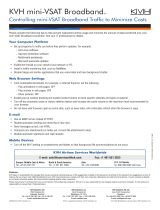Page is loading ...

Satellite Broadband
KVH
®
TracNet
™
3.0
user’s guide
TracNet 3.0

54-0272 & 54-0272-01 Addendum to Rev. A
TracNet
™
3.0 Manual
Addendum
(ECO # 7504)
The following information applies to Revision A of the
TracNet 3.0 Installation Manual (KVH Part Number 54-0272) and
TracNet 3.0 User’s Guide (KVH Part Number 54-0272-01).
Server Front Panel Redesign
The front panel of the TracNet server has been redesigned to
modernize its appearance. This change does not affect the
functionality of the server in any way. The power button and
hard drive activity light function as before, and no changes were
made to the rear panel connections.
The figure below shows the new front panel of the TracNet
server.
Figure 1
New Server Front Panel
1
Hard Drive Activity Light
(Entire bar illuminates blue)
Power Button
(Illuminates blue)

Welcome to TracNet 3.0
User’s Guide
This manual provides detailed instructions on the proper
operation and troubleshooting of the KVH TracNet 3.0 system.
For installation and configuration instructions, refer to the
Installation Manual.
Please direct questions, comments, or suggestions to:
KVH Industries, Inc. KVH Europe A/S
50 Enterprise Center Kokkedal Industripark 2B
Middletown, RI 02842-5279 USA 2980 Kokkedal, Denmark
Tel: +1 401 847-3327 Tel: +45 45 160 180
Fax: +1 401 849-0045 Fax: +45 45 160 181
Internet: www.kvh.com Internet: www.kvh.com
If you have any comments regarding this manual, please e-mail
them to [email protected]. Your input is greatly appreciated!
KVH Part # 54-0272-01 Rev. A
© 2005, KVH Industries, Inc., All rights reserved.
TracNet Server Serial Number
This serial number will be required
for all troubleshooting or service
calls made regarding this product.
TracNet 3.0
Broadband Satellite
This system is configured for the
following broadband satellite:
HOTBIRDWB
THOR

TracNet™ is a trademark of KVH Industries, Inc.
TracVision
®
, Tracphone
®
, and KVH
®
are registered trademarks
of KVH Industries, Inc.
DVB
®
(Digital Video Broadcasting) is a registered trademark of the DVB Project.
Linksys
®
is a registered trademark of Linksys.

54-0272-01
i
Table of Contents
Table of Contents
1 Introduction . . . . . . . . . . . . . . . . . . . . . . . . . . . . . . . . . .1
1.1 System Overview . . . . . . . . . . . . . . . . . . . . . . . . . . . . . . . . . . .3
1.2 System Components . . . . . . . . . . . . . . . . . . . . . . . . . . . . . . . .4
1.3 How the System Works . . . . . . . . . . . . . . . . . . . . . . . . . . . . . .5
1.4 How to Use this Manual . . . . . . . . . . . . . . . . . . . . . . . . . . . . . .7
1.5 Getting Help . . . . . . . . . . . . . . . . . . . . . . . . . . . . . . . . . . . . . . .8
2 Operation . . . . . . . . . . . . . . . . . . . . . . . . . . . . . . . . . . . .9
2.1 Receiving Satellite Downloads . . . . . . . . . . . . . . . . . . . . . . . .11
2.2 Turning On the System . . . . . . . . . . . . . . . . . . . . . . . . . . . . . .12
2.3 Using the TracNet Interface . . . . . . . . . . . . . . . . . . . . . . . . . .13
2.4 Checking System Status . . . . . . . . . . . . . . . . . . . . . . . . . . . . .14
2.5 Connecting to the Internet . . . . . . . . . . . . . . . . . . . . . . . . . . .16
2.6 Surfing the Web . . . . . . . . . . . . . . . . . . . . . . . . . . . . . . . . . . .18
2.7 Sending/Receiving E-mail . . . . . . . . . . . . . . . . . . . . . . . . . . . .19
2.8 Disconnecting from the Internet . . . . . . . . . . . . . . . . . . . . . . .20
2.9 Switching Between Satellites . . . . . . . . . . . . . . . . . . . . . . . . .23
2.10 Getting Help . . . . . . . . . . . . . . . . . . . . . . . . . . . . . . . . . . . . . .24
2.11 Restarting/Shutting Down the TracNet Server . . . . . . . . . . . .25
2.12 Using Velocity
™
Acceleration . . . . . . . . . . . . . . . . . . . . . . . . . .26
3 Troubleshooting . . . . . . . . . . . . . . . . . . . . . . . . . . . . . . .29
3.1 Troubleshooting Matrix . . . . . . . . . . . . . . . . . . . . . . . . . . . . . .31
3.2 Causes and Remedies for Common
Operational Issues . . . . . . . . . . . . . . . . . . . . . . . . . . . . . . . . .32
3.3 Enabling Remote Diagnostics . . . . . . . . . . . . . . . . . . . . . . . . .48
3.4 Accessing Server Diagnostics via the Console Port . . . . . . .49
3.5 Upgrading the TracNet Software . . . . . . . . . . . . . . . . . . . . . . .52
3.6 Server Recovery Disk . . . . . . . . . . . . . . . . . . . . . . . . . . . . . . .53

54-0272-01
ii
TracNet 3.0 User’s Guide
Appendices . . . . . . . . . . . . . . . . . . . . . . . . . . . . . . . . . . . . . .55
A Advanced Functions . . . . . . . . . . . . . . . . . . . . . . . . . . . . . . . .57
B Broadband Coverage Maps . . . . . . . . . . . . . . . . . . . . . . . . . .63

Introduction
54-0272-01
1
1 – Introduction
This section provides a basic overview of the TracNet system. It
explains how the TracNet system works and describes the function of
each component.
Contents
1.1 System Overview . . . . . . . . . . . . . . . . . . . . . . . . . . . . . . . . . . . . . . . . .3
1.2 System Components . . . . . . . . . . . . . . . . . . . . . . . . . . . . . . . . . . . . . .4
1.3 How the System Works . . . . . . . . . . . . . . . . . . . . . . . . . . . . . . . . . . . .5
1.4 How to Use this Manual . . . . . . . . . . . . . . . . . . . . . . . . . . . . . . . . . . . .7
1.5 Getting Help . . . . . . . . . . . . . . . . . . . . . . . . . . . . . . . . . . . . . . . . . . . . .8

Introduction
54-0272-01
3
1.1 System Overview
With the TracNet 3.0 server interfaced with your onboard
computer network (LAN), DVB
®
-compatible TracVision
®
antenna,
and your Tracphone
®
Fleet antenna and/or GPRS modem, you
will enjoy two-way Internet access on your vessel, allowing you
to easily surf the web and communicate via e-mail and instant
messaging, even while on the move!
The diagram below shows a typical TracNet 3.0 system
configuration. For detailed wiring information, refer to the
TracNet 3.0 Installation Manual.
Figure 1-1
Basic TracNet System Diagram
IRD TV
PCs
TracVision Antenna
TracNet Server
Purchased Separately
Switch
Switchplate,
ADCU, or MCU
BDU
Tracphone Antenna
GPRS Modem

54-0272-01
4
TracNet 3.0 User’s Guide
1.2 System Components
A typical TracNet 3.0 system includes the following components:
TracNet Server (Supplied)
The server is a powerful computer at the heart of the TracNet
system. Like a router used with a cable modem or digital
subscriber line (DSL) at home, the TracNet server is a network
router that links your computers to an Internet service. The
server also includes a DVB modem and all required software for
enabling the service.
TracVision Antenna (Sold Separately)
The TracVision antenna system provides the downlink path for
receiving high-speed Internet data via the broadband satellite. It
also receives satellite TV signals and maintains a lock on the
satellite while the vessel is docked or underway.
Tracphone F33, F55, or F77 (Sold Separately)
The Tracphone Fleet antenna system provides a return link to the
Internet service provider (ISP) via Inmarsat’s Fleet Mobile Packet
Data Service (MPDS). The system also provides comprehensive
voice, fax, and data communications.
GPRS Modem (Sold Separately)
The GPRS modem allows you to use the cost-effective terrestrial
GSM mobile telephone networks for the TracNet return link
when you are berthed in a marina or cruising in waters within
the GSM coverage area.
Switch (Supplied)
When connected to the server, the five-port switch (manufactured
by Linksys
®
) provides wired Ethernet access to your local
network. Up to four computers, each having a 10/100BaseT
Ethernet LAN port, can link to the system via RJ45 cables
(network interface cards not supplied).

1.3 How the System Works
The TracNet 3.0 system offers two different methods of receiving
Internet data: broadband service and narrowband service.
Broadband Service
• Internet data received by: TracVision antenna
• TracVision antenna tracks: Broadband satellite
How Broadband Service Works:
1. When you visit a web site, download a file, or e-mail a
message, the TracNet server relays your request to the
satellite broadband network operations center using
the Tracphone MPDS or the GPRS modem connection.
2. The requested web page or file is retrieved from the
Internet and is broadcast via the broadband satellite.
3. Your TracVision antenna receives this satellite
downlink and delivers the web page or file to the
TracNet server, which then relays the data to your
networked computer.
Figure 1-2
How Broadband Service Works
Note that while you are using the broadband service, the
TracVision antenna is tracking the broadband satellite. Therefore,
unless the broadband satellite is also the satellite you use to
receive television signals, you will not be able to watch TV while
you’re online using the broadband service.
Introduction
54-0272-01
5
Maps showing the coverage areas
of the broadband satellites can be
found in
Appendix B on page 63
.
TracVision
Antenna
Broadband Satellite
Internet
TracNet Server Satellite TV SystemNetworked Computer
Only if broadband satellite
is the same satellite
used to watch TV.
GPRS Modem or
Tracphone Antenna

Narrowband Service
• Internet data received by: Tracphone Fleet antenna
or GPRS modem
• TracVision antenna tracks: TV satellite
How Narrowband Service Works:
1. When you visit a web site, download a file, or e-mail a
message, the TracNet server relays your request to an
ISP using the Tracphone MPDS or GPRS modem
connection.
2. The ISP retrieves the requested web page or file from
the Internet and sends it to the TracNet server via the
same connection. The server then relays the data to
your networked computer.
Figure 1-3
How Narrowband Service Works
Note that while you are using the narrowband service, the
TracVision antenna does not need to track the broadband
satellite. Therefore, you will be able to watch TV on an alternate
TV satellite while you’re online.
54-0272-01
6
TracNet 3.0 User’s Guide
TracVision
Antenna
TV Satellite
Internet
TracNet Server Satellite TV SystemNetworked Computer
GPRS Modem or
Tracphone Antenna

1.4 How to Use this Manual
This manual provides all of the information you need to operate
and troubleshoot the TracNet 3.0 system. For complete
installation and configuration information, refer to the TracNet 3.0
Installation Manual.
Typographical Conventions
This manual uses the following typographical conventions:
Icons Used in this Manual
This manual uses the following icons to call attention to
important information:
Introduction
54-0272-01
7
Text Example Description
Use the switch’s “Uplink” port. Name of a hardware port, user
interface section, or menu
Click the OK button. Name of a button, link, icon,
checkbox, tab, or text entry; implies
user action
Skip to
Section 6, “Completing
the Installation,” on page 61
.
Cross-reference to another section
or another manual
Icon Description
A helpful tip that either directs you to a related area
within the manual or offers suggestions on getting the
most from your system
An alert to important information regarding procedures,
product specifications, or product use
Information about installation, maintenance,
troubleshooting, or other mechanical issues
An electrical safety warning to help identify electrical
issues that can be a hazard to either this KVH product
or a user

1.5 Getting Help
If you experience an operating problem and/or need technical
assistance, please call your local authorised KVH TracVision
dealer/installer or distributor. If an authorised dealer/installer or
distributor is not located nearby, contact KVH Technical Support
directly:
Phone: +45 45 160 180
(Monday - Friday, 8:00 - 16:30 CET)
E-mail: [email protected]
54-0272-01
8
TracNet 3.0 User’s Guide

Operation
54-0272-01
9
2 – Operation
This section explains how to operate your TracNet system.
Contents
2.1 Receiving Satellite Downloads . . . . . . . . . . . . . . . . . . . . . . . . . . . . . .11
2.2 Turning On the System . . . . . . . . . . . . . . . . . . . . . . . . . . . . . . . . . . . .12
2.3 Using the TracNet Interface . . . . . . . . . . . . . . . . . . . . . . . . . . . . . . . .13
2.4 Checking System Status . . . . . . . . . . . . . . . . . . . . . . . . . . . . . . . . . . .14
2.5 Connecting to the Internet . . . . . . . . . . . . . . . . . . . . . . . . . . . . . . . . .16
2.6 Surfing the Web . . . . . . . . . . . . . . . . . . . . . . . . . . . . . . . . . . . . . . . . .18
2.7 Sending/Receiving E-mail . . . . . . . . . . . . . . . . . . . . . . . . . . . . . . . . . .19
2.8 Disconnecting from the Internet . . . . . . . . . . . . . . . . . . . . . . . . . . . . .20
2.9 Switching Between Satellites . . . . . . . . . . . . . . . . . . . . . . . . . . . . . . .23
2.10 Getting Help . . . . . . . . . . . . . . . . . . . . . . . . . . . . . . . . . . . . . . . . . . . .24
2.11 Restarting/Shutting Down the TracNet Server . . . . . . . . . . . . . . . . . .25
2.12 Using Velocity
™
Acceleration . . . . . . . . . . . . . . . . . . . . . . . . . . . . . . . .26

Operation
54-0272-01
11
2.1 Receiving Satellite Downloads
For your TracNet system to receive broadband satellite Internet
downloads, the TracVision antenna must have a clear line of sight
to the satellite. If your Internet service is intermittent, or the
TracVision antenna cannot find the satellite, check around your
vessel for any objects that could be blocking the signal, such as
trees, other vessels, or buildings.
Figure 2-1
Satellite Blockage
You must also be located within the selected service’s coverage
area in order to receive Internet downloads. To view the TracNet
services’ broadband coverage maps, refer to Appendix B on
page 63.
®

54-0272-01
12
TracNet 3.0 User’s Guide
2.2 Turning On the System
To turn on the system, follow the steps below.
1. Ensure that power is applied to the TracVision
system, Tracphone system, and/or GPRS modem.
2. Press the blue power button on the server’s front
panel. Figure 2-2 shows the front panel power
button and indicators. If the server does not power
up, ensure the rear power switch is turned on.
Figure 2-2
Server Front Panel
3. Wait three minutes for the server to boot up. Once
the server’s Hard Drive Activity LED stops
blinking, restart your networked computers. This
will allow the TracNet DHCP server to assign IP
addresses.
4. Open the web browser on any computer
connected to the network. To bring up the TracNet
interface screen, enter the following URL into your
browser: http://tracnet.
If the TracNet interface screen does
not appear upon entering
http://tracnet, try entering
http://192.168.0.1 into your
browser. If that doesn’t work, restart
your networked computer and enter
http://tracnet again. If the TracNet
interface screen still does not
appear, refer to
Section 3,
“Troubleshooting,” on page 29
.
Not Used
Hard Drive Activity
LED (Amber)
Power LED
(Green)
Power Button
(Blue)

Operation
54-0272-01
13
2.3 Using the TracNet Interface
All operations and configurations are done through the TracNet
interface, which is available to any computer connected to the
network. The interface consists of several linked pages with a
status column at the left side of the screen and a navigation bar at
the top of the screen.
Figure 2-3
TracNet Interface Screen
Multiple Users
If you have multiple computers networked to the TracNet
system, each of these computers has the same access to the
TracNet interface. This means that any user with access to a
networked computer can control the system. For example, if a
user disconnects from the Internet at one of the networked
computers, all other networked computers will be disconnected
at the same time.
Status Column
Navigation Bar
Connect Button

2.4 Checking System Status
The status column on the left side of the TracNet interface screen
includes important system status information.
Figure 2-4
TracNet Status Column
Connection Status
The Connection Status section provides the following:
• Indicates whether you are currently online.
• If you are currently online, shows the approximate
amount of time you’ve been online and the
approximate amount of data that you’ve
sent/received. If you’re currently offline, shows
the approximate amount of time you spent and the
approximate amount of data sent/received during
your last online session. (Times are shown in
hours:minutes:seconds format; data is shown in
kilobytes.)
Outbound Connection Channel
If you are currently online, the Outbound Connection Channel
section shows which return link you are using: Fleet MPDS or
GPRS/UMTS.
54-0272-01
14
TracNet 3.0 User’s Guide
The amounts of time/data shown in
Connection Status may differ
slightly from the amounts shown on
your monthly invoice.

Operation
54-0272-01
15
Service Status
If you are currently online, the Service Status section shows
which service you are using: Broadband or Narrowband.
TracVision Antenna Status
The TracVision Antenna Status section provides the following:
• Shows which satellite your TracVision antenna is
currently tracking and reports the satellite signal
strength. If you are online using the broadband
service, it should indicate that the antenna is
tracking the broadband satellite.
• The Switch button allows you to switch between
the two satellites programmed in the TracVision
antenna. Once you click this button, the TracVision
antenna stops tracking the current satellite and
starts tracking the alternate programmed satellite.
Along with this satellite change, the TracNet
service changes to broadband or narrowband,
whichever service corresponds to the new satellite
selection.

2.5 Connecting to the Internet
To connect to the Internet, first go to the TracNet Home page.
When you first open the TracNet interface, this page will appear
automatically. Otherwise, you must select TracNet Home from
the navigation bar (see Figure 2-3 on page 13). Then follow the
steps below.
Figure 2-5
TracNet Home Page
1. Select a return link for your TracNet session.
Select Fleet MPDS if you wish to use the
Tracphone Fleet system. Select GPRS/UMTS if
you wish to use the GPRS modem. If you have
upgraded from TracNet 2.0 to 3.0, a “Globalstar”
option will also be displayed. The TracNet screen
shows only those links that are currently available.
For example, if you do not have a GPRS modem
connected to the TracNet system, the
“GPRS/UMTS” option will not be displayed.
TracNet reports the signal strength of each link:
• Green = Good
• Yellow = OK
• Red = Poor
54-0272-01
16
TracNet 3.0 User’s Guide
1
2
4
If the Tracphone system has BDU
software version 1.40 or earlier
installed, the TracNet system
cannot detect its signal strength; it
will always indicate red.
/