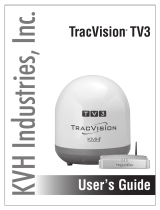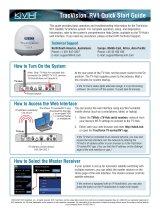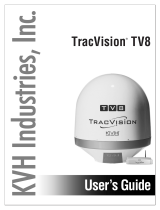Page is loading ...

Satellite Television
KVHTracVision
®
G6
user’s guide
•
Operating Instructions
A Guide to TracVision G6

Welcome to TracVision G6
TracVision G6
User’s Guide
Congratulations on your choice of the TracVision G6, one of the
most advanced automatic satellite tracking systems available
today. This user’s guide provides all of the basic information
required to use this system and receive the satellite entertainment
you want. Detailed installation, configuration, and maintenance
information is provided in the TracVision G6 Technical Manual.
Throughout this manual, important information is marked for
your attention by these icons:
Direct questions, comments, or suggestions to:
KVH Industries, Inc. KVH Europe A/S
50 Enterprise Center Ved Klaedebo 12
Middletown, RI 02842-5279 USA 2970 Hoersholm Denmark
Tel: +1 401 847-3327 Tel: +45 45 16 01 80
Fax: +1 401 849-0045 Fax: +45 45 86 70 77
E-mail: [email protected] E-mail: [email protected]
Internet: www.kvh.com Internet: www.kvh.com
If you have any comments regarding this manual, please e-mail
them to [email protected]. Your input is greatly appreciated!
KVH Part # 54-0161-01 Rev. D
© 2004, KVH Industries, Inc. All rights reserved.
TracVision G6 Serial Number
This serial number will be required
for all troubleshooting or service
calls made regarding this product.
Click here to go to our
state-of-the-art Customer
Support web page...the
fastest and easiest way to
get all of your questions
answered!

TracVision
®
and KVH
®
are registered trademarks
of KVH Industries, Inc.
GyroTrac
™
and TracNet
™
are trademarks of KVH Industries, Inc.
DVB
®
(Digital Video Broadcasting) is a registered trademark of the DVB Project.
DIRECTV
®
is an official trademark of DIRECTV, Inc.,
a unit of GM Hughes Electronics.
DISH Network
™
is an official trademark of
EchoStar Communications Corporation.
ExpressVu is a property of Bell ExpressVu, a wholly owned
subsidiary of Bell Satellite Services.

54-0161-01
i
Table of Contents
Table of Contents
1 Introduction . . . . . . . . . . . . . . . . . . . . . . . . . . . . . . . . . .1
1.1 TracVision G6 System Overview . . . . . . . . . . . . . . . . . . . . . . .3
1.2 TracVision G6 Components . . . . . . . . . . . . . . . . . . . . . . . . . . .5
2 Using Your TracVision G6 . . . . . . . . . . . . . . . . . . . . . . . . .7
2.1 Receiving Satellite Signals . . . . . . . . . . . . . . . . . . . . . . . . . . . .9
2.2 Turning On the System . . . . . . . . . . . . . . . . . . . . . . . . . . . . . .10
2.3 Changing Channels and Switching
to the Second Satellite . . . . . . . . . . . . . . . . . . . . . . . . . . . . . .11
2.4 Watching Television . . . . . . . . . . . . . . . . . . . . . . . . . . . . . . . .12
2.5 Internet Access . . . . . . . . . . . . . . . . . . . . . . . . . . . . . . . . . . . .13
3 Using the ADCU Interface . . . . . . . . . . . . . . . . . . . . . . . .15
3.1 ADCU Interface Functions . . . . . . . . . . . . . . . . . . . . . . . . . . .17
3.2 Setting Display Brightness . . . . . . . . . . . . . . . . . . . . . . . . . . .19
3.3 Selecting TracVision or GyroTrac-only Operations . . . . . . . . .19
3.4 Turning Sleep Mode On/Off . . . . . . . . . . . . . . . . . . . . . . . . . .20
3.5 Installing a New Satellite Pair . . . . . . . . . . . . . . . . . . . . . . . . .21
3.6 Selecting Active Satellite . . . . . . . . . . . . . . . . . . . . . . . . . . . .22
4 Troubleshooting . . . . . . . . . . . . . . . . . . . . . . . . . . . . . . .23
4.1 Troubleshooting Matrix . . . . . . . . . . . . . . . . . . . . . . . . . . . . . .25
4.2 Causes and Remedies for Common
Operational Issues . . . . . . . . . . . . . . . . . . . . . . . . . . . . . . . . .26
4.3 GyroTrac-specific Issues . . . . . . . . . . . . . . . . . . . . . . . . . . . . .29
4.4 IRD Troubleshooting . . . . . . . . . . . . . . . . . . . . . . . . . . . . . . . .29
4.5 Antenna Gyro and LNB Faults . . . . . . . . . . . . . . . . . . . . . . . .30

Introduction
54-0161-01
1
1 – Introduction
This section provides a basic overview of the TracVision G6 system. It
explains how the system works and describes the function of each
component.
Contents
1.1 TracVision G6 System Overview . . . . . . . . . . . . . . . . . . . . . . . . . . . . . .3
1.2 TracVision G6 Components . . . . . . . . . . . . . . . . . . . . . . . . . . . . . . . . .5

Introduction
54-0161-01
3
1.1 TracVision G6 System Overview
A complete satellite TV system, illustrated in Figure 1-1, includes
the TracVision G6 antenna unit connected to the GyroTrac digital
gyro-stabilized sensor, Advanced Digital Control Unit (ADCU),
an IRD (satellite TV receiver), and a television set.
System Compatibility
The TracVision G6 is fully compatible with Digital Video
Broadcasting (DVB
®
) satellites, as well as DIRECTV
®
‘s Digital
Satellite Service (DSS) satellites. The system is also fully
compatible with KVH’s TracNet
™
2.0 Mobile High-speed Internet
System (for more information about TracNet 2.0, please visit our
web site at www.kvh.com).
In-motion Tracking
The TracVision G6 uses a state-of-the-art actively stabilized
antenna system. Once the satellite is acquired, the antenna gyro
continuously measures the heading, pitch, and roll of your vessel
and sends commands to the antenna motors to keep the antenna
pointed at the satellite at all times.
Satellite Receiver 2
Satellite Receiver 1
Options Purchased Separately
GyroTrac Sensor
Advanced Digital
Control Unit (ADCU)
TracVision G6 Antenna
Interfaces to:
Autopilots
Radars
Plotters
Remote Displays
PC Diagnostics
GPS or
Ship's Gyro
11-16 VDC
3.5 - 4.5 Amps
Power
RF
TV 1
TV 2
RF
Data
Figure 1-1
TracVision G6 System Diagram
TracVision
Figure 1-2
TracVision Identifies and
Compensates for Vessel Motion

54-0161-01
4
TracVision G6 User’s Guide
Satellite Library
Your TracVision G6 includes a pre-programmed satellite library
of North American, European, and Latin American satellite
services. If the satellite service you wish to receive is not already
in the satellite library, an authorized technician can add two
additional satellites of your choice to the library.
Tables 1-1 and 1-2 list the possible satellite pairs that may be
selected in North America and Europe. In Latin America, the
system can track either Galaxy8W or Galaxy8E to receive
DIRECTV Latin America service (Latin American LNB required).
Contact the satellite TV service provider of your choice for
complete details and a map of the service’s coverage area.
TracVision G6’s default satellite
pairs are:
N. America (US DIRECTV):
DSS_101 & DSS_119
Europe: Astra 1 & Hotbird WB
L. America (DIRECTV LA):
Galaxy 8W & None
Table 1-2
Available Satellite Pairs - Europe
(European LNB required)
DSS_101 ✓✓✓
DSS_119 ✓✓✓
Echo_61 ✓✓ ✓✓
Echo_110 ✓ ✓✓✓✓
Echo_119 ✓✓ ✓✓✓
Echo_148 ✓✓ ✓✓
Expressvu ✓✓✓✓✓✓ ✓
ExpressTV ✓✓✓✓✓✓✓
DSS_101 DSS_119 Echo_61 Echo_110 Echo_119 Echo_148 Expressvu ExpressTV
Astra 1 ✓✓ ✓✓ ✓
Astra 2N ✓✓✓
Astra 2S ✓✓✓
Hispasat
Hotbird WB ✓✓ ✓ ✓
Sirius ✓✓✓
Thor ✓✓
Arabsat ✓✓ ✓ ✓
Nilesat ✓✓
Astra 1 Astra 2N Astra 2S Hispasat Hotbird WB Sirius Thor Arabsat Nilesat
Table 1-1
Available Satellite Pairs
- North America
(U.S.-style LNB required)

Introduction
54-0161-01
5
1.2 TracVision G6 Components
Your TracVision G6 system includes the following components:
Antenna Unit
The antenna unit houses the antenna positioning mechanism, low
noise block (LNB), power supply, and control elements within a
molded ABS radome. Weathertight connectors on the bottom of
the baseplate join the power, signal, and control cabling from
belowdecks units.
GyroTrac
TracVision G6 includes KVH’s GyroTrac digital gyrocompass for
three-axis attitude/heading reference, ensuring superior open
water performance in any sea conditions. GyroTrac can also
operate as a fully functional, stand-alone heading sensor.
GyroTrac includes the following two components:
Sensor Module
The sensor module houses the system’s compass/yaw sensor,
inclinometer, rate gyros, and processing electronics and is
waterproof to a depth of one meter.
Advanced Digital Control Unit (ADCU)
The ADCU is the user interface, providing access to the system
and its functions through an LCD and three soft keys. The ADCU
also serves as the system’s junction box, allowing the system to
use ship’s power, interface with the sensor module, supply and
receive data to/from the TracVision G6 system, and supply and
receive data to/from other shipboard systems.
Integrated Receiver Decoder (IRD)
The IRD (purchased separately) receives satellite signals from the
antenna unit for signal processing and channel selection, and
sends the signals to the TV set for viewing. Please refer to the
user’s manual provided with your selected IRD for complete
operating instructions.

Using Your TracVision G6
54-0161-01
7
2 – Using Your
TracVision G6
This section explains everything you need to know to operate your
TracVision G6 system. All operations are controlled through a simple
user interface.
Contents
2.1 Receiving Satellite Signals . . . . . . . . . . . . . . . . . . . . . . . . . . . . . . . . . .9
2.2 Turning On the System . . . . . . . . . . . . . . . . . . . . . . . . . . . . . . . . . . . .10
2.3 Changing Channels and Switching
to the Second Satellite . . . . . . . . . . . . . . . . . . . . . . . . . . . . . . . . . . . .11
2.4 Watching Television . . . . . . . . . . . . . . . . . . . . . . . . . . . . . . . . . . . . . .12
2.5 Internet Access . . . . . . . . . . . . . . . . . . . . . . . . . . . . . . . . . . . . . . . . . .13

Using Your TracVision G6
54-0161-01
9
2.1 Receiving Satellite Signals
For TracVision G6 to receive satellite TV signals, the antenna
must have a clear line of sight to the satellite. If you only receive
intermittent signals or the antenna cannot find the satellite, check
around your vessel for any objects that could be blocking the
signal, such as other vessels, trees, buildings, other onboard
equipment, etc.
You must also be located within the selected satellite’s coverage
area in order to receive its signal. Refer to your satellite television
service manual to check the viable coverage area. For your
convenience, KVH provides links to several web sites that offer satellite
coverage information. Simply go to our web site at: www.kvh.com/
footprint.
TracVision
Figure 2-1
Be Aware of Objects that Might
Block the Satellite Signals

54-0161-01
10
TracVision G6 User’s Guide
2.2 Turning On the System
The TracVision G6 system is easy to use. Antenna unit
initialization and satellite acquisition are completely automatic.
To use the TracVision G6 system, follow the steps below.
1. Turn on the IRD and the television. (Refer to your
IRD user’s manual for complete operating
instructions for the IRD.)
2. If a GPS receiver is connected, ensure that it is
turned on and has obtained an accurate position.
3. Apply power to the system.
a. If the antenna unit power cable is connected
to the ADCU:
Turn on the ADCU. This will turn on the
GyroTrac sensor, the ADCU, and the antenna unit.
b. If the antenna unit is connected to a separate
power source:
Turn on the ADCU to turn on the GyroTrac
sensor and the ADCU. Turn on the antenna unit.
If you are unsure how your system is wired, please check
with your installer.
4. Avoid turning the vessel for 60 seconds after turning
on the antenna to allow the antenna gyro to initialize
properly.
To minimize the time it takes the
antenna to acquire the satellite, do
not change the channel during the
startup process or cable unwrap.
GPS must be turned on first if
TracVision G6 is to use the GPS
position data. If TracVision G6 is
turned on before the GPS,
TracVision G6 will use its default
position while initializing.

Using Your TracVision G6
54-0161-01
11
2.3 Changing Channels and
Switching to the Second Satellite
TracVision G6 can have a pair of satellites installed, either one of
which can be the active satellite selection. There are several
methods of selecting whether your TracVision G6 will track
Satellite A or Satellite B based upon your location, type of install,
IRD, and selected satellite service.
European Satellite Subscribers
If you are not using a multiswitch, switching from one satellite to
the other is as easy as changing the channel using the IRD remote
control. TracVision G6 will automatically switch from Satellite A
to Satellite B and back again as necessary to receive your selected
channel. If you are using a multiswitch, use the ADCU switching
option described in “Switching Satellites Using the ADCU” on
page 12.
DIRECTV Satellite Subscribers
DIRECTV subscribers in certain regions of the United States will
require a DSS Plus
™
IRD to receive broadcasts from multiple
satellites.
If connected to the antenna’s RF1 connector, the DSS Plus IRD
allows you to switch channels using the IRD remote control. If
you are a DIRECTV subscriber, but do not have a DSS Plus IRD,
or you are using a multiswitch, use the ADCU switching option
described in “Switching Satellites Using the ADCU” on page 12.
EchoStar and ExpressVu Satellite Subscribers
EchoStar and ExpressVu subscribers will need to use the ADCU
switching option, as described in “Switching Satellites Using the
ADCU” on page 12.
DIRECTV Latin America Subscribers
If your TracVision G6 is equipped for use with the DIRECTV
Latin America service, your antenna will search for and receive
signals from one satellite (Galaxy 8W or Galaxy 8E). Therefore,
there is no need to switch satellites.
The satellite configuration on
your IRD must match the satellite
setting on the TracVision G6
system.
Satellite A on the TracVision G6
must be the same satellite as IRD
Alternative 1 (or A, based on your
IRD) and must be assigned the IRD
DiSEqC 1 setting.*
Satellite B on the TracVision G6
must be the same satellite as IRD
Alternative 2 (or B, based on your
IRD) and must be assigned the IRD
DiSEqC 2 setting.*
Refer to your IRD user manual for
complete instructions for your IRD.
*DiSEqC settings only apply to
European systems and DIRECTV
DSS Plus
™
IRDs.
When you switch from one satellite
to another, all IRDs connected to
the system will receive signals from
the new satellite.

Switching Satellites Using the ADCU
If you’re unable to switch between satellites using the IRD
remote control, use the ADCU front panel buttons to select
between Satellite A and Satellite B. Press the left button to select
Satellite A and the right button to select Satellite B.
2.4 Watching Television
TracVision G6 is designed to operate as efficiently and as reliably
as possible both when your vessel is in motion and at rest.
Cable Unwrap
The antenna can rotate a full 720° before reaching the end of its
cable. If it does so, the system automatically unwraps the cable
by quickly rotating the dish in the opposite direction. During this
time, your television transmission will freeze momentarily while
the cable unwraps and the antenna reacquires the satellite.
Conical Scan Tracking
The antenna uses conical scanning to maintain peak signal
strength to the receiver and to update the satellite’s position.
When conical scan tracking is active, the antenna moves
continually in a circular motion to sweep across the satellite’s
peak signal. The signal strength is then fed back to the control
circuits to keep pointed in the direction of the strongest signal.
If the satellite signal is lost while the system is in conical scan
track mode, the control software imposes a 45-second time-out
delay. If the signal is not regained during that time, the antenna
will search for the satellite signal. This is an automatic process
that does not require user intervention.
54-0161-01
12
TracVision G6 User’s Guide
Track Installed
Satellite A
Track Installed
Satellite B
Figure 2-2
Switching Satellites Using
the ADCU

Sleep Mode
When the vessel has come to a stop and holds its position for one
minute (e.g., at a dock), the antenna unit enters Sleep Mode,
which locks the antenna in place to conserve power. As soon as
the vessel moves beyond a 1° - 2° window, or the RF level
changes significantly, Sleep Mode automatically turns off and the
system begins tracking the satellite again (or enters Search mode
to find the satellite).
2.5 Internet Access
Your TracVision G6 can receive high-speed Internet data when
used in conjunction with KVH’s TracNet 2.0 Mobile High-speed
Internet System. With TracNet 2.0, you get broadband Internet
access on the move via satellite downloads and a wireless return
path. For more information about TracNet 2.0 in North America
and Europe, please visit our web site at www.kvh.com.
Using Your TracVision G6
54-0161-01
13
If you prefer, you may disable the
Sleep Mode function. Refer to
Section 3.4, “Turning Sleep Mode
On/Off” on page 20 for details.

Using the ADCU Interface
54-0161-01
15
3 – Using the ADCU
Interface
This section explains how to use some basic ADCU functions. You will
use the ADCU to operate, control, and monitor the TracVision G6 and
GyroTrac.
Contents
3.1 ADCU Interface Functions . . . . . . . . . . . . . . . . . . . . . . . . . . . . . . . . .17
3.2 Setting Display Brightness . . . . . . . . . . . . . . . . . . . . . . . . . . . . . . . . .19
3.3 Selecting TracVision or GyroTrac-only Operations . . . . . . . . . . . . . . .19
3.4 Turning Sleep Mode On/Off . . . . . . . . . . . . . . . . . . . . . . . . . . . . . . . .20
3.5 Installing a New Satellite Pair . . . . . . . . . . . . . . . . . . . . . . . . . . . . . . .21
3.6 Selecting Active Satellite . . . . . . . . . . . . . . . . . . . . . . . . . . . . . . . . . . .22

Using the ADCU Interface
54-0161-01
17
3.1 ADCU Interface Functions
All TracVision G6 and GyroTrac operations are controlled and
monitored using the ADCU. An LCD display shows navigation
and configuration data and three soft keys enable you to perform
a multitude of menu-driven tasks.
During the TracVision G6 installation process, the GyroTrac and
the satellite selections should have been configured to your
specifications as detailed in the TracVision G6 Technical Manual.
Once the system is installed and functioning properly, the system
will function automatically.
However, there may be instances in which you need to access
certain settings via the ADCU interface. To assist you, KVH has
provided the following information resources:
Quick Reference Guide
The quick reference guide on the following page
illustrates the primary displays and the overall
menu structure, allowing you to easily and quickly
navigate among the ADCU menus.
Sections 3.2 through 3.6 of this User’s Guide
While the system operates automatically, there
may be instances where some adjustment may be
required, either to the selected satellites or the
ADCU display, for example. These menus,
highlighted on the quick reference guide, are
explained in greater detail in these sections.
The TracVision G6 Technical Manual
Section 3 of the TracVision G6 Technical Manual
provides a detailed explanation of every menu
option and system configuration setting. These
menus should, for the most part, be accessed by
authorized technicians.
LCD Display
Soft Keys
Figure 3-1
ADCU Front Panel

Refer to Section 3.2
Refer to Section 3.3
Refer to Section 3.6
Refer to Section 3.5
GyroTrac Mode Menus
Setup display type?
Enter Next Return
Setup data outputs?
Yes Next Return
Setup configuration?
Yes Next Return
Get Antenna status?
Enter Next Return
control antenna?
Enter Next Return
Select Mag/True
Select Serial Port 1, 2, or 3
Set NMEA Outputs
Select Mag/True
Control Compass?
Enter Next Return
Autocalibration On or Off
Calibration Accuracy, Magnetic
Environment, and Calibration #
Compass Calibration Reset
Set AutoCal On/Off?
Yes Next Return
Read Cal score?
Yes Next Return
Clear Compass Cal?
Yes Next Return
The Control Compass Menus are only
available if the selected heading
reference source is INTERNAL.
Magnetic Heading
###.#°
Mag/HDG True/HDG
###.#° ###.#°
Pitch Roll Yaw
#.#° #.#° #.#°
Mag/Hdg Rate/Sec
#.#° #.#°
Tracking <Sat Name>
###.#° ##.#° ####
ANTENNA Initializing
No Antenna Information
Lat: ##
Long: ##
compass?
Yes Next Return
Pitch, Roll & Yaw?
Yes Next Return
Rate of Turn?
Yes Next Return
Latitude Longitude?
Yes Next Return
Antenna display?
Yes Next Return
Set Reference Voltage
Set Swing Voltage
Set Speed
Select Output Type
Set Data Rate
Set sine-cos levels?
Yes Next Return
Set serial outputs?
Yes Next Return
Set Furuno outputs?
Yes Next Return
Select Internal or External
Heading Reference Source
TV Antenna Communication
On or Off
Set Heading int/ext?
Yes Next Return
Set Gyro Offsets?
Yes Next Return
Default Display box?
Yes Next Return
Set TV com on/off?
Yes Next Return
Display Default
Set Offset Roll
Set Offset Yaw
Set Offset Pitch
Errors Detected
Antenna Type and Version
Antenna Serial Number
Threshold and
Signal Levels
LNB Skew Angle
Get System Errors?
Yes Next Return
Get Thres/sig level?
Yes Next Return
Get version?
Yes Next Return
Get serial number?
Yes Next Return
Get skew angle?
Yes Next Return
Bit Error Rate
Get bit error rate?
Yes Next Return
Antenna Restarts
Set Latitude
Set Longitude
Select Active Satellite
Man control antenna?
Yes Next Return
Restart antenna?
Yes Next Return
Install satellite?
Yes Next Return
Set Lat/Long?
Yes Next Return
Select Satellite?
Yes Next Return
Adjust Azimuth
Adjust Elevation
Install Sat Pair
Set Latitude
Set Longitude
Restart Antenna
* ARE YOU SURE? *
Yes No
** WARNING **
Data will be HALTED
Alert Screens
Certain operations temporarily halt data
output. In this event, the ADCU will display a
set of alert screens. Select “Yes” to proceed,
“No” to return to the Main Data Display.
Dim or Brighten
ADCU Display
Set brightness?
Yes Next Return
Return to Selected Primary Display
Sleep Mode On/Off
Set sleep on/off?
Yes Next Return
Instant On Mode On/Off
set instant on/off?
Yes Next Return
Refer to Section 3.4
GyroTrac
™
Advanced Digital Control Unit (ADCU) Menu Quick Reference Guide
ADCU Primary Display Options
Pitch Roll Yaw
#.#° #.#° #.#°
Pitch, Roll, Yaw
Mag/Hdg Rate/Sec
#.#° #.#°
Rate of TurnCompass Displays*
* True North Display requires GPS data
Magnetic Heading
###.#°
Mag/HDG True/HDG
###.#° ###.#°
Antenna Displays
Tracking <Sat Name>
###.#° ##.#° ####
ANTENNA Initializing
No Antenna Information
SELECTED DISPLAY
Select Installed
Satellite A
Select Installed
Satellite B
Enter GyroTrac Mode Menus
Lat: ##
Long: ##
Latitude/Longitude
†
†
Lat/Long Display requires GPS data
18
Update Frequency
Sat frequency scan?
Yes Next Return

Using the ADCU Interface
54-0161-01
19
3.2 Setting Display Brightness
The ADCU display’s brightness may be adjusted to suit your
preferences. Press the right key to make the display brighter, the
left key to make it dimmer. When you are satisfied with the
setting, press the center key to accept the setting. Refer to the
Quick Reference Guide on page 18 for instructions on reaching
this menu.
3.3 Selecting TracVision or
GyroTrac-only Operations
GyroTrac’s factory default configuration is to operate as a stand-
alone system (Antenna Comm: OFF). Connecting a TracVision
antenna will reconfigure GyroTrac to function as a component of
a TracVision system (Antenna Comm: ON). Refer to the Quick
Reference Guide on page 18 for instructions on reaching this
menu.
Set brightness?
Yes Next Return
Min Bright Max
*****************
Figure 3-2
Display Brightness Controls
Set TV com On/Off?
Yes Next Return
Antenna Comm is: ON
On ENTER Off
Figure 3-3
Selecting TracVision or
GyroTrac-only Operations
If the antenna is not receiving data
from the GyroTrac and the ADCU is
not displaying antenna-specific
menus, it may be because the
antenna communication is turned
off. Use this menu to check and
turn antenna communications back
on if necessary.

54-0161-01
20
TracVision G6 User’s Guide
3.4 Turning Sleep Mode On/Off
When the vessel has come to a stop and the antenna holds its
position for one minute (e.g., at a dock), the antenna unit enters
Sleep Mode, which locks the antenna in place and conserves
power. As soon as the vessel moves beyond a 1° - 2° window, or
the RF level changes significantly, the system will automatically
begin tracking the satellite again (or enters Search mode to find
the satellite). This convenient feature is ideal for when a vessel is
docked and passengers want to watch TV. TracVision G6’s
default setting is for Sleep Mode to be ON. To change the setting,
use the Sleep Mode menu. Refer to the Quick Reference Guide on
page 18 for instructions on reaching this menu.
Set sleep On/Off?
Yes Next Return
sLEEP mode: ON
On ENTER Off
Figure 3-4
Turning Sleep Mode On/Off

Using the ADCU Interface
54-0161-01
21
3.5 Installing a New Satellite Pair
TracVision G6 permits two satellite services (Satellites A and B) to
be installed simultaneously. There is also an option for
NONE on
Satellite B, permitting single satellite operation. Refer to the
Quick Reference Guide on page 18 for instructions on reaching
this menu.
Install Satellite?
Enter Next Return
Install A <SAT NAME>
Yes Next Cancel
Install B <SAT NAME>
Yes Next Cancel
Installing sats
Please wait
<SAT Name> and
<SAT NAME> installed
Selecting NEXT will cycle
the display through all
available satellites
Selecting NEXT will cycle
the display through all
satellites that can be paired
with the selection for
Satellite A. If no satellite is
available for a pair or you
wish a single satellite
configuration, select NONE.
Refer to Tables 1-1 and 1-2
for available satellite
pairs.
Latitude: ##N
- Enter +
Longitude: ###E
- Enter +
Latitude: ##N
Longitude: ####E
Enter your latitude. Use the -/+
keys to select each number and
choose between NORTH and
SOUTH. Selecting ENTER will
cycle the display through each
digit and the direction option and
then launch the LONGITUDE
screen.
Enter your longitude. Use the -/+
keys to select each number and
choose between EAST and
WEST. Selecting ENTER will cycle
the display through each digit and
the direction option and then
display the selected latitude and
longitude.
Restart antenna?
Yes No
Restart
Antenna
System
(Recommended)
Figure 3-5
Install Satellite Pair Process
If a GPS is providing latitude and
longitude to TracVision G6, this
data will automatically be used in
the satellite installation procedure.
In this event, the menus will skip
directly to “Restart Antenna.”
/