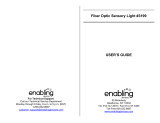Page is loading ...

Galaxy
®
Series
AF-3160
Display Manual
ED13767 Rev 2 10 February 2004
331 32
n
d
Ave PO Box 5128 Brookings SD 57006
Tel 605-697-4034 or 877-605-1113 Fax 605-697-4444
www.daktronics.com
email: [email protected]

ED13767
Product 1215
Rev 2 – 10 February 2004
DAKTRONICS, INC.
Copyright © 2003-2004
All rights reserved. While every precaution has been taken in the preparation of this manual,
the publisher assumes no responsibility for errors or omissions. No part of this book covered
by the copyrights hereon may be reproduced or copied in any form or by any means – graphic,
electronic, or mechanical, including photocopying, taping, or information storage and retrieval
systems – without written permission of the publisher.
Galaxy
®
and Venus
®
are registered trademarks of Daktronics, Inc. All others are trademarks of their
respective companies.

Table of Contents
i
Table of Contents
Section 1: Introduction....................................................................................1-1
How to Use this Manual ..........................................................................................1-1
1.1 Safety Precautions ..................................................................................... 1-2
1.2 Network Concepts.....................................................................................1-2
RS232 Network..................................................................................1-3
RS422 Network..................................................................................1-3
Modem Network................................................................................. 1-3
Fiber Optic Network...........................................................................1-3
Radio Network ...................................................................................1-3
1.3 Display Overview...................................................................................... 1-4
1.4 Component Identification..........................................................................1-4
1.5 Daktronics Nomenclature..........................................................................1-7
Section 2: Mechanical Installation.................................................................2-1
2.1 Mechanical Installation Overview.............................................................2-1
2.2 Support Structure Design...........................................................................2-1
2.3 Ventilation Requirements..........................................................................2-2
2.4 Lifting the Display.....................................................................................2-2
2.5 Display Mounting...................................................................................... 2-3
2.6 Optional Temperature Sensor....................................................................2-3
Section 3: Electrical Installation.....................................................................3-1
3.1 Common Connectors in the Display..........................................................3-1
3.2 Control Cable Requirements......................................................................3-3
RS232................................................................................................3-3
RS422................................................................................................3-3
Modem ...............................................................................................3-3
Fiber Optic.......................................................................................... 3-3
Radio ..................................................................................................3-3
3.3 RJ Connector Cables .................................................................................3-4
Installing an RJ Connector .................................................................3-4
3.4 Conduit......................................................................................................3-5
3.5 Preparing for Power/Signal Connection.................................................... 3-5
3.6 Power.........................................................................................................3-6
Power Requirements...........................................................................3-6
Grounding........................................................................................... 3-6
Power Installation............................................................................... 3-7
Power Connection .............................................................................. 3-8
Main Disconnect.................................................................................3-9
3.7 Signal Termination from Computer to Display......................................... 3-9
RS232............................................................................................... 3-10
RS422............................................................................................... 3-11
Modem .............................................................................................3-13
Fiber Optic........................................................................................ 3-14
Venus 1500 Radio ............................................................................ 3-15
3.8 Signal Termination Between Two (or More) Signs.................................3-16
RS422 Interconnection..................................................................... 3-16
Fiber Interconnection........................................................................3-17
3.9 Optional Temperature Sensor.................................................................. 3-17

Table of Contents
ii
3.10
First Time Operation................................................................................3-17
Section 4: Maintenance and Troubleshooting............................................. 4-1
4.1 Maintenance and Troubleshooting Overview............................................4-1
4.2 Signal Summary.........................................................................................4-2
4.3 Power Summary.........................................................................................4-2
4.4 Service and Diagnostics.............................................................................4-3
Transformer and RFI Filter.................................................................4-4
Controller............................................................................................4-5
Modules and Drivers ..........................................................................4-8
Power Supplies...................................................................................4-8
Light Detector.....................................................................................4-9
Modem..............................................................................................4-10
Fiber Board.......................................................................................4-11
RS422 Surge Suppressor..................................................................4-11
Location of CAN Termination Jumper.............................................4-12
4.5 Ventilation Systems (With Fans and Filters)...........................................4-13
4.6 Thermostats .............................................................................................4-14
4.7 Weather Stripping....................................................................................4-14
4.8 Display Maintenance ...............................................................................4-14
4.9 Troubleshooting.......................................................................................4-15
4.10 Initialization Operation Information........................................................4-16
4.11 Replacement Parts List............................................................................4-16
4.12 Daktronics Exchange and Repair and Return Programs..........................4-17
Appendix A: Reference Drawings .....................................................................A-1
Appendix B: Signal Converter ..........................................................................B-1
Appendix C: Optional Temperature Sensor ...................................................C-1

List of Figures iii
List of Figures
Figure 1: Drawing Label........................................................................................................1-2
Figure 2: Version 3 Controller...............................................................................................1-5
Figure 3: 8x8 Red LED Module.............................................................................................1-6
Figure 4: Signal Converter.....................................................................................................1-7
Figure 5: Module Numbering Example – 24x80 Front..........................................................1-7
Figure 6: Module Numbering.................................................................................................1-7
Figure 7: Typical Label..........................................................................................................1-8
Figure 8: Lifting the Display (Co
rrect, Left; Incorrect, Right)...............................................2-2
Figure 9: Ribbon Cable Connector.........................................................................................3-1
Figure 10: Termination Block................................................................................................3-1
Figure 11: Phoenix Connector................................................................................................3-2
Figure 12: Mate-n-Lok Connector .........................................................................................3-2
Figure 13: RJ45 Connector ....................................................................................................3-2
Figure 14: RS232/6-pin Quick..............................................................................................3-2
Figure 15: 6-Conductor RJ11 Connector and Cable ..............................................................3-4
Figure 16: Flipped Cable with RJ Connectors .......................................................................3-4
Figure 17: Wire with Outer Jacket Stripped...........................................................................3-4
Figure 18: Opening the Display .............................................................................................3-5
Figure 19: Display Grounding................................................................................................3-7
Figure 20: Installation with Ground and Neutral Conductor Provided ..................................3-7
Figure 21: Installation with only Neutral Conductor Provided ..............................................3-8
Figure 22: Signal Termination at Display (Front View) ........................................................3-9
Figure 23: RS232 Display Layout........................................................................................3-10
Figure 24: RS232 J-box to Controller Board .......................................................................3-11
Figure 25: RS422 Display Layout........................................................................................3-12
Figure 26: Signal Converter to Surge Board Assembly.......................................................3-12
Figure 27: Modem Display Layout......................................................................................3-13
Figure 28: Modem Phone Line Termination, Modem Jumper.............................................3-13
Figure 29: Fiber Display Layout..........................................................................................3-14
Figure 30: Signal Converter to Fiber Card...........................................................................3-14
Figure 31: Radio Display Layout.........................................................................................3-15
Figure 32: Client Radio Display Connection.......................................................................3-15
Figure 33: Display Interconnect...........................................................................................3-16
Figure 34: RS422 Interconnection .......................................................................................3-16

List of Figures
iv
Figure 35: Power Termination Box........................................................................................4-4
Figure 36: Controller Component Layout..............................................................................4-5
Figure 37: Removing a Module..............................................................................................4-8
Figure 38: Power/Control Corner..........................................................................................4-9
Figure 39: Modem................................................................................................................4-10
Figure 40: Modem Jumper Location....................................................................................4-10
Figure 41: Fiber Optic Board ...............................................................................................4-11
Figure 42: RS422 Surge Suppressor.....................................................................................4-12
Figure 43: Displays with No External Temperature Sensor.................................................4-12
Figure 44: Displays with External Temperature Sensor.......................................................4-12
Figure 45: Quick Connect Boards........................................................................................4-13

Introduction
1-1
Section 1: Introduction
This manual explains the installation, maintenance, and troubleshooting of a Daktronics
Galaxy
®
34mm monochrome and red-green (tri-color) display, series AF-3160. For questions
regarding the safety, installation, operation, or service of this system, please refer to the
telephone numbers listed on the cover page of this manual.
How to Use this Manual
This manual is divided into seven sections: Introduction, Mechanical Installation,
Electrical Installation, Maintenance and Troubleshooting, Appendix A, Appendix B,
and Appendix C.
• Introduction covers the basic information needed to make the most of the
rest of this manual. Take time to read the entire introduction as it defines
terms and explains concepts used throughout the manual.
• Mechanical Installation provides general guidance on display mounting.
• Electrical Installation gives general guidance on terminating power and
signal cable at the display.
• Maintenance and Troubleshooting addresses such things as removing
basic display components, troubleshooting the display, performing general
maintenance and exchanging display components.
• Appendix A lists the drawings referenced within this manual.
• Appendix B includes information on the signal converter.
• Appendix C includes information on the optional temperature sensor.
Daktronics identifies manuals by an ED number located on the cover page of each
m
anual. For example, this manual would be referred to as ED13767.
Listed below are a number of drawing types commonly used by Daktronics, along
with
the information that each is likely to provide. This manual might not contain all
these drawings.
• System Riser Diagrams: Overall system layout from control computer to
display, power, and phase requirements.
• Shop Drawings: Fan locations, mounting information, power and signal
entrance points, and access method (front).
• Schematics: Power and signal wiring for various components.
• Component Placement Diagrams: Locations of critical internal display
components, such as power supply assemblies, controller boards,
thermostats, and light detectors.
Figure 1 illustrates the Daktronics drawing label. The drawing number is located in
the lower-right corner of the drawing. Listing the last set of digits and the letter
preceding them identifies drawings in the manual. In the example below, the drawing
would be referred to as Drawing A-69945. Reference drawings are inserted in
Appendix A.

Figure 1: Drawing Label
All references to drawing numbers, appendices, figures, or other manuals are
presented in bold typeface, as shown below.
“Refer to Drawing A-69945 in Appendix A for the power supply location.”
Additionally, drawings referenced in a particular section are listed at the beginning
of that section as seen in the following example:
Reference Drawing:
Component Placement Diagram................................... Drawing A-69945
Daktronics displays are built for long life, and require little maintenance. However,
from time to time, certain display components will need replacing. The
Replacement Parts List in Section 4.11 provides the names and part number of
components that may need to be ordered during the life of the display. Most display
components have a white label that lists the part number. The component part
number is in the following format: 0P-_ _ _ _-_ _ _ _ (circuit board) or 0A-_ _ _ _-_
_ _ _ multi-component assembly).
Following the Replacement Parts List is the Daktronics Exchange and Repair and
Return Programs in Section 4.12. Refer to these instructions if any display
component needs replacement or repair.
1.1 Safety Precautions
Important Safeguards:
1. Read and understand these instructions before installing.
2. Be sure the display and enclosures are properly grounded
with an earth ground electrode at the display.
3. Disconnect power when servicing the display.
4. Do not modify the display structure or attach any panels or
coverings to the display without the written consent of
Daktronics.
Introduction
1-2
1.2 Network Concepts
The concept of using LED displays as a cost effective, high impact method of
communication is rapidly growing throughout many industries and businesses. The
reasons for this growth are many, but the need for additional features and complexity
of multiple display installations has emerged. Daktronics display systems have been
designed to meet those needs.

Introduction
1-3
The common thread to most client requests is a means of programming and
co
ntrolling a group of displays from a central control point. Daktronics responded by
developing a powerful system of interconnecting and controlling displays. Great care
has been taken to design products that will satisfy a wide variety of installations.
Some of the design goals of these systems include the following:
• Easy transfer of messages
• The ability to tell a display or group of displays in the network which
message should run
• The ability to determine the status of any display on the network
• The ability to control multiple display technologies on the same network
There are five (5) network systems available: RS232, RS422, modem, fiber, and
r
adio. Up to 240 displays can exist on one network.
RS232 Network
RS232 (EIA/TIA-232-E) is a standard communication interface that employs a
single-ended serial transmission scheme that uses a maximum cable length of 7.6
meters (approximately 25 feet). This interface was designed for computer
communication at short distances. Most computers have an RS232 communications
port. Refer to Section 3 for additional information.
RS422 Network
RS422 (EIA/TIA-422-B) is a standard communication interface that utilizes a
differential balanced transmission scheme that uses a typical maximum cable length
of 1.2 km (approximately 4000 feet). The main advantage to RS422 over RS232 is
the longer cable length that is possible. A signal converter is needed to convert the
computer’s RS232 to RS422. Refer to Section 3 for additional information.
Modem Network
The modem is a standard communication interface that utilizes standard phone
transmission lines. The phone company assigns each phone line a number that the
modem at the computer uses to communicate to the modem in the display. Each
modem network needs to have a dedicated phone line assigned to it. Refer to Section
3 for additional information.
Fiber Optic Network
A fiber optic network is a standard communication method transmitting light (signal)
through a glass fiber. Fiber optic cable has a maximum length of 600 meters
(approximately 2,000 feet). A signal converter is needed to convert the computer’s
RS232 signal to fiber optic signal; a minimum of two fibers are required.
Radio Network
The Radio network is a standard communication method that uses radio waves at
high frequencies to transmit signal. The Venus 1500 Radio network has a maximum
distance of 450 meter (approximately 1500 feet) outdoor and 150 meters
(approximately 500 feet) indoor. A nearly straight line-of-sight path must be
maintained between the server radio connected to the computer and the client radio
connected to the display. Refer to Section 3 and the Venus 1500 Radio Manual,
ED13932, for additional information.

Introduction
1-4
1.3 Display Overview
Reference Drawings:
Shop Drawing; AF-3160-8-32-34-Mono-Gen2
............ Drawing B-178625
Shop Drawing; AF-3160-40/48***
-34-Mono-Gen2...... Drawing B-178626
Daktronics AF-3160 Galaxy displays are designed and manufactured for
p
erformance, reliability, easy maintenance and long life. The pixels have a 34mm
center-to-center spacing, and are lit using LEDs (light emitting diodes). A light
sensor on the front of the first or primary display is used for automatic dimming of
the LEDs based on the ambient light levels. The configuration of pixels depends on
the model of display ordered.
Refer to the drawings referenced above for the approximate size, weight, and power
requ
irements for your model of display.
The Galaxy model numbers are described as follows: A
F-3160-RRCCC-34-X-X(X)
AF-3160
Outdoor 34 mm Louvered Galaxy Display
RR
Number of Rows High (8-48)
CCC
Number of Columns Long (Up to 144 Columns, Standard)
34
34 mm pixel to pixel spacing
X
LED Color (monochrome or tri-color)
X(X)
PM – Primary-Mirror or PS – Primary-Secondary
M – Mirror Display, S – Secondary Display
A typical display system consists of a Windows
®
based personal computer (PC)
running Venus
®
1500 software and one or more displays. The displays are offered as
single-face units, which are single-sided stand-alone displays. They can become
double-faced by mounting them back-to-back with a second unit.
Venus 1500 is a software package that runs under Windows 98, ME, NT
®
4.0, 2000,
or XP Home/Professional operating systems on an IBM
®
-compatible computer.
Refer to the Venus 1500 Software manual, ED13530, for installation and operation
of the Venus 1500 editing station.
1.4 Component Identification
The following illustrations depict some of the more commonly accessed Galaxy
display components. Because Daktronics occasionally alters standard design to meet
customer needs, the actual display design may vary slightly from the illustrations
below.
This is only a brief overview. Refer to Secti
on 4 for additional information on
maintaining the various display components.
Com Port: A COM
port is a connector on the back of the control computer. The
COM port is used to control the display network through either a 9- or a 25-pin serial
connector.

Controller: The controller is the “brains” of the display. Shown below in
Figure 2,
the controller receives signal information from the control computer, translates it,
and activates the appropriate pixels on the display accordingly.
Figure 2: Version 3 Controller
Control Area Network: Serial Communication Protocol supporting distributed real-
time control and multiplexing. The light and temperatures sensors use this type of
protocol.
Display Address: The display address is an identification number assigned to each
display of a network. Rotating the address switches on the controller sets it. The
control software uses the address to locate and communicate with each display.
Displays that are on the same network cannot have the same address.
Galaxy: Daktronics trademarked name for LED monochrome, tri-colored or RGB
matrix displays.
Network: A network consists of multiple displays connected to each other. Up to
240 displays can exist on one network.
LED (light emitting diode): Low energy, high intensity lighting units.
Louver: Black plastic shade positioned horizontally above each pixel row. The
louvers increase the level of contrast on the display face and direct LED light.
Introduction
1-5

Module: 34mm Galaxy modules are 8 pixels high by 8 pixels wide. Each is
individually removable from the front of the display. Refer to the module in
Figure 3
below.
Figure 3: 8x8 Red LED Module
Module Latch Assembly: Device utilizing a rotating retainer bar to hold the module
firmly to the display frame. There are two per module: one near the top and one near
the bottom. Use a 1/8" Allen wrench to turn the retaining bar.
Driver/Pixel Board: The LED pixels are mounted directly onto the driver/pixel
board. This board is also responsible for the switching and intensity levels of the
LEDs.
Pixel: Cluster of LEDs. The number and color of the LEDs depends on display
application.
Power Supply: Converts AC line voltage from the load center to low voltage DC for
one or more module driver boards.
RS232: RS232 is a standard PC communication type with a maximum cable length
of 25 feet (7.62 meters).
Introduction
1-6

Figure 4: Signal Converter (RS232 to
RS422)
RS422: RS422 is a standard differential
communication type with a maximum cable
length of 4000 feet (1.2 kilometers).
Signal Converter: The signal converter, shown
in
Figure 4 on the right, is a Daktronics supplied
unit that converts the data from RS232 to RS422,
or RS232 to fiber optic signal. The signal
converter is connected to the control PC via
straight through serial cable.
1.5 Daktronics Nomenclature
To fully understand some Daktronics drawings, such as schematics, it is necessary to
know how various components are labeled in those drawings. This information is
also useful when trying to communicate maintenance or troubleshooting efforts.
Figure 5: Module Numbering Example – 24x80 Front
A module is the building block of the
Galaxy display. Each module measures 8
pixels high by 8 pixels wide. By placing
modules side-by-side and on top of one
another a display of any size can be
designed and built. Individual modules can
be easily removed from the display if
required.
Figure 5 above illustrates how
Daktronics numbers modules on a Galaxy
display.
Figure 6 on the right breaks down
the module numbering method.
Figure 6: Module Numbering
In addition, the following labeling formats might be found on various Daktronics
drawings:
• “TB_ _” represents a termination block for power or signal cable.
• “F_ _” denotes a fuse.
• “E_ _” stands for a grounding point.
• “J_ _” indicates a power or signal jack.
• “P_ _” signifies a power or signal plug for the opposite jack.
Introduction
1-7

Finally, Daktronics part numbers are commonly found on drawings. Those part
numbers can be used when requesting replacement parts from Daktronics Customer
Service. Take note of the following part number formats:
0P-1195-0001
SN: 6343
05/19/99 REV.1
Figure 7: Typical Label
• “0P-_ _ _ _-_ _ _ _” denotes an individual circuit
board, such as the internal fiberboard.
• “0A-_ _ _ _-_ _ _ _” represents an assembly, such
as a circuit board and the plate or bracket to which it
is mounted. A collection of circuit boards working
as a single unit may also carry an assembly label.
• “W-_ _ _ _” symbolizes a wire or cable. Cables may
also carry the assembly numbering format in certain
circumstances. This is especially true of ribbon
cables.
Most circuit boards and components within this display carry a label that lists the
part number of the unit. If a circuit board or assembly is not listed in the
Replacement Parts List in Section 4.11, use the label to order a replacement. A
typical label is shown in
Figure 7. The part number is in bold.
Introduction
1-8

Mechanical Installation
2-1
Section 2: Mechanical Installation
Daktronics does not guarantee the warranty in situations where the display is not constantly in
a stable environment.
Daktronics engineering staff must approve an
y changes that may effect the weather-tightness
of the display. If any modifications are made, detailed drawings of the changes must be
submitted to Daktronics for evaluation and approval, or the warranty will be void.
Daktronics is not responsible for installations or the structural integrity of support
struc
tures done by others. It is the customer’s responsibility to ensure the structure and a
qualified structural engineer has approved any additional hardware.
2.1 Mechanical Installation Overview
Because every installation site is unique, there is no single Daktronics-approved
procedure for mounting the Galaxy displays. The information contained in this
section is general information only and may or may not be appropriate for your
particular installation.
A qualified individual must make all decis
ions regarding the mounting of this
display.
Read both the mechanical and electrical installati
on sections of this manual
before beginning any installation procedures.
2.2 Support Structure Design
Support structure design depends on the mounting methods, display size, and weight.
The structure design is critical and should be done only by a qualified individual.
Display height and wind loading are also critical factors. It is the customer’s
responsibility to ensure that the structure and mounting hardware are adequate.
Daktronics is not responsible for the installations or the structural integrity of
support structures done by others.
It is the installer’s responsibility to
ensure the mounting structure and
hardware is capable of supporting the display, and will agree with local codes.
Before beginning the installation process, verify the following.
• The mounting structure will provide a straight and square-mounting frame
for the display.
• The mounting structure is capable of supporting the display and will not
yield at any unsupported points after mounting.
• Clearance: 3" of unobstructed space is available below the display for filter
removal from the display. 1-¼" of unobstructed space is available above the
top of the display to remove the eyebolt and plug the hole properly.
Correct any deficiencies b
efore installation.

2.3 Ventilation Requirements
Reference Drawings:
Shop Drawing, AF-3160-8-32 -34-Mono-Gen2........... Drawing B-178625
Shop Drawing, AF-3160-40/48**-34-Mono-Gen2 ....... Drawing B-178626
Fans are mounted in the bottom of the display for 8-32 high displays and in the back
sheet for ventilation on the 40 and 48 high displays. Maintain a minimum distance of
3" (7.62cm) below the display to maintain proper airflow and maintenance (removal
and cleaning/replacement of the filter). Refer to Drawing B-178625 or B-178626 for
additional information.
If the display cabinet is completely enclosed:
• 6 square inches of unobstructed opening per module must be provided to
ensure adequate cooling.
• Allowances must be made to compensate for the percentage of material
covering the openings in the structure.
• For adequate cooling, forced ventilation may be required. If air is forced
into the enclosed cabinet, 10 cubic feet per minute must be provided per
module (10.64" x 10.64" active area).
If these requirements are not met, the Galaxy display warranty may be void.
2.4 Lifting the Display
The top of the displays is equipped with eyebolts that are used to lift the unit. Take
special care to ensure that the rated load of the eyebolts is not exceeded. Refer to the
information at the end of this section labeled Eyebolts to determine the allowable
load of the eyebolts shipped with the display.
Figure 8 below illustrates both the correct (left example) and the incorrect (right
example) method of lifting a display. Lift the display as shown on the left, with the
lifting bar. Use every lifting point provided.
Do not attempt to permanently support the display by the eyebolts.
Figure 8: Lifting the Display (Correct, Left; Incorrect, Right)
If removing the eyebolts, adequately seal the holes using ½-13 bolts and sealing
washers. Silicone along the threads to ensure that water does not enter the display.
Mechanical Installation
2-2

Mechanical Installation
2-3
2.5 Display Mounting
Reference Drawings:
Shop Drawing, AF-3160-8-32 -34-Mono-Gen2
............Drawing B-178625
Shop Drawing, AF-3160-40/48**-34-Mono-Gen2
........Drawing B-178626
The method used to mount displays can vary greatly from location to location. For
th
is reason, only general mounting topics can be addressed in this manual.
It is the responsibility of the installer to
ensure the installation will adequately
meet local codes and standards. The mounting hardware and method is also the
responsibility of the installer.
Before beginning the installation process, verify the following items.
• The mounting structure will provide a straight and square-mounting frame
for the display. Height variation in any four-foot horizontal section may
not exceed ¼".
• The mounting structure will not give way at any unsupported points after
the display is mounted.
The back of the display is equipped with 2 x 2 x ¼" x 3" long steel clip angles at the
lo
cations shown in Drawing B-178625 and Drawing B-178626. These angles may
be used for mounting purposes. Remember to have all mounted displays inspected by
a qualified structural engineer.
Refer to D
rawing B-178625 or B-178626 for a suggested wall mount method. The
number of attachment points needed and the wall structure must be reviewed by a
qualified structural engineer and meet all national and local codes. It is the
customer’s responsibility to determine the proper wall mounting method and
location. Daktronics recommends using all clip angles as attachment points.
1. Carefully uncrate the display. Look each side of the display over for
possible damage during shipping.
2. Following the guidelines described in Section 2.4, lift the display into
position on the support structure.
3. Weld or use ½" Grade-5 bolts and hardware to secure the clip angles to the
support structure as shown in Drawing B-178625 or B-178626.
4. Refer to Section 3 for information on routing power and signal.
5. After installation is complete, carefully inspect the display for any holes
that may allow water to seep into the display. Seal any openings with
silicone. If the eyebolts on the top of the display have been removed,
plug the holes with bolts and the rubber-sealing washer that was
removed with the eyebolt.
2.6 Optional Temperature Sensor
If an optional temperature sensor is to be used with the display, see Appendix C for
mounting and signal connections.


Section 3: Electrical Installation
Only a qualified individual should terminate power and signal cable within this
Daktronics display.
The Daktronics engineering staff must approve any changes made to the display. Before
altering the display, submit detailed drawings for the proposed modifications to the
Daktronics engineering staff for evaluation and approval or the warranty will be rendered null
and void.
3.1 Common Connectors in the Display
The power and signal connections in the displays use many different types of
connectors. Take special care when disengaging any connector so as not to damage
the connector, the cable or the circuit board.
When pulling a connector plug from a jack, do not pull on the wire or cable; pull on
the jack itself. Pulling on the wires may damage the connector.
The following information presents some common connectors encountered during
display installation and maintenance.
1. Ribbon Cable Connectors:
Figure 9 on the right illustrates a typical ribbon
connector. To disconnect the ribbon cable, push the
plastic clips on the sides to unlock and remove the
jack.
Before replacing a ribbon cable connector, spray it
with DeoxIT
™
contact cleaner to remove any
foreign matter that may cause signal problems. In
addition, apply a generous amount of CaiLube
™
protector paste to the plug before inserting it into
the jack. This paste will protect both the plug and
the jack from corrosion.
Figure 9: Ribbon
Cable Connector
2. Termination Blocks:
Figure 10: Termination
Block
Termination blocks are usually used to connect
internal power and signal wires to wires of the
same type coming into the display from an external
source. Power wires need to have one-half inch of
insulation stripped from the end of the wire prior to
termination. Tighten all screws firmly to ensure a
good electrical connection. Refer to
Figure 10 on
the right.
Electrical Installation
3-1

Figure 11: Phoenix Connector
3. Phoenix
™
-Style Connectors:
Phoenix-style connectors, which are usually
green, are often used for signal termination on
circuit boards. Refer to
Figure 11 on the right.
Strip one-quarter inch of insulation from the
wire prior to termination. To remove a wire,
turn the above screw counter-clockwise to
loose the connectors grip on the wire. To insert
a wire, push the bare wire into the connector
and turn the above screw clockwise to lock the
wire into place.
4. Mate-n-Lok
™
Connectors:
The Mate-n-Lok connectors found in the displays are
white and come in a variety of sizes.
Figure 12 on the
right illustrates a four-pin Mate-n-Lok connector. To
remove the plug from the jack, squeeze the plastic
locking clasps on the side of the plug and pull it from
the jack.
Figure 12: Mate-n-Lok
Connector
5. Phone Jacks (RJ11/RJ45 Connectors):
RJ connectors, as seen in
Figure 13 on the lower right,
are similar to the telephone connectors found in
homes. In order to remove this plug from the jack,
depress the small clip on the underside of the plug.
Before replacing an RJ connector, spray it with
DeoxIT
™
contact cleaner to remove any foreign matter
that may cause signal problems. In addition, apply a
generous amount of CaiLube
™
protector paste to the
plug before inserting it into the jack. This paste will
protect both the plug and the jack from corrosion.
Figure 13: RJ45
Connector
The six-pin connectors found in the display are keyed
connectors, meaning that they will only go together
one way and should not be forced. To remove the
connector squeeze the plastic tab and gently pull the
plug from the jack.
6. Quick Connect Jack:
The display uses quick connect jacks for the
connection of the temperature sensor, the client radio,
and connection of the primary to the secondary or
mirror display. The quick connect jacks are located
on the back of the display and when not used the
attached cover should be kept closed.
Figure 14: RS232/6-
pin Quick Connect Jack
To attach the cable to a jack, make sure to line up
the plug to match the jack, push the plug in then
turn the outer collar to lock in place.
Figure 14
illustrates the 6-pin quick connect jack.
Electrical Installation
3-2
/