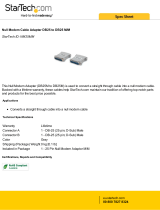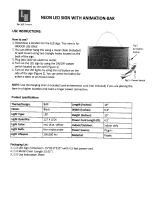Page is loading ...

Galaxy Series
AE-3010 – 7.62 mm
Display Manual
ED11169 Rev 6 19 March 2009
331 32
n
d
PO Box 5128 Brookings SD 57006
Tel 605-697-4034 or 877-605-1113 Fax 605-697-4444
Hwww.daktronics.com
H email: [email protected]

ED-11169
Product 1161
Rev 6 – 19 March 2009
DAKTRONICS, INC.
Copyright © 2009
All rights reserved. While every precaution has been taken in the preparation of this manual, the publisher
assumes no responsibility for errors or omissions. No part of this book covered by the copyrights hereon may be
reproduced or copied in any form or by any means – graphic, electronic, or mechanical, including photocopying,
taping, or information storage and retrieval systems – without written permission of the publisher.
Galaxy
®
and Venus
®
are registered trademarks of Daktronics, Inc. All others are trademarks of their respective companies.

Reproduction Reference
ED-11169 -- P1161
Display Manual; Galaxy
®
Series AE-3010 7.62mm
1) This page is for reproduction reference only and will not be included in the
manual.
2) This manual is to be copied on FRONT AND BACK PAGES -8 ½ x 11 paper.
Note: The first page, Cover Page, uses the front of the page (blank on back).
Section heading pages always start on a new page; they never start on the back
of another page.
3) Drawings included in this manual are located within Appendix A.
4) Insert ED-14413 in Appendix B.
5) Insert ED-15176 in Appendix D.
6) Insert SL-02374 in Appendix E.
7) Use a blue window cover and a blue back.
8) Punch all pages, window cover and back cover along the left edge, and bind with
a binder.
9) Please direct questions and suggestions to Engineering Secretarial.


Table of Contents
i
Table of Contents
Section 1: Introduction ............................................................................. 1-1
1.1 Safety Precautions ..................................................................................... 1-2
1.2 Network Concepts ..................................................................................... 1-3
RS232 Network .................................................................................. 1-3
RS422 Network .................................................................................. 1-3
Modem Network................................................................................. 1-3
TCP/IP Network ................................................................................. 1-4
1.3 Display Overview ...................................................................................... 1-4
1.4 Component Identification .......................................................................... 1-4
1.5 Daktronics Nomenclature .......................................................................... 1-6
Section 2: Mechanical Installation ........................................................... 2-1
2.1 Mechanical Installation Overview ............................................................. 2-1
2.2 Support Structure Design .......................................................................... 2-1
2.3 Display Ventilation Requirements ............................................................. 2-1
2.4 Hanging Mount .......................................................................................... 2-2
2.5 Wall Mount ................................................................................................ 2-2
Section 3: Electrical Installation .............................................................. 3-1
3.1 Common Connectors in the Sign ............................................................... 3-1
3.2 Control Cable Categories........................................................................... 3-2
Cable Types ........................................................................................ 3-2
Installing an RJ11 Connector ............................................................. 3-3
3.3 Power ......................................................................................................... 3-3
3.4 Grounding .................................................................................................. 3-4
3.5 Signal Termination from Computer to Display ......................................... 3-4
RS232 ................................................................................................. 3-4
RS422 ................................................................................................. 3-5
Modem ............................................................................................... 3-7
TCP/IP or LAN System ...................................................................... 3-7
3.6 Signal Connection Between Two (or More) Displays ............................... 3-8
3.7 Initial Operation ......................................................................................... 3-9
Section 4: Maintenance and Troubleshooting ....................................... 4-1
4.1 Maintenance and Troubleshooting Overview ............................................ 4-1
4.2 Signal Summary ........................................................................................ 4-1
4.3 Power Summary ........................................................................................ 4-2
4.4 Service and Diagnostics ............................................................................ 4-2
Accessing the Interior of the Display ................................................. 4-3
LED Module Replacement ................................................................. 4-4
Power Supply Replacement ................................................................ 4-4
Accessing and Replacing the Controller Board .................................. 4-5
Display Addressing ............................................................................ 4-6
4.5 Troubleshooting ......................................................................................... 4-7
4.6 Initial Operation Information ..................................................................... 4-8

Table of Contents
ii
4.7
Replacement Parts ..................................................................................... 4-9
4.8 Daktronics Exchange and Repair and Return Programs .......................... 4-10
4.9 Daktronics Warranty and Limitation of Liability .................................... 4-11
Appendix A: Reference Drawings ................................................................... 1
Appendix B: Signal Converter ......................................................................... 1
Appendix C: Optional Temperature Sensor ................................................... 1
Appendix D: Serial Server Configuration ................................................................. 1
Appendix E: Daktronics Warranty and Limitation of Liability (SL-02374) ............ 1

List of Figures
iii
List of Figures
Figure 1: Drawing Label ..................................................................................................... 1-1
Figure 2: MDC Controller ................................................................................................... 1-5
Figure 3: 16x32 Pixel Module (Front and Rear View) .................................................... 1-5
Figure 4: RS232 to RS422 Signal Converter .................................................................. 1-6
Figure 5: Module Numbering Example – 48x160 Front ................................................. 1-6
Figure 6: Module Numbering ............................................................................................. 1-6
Figure 7: Typical Label ....................................................................................................... 1-7
Figure 8: Eye Bolt Insertion .............................................................................................. 2-2
Figure 9: Mounting Clip Placement; Rear View ............................................................. 2-2
Figure 10: Wall Mounting Clip Attachment ...................................................................... 2-2
Figure 11: Ribbon Cable Connector ................................................................................. 3-1
Figure 12: Termination Block ............................................................................................. 3-1
Figure 13: Phoenix-Style Connector ................................................................................. 3-2
Figure 14: Mate-n-Lok Connector ..................................................................................... 3-2
Figure 15: 6-Conductor RJ11 Connector and Cable ..................................................... 3-2
Figure 16: Flipped Cable with RJ Connectors ................................................................ 3-3
Figure 17: Wire with Outer Jacket Stripped ..................................................................... 3-3
Figure 18: Power Cord Connection .................................................................................. 3-4
Figure 19: RS232 System Layout .................................................................................... 3-4
Figure 20: RS232 Input Connection ................................................................................. 3-5
Figure 21: RS422 System Layout .................................................................................... 3-5
Figure 22: RS422 Signal Converter Connections .......................................................... 3-6
Figure 23: Modem System Layout .................................................................................... 3-7
Figure 24: TCP/IP (Ethernet) System Layout .................................................................. 3-8
Figure 25: RS422 Interconnection .................................................................................... 3-8
Figure 26: Signal Summary using RS422........................................................................ 4-2
Figure 27: Removing the Screws from the Face Panel ................................................. 4-3
Figure 28: Display, Face Panel partially removed ......................................................... 4-3
Figure 29: Display Interior ................................................................................................. 4-3
Figure 30: Disconnecting Power from LED Module ...................................................... 4-4
Figure 31: LED Module Ribbon Cable Removal ............................................................ 4-4
Figure 32: Loosening Power Supply Screws ................................................................. 4-4
Figure 33: Power Supply Cable Connections ................................................................ 4-5
Figure 34: Controller Board ................................................................................................ 4-5
Figure 35: DIP Switches (Address 1 shown) ................................................................... 4-6
Figure 36: Temperature Sensor Eave/Wall Mount .............................................................1

List of Figures
iv
Figure 37: Temperature Sensor--Connection and Interconnection ................................ 1
Figure 38: Signal Connection from Sensor to Display ..................................................... 2

Section 1: Introduction
This manual explains the installation, maintenance, and troubleshooting of a Daktronics
Galaxy
®
AE-3010 Indoor Tri-color LED display. For questions regarding the safety,
installation, operation, or service of this system, please refer to the telephone numbers listed
on the cover page of this manual.
This manual is divided into eight sections: Introduction, Mechanical Installation, Electrical
Installation, Maintenance and Troubleshooting, Appendix A, Appendix B, Appendix C and
Appendix D.
• Introduction covers the basic information needed to make the most of the rest
of this manual. Take time to read the entire introduction as it defines terms and
explains concepts used throughout the manual.
• Mechanical Installation provides general guidance on sign mounting.
• Electrical Installation gives general guidance on terminating power and signal
cable at the sign.
• Maintenance and Troubleshooting addresses such things as removing basic
sign components, troubleshooting the sign, performing general maintenance,
and exchanging sign components.
• Appendix A includes the drawings referenced in this manual.
• Appendix B contains general information about the signal converters.
• Appendix C provides general information about the optional temperature
sensor.
• Appendix D provides information on the configuration of the serial server.
Daktronics identifies manuals by an ED number located on the cover page of each manual.
For example, this manual would be referred to as ED-11169.
Listed below are a number of drawing types commonly used by Daktronics, along with the
information that each is likely to provide. This manual might not contain all these drawings.
• System Riser Diagrams: Overall system layout from control computer to sign,
power, and phase requirements.
• Shop Drawings: Fan locations, mounting information, power and signal
entrance points, and access method (front and rear).
• Schematics: Power and signal wiring for various components.
• Component Placement Diagrams: Locations of critical internal sign
components, such as power supply assemblies, controller boards, thermostats,
and light detectors.
Figure 1 illustrates the Daktronics drawing label. The drawing number is located in the lower-
right corner of the drawing. Listing the last set of digits and the letter preceding them
identifies drawings in the manual. In the example below, the drawing would be referred to as
Drawing B-206146. Reference drawings are inserted after the section that references them.
Figure 1: Drawing Label
Introduction
1-1

All references to drawing numbers, appendices, figures, or other manuals are presented
in bold typeface, as shown below.
“Refer to Drawing B-206146 in Appendix A for the power connection.”
Additionally, drawings referenced in a particular section are listed at the beginning of
that section as seen in the following example:
Reference Drawing:
Schem, Primary Signal, Internal, W/QC ............................ Drawing B-206146
Daktronics signs are built for long life and require little maintenance. However, from
time to time, certain sign components will need replacing. The Replacement Parts List
in Section 4.7 provides the names and part numbers of components that may need to be
ordered during the life of the sign. Most sign components have a white label that lists the
part number. The component part number is in the following format: 0P-_ _ _ _-_ _ _ _
(component) or 0A-_ _ _ _-_ _ _ _ (multi-component assembly).
Following the Replacement Parts List is the Daktronics Exchange and Return and
Repair Programs in Section 4.8. Refer to these instructions if any sign component
needs replacement or repair.
1.1 Safety Precautions
Important Safeguards:
1. Read and understand these instructions before installing.
2. Be sure the sign is properly grounded.
3. Disconnect power when servicing the sign.
4. Do not modify the sign structure or attach any panels or coverings to the
sign without the written consent of Daktronics, Inc.
Introduction
1-2
plug.
5. Most products are equipped with a 3-wire grounding-type plug having a
third (grounding) pin. This plug will only fit into a grounding-type outlet.
This is a safety feature. Do not defeat the purpose of the grounding-type

Introduction
1-3
1.2 Network Concepts
The concept of using LED displays as a cost effective, high impact method of
communication is rapidly growing throughout many industries and businesses. The
reasons for this growth are many, but the need for additional features and the
complexity of multiple sign installations has emerged. Daktronics display systems
are designed to meet those needs. The common thread to most client requests is a
means of programming and controlling a group of signs from a central control point.
Daktronics responded by developing a power system of interconnecting and
controlling signs. Great care has been taken to design products that will satisfy a
wide variety of installations. Some of the design goals of these systems include the
following:
• Easy transfer of messages
• The ability to tell a sign or group of signs in the network which message
should run
• The ability to determine the status of any sign on the network
• The ability to control multiple sign technologies on the same network
In order to avoid technical difficulties, Daktronics uses the popular and readily
available RJ11 connector. This connector is also used on modern home and office
telephone equipment, allowing for easily understood installation procedures.
All that is required for signal installation is standard six (6)-conductor modular
telephone wire and a tool to install the connector. Tools required for mounting the
display depend on the location and size of the display. For some installations, it may
be possible to purchase pre-terminated telephone cables for use with the displays.
There are four (4) network systems available: RS232, RS422, modem and TCP/IP
(Ethernet).
RS232 Network
RS232 (EIA/TIA-232-E) is a standard communication interface that employs a
single-ended serial transmission scheme. The RS232 uses a maximum cable length
of 7.6 meters (approximately 25 feet). This interface was designed for computer
communication at short distances. The computer used will require an RS232 serial
communications port. Refer to Section 3 for additional information.
RS422 Network
RS422 (EIA/TIA-422-B) is a standard communication interface that utilizes a
differential balanced transmission scheme, which uses a typical maximum cable
length of 1.2 km (approximately 4,000 feet). The main advantage of RS422 over
RS232 is the longer cable length. A signal converter is needed to convert the
computer’s RS232 to RS422. Refer to Section 3 for additional information.
Modem Network
The modem is a standard communication interface that utilizes standard phone
transmission lines. The phone company assigns each phone line a number that the
modem uses to communicate between the control computer and display. Refer to
Section 3 for additional information.

Introduction
1-4
TCP/IP Network
The TCP/IP protocol is an interface allowing the Ethernet network card (installed in
the operator’s computer) to communicate with the display via a Local Area Network
(LAN). Refer to Section 3 and Appendix D for additional information.
1.3 Display Overview
The Daktronics indoor LED displays have been designed and manufactured for
performance, reliability, easy maintenance, and long life. The displays consist of an
array of LED pixels. The configuration of LED pixels is dependent on the family of
LED displays.
A typical display system consists of a Windows
®
based personal computer (PC)
running Venus
®
1500 software and one or more displays. The displays are offered as
single-face units, which are single-sided stand-alone displays.
Venus
®
1500 is a software package that runs under Windows
®
98, ME
™
, NT
®
4.0,
2000, or XP Home/Professional operating systems on an IBM
®
-compatible
computer. Refer to the Venus
®
1500 controller operator’s manual (ED-13530) for
installation and operation of the Venus
®
1500 editing station.
Refer to Section 4 for the summaries of how signal and power are routed through
the displays.
Galaxy displays are graphic indoor LED displays, which are available in tri-color
(red, green, and amber) characters. Daktronics offers Galaxy displays with a 7.62
center-to-center spacing, with characters in six (6) different lengths. The Galaxy
model numbers are described as follows: AE-3010-RRxCCC-7.62-TRI.
AE-3010 =
Indoor Galaxy® Display
RR =
Number of rows high (16, 32 and 48 are
available)
CCC =
Number of Columns Long (96, 128, 160,
192, 224 and 256 are available)
7.62 =
7.62mm center-to-center pixel spacing
TRI =
Tricolor (red, green and amber)
1.4 Component Identification
The following illustrations depict some of the more commonly accessed Galaxy sign
components. Because Daktronics occasionally alters standard design to meet
customer needs, the actual sign design may vary slightly from the illustrations listed.
This is only a brief overview. Refer to Section 4 for more detailed information on
maintaining and troubleshooting various sign components.
Controller: The display’s controller is the “brains” of the display. The controller
receives, translates, and activates the signal information from the control computer
to the appropriate pixels on the sign accordingly.

Figure 2: MDC Controller
LED (light emitting diode): Low energy, high intensity lighting units.
Pixel: Each circle on an LED block represents one pixel. Each pixel is made up of a
red and green LED which when both lit creates the amber color. For monochrome
displays, only a red LED is used in each pixel.
Display/Driver Module: The module shown in
Figure 3 is 16 pixels high by 32
pixels wide. Each is individually removable from the front of the sign. The LED
pixel blocks are mounted directly onto the module board. The driver is responsible
for the switching and intensity levels of the LEDs.
Figure 3: 16x32 Pixel Module (Front and Rear View)
Power Supply: Converts AC line voltage from the load center to low DC voltage
for one or more module driver boards.
Galaxy: Daktronics trademarked name for LED monochrome or tri-colored matrix
signs.
Network: Consists of multiple signs connected to each other. Up to 240 Venus 1500
controlled displays can exist on one network.
RS232: Standard PC communication type with a maximum cable length of 25 feet
(7.62 meters).
RS422: Standard differential communication type with a maximum cable length of
4,000 feet (1.2 kilometers). A signal converter is required to convert the comuter’s
RS232 signal to RS422.
Introduction
1-5

Serial Port: An actual serial port is required for direct connections from the
computer or those through a signal converter. Certain USB adapters create an
“actual” serial port and others create “virtual” ports. The Venus 1500 software will
not recognize a virtual port; therefore use of a USB adapter is not supported by
Daktronics.
Serial Server: Device used to obtain information from a
LAN and convert it to a serial signal. The communication
protocol used is called TCP/IP.
Figure 4: RS232 to RS422 Signal
Converter
Sign Address: Identification number assigned to each sign
of a network. Flipping DIP switches on the controller sets the
sign address. The control software uses the address to locate
and communicate with each sign, but signs on the same
network cannot have the same address.
Signal Cable Tester: Used to test the cable connections and
data communications through an RJ11 jack.
Signal Converter: Daktronics supplied unit that converts the
data from RS232 to RS422, or RS232 to fiber optic signal.
The signal converter is connected to the control PC via a
straight though serial cable. The RS232 to RS422 signal
converter is shown in
Figure 4.
1.5 Daktronics Nomenclature
To fully understand some Daktronics drawings, such as schematics, it is necessary to
know how various components are labeled in those drawings. This information is
also useful when trying to communicate maintenance or troubleshooting efforts.
Figure 5: Module Numbering Example – 48x160 Front
A module is the building block of the Galaxy sign. Each
module measures 16 pixels high by 32 pixels wide. By
placing modules side-by-side and on top of one another,
a sign of any size can be designed and built. Individual
modules can be easily removed from the sign if
required.
Figure 5 illustrates how Daktronics numbers
modules on a Galaxy sign.
Figure 6 breaks down the
module numbering method.
Figure 6: Module Numbering
Introduction
1-6

Introduction
The label “A” on a drawing typically denotes an assembly. An assembly can be a
single circuit board or a collection of components that function together, usually
mounted on a single plate or in a single enclosure. Assemblies are divided into two
types: those that route signal and those that route power.
In addition, the following labeling formats might be found on various Daktronics
drawings:
• “TB_ _” represents a termination block for power or signal cable.
• “F_ _” stands for a fuse.
• “E_ _” indicates a grounding point.
• “J_ _” symbolizes a power or signal jack.
• “P_ _” identifies a power or signal plug for the opposite jack.
Finally, Daktronics part numbers are commonly found on drawings. Those part
numbers can be used when requesting replacement parts from Daktronics Customer
Service. Take note of the following part number formats:
• “0P-_ _ _ _-_ _ _ _” denotes an individual circuit board, such as a driver
board.
• “0A-_ _ _ _-_ _ _ _” represents an assembly, such as a circuit board and the
plate or bracket to which it is mounted. A collection of circuit boards
working as a single unit may also carry an assembly label.
• “W-_ _ _ _” shows a wire or cable. Cables may also carry the assembly
numbering format in certain circumstances. This is especially true of ribbon
cables.
• “F-_ _ _ _” indicates a fuse.
Most circuit boards and components within this sign
carry a label that lists the part number of the unit. If a
circuit board or assembly is not listed in the
Replacement Parts List in Section 4.7, use the label
to order a replacement. A typical label is shown in
Figure 7. The part number is in bold.
Figure 7: Typical Label
1-7


Mechanical Installation 2-1
Section 2: Mechanical Installation
Note: Daktronics does not guarantee the warranty in situations where the sign is not
constantly in a stable environment.
Daktronics engineering staff must approve any changes made to the display. If any
modifications are made, detailed drawings of the changes must be submitted to Daktronics
for evaluation and approval, or the warranty may be void.
Daktronics is not responsible for installation or the structural integrity of support
structures done by others. It is the customer’s responsibility to make sure that a qualified
structural engineer has ensured the structure and any additional hardware.
2.1 Mechanical Installation Overview
Because every installation site is unique, there is no single Daktronics-approved
procedure for mounting the Galaxy signs. The information contained in this section
is general information only and may or may not be appropriate for your particular
installation.
A qualified individual must make all decisions regarding the mounting of this
sign.
Read both the mechanical and electrical installation sections of this manual
before beginning any installation procedures.
2.2 Support Structure Design
Daktronics recommends either a wall mount or a hanging mount method.
Remember to have all mounted displays inspected by a qualified structural engineer.
Daktronics is not responsible for the installation or the structural integrity of
support structures done by others.
2.3 Display Ventilation Requirements
Fresh air inlets and exhaust vents should not be obstructed in any way. To ensure
proper ventilation, use the Daktronics suggested mounting methods. Consult a
Daktronics sales representative for clearance requirements regarding your particular
display if you are using a different mounting method. If ventilation requirements are
not met, the display warranty will be void.

2.4 Hanging Mount
Reference Drawings:
Mounting Methods, AE-3010-*****-7.62mm ................ Drawing A-107655
The Galaxy Series Display has two pre-drilled holes in the top of the display for use
in the hanging mount method. Refer to Drawing A-107655 and the directions below
to hang the display.
Figure 8: Eye Bolt Insertion
1. Remove the two retaining screws from the
top of the display using a Philips
screwdriver.
2. Slide the provided sealing washer over the
threads of each eyebolt.
3. Insert the eyebolts in to the pre-drilled
holes on the display (refer to
Figure 8).
4. Hand-tighten the eyebolts.
Note: Hanging the display without using the
supplied eyebolts will negate the warranty.
Attaching or hanging anything from the display will
render the warranty null and void.
2.5 Wall Mount
Reference Drawing:
Shop Drawing, AE-3010-16***-7.62mm-SB-RG .......... Drawing A-107618
Shop Drawing, AE-3010-32***-7.62mm-SB-RG .......... Drawing A-107636
Shop Drawing, AE-3010-48***-7.62mm-SB-RG .......... Drawing A-107639
The Galaxy has holes on the back of the display for the attachment of the wall
mounting clips. Using the #8-32 screws provided with the display, attach the
mounting clips to the rear of the display as shown (refer to both
Figure 10, Figure 9
and the Shop Drawing for your sign size for more information). Use all the supplied
clips.
Figure 9: Mounting Clip Placement; Rear View
Figure 10: Wall Mounting Clip Attachment
Mechanical Installation
2-2

Mechanical Installation 2-3
1. Mount the wall bracket to the wall where the display is to be located. Refer to the
referenced shop drawings for your display model to determine the location of the
bracket with respect to the display. Be sure the bracket is mounted to sufficiently
support the weight of the display. Have all mountings inspected by a qualified
structural engineer.
2. Set the display on the wall-mounted bracket. The bracket fits onto the wall mounting
clips as shown in the reference drawings.

/