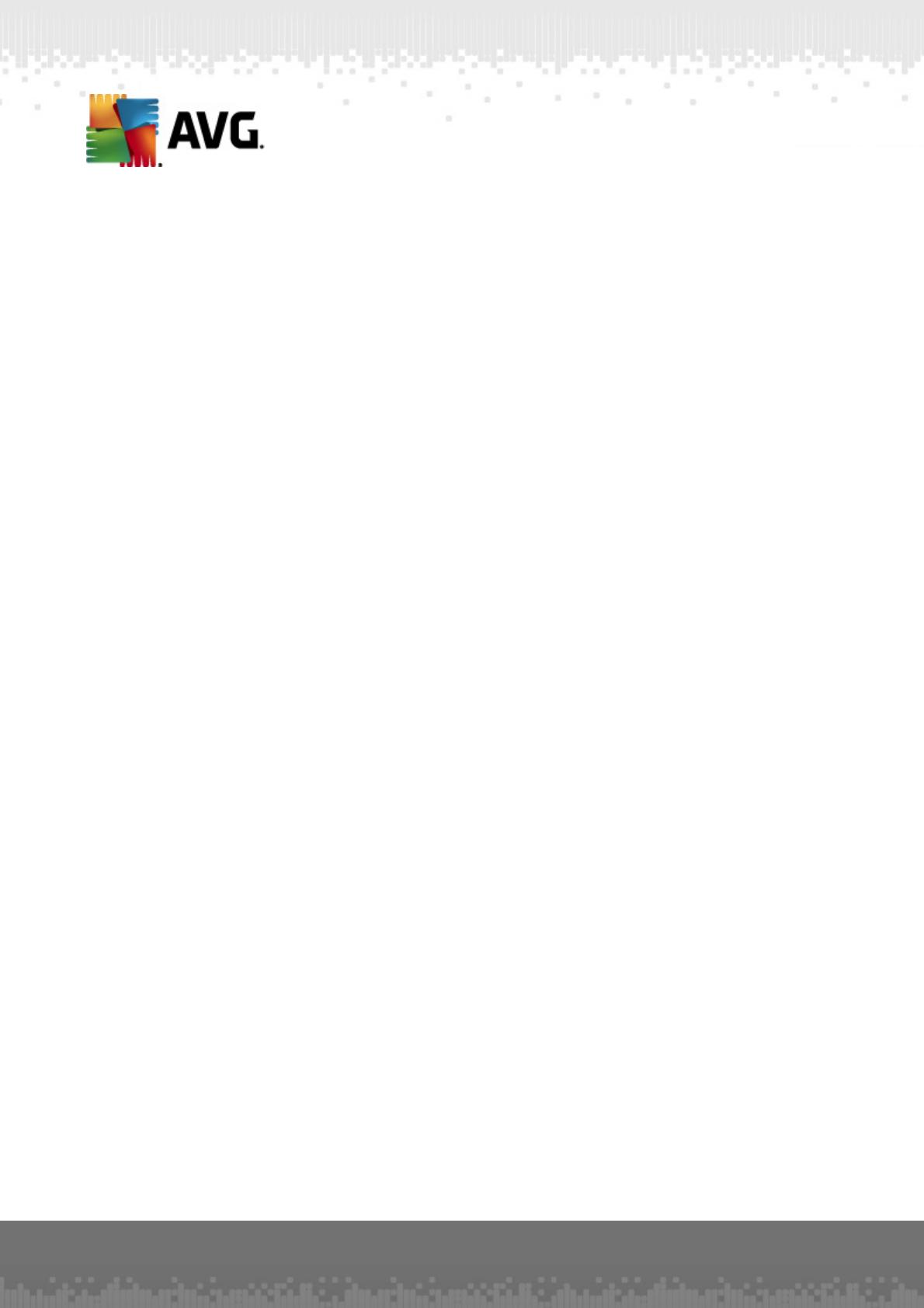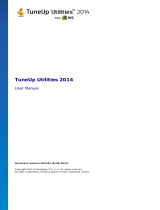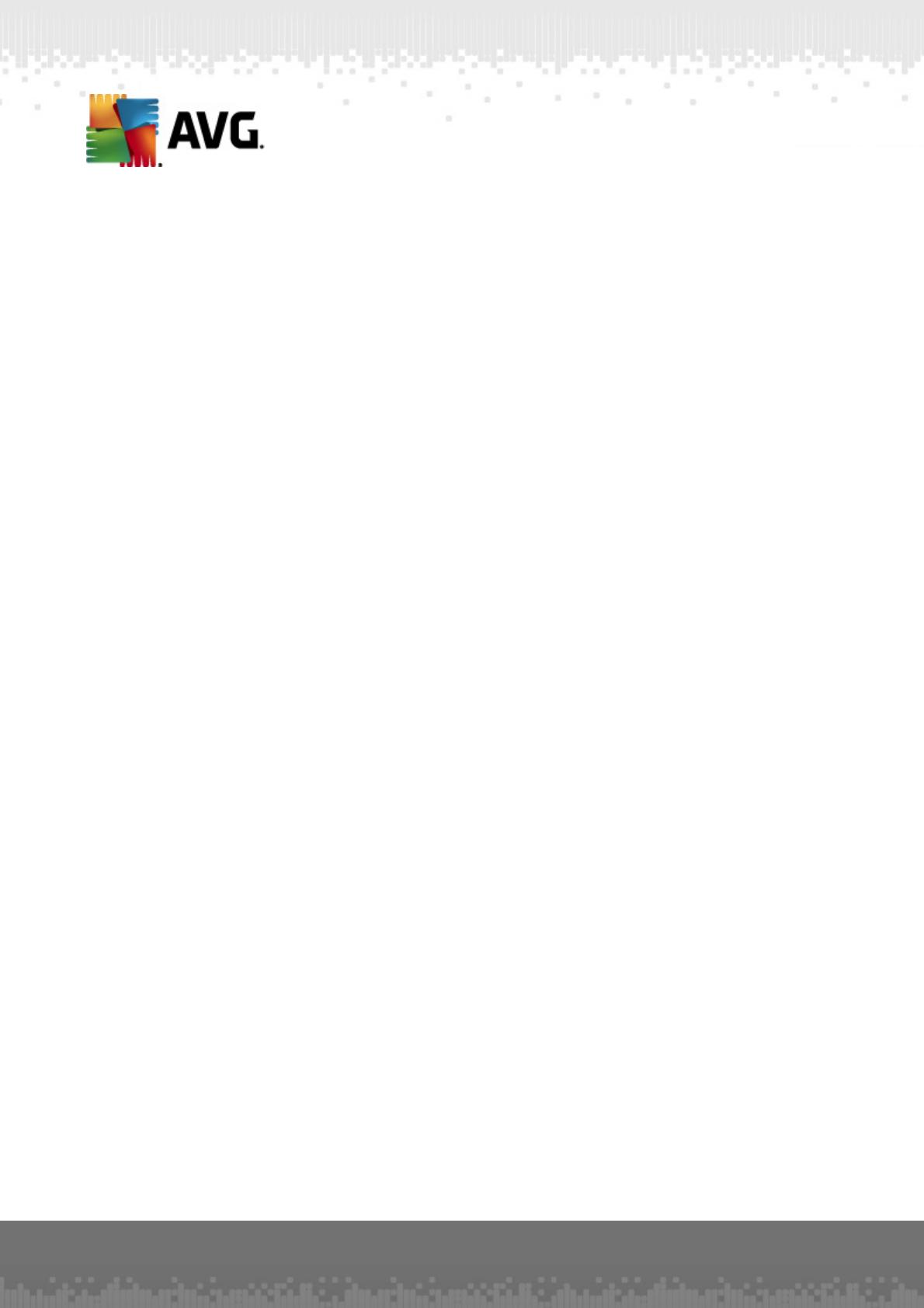
A V G P C T uneup 20 11 © 20 10 C opyright A V G Technologies C Z, s.r.o. A ll rights res erved. 2
Contents
........................................................................................................................ 4
1. What is AVG PC Tuneup?
........................................................................................................................ 5
2. AVG PC Tuneup Features
........................................................................................................................ 6
3. Hardware & Software Requirements
........................................................................................................................ 7
4. Installing the Program
........................................................................................................................ 8
5. Main Window
........................................................................................................................ 9
6. Registry Maintenance
.......................................................................................................... 9
6.1 Registry Cleaner
.......................................................................................................... 10
6.2 Registry Defrag
........................................................................................................................ 11
7. Disk Maintenance
.......................................................................................................... 11
7.1 Clean Up Your Hard Disk
.......................................................................................................... 11
7.2 Defragment Your Hard Disk
.......................................................................................................... 12
7.3 Check for Errors
........................................................................................................................ 14
8. Disk Space Management
.......................................................................................................... 14
8.1 Find and Delete Identical Files
.......................................................................................................... 14
8.2 Organize Files and Folders
........................................................................................................................ 16
9. System Speed Up
.......................................................................................................... 16
9.1 Optimize Your Internet Connection
.......................................................................................................... 16
9.2 Tweak Windows to its Peak Performance
........................................................................................................................ 18
10. System Control
.......................................................................................................... 18
10.1 Control Startup Programs
.......................................................................................................... 18
10.2 Disable Unnecessary Services
.......................................................................................................... 19
10.3 Control Processes Running on Your Computer
.......................................................................................................... 20
10.4 Remove Unnecessary Applications
.......................................................................................................... 20
10.5 Get to Know Your Computer Better
........................................................................................................................ 22
11. Privacy Protection
.......................................................................................................... 22
11.1 Hide Your Computer Activities
.......................................................................................................... 22
11.2 Delete Files beyond Restoration
.......................................................................................................... 23
11.3 Wipe Sensitive Data