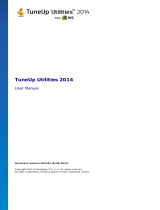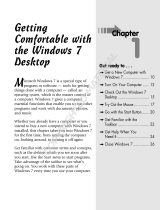Page is loading ...

TuneUp Utilities 2003
The Manual

2
TuneUp Utilities 2003 was developed by:
TuneUp Software GmbH, Donnersbergring 22, 64295 Darmstadt,
Germany
Web: www.tune-up.com
The software manual was written by:
Redaktionsbüro Typemania, Carsten Scheibe
Web: www.typemania.de
To receive software support, contact:
E-Mail: [email protected]
Web: www.tune-up.com/support

3
Table of Contents
Table of Contents ____________________________________ 3
1. Dear Users ________________________________________ 6
System Requirements____________________________________8
2. Software Installation_______________________________ 10
Starting the Installation _________________________________10
Starting the Software ___________________________________14
3. Customize & Analyze ______________________________ 15
TuneUp SystemControl _________________________________ 16
Viewing - Animations & Effects ______________________________ 17
Viewing - File Types _______________________________________ 21
Viewing - Folder Options ___________________________________ 24
Usage - Input options_______________________________________ 27
Usage - Start menu_________________________________________ 30
Usage - Taskbar ___________________________________________ 32
Communication - Network___________________________________ 34
Communication - Internet Explorer ____________________________ 36
Communication - Mail Programs______________________________ 38
Communication - Privacy ___________________________________ 39
Administration - User Logon _________________________________ 42
Administration - Drives _____________________________________ 45
Administration - Memory and Cache___________________________ 46
Administration - Start and Maintenance ________________________ 47
Administration - System ____________________________________ 50

4
TuneUp Icon Engineer _________________________________ 52
System Icons _____________________________________________ 52
Drives and Folders_________________________________________ 55
Appearance ______________________________________________ 57
Repair __________________________________________________ 58
TuneUp StartUp Manager ______________________________ 59
TuneUp System Information ____________________________ 61
4. Clean & Repair ___________________________________ 64
TuneUp RegistryCleaner _______________________________ 65
The Scan ________________________________________________ 66
Evaluation _______________________________________________ 67
Cleaning_________________________________________________ 70
TuneUp DiskCleaner___________________________________ 72
The Analysis _____________________________________________ 72
Evaluation _______________________________________________ 74
Cleaning_________________________________________________ 77
5. Optimize & Improve________________________________ 78
TuneUp MemOptimizer ________________________________ 79
TuneUp System Optimizer ______________________________ 83
Quick Maintenance ________________________________________ 84
System Advisor ___________________________________________ 85
Internet Optimization Wizard ________________________________ 86
System Optimization Wizard_________________________________ 87

5
6. Administer & Control ______________________________ 90
TuneUp Process Manager _______________________________91
TuneUp Registry Editor_________________________________ 94
TuneUp Uninstall Manager ______________________________ 95
7. File recovery & Destruction _________________________ 98
TuneUp Shredder ______________________________________99
TuneUp Undelete _____________________________________101
8. TuneUp RescueCenter ____________________________ 105
Undo changes ________________________________________106
System recovery ______________________________________ 107
9. TuneUp UpdateWizard ____________________________ 109
10. TuneUp RegistryDefrag __________________________ 111
Launching the tool ________________________________________ 112
11. Glossary _______________________________________ 115
12. Index _________________________________________ 127

6
1. Dear Users
Most computers used worldwide run Windows XP or one of its previous
versions as an operating system. Windows is well suited to starting
programs and managing files. But if users want to adapt the system,
optimize it or slenderize it, they will soon realize that this is much more
difficult than it might sound.
Actually, however, anything is possible. Windows controls the
programs which are automatically activated during start-up. It
determines the commands that are available in the start menu. Windows
also determines the look of the icons on the desktop. But: How can a
user change these settings?
"It's all very easy", is what the professional says. All important variables
are hidden in the Windows configuration files and in the registry, after
all. The registry is the central database in Windows, which both
programs and hardware modules save their current settings to. Using the
appropriate editors, it is possible to open these specific system files and
to expertly modify the variables. The problem, however, is that only
well-informed professionals know where to look for the variables they
are interested in amongst all the cryptic entries. For most users, an
opened registry is nothing but a mystery.
TuneUp Utilities 2003 is designed to help both the novice user and the
expert in adapting Windows to their individual demands. In numerous
windows, all important system options are listed. They can subsequently
be activated and deactivated point-and-click. TuneUp Utilities then
independently attends to changing the appropriate entries in either the
registry or the configuration files.

7
However, TuneUp Utilities does not only meet the claim to "prettify our
Windows". It is also possible to clean up and optimize the system by
simply pressing a button. The program then removes all redundant
entries from the registry and optimizes the existing settings, thus
considerably increasing system speed.
All modules of TuneUp Utilities can be accessed from a shared
graphical interface which is loaded immediately upon starting the
software and makes available the following buttons:
Customize & Analyze: With this button you can attend to all cosmetic
aspects in your cooperation with Windows, determining how the system
looks and behaves. In addition, you can change the user interface
symbols and manage the programs intended to open during windows
start-up. The section is rounded off with a system analysis option.
Clean up & Repair: Two modules clean up the Windows registry and
delete superfluous files from the hard drive. These activities
considerably speed up the system.
Optimize & Improve: The program searches the system for speed
obstacles and removes them. In addition, TuneUp MemOptimizer
constantly optimizes memory in the background.
Administer & Control: Three modules help with editing the registry,
supervising running programs and safely removing all applications that
are no longer needed.
File recovery & Destruction: Safety is feasible. The Shredder for
example is able to delete sensitive files in a way that renders them
impossible to restore. On the other hand, TuneUp Undelete can be used
to restore programs that had already been deleted from the Windows
recycle bin.

8
The RescueCenter is available to revert changes and restore files
deleted by the Utilities. The UpdateWizard helps with keeping the
software up to date and downloads updates from the Internet point-and-
click.
System Requirements
TuneUp Utilities 2003 profoundly changes the Windows system. The
operating system, however, often changes considerably from one
version to the next. Even so, TuneUp Utilities is able to adapt to
differing Windows versions and supports the following Windows
releases: Windows 95, 98, Me, 2000 and XP. TuneUp Utilities does not
support Windows NT.
From a functional range point of view, the program always adapts to the
current operating system. In Windows 95/98/Me for example, the
module TuneUp RegistryDefrag is available for defragmenting the
registry while it is not installed in Windows 2000/XP. SystemControl
also adapts its functional range to the functions offered by the respective
systems.
Minimal system configuration:
♦ Microsoft Windows 95
♦ Graphics mode 640x480 with 256 colors
♦ 30 MB free hard disk space
♦ Intel Pentium or AMD K5 processor with 133 MHz
♦ 64 MB RAM
♦ CD-ROM or DVD-ROM drive

9
Recommended system configuration:
♦ Microsoft Windows Me/2000/XP
♦ Graphics mode 1024x768 with 16.7 m colors
♦ 50 MB free hard disk space
♦ Intel Pentium 4/5 or AMD Athlon processor with 500 MHz
♦ 128 MB RAM
♦ CD-ROM or DVD-ROM drive
♦ Internet access

10
2. Software Installation
Before you can use TuneUp Utilities on your computer, you have to
install the software. During installation, program files are transferred to
the hard disk. You can then start and use the Utilities without inserting
the program CD into your CD-ROM drive.
Starting the Installation
If the Autoplay function is enabled for your CD-ROM drive, the
TuneUp Utilities installation routine will start automatically. In this case
Windows attends to calling the file.
If the Autoplay function is disabled on your computer, nothing happens
after inserting the program CD into the CD-ROM drive. In this case, use
Explorer or some other file management program to run the file
SETUP.EXE in the root directory of the CD-ROM. To do this, double-
click on the file.
The installation routine will now welcome you. Right at the beginning
you are asked to close all other open Windows programs. To do this,
switch to these applications with ALT+TAB and close them with the
shortcut ALT+F4. This way, possible disturbances and interferences
during the installation are prevented. In addition, TuneUp Utilities now
can also update and overwrite system files which might otherwise have
been in use. Press the Next button to proceed.

Please close all other open Windows programs.
The program now shows the license agreement. Please read the text
once to find out about the terms for using the program. Afterwards,
activate the I accept the license agreement option and proceed by
pressing Next.
11

You have to accept the license agreement to proceed.
On the next screen you are asked to fill in the User information. The
program wants to know your name and the name of your
organization/company. The installation routine will attempt to
automatically fill in this information for you. The Serial number can be
found on the front cover of this manual.
For Windows XP and 2000 users: At this point it is also important
whether the application is supposed to be available to all users of the
computer or to a single user only. In order to install TuneUp Utilities
2003, you need to have administrator rights on the computer.
12

Please personalize your copy of TuneUp Utilities.
Now we get down to business. On the next screen you have to name a
Destination folder. That is the directory on the hard disk supposed to
accommodate TuneUp Utilities. As a default, the program uses the path
C:\Program Files\TuneUp Utilities\. If you want to use another target
directory, press Browse to select one from a file browser.
Press Next to begin copying the files. During this activity, a bar graph
will show you the operation's progress. Please wait until the program
reports that "TuneUp Utilities has been successfully installed". Then
press the button Finish to close the installation routine.
13

14
Starting the Software
There are two different ways of starting the program.
During installation, the program creates a new icon on your Windows
Desktop. To directly start the software, double-click on the icon labeled
TuneUp Utilities.
Alternatively, it is possible to use the Windows Start menu. Open it
and go to the Programs folder. Here you will find a new group labeled
TuneUp Utilities. By clicking on the TuneUp Utilities entry, you can
load the tools' menu system. You can also start each tool separately, if
you already know which program module will be required. In this case,
Utilities opens an additional cascading menu, where all modules are
listed. Clicking on one of the names listed causes the according tool to
start.

3. Customize & Analyze
The category Customize & Analyze helps you to get a grip on four
different problems at the same time.
In this section, various functions are available which help you change the
appearance and functionality of Windows.
TuneUp SystemControl undertakes cosmetic changes to Windows.
Here you determine what the Desktop looks like and how it works. You
will be surprised how many options TuneUp offers in this module. For
the most part, they are functions innately offered by the Windows
registry. So far, however, only professionals were able to activate these
options in the registry.
15

16
TuneUp Icon Engineer module is responsible for the icons. It
exchanges existing symbols for new ones and simultaneously changes a
number of system settings.
TuneUp StartUp Manager disables annoying startup programs. These
are programs which are automatically started together with Windows –
often against your wishes. The module lists all startup programs and lets
you decide which ones you want to have present in the background from
now on.
To let you know which components are installed on your system, the
module TuneUp System Information endeavors to create a status
report. Point-and-click.
TuneUp SystemControl
To start the program that will help you to fundamentally change the
appearance of Windows, click on the button TuneUp SystemControl in
the selection menu.
TuneUp SystemControl is probably the most powerful module of the
software. As soon as the program window has opened, it presents its
numerous options in many different categories that are shown on the
left. These categories are labeled Viewing, Usage, Communication and
Administration. For each of these categories there are several sub-
categories as well.
As soon as you chose a category, the program lists the appropriate
options on the right side – mostly again in several tabs. On the next
couple of pages, we will attempt to briefly present the most important
functions.

17
Very important: In case of doubt, the Restore Defaults button helps you
to cancel all changes made and to re-establish the old status quo.
One more information: TuneUp SystemControl always adapts to your
system and only offers the options that make sense. On the following
pages, only the settings for Windows XP will be specified, since this is
the current operating system. The context help in the program (which
can be reached by right-clicking any option) is available for every
operating system, though.
Viewing - Animations & Effects
• Tab Effects
Here you can activate settings which are used for showing and operating
Windows elements. In the Settings section, numerous options are listed.
The options marked with a check are active at the moment. If you want
to deactivate an option, simply click into the box with your mouse to
erase the checkmark.
The individual options are divided into the subject areas Visual Effects
and Usage. Here options like Show window contents while dragging,
Show color shading in the title bar or Show mouse pointer shadow
can be activated. They all show nice optical effects, but slow the system
down considerably as well. If you want to know more about an option,
select it with the mouse. In the Description field, a short explanation
will be shown immediately.
Press the Best Appearance button to select all options in a way to have
Windows show really excellent looks. If you prefer performance, press

the Best Performance button. With Restore Defaults, the original
settings are reloaded.
Enabling and disabling visual effects.
• Tab Animation
When using windows and lists, animations may come into operation.
In the Window and Note Animation section you can determine
whether windows or tooltips will be animated or not. Here you can
specifically enable Animate windows when minimizing and
maximizing. If the option Use the following animation with tooltips is
activated, you can for example choose an option like Fade effect from
the Effect pull-down menu.
18

In the Animation of Elements section you can decide in which display
and control elements both scrolling and opening will be animated. You
can activate the three options Animate list view & tree view, Slide
open combo boxes and Smooth-scroll list boxes.
Click on Best Performance to disable all options that are only straining
after effects. With Restore Defaults you reactivate the predetermined
Windows status quo.
Care for some animation?
• Tab Menu Appearance
Here you determine the look and behavior of context menus and of the
application standard menus.
19

20
In the Animation section you decide whether menu elements will be
hidden after being called. In addition, you can select to Use the
following display effect from the pull-down menu.
In the Effects section you choose whether Windows will use flat 2D
menus or if open menus ought to cast a small shadow on the area
underneath.
• Tab Font Smoothing
Texts on screen can actually only be read smoothly, when they have
been smoothed in the Standard mode. Otherwise they show ugly
jagged pixel edges which are particularly obvious in large headlines.
The font smoothing technique ClearType is quite modern. It smoothes
the character more precisely than usual and is particularly suited for
LCD monitors.
In this section you decide on one of the three available modes. Preview
the characteristics of an option and then determine the Smoothing in a
pull-down menu.
/