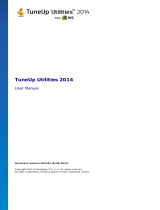Page is loading ...

TuneUp Utilities 2004
User Manual

TuneUp Utilities 2004 was developed by:
Company: TuneUp Software GmbH
Address: Donnersbergring 22
64295 Darmstadt
Germany
Internet: www.tune-up.com
Support for this software can be obtained at the following addresses:
E-mail: [email protected]
Internet: www.tune-up.com/support/

Table of Contents
Table of Contents
Table of Contents .....................................................5
Preface ......................................................................9
Installation..............................................................11
System Requirements............................................ 11
Starting the Installation......................................... 12
Entering Your User Name and Serial Number........ 13
Selecting the Installation Location......................... 14
Introduction to TuneUp Utilities ............................15
Starting the Software............................................ 15
Structure and Use of the Software ........................ 15
The Five Categories ............................................... 16
Customize and Analyze ..................................... 16
Clean up and Repair .......................................... 17
Optimize and Improve....................................... 17
Administer and Control ..................................... 17
File recovery and Destruction ............................ 17
Customize and Analyze ..........................................18
TuneUp SystemControl.......................................... 20
Usage ................................................................ 20
Appearance Æ Animations and Effects ............. 21
Appearance Æ File Types................................... 22
TuneUp Utilities 2004 5

Table of Contents
Appearance Æ Folder Options........................... 24
Usage Æ Input Options..................................... 25
Usage Æ Start Menu ......................................... 26
Usage Æ Taskbar............................................... 27
Communication Æ Network.............................. 28
Communication Æ Internet Explorer ................. 29
Communication Æ E-mail Programs.................. 30
Communication Æ Privacy ................................ 30
Administration Æ User Logon ........................... 32
Administration Æ Drives ................................... 33
Administration Æ Memory and Cache............... 34
Administration Æ Start and Maintenance ......... 34
Administration Æ System.................................. 36
Wizards Æ Correct Problems............................. 36
Wizards Æ Copy Settings .................................. 37
TuneUp StartUp Manager ..................................... 39
Usage................................................................ 39
TuneUp System Information.................................. 42
Usage................................................................ 42
TuneUp WinStyler ................................................. 45
Usage................................................................ 45
System Elements ............................................... 46
File System ........................................................ 50
Appearance....................................................... 51
Repair................................................................ 52
Logon Screen .................................................... 53
Visual Style........................................................ 55
Clean up and Repair ...............................................57
TuneUp RegistryCleaner ........................................ 59
Usage................................................................ 59
The Main Window............................................. 61
Clean-up............................................................ 63
6 TuneUp Utilities 2004

Table of Contents
TuneUp DiskCleaner .............................................. 65
Usage ................................................................ 65
Analysis ............................................................. 66
Clean-up............................................................ 68
Optimize and Improve............................................70
TuneUp MemOptimizer......................................... 72
Usage ................................................................ 72
Configuring AutoOptimize ................................ 73
Manual Optimization ........................................ 74
Program Options............................................... 75
TuneUp RegistryDefrag ......................................... 76
Registry Analysis................................................ 76
Defragmenting the Registry .............................. 77
TuneUp System Optimizer..................................... 78
1-Click Maintenance.......................................... 78
The System Advisor ........................................... 79
Optimize Internet Connection ........................... 80
System Optimization ......................................... 82
Administer and Control..........................................84
TuneUp Process Manager...................................... 86
Processes........................................................... 86
Open Files ......................................................... 87
Performance...................................................... 88
Menu Bar Functions .......................................... 88
TuneUp Registry Editor.......................................... 90
Usage ................................................................ 90
TuneUp Uninstall Manager.................................... 92
Usage ................................................................ 92
File recovery and Destruction.................................94
TuneUp Shredder .................................................. 96
What does TuneUp Shredder Do? ..................... 96
Usage ................................................................ 96
TuneUp Utilities 2004 7

Table of Contents
Deleting Files..................................................... 97
Deleting a Folder............................................... 97
Deleting the Contents of the Recycle Bin........... 98
Selecting the Deletion Method.......................... 98
Shredding a File After Deletion.......................... 99
TuneUp Undelete ................................................ 100
Usage.............................................................. 100
Enter Search String.......................................... 101
Search Results ................................................. 102
Recovering Files............................................... 103
Data Recovery 101 .......................................... 103
Deleting Sensitive Files the Right Way ............. 104
Global Modules ....................................................105
TuneUp RescueCenter ......................................... 106
Undoing Changes............................................ 106
System Recovery.............................................. 108
TuneUp UpdateWizard........................................ 110
Usage.............................................................. 110
Installing Updates ........................................... 111
Glossary ................................................................113
Index .....................................................................126
8 TuneUp Utilities 2004

Preface
Windows XP or one of its predecessors are installed on most
computers in use around the world. Windows is an excellent
operating system for standard tasks such as working with
applications and managing files. But things aren’t so simple
when a user wants to customize, optimize or streamline the
system – ease of use is quickly forgotten here, and many
things cannot be done at all with the tools that come with the
operating system.
But everything is possible. Windows controls the programs
that are loaded when it starts up. Windows specifies which
commands can be seen in the Start menu. Windows also
controls how the icons on your desktop look. But how can a
user change these settings?
It’s all easy, says the expert. All of the parameters are hidden
in the boot files and the Windows registry. The registry is the
central database for the operating system and is used by your
applications and hardware modules to save their current
configurations. With the help of suitable editors, you can
open this special database and manipulate all of the system’s
parameters. The problem is that only experienced experts
know where to find the pertinent parameters among the
myriad cryptic entries in the database. Most users have no
idea what they are looking at when they open the registry.
This is where TuneUp Utilities 2004 comes in. This software
helps normal users and experts alike to better adapt Windows
to their needs and tastes. All important system options are
Preface
1
Nearly everything
can be changed – if
you know where and
how.
Your personal
Windows expert
TuneUp Utilities 2004 9

Preface
explained clearly and can be enabled or disabled with a click
of your mouse in many different modules. TuneUp Utilities
2004 takes care of changing the corresponding parameter in
the registry or in the boot files.
TuneUp Utilities 2004 is not only about making Windows
more attractive. It can also be used to optimize or clean up the
system with a single mouse click, removing unneeded files
from your hard drive and deleting superfluous entries from
your registry. And all configurations are optimized so that
Windows runs noticeably faster than before.
To make all of this possible, TuneUp Utilities 2004 delves
deeply into the Windows operating system. But Windows
itself changes significantly from year to year. For this reason,
our software adapts automatically to all supported Windows
versions. As a user, you normally do not notice this and can
simply use the software and all of its features.
Automatic
adaptation to your
operating system
10 TuneUp Utilities 2004

Installation
Before you can use TuneUp Utilities 2004 on your computer,
you must install it. This copies the program files to your
computer so that you can start and use the program any time
without inserting the CD.
System Requirements
Your system must fulfill certain minimum requirements in
order to be able to properly install and use TuneUp Utilities
2004. These requirements are not demanding, and should be
met by any fairly modern computer.
Minimum system
configuration
Recommended system
configuration
Microsoft Windows 98 Microsoft Windows XP
800x600 screen resolution with 256
colors
1024x786 screen resolution with
16.7 million colors
25 MB free disk space 40 MB free disk space
133 MHz Intel Pentium or AMD K5
processor
Intel Pentium II or AMD Athlon
processor
CD-ROM or DVD-ROM drive CD-ROM or DVD-ROM drive
Internet access
Installation
2
TuneUp Utilities 2004 11

Installation
Starting the Installation
Insert the included CD in your CD-ROM drive. The
installation should start automatically as soon as Windows
recognizes the CD.
If nothing happens when you insert the CD, the AutoPlay
function has been deactivated for your drive. In this case,
open your Explorer and double click the file Setup.exe in the
root CD directory to start the installation.
Please close all other
programs.
The installation program now displays an introductory screen
asking you to close all other open programs. To do this, press
Alt+Tab to switch to any open applications and close them by
pressing Alt+F4. You must do this to ensure that no problems
occur during installation. This also makes it possible for the
installation program to update system files that may otherwise
be locked because they are in use. Once you have closed all
other programs, click Next to continue.
The program now displays the license agreement. Read the
entire text to learn under what conditions you are allowed to
use the program. Then select I accept the license agreement
and click Next.
12 TuneUp Utilities 2004

Installation
You must accept the
license agreement to
continue.
Entering Your User Name and Serial Number
On the next screen, you must enter your User Information.
Here, the installation program requests your name and the
name of your company or organization. These boxes are
normally already filled in with the correct information. If this
is not the case, please enter the correct information. The
Serial number can be found on the front of this manual.
Personalize your
copy of TuneUp
Utilities
If you use Windows XP and 2000, you can specify whether
the program should be available for all users on the computer
or only for you in the next step.
TuneUp Utilities 2004 13

Installation
After you have entered all necessary information, click Next
to continue.
Selecting the Installation Location
You’re almost done. Now, you have to specify the folder on
your computer in which TuneUp Utilities 2004 should be
installed. The default location suggested by the program is
C:\Program Files\TuneUp Utilities.
You can normally use this folder. But if you wish to install
the program in a different folder, click Browse.
Then click Next to begin copying the files.
Start the installation.
A progress bar shows you how far along the installation is.
Wait until the program displays the message “TuneUp
Utilities 2004 was installed successfully”.
Then click Finish to complete the installation.
14 TuneUp Utilities 2004

Introduction to TuneUp Utilities
Starting the Software
There are a number of ways to open the TuneUp Utilities
2004 Start Center. The most important are explained below.
A new icon is added to your desktop when you install the
software. Double click this yellow icon with the name
TuneUp Utilities 2004 to start the program directly.
You can also start the software through the Windows Start
menu. To do this, open the Start menu and then the folder All
Programs. This folder contains a folder called
TuneUp Utilities, which is created when you install the
software. Click the TuneUp Utilities icon in this folder to
open the Start Center.
You can also start each of the TuneUp Utilities 2004 modules
individually if you are familiar with the software. To do this,
open the subfolder Utilities in the Start menu folder, which
contains icons for each of the modules. Simply click one of
these icons to start the corresponding module.
Structure and Use of the Software
TuneUp Utilities consists of a number of useful modules that
can be accessed through a common graphical Start Center.
This center is divided into five categories to make it easier to
select the appropriate modules for what you want to do.
Introduction to
TuneUp Utilities
3
TuneUp Utilities 2004 15

Introduction to TuneUp Utilities
The five TuneUp Utilities 2004 categories can be seen on the
left side of the window. Click one of these names to open the
corresponding category.
The modules of the selected category are shown on the right
side of the window in the form of blue buttons. You can start
a module by clicking the corresponding button.
When you have finished working with a module, simply click
the red X in the upper right corner to close it and return to the
Start Center. Here, you can either select another module, or
close TuneUp Utilities 2004.
The Five Categories
Customize and Analyze
These modules allow you to delve deeply into Windows and
adapt the system to your needs and wishes. You can, for
example, change the appearance of the interface and manage
the programs that are automatically run when Windows starts.
This category also includes a powerful diagnostic module that
displays detailed and useful information on the hardware and
software in your system.
16 TuneUp Utilities 2004

Introduction to TuneUp Utilities
Æ Page 18
Clean up and Repair
A large number of unneeded files and system errors gather as
you work with your computer every day. This category
provides you with the tools you need to rid yourself of this
unneeded ballast. One module cleans up the Windows
registry and corrects errors, while another deletes unneeded
files from your hard drive to free up space. This can
noticeably speed up your system.
Æ Page 57
Optimize and Improve
One module analyzes the configuration of your computer to
identify settings that could be slowing it down and corrects
them if you wish. Another module repairs and defragments
the Windows registry. A memory manager also works in the
background to optimize memory usage in your system.
Æ Page 70
Administer and Control
Three modules for expert users help you edit the registry,
monitor running processes and safely remove unneeded
applications from your system.
Æ Page 84
File recovery and Destruction
Safety and security at your fingertips. The Shredder can for
example delete sensitive information in such a manner that it
cannot be recovered. And if you ever accidentally delete a
file, the undelete module is ready to recover files that have
even been deleted from the Recycle Bin.
Æ Page 94
TuneUp Utilities 2004 17

Customize and Analyze
The modules in the Customize and Analyze category help
you adapt the operating system to your needs.
TuneUp SystemControl is the most extensive module in
TuneUp Utilities 2004 and lets you specify exactly how your
Windows system should look and work. You will be surprised
at how many options you can configure with TuneUp
SystemControl.
TuneUp WinStyler takes care of the appearance of
Windows. You can use this module to change the icons on
your desktop and in your Start menu, and can also change the
Customize and
A
nalyze
4
You can tweak
Windows to your
heart’s desire here.
18 TuneUp Utilities 2004

Customize and Analyze
icons for your drives, folders and Favorites. Under Windows
XP, you can even change the appearance of the logon screen
and install new visual styles that change the way the
Windows interface looks entirely.
TuneUp StartUp Manager lets you finally put a stop to all
of the irritating programs that load themselves automatically
when you start Windows, even if you don’t want them to.
And TuneUp System Information provides you with a clear
overview of your hardware and software so that you know
exactly what is installed in your system. This provides you
with all the information you need so that you can, for
example, tell a service technician which graphics card you
have in your computer, the manufacturer of your main board,
how much RAM you have installed, and much more.
TuneUp Utilities 2004 19

Customize and Analyze
TuneUp SystemControl
TuneUp SystemControl is a kind of control center that
allows you to quickly and easily adapt your Windows
operating environment to your needs and tastes.
Regardless of whether you want to change the visual effects,
the desktop, the way users log on, the security of your system
or memory management, TuneUp SystemControl lets you
configure and optimize any setting, down to the smallest
detail.
And the program even protects your privacy if desired by
deactivating Internet functions that automatically contact
Microsoft or that collect information on your surfing habits
without asking permission.
All changes are monitored by TuneUp RescueCenter and
can be undone at any time.
Usage
TuneUp SystemControl is a very powerful module. You can
use it to easily and safely configure hundreds of Windows
settings.
Extensive but easy to
use: TuneUp
SystemControl
contains over 300
options, structured
and clearly explained
for easy use.
20 TuneUp Utilities 2004

Customize and Analyze
As soon as the program opens, the various categories that you
can configure are shown on the left side of the window. These
categories are Appearance, Usage, Communication,
Administration and Wizards. Each of these categories
contains multiple subcategories.
As soon as you click one of the subcategories with your left
mouse button, the available options are shown on the right
side of the window. Take a look at all of the settings that can
be configured with the program, you will find many
interesting and useful options.
TuneUp SystemControl adapts to the installed operating
system automatically and only offers the options that are
supported by your system. Don’t be surprised when you see
different options under Windows 98 and Windows XP, for
example. If you need help with a particular setting in TuneUp
SystemControl, use the integrated context-sensitive help,
which can be accessed through the context menu for nearly
every option.
Tip: Use the context-sensitive help !
Click any option in TuneUp SystemControl with your right mouse
button and select What’s This? to view detailed information for the
selected option.
Appearance Æ Animations and Effects
Effects
You can configure the appearance and behavior of the system
interface elements here.
Disabling various unneeded effects can lead to a significant
increase in speed depending on your system.
Click Best Appearance to enable the most impressive visual
settings. If speed is more important to you, click Best
Performance. Click Restore Defaults to restore the original
Windows settings.
TuneUp Utilities 2004 21

Customize and Analyze
Animations
You can specify which animations should be displayed when
you work with windows and lists here.
Click Best Performance to disable all options that are only
eye candy. Click Restore Defaults to restore the original
Windows settings.
Menu Appearance
You can configure the appearance and behavior of context
menus and standard application menus here.
Under Animation, you can specify whether menus should
fade out when they close. You can also select a display effect
from a drop-down menu.
Under Effects, you can specify whether Windows should use
flat 2D menus or whether a small 3D shadow should be
displayed beneath an open menu.
Font Smoothing
In order to improve the readability of text on your computer,
you can select the font smoothing method that looks best to
you under this option.
The smoothing method ClearType is especially interesting. It
is designed for flat screen monitors (TFT and LCD) and
makes use of their so-called subpixels in order to effectively
smooth the edges of small fonts. Click ClearType Settings to
adapt these settings to your individual monitor.
Appearance Æ File Types
Menu Operations
In this tab, you can specify which entries should be shown in
the context menus for drives and folders. This can let you
open the command prompt directly under My Computer by
right clicking a folder, for example.
22 TuneUp Utilities 2004
/