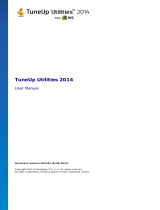Page is loading ...

TuneUp Utilities 2009
User Manual

TuneUp Utilities 2009 was developed by:
Company: TuneUp Software GmbH
Address: Rheinstraße 97 - 64295 Darmstadt
Internet: www.tune-up.com
Company:
TuneUp Utilities 2009 is produced by:
PX Software UK Ltd.
Address: Studio 40, Matrix Studios
91 Peterborough Road
Parsons Green
London SW6 3BU
Internet:
www.pxsoftware.co.uk
Support for this software can be obtained at the following telephone number and addresses:
Phone: Hotline:
+49 (0) 6151 / 493 86 10
(English language support) Monday to Friday from 9.00 AM to 7.00 PM (CET)
Internet:
www.tuneup-software.co.uk/support

Installation
1
Table of Contents
Installation .................................................................... 5
Introduction to TuneUp Utilities 2009
.......................... 9
The seven categories
................................................... 11
The new Start page
..................................................... 14
TuneUp Speed Optimizer
............................................ 14
TuneUp Shortcut Cleaner
............................................ 14
Support for the Opera browser
................................... 14
TuneUp Styler
............................................................. 15
TuneUp Uninstall Manager
......................................... 15
TuneUp StartUp Manager
........................................... 15
Free up disk space
....................................................... 15
Lots more improvements
............................................ 16
Start Page
................................................................... 17
Increase performance
................................................. 19
TuneUp Speed Optimizer
............................................ 21
TuneUp Drive Defrag
................................................... 27
TuneUp StartUp Manager
........................................... 30
TuneUp Registry Defrag
.............................................. 33
TuneUp Memory Optimizer
......................................... 35
Free up disk space
....................................................... 39
Unnecessary files and backups
.................................... 41

Installation
2
Windows functions ..................................................... 45
TuneUp Disk Space Explorer
........................................ 47
Clean up Windows
...................................................... 55
TuneUp 1-Click Maintenance
...................................... 56
TuneUp Uninstall Manager
......................................... 58
TuneUp Registry Cleaner
............................................. 60
TuneUp ShortCut Cleaner
............................................ 66
Solve problems
........................................................... 68
TuneUp Disk Doctor
.................................................... 69
TuneUp Repair Wizard
................................................ 73
TuneUp Undelete
........................................................ 74
Customize Windows
................................................... 79
TuneUp System Control
.............................................. 80
TuneUp Styler
............................................................. 83
Additional tools
.......................................................... 99
TuneUp Process Manager
.......................................... 101
TuneUp Registry Editor
............................................. 104
TuneUp Shredder
...................................................... 106
TuneUp System Information
..................................... 109
Global modules
..........................................................111
TuneUp Rescue Center
.............................................. 112
TuneUp Update Wizard
............................................. 114

Installation
3
Windows Vista and its predecessors are installed on most of the computers in use around
the world. Windows is, after all, a great system for performing standard tasks, using
applications and managing files. But if a user wants to adjust, optimize or trim down the
system, it stops being quite so easy. Many desirable functions are not even possible with
the on-board Windows tools.
Just about anything can be adjusted in Windows. Windows decides which applications will
start automatically with your system. Windows determines which commands are visible in
the Start menu. Windows also determines how icons on the desktop appear. The only
question is: How can the user change these options?
Ask the expert. All important settings are hidden in the Windows boot files and theregistry.
The registry is the central database for Windows, in which settings for all applications and
hardware modules are stored. Using the right tools, you can open this special database and
change its settings. The problem is that only experienced users know how to change the
right settings among the cryptic entries in the registry. Most users don't understand a word
of the information contained in an open registry file. Even if you know the registry entries
inside and out, a small typo in the registry can still lead to serious consequences and even
complete system failure.
That's where TuneUp Utilities 2009 comes in. The software helps both beginners and
experts to make Windows meet their needs in a way that is better, easier and safer. All
important system options are explained in an easy way and can be turned on or off at the
click of your mouse.
TuneUp Utilities 2009 will then make the necessary changes in the registry or boot files
automatically. We place a high value on system stability, so that Windows won't stop
working reliably. And most changes that you make can be undone in TuneUp Rescue
Center
Nearly everything
can be changed - if
you know where
and how.
- easily and safely.
The program also gives you many more options. In addition to helping you make Windows
"better looking", you can also clean up and optimize your system at the click of a mouse.
TuneUp Utilities 2009 will clean up unnecessary data from your hard disk and remove
unnecessary entries from your registry. It can defragment your hard disk and registry and
optimize your system settings to make Windows run substantially faster. Much of this
maintenance is performed automatically for you every week by 1-Click Maintenance.
TuneUp Utilities
2009 - your
personal Windows
expert

Installation
4
When making these changes, TuneUp Utilities 2009 reaches deep into the Windows
system. However, Windows has changed a great deal from version to version. Because of
this, the software automatically recognizes and adapts to each supported version of
Windows. This is done automatically so that you, the user, won't have to re-learn the
software for each operating system version.
Automatic
adaptation to your
operating system

Installation
5
Installation
1
Before using TuneUp Utilities 2009 on your computer, you must first install the software.
During this process, application files will be copied to the hard drive. You can then run the
software and use it at any time without having to reinsert the CD-ROM.
System requirements
To be able to install and use TuneUp Utilities 2009 without a problem, your system needs
to meet certain requirements. The software does not require a high-powered system,
however - any reasonably modern computer should meet the necessary minimum
requirements.
System requirements
Microsoft Windows Vista, XP SP2 (both 32 and 64 bit versions)
300 MHz processor
256 MB RAM
800x600 screen resolution with 256 colors
Online version: 80 MB free disk space
CD version: 300 MB free disk space
CD-ROM or DVD-ROM drive
Internet Explorer 6 or higher
Starting the Installation
Insert the enclosed CD in your CD-ROM drive. The installation will start automatically as
soon as the drive has recognized the CD.
If nothing happens after inserting the CD, the autostart function of your drive is
deactivated. In this case, use Explorer to open the file SETUP.EXE, which is located in the
main directory of the CD. To do this, simply double-click on the file.

Installation
6
The installation routine will welcome you. To begin with, you will be asked to close all other
open Windows programs. Use ALT+TAB to switch to any other open applications and close
them with the keystroke ALT+F4. This will help to avoid errors or conflicts during
installation. In addition, the installation wizard is now free to update system files that might
otherwise have been in use at the time. Click Next to continue.
The program will now show the license agreement. Read through the text to learn about
the conditions placed on your use of the software. Select the option I accept the license
agreement and click Next
again.
Please close all
other programs.

Installation
7
Enter your user name and product key
In the next step, you will be asked to enter your user information. The installation
routine will ask for your name and the name of your organization or company. Usually
these fields are already correctly filled out. If not, please enter the correct information
yourself. The requested product key
During this step, you can specify whether the application should be available to all users on
the computer or only to you.
After you have entered all necessary information, please click
can be found on the back page of this manual.
Next again to continue.
Selecting the Installation Location
Now things get serious. In the next step, you need to select a target folder. This is the
folder on your hard drive in which TuneUp Utilities 2009 is to be installed. The installation
wizard will suggest the default folder C:\Program Files\TuneUp Utilities 2009.
In most cases you can accept this suggestion. If you would like to install the software to
another folder, click Browse
Then click
.
Next
A progress bar will show the status of the tasks being completed. Please wait until the
program displays a message saying "TuneUp Utilities 2009 has been sucessfuly installed".
to begin copying the files.
Then click Finish
to close the installation wizard.
You must accept
the license
agreement to
continue.
Personalize your
copy of TuneUp
Utilities
Start the
installation process.


Introduction to
TuneUp Utilities 2009
9
Introduction to
TuneUp Utilities 2009
2
Starting the software
There are a number of ways to open the main window for TuneUp Utilities 2009. The most
important ways to do so are described below.
During installation, a new icon is placed on your desktop. Double click on the yellow
TuneUp Utilities 2009 icon to start the software directly.
You can also start the software from the Windows Start menu. To do this, open the Start
menu and go to the folder Programs. The folder TuneUp Utilities 2009 is created here
during software installation. Simply click on the TuneUp Utilities 2009 entry that you find
there to load the main window.
You can also open each TuneUp Utilities 2009 module individually if you are already familiar
with the software. To do this, open the Utilities subfolder in the Start menu, which
contains a list of all modules. Click on one of the names listed in this folder to start the
corresponding module.

Introduction to
TuneUp Utilities 2009
10
Using the software
On the left side of the window, you will see the names of the available categories. Click one
of the category names to open it and to view the available modules that it contains.
The modules of the currently selected category are displayed by name on the right side of
the window. You can start a module simply by clicking on its name. You can also click the
links below a module name to navigate directly to the desired feature within the module.
When you are finished working with one of the modules, you can close the module window
by clicking on the red X in the upper right corner. This will return you to the main window.
From here, you can start the next module or close TuneUp Utilities 2009.

Introduction to
TuneUp Utilities 2009
11
The seven categories
TuneUp Utilities is made up of many useful modules that can all be accessed from a
common main application window. The main window is divided into seven categories to
make it easier to find individual modules.
The modules that belong to the currently selected category are listed in the right part of
the window. You can start a module simply by clicking on its name. You can also click the
links below a module name to navigate directly to the desired feature within the module.
After you have finished working with a module, simply click the red X in the top right corner
of the window to close the module and return to the main window.
Start Page
The Start page appears as soon as TuneUp Utilities 2009 starts up. This provides you with
an overview of the most important optimization and maintenance options. The top section
of the Start page provides recommendations for optimizing your computer and reports new
Autostart entries that have been added since you last ran TuneUp Utilities. The
maintenance section reports any problems or error messages for your computer. The
speed section provides ways to optimize the performance of your computer. The system
status section tells you whether Windows is wrongly installed, which background
processes use excessive memory, etc. One click on a module name opens up the module
allowing you to resolve problems and restore your system to peak status.
Increase performance
No one should have to use a Windows system that keeps getting slower and slower over
time. TuneUp Utilities 2009 includes several modules to help prevent your system from
slowing down. TuneUp Drive Defrag determines the degree of fragmentation of your
hard disks and reorganizes your files in an intelligent manner. TuneUp Registry Defrag
shrinks your bloated registry so that it takes up significantly less space. TuneUp StartUp
Manager prevents unwanted programs from starting automatically. TuneUp System
Optimizer uses various methods to improve general system performance and, most of all,
your Internet speed. XP users also have access to TuneUp Memory Optimizer. This
module lets you free up blocked system memory immediately, without restarting your
computer.
Free up disk space
Even the biggest hard disks fill up someday. TuneUp Utilities 2009 helps you preserve disk
space by searching for many types of unnecessary files that can be deleted with the user's
approval. The TuneUp Utilities 2009 main window shows you how much memory can be
saved, even before you have started a program module.

Introduction to
TuneUp Utilities 2009
12
Maintain Windows
Windows is a dynamic system that requires regular attention from its users. Because of
this, regular system maintenance should be a priority. TuneUp 1-Click Maintenance can
initiate maintenance of your entire system automatically at predefined times or with a
single click of your mouse. This lets you keep your system in top shape at all times. If you
would like to perform detailed registry maintenance, you can use TuneUp Registry
Cleaner at any time.
Solve problems
If Windows is no longer working properly, the three modules in this category can often be
helpful. TuneUp Disk Doctor examines your system disks for defects or errors in their file
systems. These problems can be fixed quickly. With TuneUp Repair Wizard, you can
solve a number of general computer or display problems. If you have accidentally deleted
important files, you can use TuneUp Undelete for another chance to recover your files.
File recovery is only possible in this case if Windows has not yet overwritten the files with
other data.
Customize Windows
Windows is not as inflexible as you may think. The modules in this category will help you to
customize your Windows system at the click of a mouse. With TuneUp System Control,
for example, you can easily adjust Windows and program settings and Internet options or
change the behavior of the Start menu or taskbar. TuneUp Styler lets you customize the
appearance of Windows.
Additional tools
Five powerful modules are included in this category. TuneUp Uninstall Manager helps
you delete programs that you are no longer using. TuneUp Process Manager manages
the running processes, shows a list of all open files and monitors system resource usage.
TuneUp Registry Editor lets you view and edit keys and values in the registry.
With TuneUp Shredder, you can permanently delete files and folders so that
unauthorized users will never be able to recover them. Finally, TuneUp System
Information gives every user an overview of installed hardware and software, which can
be very useful before performing repairs or modifications on your computer.
Global modules and settings
In addition to the modules within the six main categories, the main window also has three
top-level buttons in a dark gray bar to the right at the top of the window:

Introduction to
TuneUp Utilities 2009
13
The TuneUp Rescue Center module runs in the background to monitor all changes made to
your system. The module allows you to restore any changes made to your system with
TuneUp Utilities to their previous states.
The TuneUp Update Wizard module helps you to update your software over the Internet
with a single click of your mouse.
The last button provides help and settings that you can use to customize the software
package to meet your needs.

Introduction to
TuneUp Utilities 2009
14
What's New in TuneUp Utilities 2009
TuneUp Utilities 2009 has many great new features and enhancements compared to the
previous version. Once again, our goal for the update was to implement the requests of our
users in a simple and easy way. The most important changes are listed below.
The new Start page
TuneUp Utilities 2009 welcomes you with a completely redesigned Start page, which tells
you about the status of your computer. If problems or nonoptimal settings are found, you
are only a mouse-click away from resolving them. The Start page also tells you when new
tips for increasing computer performance are available and warns you if maintenance
tasks
TuneUp Speed Optimizer
Which settings slow your computer down? Which unnecessary services or programs are
running in the background? Is your Internet connection optimally configured? TuneUp
Speed Optimizer knows the answers to all these questions. It examines your entire system
for bottlenecks, superfluous background programs, and incorrect settings. Great:
are not being taken care of automatically. The Start page also shows you whether
new automatic startup programs have been added to Windows since the last time you ran
TuneUp Utilities. You can decide whether these programs that start up automatically are
really necessary.
with just
one click you can carry out most optimizations very quickly. In addition, TuneUp Speed
Optimizer provides suggestions for speeding up
TuneUp Shortcut Cleaner
Cleaning up your working environment is tedious:
your system.
removing invalid shortcuts
Support for the Opera browser
from the
Start menu, the Desktop, and the Quick Launch bar is very time-consuming. TuneUp
ShortCut Cleaner now does the work for you. It checks whether all shortcuts are valid and
removes the orphaned ones with just a click of a button. At the same time, empty folders
are removed from the Start menu. TuneUp ShortCut Cleaner also checks frequently used
programs and cleans up the list of recently opened files.
After hard disk defragmentation, which we introduced in TuneUp Utilities 2008, the feature
most requested by customers was support for the Opera browser. TuneUp Utilities 2009
now also includes full support for Opera. Via several special Opera settings, TuneUp
System Control now allows you to change the number of Speed Dial entries, conveniently
choose your default search engine, and reenable fast backward and forward navigation.

Introduction to
TuneUp Utilities 2009
15
Internet optimization lets you optimize Opera's performance for your Internet
connection. Free up disk space
TuneUp Styler
Now you can also change the
lets you delete the Opera cache.
Vista logo animation which appears just before logon. You
can download a whole series of great animations from the TuneUp website. Or, if you
prefer, you can choose your own personal image to display while Vista starts up. With
Vista, you can also add your own images to Vista's logon screen
TuneUp Uninstall Manager
Redesigned from the ground up,
: With just a few
mouse clicks you can create a truly personal logon experience.
TuneUp Install Manager now runs much faster and
has a new, even more intuitive interface so that it is even easier to uninstall unnecessary
programs. Unnecessary programs often are forgotten because they were installed a long
time ago and then not used. TuneUp Utilities 2009 shows you a list of programs not used
for a long time
TuneUp StartUp Manager
A smooth-running system results when there are no unnecessary autostart applications.
The improved TuneUp Startup Manager organizes your programs into groups and provides
clear explanations to make it easier for you to identify those programs that are not
needed.
so that you can target for uninstallation those applications that use
valuable disk space and in certain circumstances even slow your system down.
New automatic startup programs are now highlighted so that you can disable
unwanted entries more easily. System start tasks are now also listed in TuneUp
StartUp Manager
Free up disk space
The already rapid display of disk space to be freed up is now
In Vista, in particular, scheduled tasks are used in place of autostart
entries.
even faster on NTFS drives.
And now it is so easy to delete even more unnecessary files, like the backup files for
the first Windows Vista service pack and the Opera and Safari caches. The second "Free up
disk space" module that helps you turn off Windows functions that use excessive disk space
has also been enhanced. The Windows Search index can now be disabled and deleted
with a single click. This makes particular sense if you are already using a different search
engine. In addition, TuneUp Disk Space Explorer now runs faster and no longer requires
that an entire drive be analyzed. You can now specify that only those folders be analyzed
that you are really interested in.

Introduction to
TuneUp Utilities 2009
16
Lots more improvements
Along with the totally new features, there are a series of improvements that are not
immediately visible. There are small improvements like Tooltips in the main window, a
substantial increase in the number of problems that can be found byTuneUp Registry
Cleaner, and better progress feedback from TuneUp Drive Defrag. But there are also
big improvements "under the hood". Two good examples are a completely reworked
installation program and significant improvements in our update technology.

Start Page
17
Start Page
3
Your car's dashboard computer lets you know when an oil change is needed and when your
next service is due. The new TuneUp Utilities Start Center fulfills this role for your
computer. It indicates problems it finds, what has changed since the last startup, and
whether your computer settings are optimal. The Start page is divided into several areas.
In the upper area is a note about what you should do next. The lower area is divided into
three columns, one each for system maintenance, performance, and system status. It gives
you a quick overview of areas that need attention or where there is potential for
optimization. Click on Details
Notification of Actions to be Taken
In the upper part of the Start page's notification area, you will either find suggestions for
what to do next or a statement that your system is fine. You might be told, for example,
about new startup entries that you can take a look at in
for background information on the issues and in most cases
a quick way to deal with them.
TuneUp StartUp Manager
System Maintenance
The status report in the System maintenance area tells you whether automatic all-inclusive
maintenance is being run weekly. Click on Details to see 1-Click Maintenance settings.
If TuneUp Utilities 2009's
with
an additional click.
1-Click Maintenance is turned off, this area will warn you of
that fact. Learn more about 1-Click Maintenance in the section on Cleaning up Windows
– 1-Click Maintenance
Speed
.
In the Speed area of the Start page, the status report tells you if ways have been found to
increase the performance of your computer. They might include settings for speeding up
your Internet connections, your browser, and your Windows interface. Clicking on Details
starts up TuneUp Speed Optimizer (see related section in the category Increase

Start Page
18
performance)
System Status
The status report on the System status area of the Start page tells you whether your
system is in good condition or if critical problems or warnings exist that negatively impact
your computer. This area tells you, for example, when critical Windows settings are
incorrectly set, when you have too little free space on your system drive, or when you do
not have a security program installed.
Click on Details for more information about the problems found. In the Details area you can
also resolve the problem in just a few clicks.
, which allows you to optimize the performance of your computer in just a
few clicks.
If you would rather not solve the problem right away, you can click the Hide problem
Note: Hidden problems are not included in the status report. If all remaining problems are
hidden, then system status is set to green.
option to ignore it for now. Go on to the next problem and deal with it in the same way. If
you have already hidden problems, you can display them again by clicking on the link in the
lower part of the window.
/