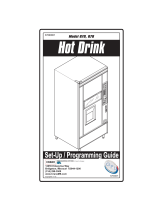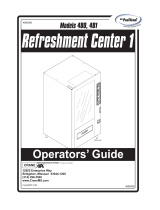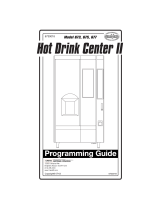0 of 130
English 80390486
Tier 3

1 of 130
Table of Contents
GENERAL INFORMATION .................................................................................. 3
Vender Safety Precautions .................................................................................................. 3
Product Identification ........................................................................................................... 3
CE Mark & IIA Declaration ................................................................................................... 3
Physical Characteristics ...................................................................................................... 3
INSTALLATION & SETUP ............................................................................ 3 - 10
Receiving Inspection ........................................................................................................... 3
Unpacking the Vender ................................................................................................... 3 - 4
Electrical Requirements ....................................................................................................... 4
Power Supply & Grounding Requirements .................................................................... 4 - 5
Installation & Setup Instructions .................................................................................... 5 - 6
Placing the Vender on Location ...................................................................................... 6 -7
Acceptable Ambient Operating Temperature Range .......................................................... 7
Storage Conditions .............................................................................................................. 7
Leveling the Vender ............................................................................................................. 7
Clearance Requirements ..................................................................................................... 7
Installing Labels & Product ID Cards ................................................................................... 7
Coin Changers and Other Accessories ......................................................................... 7 - 8
Set Temperature Control ..................................................................................................... 8
Loading the Vender ............................................................................................................. 8
Loading the Coin Changer ................................................................................................... 8
Power AC Distribution Box .................................................................................................. 8
Vending Machine Controllers ........................................................................................ 8 - 9
Touch Screen Display/Keypad ............................................................................................ 9
Refrigeration System ........................................................................................................... 9
Shelf Assembly .................................................................................................................... 9
Double Gate Assembly ........................................................................................................ 9
Slide / Pusher Assembly ...................................................................................................... 9
Deliver (Picker) Cup Assembly ............................................................................................ 9
Refrigeration Deck Clamp Assembly ................................................................................... 9
Belt Tensioning Adjustment Components ................................................................... 9 – 10
The Pill ............................................................................................................................... 10
Pill Lighting ........................................................................................................................ 10
PROGRAMMING ........................................................................................ 10 - 97
General .............................................................................................................................. 10
Move Thru the Menu Icons ................................................................................................ 10
Display of Products & Nutritional Information ............................................................ 10 - 11
Normal Operation Messages ............................................................................................. 11
Initial Programming ............................................................................................................ 11
Quick Reference Menu Items .................................................................................... 12 - 13
Data Recall ................................................................................................................14 – 21
Diagnostics ................................................................................................................21 – 32
Test ............................................................................................................................33 – 37
Price ...........................................................................................................................37 – 38
Product Configuration ................................................................................................38 – 44
Special Vend Modes ..................................................................................................45 – 54
Monetary ....................................................................................................................54 – 58
System Settings .........................................................................................................59 – 70
Security Codes .......................................................................................................... 71 - 77
Timed Events ............................................................................................................. 77 - 84
Telemetry ................................................................................................................... 84 - 92
Machine Configuration ............................................................................................... 93 - 97
CONTROL BOARD .................................................................................. 98 - 100
LED Driver Controller Connections ................................................................................... 98
I/O Controller Connections ................................................................................................ 99
Atlas Controller Connections ........................................................................................... 100

2 of 130
TROUBLESHOOTING ........................................................................... 101 – 120
XY Issues ............................................................................................................... 101 - 103
XY Not Working Flow Chart ............................................................................................. 104
Picker Motor Failure Flow Chart ...................................................................................... 105
X Motor Failure Flow Chart .............................................................................................. 106
Y Motor Failure Flow Chart .............................................................................................. 107
XY Slams to Top/Right or Left Flow Chart ...................................................................... 108
Picker Cup Not Working Flow Chart ................................................................................ 109
Picker Cup at Wrong Location Y Axis Flow Chart ........................................................... 110
Picker Cup at Wrong Location X Axis Flow Chart ........................................................... 111
Delivery Port Door Flow Chart ......................................................................................... 112
Coin Acceptance.............................................................................................................. 113
Bill Acceptors ................................................................................................................... 113
I/O Control Board ............................................................................................................. 113
All Coins Rejected Flow Chart ......................................................................................... 114
All Bills Rejected Flow Chart ........................................................................................... 115
Incorrect Change Dispensed Flow Chart ........................................................................ 116
Selection Will Not Vend Flow Chart ................................................................................. 117
Ice / Frost on Evaporator Flow Chart............................................................................... 118
Condensate on Outside of Product Door Flow Chart ...................................................... 118
Compressor Will Not Stop Flow Chart ............................................................................. 118
Compressor Will Not Start Flow Chart ............................................................................ 119
Machine Not Cooling Flow Chart ..................................................................................... 120
MAJOR COMPONENT DESCRIPTION ........................................................... 121
AC Distribution Box ......................................................................................................... 121
Service door Switches ..................................................................................................... 121
GENERAL MAINTENANCE .................................................................... 121 - 123
Power ............................................................................................................................... 121
Cleaning ................................................................................................................. 122 - 123
ELECTRICAL DIAGRAMS & SCHEMATICS ........................................ 124 – 127
Block Diagram Domestic ................................................................................................. 124
Block Diagram Export ...................................................................................................... 125
Compressor Parts Diagram - Domestic ........................................................................... 126
Compressor Parts Diagram - Export ............................................................................... 127
SHIPPING BRACKET REMOVAL ................................................................... 128
High Voltage Warning / Electrical
Warning Danger electricity, electric
shock. A Generic Warnin
g
.
Hazard Warning: Beware of moving machinery
–
Entanglement hazard. Keep hands, loose clothing,
and long hair away from moving parts.
CAUTION: This machine is designed for indoor
usage only. Any other usage will void the
Manufacturer’s Warranty.
CAUTION: The electronic system components in this
machine utilize static sensitive components. Precautions
for handling sensitive devices should be observed when
handling these items.

3 of 130
VENDER SAFETY PRECAUTIONS
Please read this manual in its entirety. This service
information is intended for use by a qualified service
technician who is familiar with proper and safe
procedures to be followed when repairing, replacing or
adjusting any Crane Merchandising Systems vender
components. All repairs should be performed by a
qualified service technician who is equipped with the
proper tools and replacement components, using
genuine Crane Merchandising Systems factory parts.
The appliance is not to be used by persons (including
children) with reduced physical, sensory or mental
capabilities, or lack of experience and knowledge,
unless they have been given supervision or
instruction. Children must be supervised not to play
with the appliance.
REPAIRS AND/OR SERVICING
ATTEMPTED BY UNQUALIFIED
PERSONS CAN RESULT IN
HAZARDS DEVELOPING DUE TO
IMPROPER ASSEMBLY OR
ADJUSTMENTS WHILE
PERFORMING SUCH REPAIRS.
PERSONS NOT HAVING A PROPER
BACKGROUND MAY SUBJECT
THEMSELVES TO THE RISK OF
INJURY OR ELECTRICAL SHOCK
WHICH CAN BE SERIOUS OR EVEN
FATAL.
PRODUCT IDENTIFICATION
First production of BevMax 6 5800-6/3800-6 Domestic
and BevMax 6 5800-E6/3800-E6 Export Venders was
March/April 2013. The production date of Crane
Merchandising Systems products is determined by the
date code incorporated in the serial number.
The vender serial number takes the form xxxx-yyyy
zz. The first 4 digits (xxxx) identify the specific
vender. The next 4 digits (yyyy) identify the
manufacturing run that the vender was built in. The
last two alpha characters (zz) identify the quarter and
the year the vender was built. The first alpha
character identifies the quarter as follows:
A= 1st Quarter
B= 2nd Quarter
C= 3rd Quarter
D= 4th Quarter
The second alpha character identifies the year:
H = 2009 L = 2013
I = 2010 M = 2014
J = 2011 N = 2015
K = 2012 O = 2016
The Serial Number decals are located on the top left
corner of the back of the vender and on the left front
edge of the product refrigerated area visible through
the glass door.
CE Mark & IIA Declaration:
An updated CE Mark or IIA Declaration document can
be provided upon request: If needed please contact
Technical Support Manager in Williston, SC. Phone:
1- 803-266-5001 or email bstaubs@cranems.com .
PHYSICAL CHARACTERISTICS
DN5800-6
DN5800-E6 DN3800-6
DN3800-E6
HEIGHT 73” (1854.2 mm) 73” (1854.2 mm)
WIDTH 47” (1193.8 mm) 40” (1016 mm)
DEPTH
CABINET 32.05”
(814.07 mm)
32.05”
(814.07 mm)
DEPTH
WITH
SERVICE
DOOR
33.5”
(850.9 mm)
33.5”
(850.9 mm)
SHIPPING
WEIGHT 710 lbs.
(322.05kg)
648 lbs.
(293.93kg)
Noise
Level Operates at < 70db.
Glass Door width = 37.5” (952.5 mm) 5800’s.
Glass Door width = 28.1” (713.74 mm) 3800’s.
Glass Door height = 68” (1727.2 mm) both.
RECEIVING INSPECTION
DO NOT STORE THE VENDER OUTSIDE.
Upon receipt, inspect the vender for any shipping
damage. Note any damage on the bill of lading and
report any damage to the delivering carrier and follow
their instructions. Although the terms of sale are FOB
shipping point, which requires the consignee to
originate shipping damage claims, Crane
Merchandising Systems will gladly help if you must file
a claim.
UNPACKING THE VENDER
Remove the stretch wrap, fiberboard edge protectors
and corrugated front protector from the outside of
vender.
Do not store the vender with stretch
wrap on. Stretch wrap could bond to
the vender’s surface, which could
damage the finish.
Remove the shipping boards from the bottom of the
vender. The shipping boards are attached by the
leveling legs. To avoid unnecessary damage to the
leveling legs or base, remove the shipping boards by
using a 1-1/2 inch or 38mm socket type wrench to
unscrew the leveling legs. Be sure to replace the legs

4 of 130
after removing the shipping boards. Once the skid
boards are removed there is 3” (76.2 mm) from base
flange to the floor with the leveling legs screwed all
the way in.
Once the vender is unpacked, check the “B” Tray area
for any additional parts, price/product labels,
service/operation manual or other information
concerning factory-equipped accessories such as coin
mechanism and validator.
It is recommended the vender be vend tested before
shipping to the location. In programming see ”Test
Mode”, # 9 “Test Vend” to perform test vends.
Note: Remove tape from ends of top
lamp in the top lamp assembly after
placing the Vender on location, but
before plugging the Vender in to an AC
power supply.
WARNING: TO AVOID THE
POSSIBILITY OF A FIRE
HAZARD, DO NOT STORE
ANYTHING OR ALLOW
DEBRIS OF ANY KIND TO
ACCUMULATE IN THE
BOTTOM OF THE SERVICE
AREA, IN AND AROUND THE
REFRIGERATION
COMPARTMENT OF THE
CABINET, OR IN FRONT OF
THE EVAPORATOR AND
CONDENSER COILS.
WARNING: ENSURE THAT
POWER IS DISCONNECTED
FROM THE VENDER BEFORE
INSPECTING OR REPLACING
THE LAMPS, OTHER
ELECTRICAL COMPONENTS,
OR WORKING WITH OR
ADJUSTING THE VENDING
MECHANISM. FAILURE TO
COMPLY WITH THESE
INSTRUCTIONS MAY
SUBJECT THE USER TO THE
RISK OF ELECTRICAL
SHOCK OR MECHANICAL
INJURY, WHICH CAN BE
SERIOUS OR FATAL.
ELECTRICAL POWER NEEDED
Refer to the cabinet serial number plate to determine
the correct voltage and frequency for the machine. In
the US and Canada this is 120Vac, 60Hz, 1P. In
Europe, Australia, and other export countries, this is
220/230/240Vac, 50Hz, 1P depending upon your
country voltage. The serial plate also specifies the
ampere rating of the machine. This machine must be
plugged into a properly rated receptacle with its own
circuit protection (fuse or circuit breaker).
Equipment Nominal Power Requirements
120V / 10.2 A = *1224W (1.224kw)
220V / 5.8 A = *1276W (1.276kw)
240V / 5.8 A = *1392W (1.392kw)
*Note: Watts = V X A
DO NOT USE AN EXTENSION CORD.
POWER SUPPLY CORD and GROUNDING
REQUIREMENTS
In accordance with the National Electrical Code and
Underwriters Laboratories Inc., domestic vending
machines are equipped with a three-wire power
supply cord and Ground Fault Circuit Interrupter
(GFCI). The GFCI device is provided as part of the
power supply cord and is either incorporated directly
into the plug or mounted on the cord adjacent to the
plug.
WARNING
• The GFCI protects against current
leakage caused by ground faults.
The GFCI is not designed to protect
against over current or short
circuits.
• DO NOT use the TEST and RESET
buttons on the GFCI as an ON/OFF
switch.
• The vending machine supply cord
MUST be plugged directly into a
properly grounded, 3 wire
receptacle that is properly
protected by a fuse or circuit
breaker. If the receptacle will not
accept the power cord plug, it must
be replaced with a properly
grounded, 3 wire receptacle in
accordance with the National
Electrical Code and Local Codes
and Ordinances. The work should
be done by a qualified electrician.
DO NOT USE A 3 WIRE TO 2
WIRE ADAPTOR

5 of 130
DO NOT REMOVE THE GROUND
PIN ON THE PLUG OR IN ANY WAY
BYPASS, MODIFY, DEFEAT, OR
DESTROY THE GROUNDING
SYSTEM OF THE VENDING
MACHINE
• DO NOT USE WITH AN EXTENSION CORD.
• DO NOT REMOVE THE WARNING TAG
ATTACHED TO THE POWER SUPPLY CORD.
• The GFCI must be tested frequently and before
each use in accordance with the instructions
provided on the GFCI device. IF THE GFCI
DOES NOT PASS THE TEST, DO NOT USE
THE MACHINE. Unplug the supply cord from the
receptacle and call the Crane Merchandising
Systems Technical Support Group for assistance
at 1-803-266-5001.
The BevMax 6 is supplied with a service cord for the
country of use and is terminated in a grounding type
plug. The wall receptacle for this machine must be
properly polarized, grounded, and of the correct
voltage. Note: Operating the machine from a source
of low voltage will VOID YOUR WARRANTY. Each
machine should have its own 15 Amp electrical circuit
and that circuit should be protected with a circuit
breaker or fuse conforming to local regulations.
1. Voltage Check – Place the leads of a
voltmeter across the LINE (LIVE) and
NEUTRAL terminals of the wall receptacle.
The volt meter should indicate 110-130 volts
ac for 120 volt, 60 Hz locations, or 220-240
volts ac for 230 volt, 50 Hz locations.
2. Polarity Check - Place the leads of a
voltmeter across the LINE (LIVE) and
GROUND terminals of the wall receptacle.
The volt meter should indicate 110-130 volts
ac for 120 volt, 60 Hz locations, or 220-240
volts ac for 230 volt, 50 Hz locations.
3. Noise Potential Check - Place the leads of a
voltmeter across the NEUTRAL and
GROUND terminals of the wall receptacle.
The volt meter should indicate 0 volts ac. A
measurement greater than 1.5-2.0 volts ac
could result in problems for the machines
electronic circuitry caused by electrical noise.
It is recommended that the machine be located so that
the GFCI device will be accessible after the machine
is installed. After installation, visually inspect the
GFCI and power supply cord to be sure it is not
crushed, pinched, or stretched.
Protect the power supply cord during transportation
and use. Periodically inspect the power supply cord
for damage. If the cord or plug is worn or damaged, it
must be replaced with a power supply cord of the
same type, size and specification as originally
provided with the machine. DO NOT USE THE
VENDING MACHINE UNTIL THE WORN OR
DAMAGED CORD IS REPLACED.
FAILURE TO COMPLY WITH
THESE INSTRUCTIONS MAY
SUBJECT THE USER TO THE RISK
OF INJURY OR ELECTRICAL
SHOCK WHICH CAN BE SERIOUS
OR FATAL. PERIODICALLY
INSPECT THE POWER SUPPLY
CORD FOR DAMAGE. IF THE
CORD BECOMES DAMAGED IT
MUST BE REPLACED WITH THE
SAME SIZE AND TYPE CORD.
CONTACT CRANE
MERCHANDISING SYSTEMS FOR
ASSISTANCE.
INSTALLATION AND SETUP
INSTRUCTIONS
ELECTRONIC LOCK
The electronic lock provided in the vender consists of
a door mounted, motor driven 2 point latching system,
cabinet mounted latch and strike system, an infrared
controlled CPU, and a remote control key (FOB). The
design is modular and allows for easy field service.
The electronic remote key (FOB) features a rolling
code system which cannot be decoded if it is lost or
stolen. After the vender has been unlocked, a new
key can be programmed into it any number of times.
If a key is lost or stolen, it is recommended you
change the lock code in the field as soon as possible.
Changing the lock code requires a new key and
pressing the PROGRAM button on the lock inside the
vender. The lock does not need to be changed for re-
keying.
Important: For security reasons all Electronic
Door Lock Venders are shipped less
keys. Customers will need to contact
the Electronic Door Lock
manufacturer to order keys.
A power bypass connector, located in the product
delivery port, allows auxiliary power to be applied via
a battery pack to the electronic lock in the event that
power is not available or there has been a failure of
the internal power supply. In the event of an
emergency, battery power is applied to the connector
and the door can be opened and closed using the
FOB.
The electronics uses an infrared transmission system,
which functions similar to a television remote control.
The transmission signal is line-of-sight, which requires
you to aim the remote at a specific place at close
range to prevent the accidental opening of several
venders at the same time.

6 of 130
TO OPEN THE ELECTRONIC DOOR LOCK:
1. Plug the vender into a properly powered
outlet.
2. Hold the key FOB 0 to 3” (76.2 mm) in front of
the Delivery Port Door and press the button
on the key FOB.
Note: The wide end of the FOB should face
the door.
3. The lock will begin releasing the door. The
display will indicate OPENED. After the motor
has stopped running, you can pull the door
open.
TO CLOSE THE ELECTRONIC DOOR LOCK:
CAUTION: DO NOT SLAM THE DOOR CLOSED.
Slamming the door closed can damage the electronic
locking device.
1. Push the door to the cabinet until the lock
motor starts. The display will indicate:
CLOSED
2. Continue to push the door for approximately 2
to 3 seconds after the lock motor starts. The
lock will pull the door closed tightly.
3. When the lock motor stops the door will be
locked. Before leaving the vender, ensure
that the door is locked.
The electronic door lock assembly is supplied by
TriTeq Lock and Security. Crane Merchandising
Systems does not carry parts for the TriTeq Electronic
Door Lock. For parts and assistance, please contact:
TriTeq
701 Gullo
Elk Grove Village, IL 60007
Tel: 847-640-7002
Fax: 847-640-7008
Email: triteqlock.com
MANUAL LOCK
Open the service door on the right side using the key
provided in the coin return cup, or if shipped with a
locking clip, remove the clip and install the lock.
Ensure there is no power to the AC Distribution Box.
On venders with a main power switch on the AC
Distribution Box the switch needs to be in the OFF
position. On venders with a main power quick
disconnect plug on the AC Distribution Box the quick
disconnect plug needs to be unplugged. Check that
all connectors are firmly seated on the control board
and at the various components on the service door
(coin mech, keypad, etc.).
Retrieve the main power plug from the hole in the rear
of the vender and plug the cord in a properly
grounded 120VAC, 15 Amp receptacle (U.S. and
Canada).
Open the service door and apply power to the AC
distribution Box (if equipped with a bill acceptor, the
acceptor should cycle twice). The display on the door
will briefly show the software version in use as
“Software ###.## (ie 74#.#1) followed by the default
idle message “ENJOY A REFRESHING DRINK”, the
fluorescent lamp should be lit and the cooling unit
should start. If the display shows “OUT OF
SERVICE”, or the cooling unit fails to start, refer to the
TROUBLESHOOTING SECTION beginning on page
101.
SERVICE NOTE
Battery Backup
The battery backup is used to maintain the date and
time in case of power interruptions, or any time the
main power is off. When the vender is shipped, the
battery is connected and memory is being maintained.
If the vender is to be stored for long periods of time,
disconnecting the battery is recommended. The
following steps will guide you through this procedure.
• Open the service door, turn the main power
switch to the off position or unplug the main
power harness located on the front of the
power box.
• Locate the control board mounted on the rear
wall.
• Remove the battery from its holder (B1).
PLACING THE VENDER ON LOCATION
!! CAUTION !!
DO NOT TRANSPORT THE
VENDER TO OR FROM THE
LOCATION LOADED WITH
PRODUCT OR DAMAGE TO THE
VENDER MAY RESULT.
The vender is intended for INDOOR USE ONLY.
Indoor Use Only is defined as inside a structure
constructed with four walls and a roof, and sufficiently
protected from ambient conditions and not subjected
to the effects of weathering. The vender should be
kept out of direct sunlight and away from any heat
source. Do not use this vender in an environment
where flammable or explosive vapors are present.
This machine is not suitable for installation in an area
where a water jet or hose and nozzle may be used.
The vender must be on a solid, flat and level surface.
Ensure the flooring can bear the weight load of a fully
loaded vender (approximately 1109 lbs. or 413kg).
The vender must be positioned close enough to an
electrical outlet so that an extension cord is not
required. If the machine will be subject to user misuse
or vandalism, it is recommended that the vender be
secured to the floor or wall as described in Crane
Merchandising Systems / Dixie-Narco Technical
Bulletin 344. Due to the large size and weight of the
Vender, never attempt to move the Vender with a

7 of 130
Hand Truck or Stair Climber. Use a pallet jack or
Vender/Cooler Dollies at all times when moving the
Vender. The vender should never be slid or pushed in
place. Never side load the leveling legs; doing so will
cause damage to the legs. Do not transport the
vender to or from customer locations loaded with
product, as damage may result due to excessive
weight. Be sure to test vender for proper operation
before putting in to service on location. Call the Crane
Merchandising Systems Technical Service
Department or your Crane Merchandising Systems
Representative for assistance.
ACCEPTABLE AMBIENT OPERATING
TEMPERATURE RANGE
Generic and Pepsi BevMax 6 5800-6/3800-6
equipment manufactured by Crane
Merchandising Systems is designed to work
properly in a temperature range of 75°F to 90°F
(23°C to 32°C) in still air 65% Relative Humidity
non-condensing. Usage outside the range may
cause unacceptable appearance or performance.
STORAGE CONDITIONS
The machine is capable of being stored in a
temperature range of 0°F to 155°F (-18°C to
68°C). Storage temperatures below 32°F (0°C)
require the operator to take the required
precautions to insure that any water is removed
from the condensate system prior to storage.
LEVEL THE VENDER
Adjust the front leveling legs, ensuring that an even
gap exists between the glass door and the top
security angle and receiver box, and then level the
cabinet front to rear. A carpenter’s level will help
verify that the vender is level. Leveling legs are
adjusted using a wrench or socket 1 ½” or 38 mm in
size. If the vender is to be used in a bank of
equipment, check the top and sides for proper
alignment. If you are unable to properly level the
vender, select an alternate location. NEVER PLACE
OBJECTS UNDER THE LEVELING LEGS OF THE
VENDER. DANGER
THE VENDER MUST BE PROPERLY
LOCATED AND LEVELED. IF THE
MACHINE WILL BE SUBJECT TO
USER MISUSE OR VANDALISM IT IS
RECOMMENDED THAT THE
VENDER BE SECURED TO THE
FLOOR OR WALL AS DESCRIBED
IN CRANE MERCHANDISING
SYSTEMS DIXIE-NARCO
TECHNICAL BULLETIN 344 TO
MINIMIZE THE RISK OF INJURY OR
DEATH FROM TIPPING. CALL THE
CRANE MERCHANDISING
SYSTEMS TECHNICAL SERVICE
DEPARTMENT OR YOUR CRANE
MERCHANDISING SYSTEMS
REPRESENTATIVE FOR
ASSISTANCE.
CLEARANCE REQUIREMENTS
Do not block the rear of the vender. Maintain a
minimum of 4 inches (10 cm) from the wall to ensure
adequate airflow to the condenser and compressor.
At the rear of the vender, make sure nothing obstructs
the air exhaust at the bottom of the cabinet.
WARNING
TO AVOID THE POSSIBILITY OF A
FIRE HAZARD, DO NOT STORE
ANYTHING OR ALLOW DEBRIS OF
ANY KIND TO ACCUMULATE IN THE
BOTTOM OF THE DOOR, IN THE
BOTTOM OF THE SERVICE AREA,
IN AND AROUND THE
REFRIGERATION COMPARTMENT
OF THE CABINET, OR IN FRONT OF
THE EVAPORATOR AND
CONDENSER COILS.
INSTALLING PRICE LABELS
Pricing labels included in the literature package kit.
Remove the pricing label sheets from the service
manual package and gently remove the label
corresponding to the vend price of each selection by
tearing at the perforation. The label is installed at the
top of the front knuckle. Once installed, push the label
firmly against the front of the knuckle. This will insure
the label is locked in place.
INSTALLING PRODUCT ID CARDS
To assist with consistent loading, product ID cards
can be installed in the product pusher to designate to
the route driver which product the column is set for.
To install the flavor card, simply detach it from the
sheet at the perforation and slide it into the slots in the
product pusher. Contact your graphics supplier to
purchase as needed.
COIN CHANGERS & OTHER
ACCESSORIES
The vender is capable of accepting multiple forms of
payment systems using MDB or Executive (export
only) interface. If the coin changer and other MDB
accessories are not factory installed, refer to the
instructions received form the manufacturer of the
coin changer and other accessories for proper set-up
and installation.

8 of 130
The vender will support the following Domestic MDB
coin changers:
All available NRI MDB
All available Currenza MDB
All available Mars MDB
All available Conlux MDB
All available Coinco MDB
The vender will support the following Domestic MDB
Bill validators:
All available Cashcode MDB
All available Currenza MDB
All available Mars MDB
All available Conlux MDB
All available Coinco MDB
The vender will support Domestic MDB card readers.
SETTING THE TEMPERATURE CONTROL
This vender is equipped with an electronic
temperature sensor. Defrost is controlled both
electronically based on run time of the compressor
and with a manual Defrost thermostat. The temp
sensor is factory pre-set to maintain a cabinet
temperature of 37º Fahrenheit (2.7ºC). It is also a
good practice to ensure the proper operating
temperature prior to installing the vender on location.
To set the temperature, apply power to the vender
and allow it to run for several hours with the glass
door closed or until the minimum cabinet temperature
is achieved. Then, using the method below, verify the
temperature inside the cabinet:
With an electronic temperature sensor, use the
keypad on the service door to show cabinet
temperature in Fahrenheit by pressing the F key
followed by the asterisk () key or in Centigrade by
pressing the C key followed by the asterisk key. The
temperature will be shown on the digital display
located on the front of the service door.
The manual Defrost thermostat is located in the
bottom left of the service area. The Defrost control is
preset and is not adjustable.
LOADING THE VENDER
CAN/BOTTLE DRINK TRAYS
The BevMax 6 5800-6/3800-6 Vender does not
require spacers or shims to vend most packages.
Load product in each column one package at a time
insuring that the package being loaded is in front of
the product pusher. Insure that the package is stable
within the column (doesn’t move excessively from side
to side). After loading the vender, test vend each
column to insure proper operation. Please contact a
Service Representative or refer to the proper
Technical Publication for any special settings you may
need.
LOADING CHANGE TUBES
The changer tubes can be loaded using one of the
following methods:
1. Load the coin mechanism with coins to the
desired level by inserting coins in the loading
slots on the coin tube front.
Minimum coin tube levels are:
6-8 nickels
7-8 dimes
5-6 quarters
Note: A low coin level in the coin tubes will
interfere with operation of the bill validator.
2. For exact cash accountability and to insure
maximum dollar bill acceptance, load the
mechanism utilizing the coin insert slot on the
front of the vender while in the coin TUBE
FILL/DISPENSE mode in the test menu in the
programming section of Technical Manual for
more information.
For additional information about coin mechanism,
refer to the manufacturer’s instructions.
POWER AC DISTRIBUTION BOX
The power distribution box is where the 120VAC or
220VAC input voltage is broken down to the main
operating voltages of the vender (24 VAC and 12
VAC) by a transformer. Those voltages are sent to
the controller via the P1 (3 pin) connector. Domestic
Venders contain a 15 Amp Outlet which provides
power to the Refrigeration Unit. It contains a main
power switch/plug that allows power to the AC
Distribution Box to distribute AC power to the lights,
evaporator fan, and refrigeration system, which are
always energized when the vender is powered up. It
is located inside the service area, mounted to the
back wall.
VENDING MACHINE CONTROLLERS
Atlas Control Board
The Atlas Control Board is located on the inside of the
Service Door. It controls all the logic functions of the
machine. It communicates with its peripherals (I/O
Board, Display Board, Coin Mechanism, Bill Validator,
Card Reader, Etc.) in an MDB format. It has 3 USB
ports, has built in telemetry, CCM connection WLAN
(Zigbee), soft boot, service button, multiple LED’s for
troubleshooting, interfaces with the I/O and LED
boards. Note: USB3 should be used for uploading or
downloading files including firmware updates.
I/O Controller
The I/O Controller is the heart of the Glass Front
Vender and is located on the rear wall inside the
service area. After receiving the message from the
Atlas Control Board to vend a particular selection, it
determines the necessary steps to make that happen
and then executes them. It then advises the Atlas
Control Board of its status. It is SIM Card

9 of 130
programmable, which controls all aspects of the
vender. It also contains the power supply which
regulates the voltages required to operate the motors
as well as the coin mechanism, digital display, and all
logic functions in the vender. The machine operating
system is essentially a computer and will take a little
while when you first apply power to the machine.
TOUCH SCREEN DISPLAY/KEYPAD
The Touch Screen Display/Keypad is located on the
front of the service door. It consists of an approximate
7.5” X 4.25” (190.5 mm X 107.95 mm) touch screen
display. The touch screen display utilizes icons to
move through the menu. The touch screen display is
where the vender programming is accomplished and
where the customers make their selections.
REFRIGERATION SYSTEM
The refrigeration system is a single piece unit and is
hermetically sealed. The Model BevMax 6 units
consist of a 1/3 plus horsepower compressor, with a
single fin and tube style condensing unit with one
condenser fan, condensation overflow pan,
evaporator, and evaporator fan motor. The
refrigeration unit is located behind the refrigeration
unit cover panels, mounted in the bottom of the
cabinet. This unit is designed for easy removal and
replacement from the front or rear of the vender as a
complete assembly. An electronic thermostat
regulates the cabinet temperature. The control of the
thermostat is attached to the evaporator coils and
reads the temperature of air being pulled in to the
evaporator coil.
SHELF ASSEMBLY
Typically, there are 5 shelf assemblies in every
vender; however, this can vary depending upon the
configuration specified at the time of ordering. Each
can/bottle shelf consists of 9 or 7 columns. Each shelf
is capable of holding a variety of packages. The shelf
assembly consists of the tray, where all of the
following parts are mounted: Double Gate assembly
and the slide/pusher assembly. These items are
discussed in detail below.
DOUBLE GATE ASSEMBLY (Can/Bottle
Trays)
The double gate assembly is mounted on the front
portion of the tray assembly and contains the vending
mechanism. Incorporated in the gate assembly are
the front and rear knuckle assemblies as well as the
product kicker. In standby operation, the front knuckle
is in the blocking position, which holds the front
displayed product in position to be vended. The rear
knuckle assembly is in a flat position, which allows
product to enter the gate area, and the kicker is flush
to the rear knuckle assembly. A stainless steel pin is
inserted through the rear most portion of the front
knuckle assembly and connects to a gear box below
the tray. When a selection is made, the plunger
pushes the lever toward the back of the tray. At the
same time the front knuckle is opened into a flat
position, the rear knuckle is closed to a blocking
position, holding the remaining product out of the gate
area, and the kicker is extended to firmly push the
front displayed product off of the tray. The plunger is
energized for approximately 1-½ seconds to allow
ample time for the displayed product to be ejected
from the shelf. The plunger is then released and the
front knuckle returns to the blocking position, the rear
knuckle and kicker return to their standby position and
the next product slides into the vend display position.
SLIDE/PUSHER ASSEMBLY (Can/Bottle
Trays)
The slide/pusher is located on the bottom of each
product column. Its purpose is to provide a slick,
friction resistant surface for the product to rest on.
The tall product pusher is mounted on the top of the
slide and incorporates a coil spring in the body that
attaches to the bottom of the slide through a slit. This
spring adds needed tension to insure that all products
in the column remain tight against each other and are
allowed to progress into the gate area. Periodic
cleaning and lubrication of the slides is recommended.
DO NOT USE SOLVENTS OR ABRASIVE
MATERIALS TO CLEAN ANY PORTION OF THE
TRAY.
DELIVERY (PICKER) CUP ASSEMBLY
The delivery (picker) cup assembly is located on the
XY vend mechanism. Its purpose is to pick the
product from the column and deliver the product to the
delivery port assembly. The delivery (picker) cup
assembly is mounted on the XY assembly and bolts in
position.
The X axis runs left to right. The X axis assembly is
cabinet mounted to prevent any cabinet torque and
has one belt to synchronize the top and bottom when
the X moves left or right.
The Y axis runs up and down and has the delivery
(picker) cup assembly attached. A top channel is
used to contain and hide the e chain and wiring.
Both X and Y motors have encoders for positioning.
REFRIGERATION DECK CLAMP
ASSEMBLY
The refrigeration deck clamp assembly is located on
the rear left side of the cabinet base plate. Its
purpose is to secure the refrigeration assembly tight
against the vertical base plate for refrigerated air flow
in to the cabinet. A 7/16” wrench or socket is needed
to adjust the bolt.

10 of 130
BELT TENSION ADJUSTMENT
COMPONENTS
The belt tensioning adjustment components have
been revised to ease adjusting belts when needed.
The X Belt Idler Tensioning Assembly in the upper left
hand corner of cabinet now includes a thumb screw.
Adjustments should only be needed if a belt is
replaced.
The Bottom X Drive Tensioner Assembly in the lower
right hand corner of cabinet has a plastic spring
loaded tensioning wheel to keep the belt against the
pulley when moving and does not require any
adjustments.
The Pill (Sign)
The Pill is what we refer to the polycarbonate front on
the service door. The Pill covers the Surround
Lighting and surrounds the Touchscreen, Integrated
Payment System, and Payment Options. You must
know the payment options you wish to use to have the
correct Pill installed for your order. Pills may be
ordered and replaced in the field as required.
Pill Lighting
• Surround Lighting
The Surround Lighting can be changed in
programming to Red, Blue, White, Green, Purple,
Orange, or Yellow. The Surround and LED Lighting
are controlled by the LED Driver Board. Surround
Lighting is powered by J7 & J8 of the LED Driver
Board.
• LED Integrated Lighting
The LED Lighting lights up the integrated coin and bill
insert and card swipe openings. The Surround and
LED Lighting are controlled by the LED Driver Board.
LED Lighting is powered by J9, J16, & J18 of the LED
Driver Board.
PROGRAMMING
GENERAL INFORMATION
• In order to fully utilize the many features of
your vender it is important that you first
understand the options available and
procedures for programming the vending
controller unit (control board). All
programming, testing, and service functions
are accomplished by using the touch screen
in an easy to follow display prompted format.
In stand-alone operation there are twelve
programming modes for servicing, testing,
and setting up your vender. The Operator
programming modes are accessed by
opening the service door and entering the 4
digit PIN number when prompted for it on the
display. From the factory this PIN number is
set to 3333. Once entered the Touch screen
will show programming option icons that need
to be pressed to access menu modes. There
are several other programming modes that
provide different menu options. They include
Driver Menu, Manufacturing Menu, and
Engineering Menu options. Information for
these modes is covered in the Security Codes
Mode programming section of this manual.
To Move through the Menu:
goes back one step in program.
goes back to the home menu screen.
not used at this time
not used at this time
DISPLAY of PRODUCTS and
NUTRITIONAL INFORMATION
Allows the consumer to view the product, cost, and
nutritional information of the selected product before
making a purchase. Crane Merchandising Systems is
providing the nutritional content information based on
information provided by the product manufacturers,
and Crane Merchandising Systems cannot accept
responsibility for content created by others.
• Press the product selection number. The
display will show a picture of the product
and the price of the product. Sample:

11 of 130
• Press the icon as instructed to view the
nutritional information of the product. Sample:
NORMAL OPERATION MESSAGES
At initial power-up, the program will start just like your
home computer and the Touch screen will display
Crane, followed by a running list of all activities being
checked during power up. The lights on vender will
cycle on and off, validator if installed will cycle, coin
return plunger motor will cycle, and then:
• If Errors exist, an error list will be displayed that
includes the time and date of the error. To exit or
escape to the home screen press the back arrow icon
on Touch Venders.
• If No errors exist, the home screen will appear with
programming menus.
INITIAL PROGRAMMING
TO VIEW DATA RECALL
To view a listing of the Data recorded for non-
resettable sales data, resettable sales data, events,
and identification numbers enter the “DATA RECALL”
mode by opening the service door, entering the PIN
number, and pressing Data Recall icon on screen.
Use the top arrow and bottom arrow on the right side
of the screen to scroll through the multiple screens if
needed. Refer to the “Data Recall” programming
section for descriptions of available Data that is
recorded to be displayed.
TO VIEW ERRORS REGISTERED
To view a listing of errors along with the date and time
they occurred enter the “Diagnostics” mode by
opening the service door, entering the PIN number,
and pressing the Diagnostics icon. Use the top arrow
and bottom arrow on the right side of the screen to
scroll through the multiple screens if numerous errors
have been recorded. Refer to the “Diagnostics”
programming section for error descriptions, probable
causes, and possible solutions for many of the errors
that may display.
TO TEST VENDER OPERATIONS
To test the different operations of the vender enter the
“Test” mode by opening the service door, entering the
PIN number, and pressing the Test icon. Follow the
menu prompts or refer to the “Test” programming
section in this manual for step by step instructions to
perform tests for vending, coin return motor, surround
lighting, screen, refrigeration, MagTech Head,
cashless system, monetary, port & cup sensors,
platform movement, and lighting.
TO SET PRICES
To set the prices enter the “Price” mode by opening
the service door, entering the PIN number, and
pressing the Price icon. Follow the menu prompts or
refer to the “Price” programming section in this
manual for step by step instructions. This menu
allows you to set regular prices for an individual item,
a complete tray, or the entire machine. For other
pricing options you need to refer to the following
programming sections: “Special Vend Modes” or
“Timed Events”.
TO SET DATE/TIME
To set the date and time enter the “System Settings”
mode by opening the service door, entering the PIN
number, and pressing the System Settings icon.
Follow the menu prompts or refer to the “Time & Date”
programming section in this manual for step by step
instructions.
TO SET NEW PIN
To set a new PIN enter the “Security Codes” mode by
opening the service door, entering the PIN number,
and pressing the Security Code icon. Follow the
menu prompts or refer to the “Security Codes”
programming section in this manual for step by step
instructions.
TO SET STS
To set Space to Sales open the service door, enter
the PIN number, and press the Product Configuration
icon, then press the FIFO Setup icon or refer to the
FIFO Setup programming section in this manual for
step by step instructions.
For all other options please refer to the programming
quick reference chart on the following pages and the
related programming section in this manual for step by
step instructions.
Nutritional Information
Serving Size
Calories 240
% Daily Value
Total Fat 16g
25%
Sodium 250mg
11%
Total Carbohydrates 23g
8%
Sugar 1g
Protein 3g
Not a significant source of
Other nutrients

BEVMAX MEDIA – PROGRAMMING MAP
SOFTWARE VERSION 10.7.2 KEYPAD
Page 12 of 128
Data Recall Pg Price Pg Special Vend Modes Pg System Settings Pg
1 Non-Resettable Sales Data 14 1 By Tray 1 37 1 Free vend 45 1 Machine Information 59
1. Overall Totals 14 2 By Tray 2 37 2 Winner Mode 45 2 Time & Date 60
2. by Tray 15 3 By Tray 3 37 1. Add Group 45 3 Language 62
3. by Product 15 4 By Tray 4 37 2. Delete Group 47 4 DTS (Data Transfer System) 63
4. Cash 16 5 By Tray 5 37 3. Edit Group 47 1. DTS Standby mode 63
5. Cashless 16 6 By Entire Machine 37 4. Winner Selections Mappings 48 2. DTS Audit List 63
6. Bill Data 16 7 By Individual Selection 38 3 Combo Vends 48 3. CA304/CA308 Data Type 64
2 Resettable Sales Data 17 1. Discount Type 48 4. OnBoard Cashless Data 64
1. Overall Totals 17 Product Configuration 2. Add New Combo 48 5. Data Reset on Transfer 64
2. by Tray 17 1 Selection Configuration 39 3. Delete Promotion 50 6. Event Data Reset on Transfer 64
3. by Product 18 1. Tray 1 39 4. Edit Promotion 51 7. Pass-Code Reset 64
4. Cash 18 2. Tray 2 39 5. Combo Vend Selection 52 8. DTS Cache Settings 65
5. Cashless 19 3. Tray 3 39 4 Token Enable 53 5 Software Updates 65
6. Bill Data 19 4. Tray 4 39 5 Rapid vend 53 6 Backup/Restore 66
7. Clear Data 19 5. Tray 5 39 6 Multivend Discount 54 7 Clone (copy) Configurations 67
3 Events 20 2 FIFO Set-Up 39 Monetary 1. Prepare Flash Drive 67
1. Power Losses 20 1. Add Group Menu 39 1 Coins In/Out 55 2. Create Config Clone 67
2. Door Events History 20 2. Delete Group 40 1. Stop Dispensing 55 3. Install Config Clone 67
4 Identification Numbers 21 3. Edit FIFO Group 41 2. 0.05 55 4. Remove Clone from Stick 67
Mech, Validator, Cashless 21 4. FIFO Mappings 42 3. 0.10 55 8 Clone (copy) Board 68
Diagnostics 3 UPC/EAN Codes 42 4. 0.25 55 9 Screen Brightness 68
1 Screen Data 21 4 Shopping Cart Set-Up 43 5. Set Up Channels 55 10 LED Color 68
2 Diagnostics Errors 22 1. Shopping Cart Size 43 2 Bill Validator 56 11 Idle Time Out 69
2. Max. Fund Amount 44 3 Coin Mechanism 56 12 Advertisements 69
Test 5 View Plan-O-Gram 44 4 Card Reader A 56 13 Custom Messages 70
1 Test Vend 33 1. Tray 1 44 5 Card Reader B 56 14 Automatic Reboot Settings 70
2 Coin Return Motor 33 2. Tray 2 44 6 On Board Cashless Enable 57 15 SKip Main Menu 70
3 Surround Lighting Test 34 3. Tray 3 44 7 Correct Change Parms 57
4 Screen Test 34 4. Tray 4 44 1. Declining Balance 57
5 Refrigeration System 34 5. Tray 5 44 2. Force Vend 57 Security Codes
6 MagTeck Head Test 35 3. Accept on low change 57 1 Enter PIN 71
7 Cashless system test 35 4. Low change message 58 1. Details for Driver PIN 71
8 Monetary 35 5. Credit for failed vend 58 2. Details for Operator PIN 71
9 Port & Cup Sensors 36 6. Allow consumer over pay 58 3. Details for Engineers PIN 73
10 Platform Movement 36 8 Stack Bills 58 4. Details for Manufacturers PIN 74
11 Turn Lighting Off 37 1. Wait 58 2 Change Driver PIN 71
2. Stack Immediately 58 3 Change Operator PIN 71
9 Cash Discount 58

BEVMAX MEDIA – PROGRAMMING MAP
SOFTWARE VERSION 10.7.2 KEYPAD
Page 13 of 128
Timed Events
1 Time of Day Events 77
1. Price Adjust 77
2. Free Vend 79
3. Inhibit 81
2 Backup Events 82
3 Power Savings Events 83
Telemetry
1 Assign Unit 84
2 Ping Server 86
3 Get Network Status 86
4 Show Network Config 87
5 Load Network Config 87
6 Radio Setup 87
7 How Telemetry Works 90
8 Definitions 91
Machine Configuration
1 Refrigeration Settings 93
2 Space to Sales 94
3 Picker Cup Sensor 95
4 Port Sensor 95
5 Manual Key Switch 95
6 Firmware Information 96
Cabinet Offsets 96
EVS Compliance 96
Shelf Location 97
Model # 97
Encoder Resolution # 97

BEVMAX MEDIA – PROGRAMMING MAP
SOFTWARE VERSION 10.7.2 Touch
Page 14 of 128
1. DATA RECALL……………………………Press icon to bring up a list.
Press the Data Recall icon brings up a list of the groups in this function.
Press the screen to choose a group.
Choosing a group will bring up the first screen in
the chosen group.
1. Non-Resettable Sales Data – Press the icon to bring up a screen
Press the Non Resettable icon will bring up a screen listing the sub-groups that contain
the data in this group.
TECH TIP – The listings in this group are a running total and will not be reset when a
DEX read is done or the “DATA CLEAR” function is used.
Press an icon to choose a Sub-Group.
Choosing a Sub-Group will bring up the first
screen in that Sub-Group.
1. Overall Totals – Press the icon to bring up a table listing data.
Overall Totals
#
Sales $0.00 0
Discounts $0.00 0
Surcharge $0.00 0
Test Vend $0.00 0
Free Vend $0.00 0
Token Vend $0.00 0
Data Recall
Non Resettable Sales Data >
Resettable Sales Data >
Events >
Identification Numbers >
Non Resettable Sales Data
Over-All Totals >
By Tray >
By Product >
Cash >
Cashless >
Bill Data >

BEVMAX MEDIA – PROGRAMMING MAP
SOFTWARE VERSION 10.7.2 Touch
Page 15 of 128
2. By Tray – Press the icon to bring up a screen listing all trays.
Press icon to select a tray and you will bring up a screen with a table listing data as
shown.
3. By Product – Press the icon to bring up a screen listing all trays
Press an icon to select a tray and you will bring up a screen listing the product selections
on that tray.
Press an icon to select an individual product selection and you will bring up a table listing
dollar values and number of vends for that product. This table includes a line to include
the Price of the product set in the selection. The date and time of the last vend of the
selected product is displayed below the table.
Last Vend Date / Time
Tray 1 Data
#
Sales $0.00 0
Discounts $0.00 0
Surcharges $0.00 0
Test Vend $0.00 0
Free Vend $0.00 0
By Tray
Tray #1 >
Tray #2 >
Tray #3 >
Tray #4 >
Tray #5 >
Tray #1
101 101>
102 102>
103 103>
104 104>
105 105>
106 106>
107 107>
108 108>
109 109>
By Product
Tray #1 >
Tray #2 >
Tray #3 >
Tray #4 >
Tray #5 >
101
#
Price $0.00
Sales $0.00 0
Discounts $0.00 0
Surcharge $0.00 0
Test Vend $0.00 0
Free Vend $0.00 0

BEVMAX MEDIA – PROGRAMMING MAP
SOFTWARE VERSION 10.7.2 Touch
Page 16 of 128
4. Cash – Press the icon to bring up a table listing Cash Data.
.
5. Cashless – Press the icon to bring up a table listing Cashless Data.
Cashless A #
Sales $0.00 0
Discounts $0.00 0
Surcharge $0.00 0
Revalue $0.00 0
Cashless #
Sales $0.00 0
Discounts $0.00 0
Surcharge $0.00 0
Revalue $0.00 0
6. Bill Data – Press the icon to bring up a table listing Bill Data.
The contents of the recycler unit have been listed below the table.
Recycler Contents $0.00
Cash
#
Cash In $0.00 ______
To Cash Box $0.00 ______
To Tubes $0.00 ______
Bills In $0.00 ______
Dispensed $0.00 ______
Manual Dispensed $0.00 ______
Sales $0.00 0
Discounts $0.00 0
Surcharge $0.00 0
Over Pay $0.00 0
Bill Data
In Out
One $0.00 $0.00
Two $0.00
Five $0.00 $0.00
Ten $0.00
Twenty $0.00
Fifty $0.00
Hundred $0.00

BEVMAX MEDIA – PROGRAMMING MAP
SOFTWARE VERSION 10.7.2 Touch
Page 17 of 128
2. Resettable Sales Data – Press the icon to bring up a list
Press the icon will bring up a screen listing the sub-groups that contain the data in this
group.
TECH TIP – The listings in the resettable group are identical to the listings in the non-
resettable group with the exception of the “CLEAR DATA” function which allows the
totals to be set back to Zero.
Press the icon to choose a Sub-Group.
Choosing a Sub-Group will bring up the first
screen in the chosen Sub-Group.
1. Overall Totals – Press the icon to bring up a table listing data.
Overall Totals
#
Sales $0.00 0
Discounts $0.00 0
Surcharge $0.00 0
Test Vend $0.00 0
Free Vend $0.00 0
Token Vend $0.00 0
2. By Tray – Press the icon to bring up a screen listing all trays.
Press a numeric Key to select a tray and you will bring up a screen with a table listing
data as shown.
Resettable Sales Data
Overall Totals >
By Tray >
By Product >
Cash >
Cashless >
Bill Data >
Clear Data >
By Tray
1) Tray #1 >
2) Tray #2 >
3) Tray #3 >
4) Tray #4 >
5) Tray #5 >
Tray 1 Data
#
Sales $0.00 0
Discounts $0.00 0
Surcharges $0.00 0
Test Vend $0.00 0
Free Vend $0.00 0

BEVMAX MEDIA – PROGRAMMING MAP
SOFTWARE VERSION 10.7.2 Touch
Page 18 of 128
3. By Product – Press the icon to bring up a screen listing all trays
Press an icon to select a tray and you will bring up a screen listing the product selections
on that tray.
Press an icon to select an individual product selection and you will bring up a table listing
dollar values and number of vends for that product.
This table includes a line to include the Price of the
product set in the selection. The date and time of the
last vend of the selected product is displayed below
the table.
Last Vend Date / Time
4. Cash – Press the icon to bring up a table listing Cash Data.
Tray #1
101 101>
102 102>
103 103>
104 104>
105 105>
106 106>
107 107>
108 108>
109 109>
By Product
Tray #1 >
Tray #2 >
Tray #3 >
Tray #4 >
Tray #5 >
101
#
Price $0.00
Sales $0.00 0
Discounts $0.00 0
Surcharge $0.00 0
Test Vend $0.00 0
Free Vend $0.00 0
Cash
#
Cash In $0.00 ______
To Cash Box $0.00 ______
To Tubes $0.00 ______
Bills In $0.00 ______
Dispensed $0.00 ______
Manual $0.00 ______
Sales $0.00 0
Discounts $0.00 0
Surcharge $0.00 0
Over Pay $0.00 0

BEVMAX MEDIA – PROGRAMMING MAP
SOFTWARE VERSION 10.7.2 Touch
Page 19 of 128
5. Cashless – Press the icon to bring up a table listing Cashless Data.
Cashless A
#
Sales $0.00 0
Discounts $0.00 0
Surcharge $0.00 0
Revalue $0.00 0
6. Bill Data – Press the icon to bring up a table listing Bill Data.
The contents of the recycler unit have been listed below the table.
Recycler Contents $0.00
7. Clear Data – Press the icon to clear resettable data.
Press the icon will bring up a screen asking you if you are sure you want to clear the
resettable data. Respond by pressing the Yes or No icon.
Do you really want to clear all
Resettable data?
Yes No
This is also the data that is cleared each time the machine successfully transmits a
DEX file.
Cashless B
#
Sales $0.00 0
Discounts $0.00 0
Surcharge $0.00 0
Revalue $0.00 0
Bill Data
In Out
One $0.00 $0.00
Two $0.00
Five $0.00 $0.00
Ten $0.00
Twenty $0.00
Fifty $0.00
Hundred $0.00
Page is loading ...
Page is loading ...
Page is loading ...
Page is loading ...
Page is loading ...
Page is loading ...
Page is loading ...
Page is loading ...
Page is loading ...
Page is loading ...
Page is loading ...
Page is loading ...
Page is loading ...
Page is loading ...
Page is loading ...
Page is loading ...
Page is loading ...
Page is loading ...
Page is loading ...
Page is loading ...
Page is loading ...
Page is loading ...
Page is loading ...
Page is loading ...
Page is loading ...
Page is loading ...
Page is loading ...
Page is loading ...
Page is loading ...
Page is loading ...
Page is loading ...
Page is loading ...
Page is loading ...
Page is loading ...
Page is loading ...
Page is loading ...
Page is loading ...
Page is loading ...
Page is loading ...
Page is loading ...
Page is loading ...
Page is loading ...
Page is loading ...
Page is loading ...
Page is loading ...
Page is loading ...
Page is loading ...
Page is loading ...
Page is loading ...
Page is loading ...
Page is loading ...
Page is loading ...
Page is loading ...
Page is loading ...
Page is loading ...
Page is loading ...
Page is loading ...
Page is loading ...
Page is loading ...
Page is loading ...
Page is loading ...
Page is loading ...
Page is loading ...
Page is loading ...
Page is loading ...
Page is loading ...
Page is loading ...
Page is loading ...
Page is loading ...
Page is loading ...
Page is loading ...
Page is loading ...
Page is loading ...
Page is loading ...
Page is loading ...
Page is loading ...
Page is loading ...
Page is loading ...
Page is loading ...
Page is loading ...
Page is loading ...
Page is loading ...
Page is loading ...
Page is loading ...
Page is loading ...
Page is loading ...
Page is loading ...
Page is loading ...
Page is loading ...
Page is loading ...
Page is loading ...
Page is loading ...
Page is loading ...
Page is loading ...
Page is loading ...
Page is loading ...
Page is loading ...
Page is loading ...
Page is loading ...
Page is loading ...
Page is loading ...
Page is loading ...
Page is loading ...
Page is loading ...
Page is loading ...
Page is loading ...
Page is loading ...
Page is loading ...
Page is loading ...
/