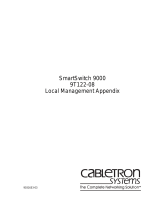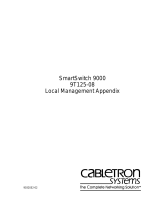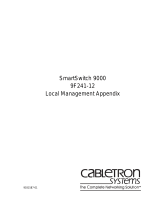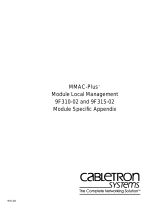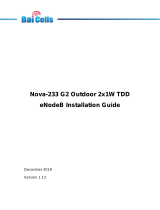Page is loading ...

9031487-03
SmartSwitch 9000
9T122-24
Local Management Appendix


1
Appendix
9T122-24 Module Specific
Information
Introduction
This appendix contains local management information that is speciÞc to the
9T122-24 Token Ring MicroLAN Switch Module.
Physical Ring Topology
When viewed from the front, the 9T122-24 Token Ring MicroLAN Switch
ModuleÕs token rotation is
up
. The token moves from Port 12 to Port 11 to Port 10,
and so on. Therefore, Port 11 is downstream from Port 12 and upstream from Port
10.
Default Configuration
By default, the 9T122-24 Token Ring MicroLAN Switch Module is conÞgured for
24 ports on Token Ring 1.
If you want to conÞgure the module for 12 ports on Token Ring 1 and 12 ports on
Token Ring 2, you have to set a DIP switch on the module. For information about
setting DIP switches, see the
SmartSwitch 9000 9T122-24 Three Port Token Ring
MicroLAN Switch Module UserÕs Guide
.

9T122-24 Module Specific Information
2
Module Interfaces
The 9T122-24 Token Ring MicroLAN Switch Module has Þve interfaces. Table 1
lists the identifying number, name, and description of each interface.
FNB Resource Configuration Codes
The 9T122-24 Token Ring MicroLAN Switch Module provides connectivity
between either two or three interfaces: the front panel Token Ring interface(s) and
the FDDI rings on the backplane (FNB-1 or FNB-2).
The default operating conÞguration for the 9T122-24 module is a two port FDDI-
to-Token Ring bridge. All 24 front panel lobe ports are conÞgured as a single,
shared Token Ring segment, which is bridged to the FDDI-FNB backplane.
Optionally, you can segment the 24 ports into two smaller rings (or MicroLANs)
of 12 ports each (Ports 1-12 = Ring 1, Ports 13-24 = Ring 2) by repositioning, at
installation time, the on-board hardware DIP switch. These two MicroLANs are
then bridged together, in addition to the FDDI-FNB backplane, creating a three-
port bridge (two Token Rings and one FDDI interface bridged together).
The FNB Resource ConÞguration Screen allows you to connect the moduleÕs front
panel Token Ring interface to one of the chassisÕ two FDDI networks (FNB-1 or
FNB-2) via a bridge/switch.
Table 1. 9T122-24 Token Ring MicroLAN Switch Module Interfaces
System
Interface
Number
Bridge
Interface
Number
Interface
Name
Interface
Description
1 SMB-1 1 Mbps System Management Bus
2 SMB-10 10 Mbps System Management Bus
3 1 FNB Flexible Network Bus (FDDI)
4 2 TOKEN RING 1 Token Ring 1 Front Panel Interface
5 3 TOKEN RING 2 Token Ring 2 Front Panel Interface

3
9T122-24 Module Specific Information
The FNB Resource ConÞguration Screen lists all the possible connections that the
speciÞed module can support on the FNB, displays the current connection, and
allows you to change the connection. Table 2 lists and describes the FDDI
Connections from which you can select.
Table 2. 9T122-24 Token Ring MicroLAN Switch Module FNB
Resource Configuration Codes
ConÞguration
ID
FDDI
Connections
Description
1 NORING <-> TRNG
Neither the FNB-1 nor the FNB-2 on
the chassisÕ backplane is connected
to the moduleÕs bridge/switch.
2 FNB1 <-> TRNG
The FNB-1 on the chassisÕ backplane
and the moduleÕs front panel Token
Ring interface is connected to the
same bridge/switch.
3 FNB2 <-> TRNG
The FNB-2 on the chassisÕ backplane
and the moduleÕs front panel Token
Ring interface is connected to the
same bridge/switch.

9T122-24 Module Specific Information
4
General Configuration Screen
The General ConÞguration Screen (Figure 1), displays various information about
the selected module and allows you to set the following general parameters:
¥ Date and Time
¥ Screen Update Time
¥ Screen Lockout Time
¥ Host IP Address
¥ Subnet Mask
¥ Default Gateway
¥ Default Interface
¥ TFTP Gateway IP Address
Figure 1. General Configuration Screen
SmartSwitch 9000 LOCAL MANAGEMENT
General Configuration
Module Name: 9T122-24 Firmware Revision: 01.08.07
Slot Number: 6 BOOTPROM Revision: 01.01.09
Module Serial #: 09 Module Date: 05/24/1996
Module Board Revision: 09 Module Time: 21:22:36
Screen Refresh Time: 03 sec
Screen Lockout Time: 15 min
FLASH Memory: 2 MB
Host IP Address: XXX.XXX.XXX.XXX
Subnet Mask: 255.255.0.0
Default Gateway: NONE DEFINED
Default Interface: NONE DEFINED
Base MAC Address: 00-00-1D-18-0B-2F
TFTP Gateway IP: 0.0.0.0
SAVE RETURN

5
9T122-24 Module Specific Information
General Configuration Screen Fields
The following information brießy explains each General ConÞguration Screen
Þeld.
Module Serial #
Displays the serial number of the selected module.
Module Board Revision
Displays the version number of the selected module.
FLASH Memory
Displays the amount (megabytes) of ßash memory in the selected module.
Module Date
Contains a value that the module recognizes as the current date. To enter a new
date, highlight the Þeld and enter the date in MM/DD/YYYY format. The month
and day portion of the date must include two digits. Therefore, enter a leading
zero for months January through September, and for dates less than 10. For
example, for June 4, 1996, enter 06/04/1996 (slashes are optional). If you do not
enter slashes to separate the month, day, and year values, the Þrst eight digits you
enter in this Þeld represent an entry (i.e., 06041996).
Module Time
Contains a value that the module recognizes as the current time. To enter a new
time, highlight the Þeld and enter the time in HH:MM:SS format. Notice that
there is no AM/PM indicator. Time should be entered based upon a 24 hour clock.
For 4:07 p.m., enter 16:07:00 (colons are optional). If you do not enter colons to
separate the hours, minutes, and seconds values, the Þrst six digits you enter in
this Þeld represent an entry (i.e., 160700). For 6:12 a.m., enter 6:12:00 or 06120.
Screen Refresh Time
Contains the rate at which the moduleÕs screens are updated. This setting
determines how frequently (in seconds) information is updated on the screen. To
enter a new refresh rate, highlight the Þeld and enter a number. The
default
refresh rate is 3 seconds. The
range
is 3 - 99 seconds.
The moduleÕs default date and time settings are indeterminate. The internal
calendar and clock begin running as soon as you install the module.
NOTE

9T122-24 Module Specific Information
6
Screen Lockout Time
Contains the maximum number of minutes that the Local Management
application will display a moduleÕs screen while pending input or action from a
user. For example, if you enter 5 in this Þeld, users will have up to Þve minutes to
respond in some fashion to each of the speciÞed moduleÕs Local Management
screens. In our example, after Þve minutes of ÒidlenessÓ (no input or action), the
Local Management application terminates the session on the selected module and
the Slot Selection Screen reappears. To enter a new lockout time, highlight the
Þeld and enter a number. The
default
lockout time is 15 minutes. The
range
is 1 -
30 minutes.
Host IP Address
Contains the Internet Protocol address currently assigned to the selected module.
Set this Þeld according to your network requirements. Highlight the Host IP
Address Þeld and enter the desired IP address using dotted decimal notation (4
decimal values between 1 and 255 separated by periods) as follows:
255.255.255.255
(255 is the maximum number that you can enter in any of the four segments.
Default
= 0.0.0.0 .) This address can be used by any of the system interfaces on
the module.
Subnet Mask
Contains the subnet mask for the selected module. A subnet mask Òmasks outÓ
the network bits of the IP address by setting the bits in the mask to 1 when the
network treats the corresponding bits in the IP address as part of the network or
subnetwork address, or to 0 if the corresponding bit identiÞes the host. The
default subnet mask uses the Þrst two portions of the IP address to identify the
network id, leaving the rest of the IP address to identify speciÞc nodes. To enter a
new subnet mask, highlight the Þeld and enter a new value using dotted decimal
notation (4 decimal values between 1 and 255 separated by periods) as follows:
255.255.255.255
(The Subnet Mask Þeld defaults to the natural mask value, based on the IP
Address that you entered for the device.)
Default Gateway
Contains the IP Address of the device to which all packets addressed to an
unknown network or host are sent. If you do not conÞgure a Default Gateway,
any packets that are addressed to an unknown network or host will be dropped.
This Þeld is not deÞned until you enter an appropriate value using dotted
decimal notation (4 decimal values between 1 and 255 separated by periods).

7
9T122-24 Module Specific Information
Default Interface (Toggle)
Contains the number that represents the interface that is connected to the
moduleÕs Default Gateway. In some instances, dissimilar modules have different
corresponding interface numbers. For example, if you are assigning a default
interface to a 9T122-24 module and you enter a 3, then the default interface is the
Flexible Network Bus. However, if you are assigning a default interface to a
9F310-02 module and you enter a 3, then the default interface is the Internal
Network Bus. See Table 1 for module-speciÞc interface information. The
default
is NONE, meaning no default interface selected.
Base MAC Address
Displays the MAC Address of the selected module. This is the MAC Address of
the SMB-10 interface.
TFTP Gateway IP
The IP address of the router that connects to or is closest to the module. ConÞgure
this address when you are performing TFTP downloads in a routed environment
(if proxy ARP is disabled on the router).
The Default Interface Þeld becomes active after you enter an IP address in the
Default Gateway Þeld.
NOTE

9T122-24 Module Specific Information
8
Token Ring Bridge Configuration (Screen 1)
The 9T122-24 Token Ring Bridge ConÞguration Screen (Figure 2), provides basic
setup options for making a bridge operational in your network.
Figure 2. 9T122-24 Token Ring Bridge Configuration Screen
SmartSwitch 9000 LOCAL MANAGEMENT
Bridge Configuration
Module Name: 9T122-24 Firmware Revision: 01.08.07
Slot Number: 6 BOOTPROM Revision: 01.01.09
Bridge Address: 00-00-1D-18-0B-2F Bridging Interfaces: 3
Bridge Number (hex): 1 Type of STA: [NONE]
Bridge Priority Label (hex): 8000 Novell Xlat: [NONE]
Bridge Path Cost (hex): 0000000A
Interface # MAC/Local Address Bridge State Status
1 (FNB) 00-00-B8-18-D0-0C forwarding [ENABLED]
2 (TR1) 00-00-B8-18-D0-8C forwarding [ENABLED]
3 (TR2) 00-00-B8-18-D0-4C disabled [DISABLED]
SAVE INTERFACE CONFIGURATION RETURN
To modify a non-toggle Þeld on this screen, use the arrow keys to highlight the
Þeld, then press the Enter key. Now you can modify the Þeld.
NOTE

9
9T122-24 Module Specific Information
Bridge Configuration Screen 1 Fields
The following information brießy explains each Bridge ConÞguration Screen 1
Þeld.
Bridge Address
Displays the MAC Address of the bridge.
Bridging Interfaces
Displays the total number of bridging interfaces on the selected module.
Bridge Number
Allows you to enter a hexadecimal number that uniquely identiÞes a bridge when
more than one bridge is used to span the same two segments. Valid bridge
numbers range from 01 to 0F (15).
Type of STA (Toggle)
Allows you to set the method that bridges use to decide which bridge is the
controlling (Root) bridge when two or more bridges exist in parallel (Spanning
Tree Algorithm). Valid entries include IEEE and None. Press the Space Bar to
toggle to the desired value.
Bridge Priority Label
Allows you to enter a hexadecimal number that identiÞes the write-able portion
of the Bridge ID, i.e. the Þrst two octets of the Bridge ID. Valid bridge priority
labels range from 0000 to FFFF.
Novell Xlat
(Toggle)
Novell translation, which converts MAC addresses in most signiÞcant bit (MSB)
format to least signiÞcant bit (LSB). Valid choices are:
¥ NONE (
default
) - No translation performed for Novell IPX/SPX packets.
¥ DLC - Translation performed within the data link control layer for Novell
IPX/SPX packets (provides MSB-to-LSB MAC address conversion).
¥ LLC - Translation performed within the Logical Link Control layer for Novell
IPX/SPX packets (provides MSB-to-LSB conversion compatible with the 9T122
method).
All bridges in a network must use the same Spanning Tree protocol. The IEEE
protocol has a unique format for its Bridge Protocol Data Units (BPDU). Trying
to mix STA protocols results in an unstable network.
!
CAUTION

9T122-24 Module Specific Information
10
Bridge Path Cost
Allows you to enter (as a hexadecimal number) the cost of the path to the root as
seen from the speciÞed bridge. Valid bridge path costs range from 00000001 to
0FFFFFFF.
Interface Number
Lists each bridge interface on the selected module; FNB, TR1, and TR2.
MAC/Local Address
Lists the hardware address of each listed bridge interface.
Bridge State
Displays the current state of each listed interface. The possible interface states
include:
Disabling: Management has disabled this interface. No trafÞc can be received
or forwarded while the interface is disabled.
Learning: The bridge is learning this interfaceÕs network addresses. The
bridge enters the learning state when the Transparent Database is
created (during start-up or after being deleted), or when the
Spanning Tree Algorithm detects a network topology change.
Listening: The bridge is not adding information to the Transparent Database.
The bridge is monitoring BPDU trafÞc while preparing to move
from the learning to the forwarding state.
Forwarding: The bridge is on-line and this interface is forwarding trafÞc.
Blocking: This interface will not forward any trafÞc through the bridge.
Status (Toggle)
Allows you to set the bridge forwarding status of the listed interface (either
ENABLE or DISABLE). Press the Space Bar to toggle to the desired value.
Displaying Bridge Configuration Screen 2
To display Bridge ConÞguration 2, use the arrow keys to highlight INTERFACE
CONFIGURATION, then press the Return key.

11
9T122-24 Module Specific Information
Token Ring Bridge Configuration (Screen 2)
The 9T122-24 Token Ring Bridge ConÞguration Screen 2 (Figure 3), provides basic
setup options for making a bridge operational in your network.
Figure 3. 9T122-24 Token Ring Bridge Configuration Screen 2
SmartSwitch 9000 LOCAL MANAGEMENT
Bridge Configuration
Module Name: 9T122-24 Firmware Revision: 01.08.07
Slot Number: 6 BOOTPROM Revision: 01.01.09
Bridge Address: 00-00-1D-18-0B-2F Bridging Interfaces: 3
Bridge Number (hex): 1 Type of STA: [NONE]
Bridge Priority Label (hex): 8000 Novell Xlat: [NONE]
Bridge Path Cost (hex): 0000000A
Interface # Ring Ring Hop STE Bridge Unknown&Broadcast
Speed Number Count Forwarding Method Forwarding
1 (FNB) 100 001 TP TP
2 (TR1) [16] 002 7 [ENABLE ] [SRT] [STE]
3 (TR2) [16] 003 7 [ENABLE ] [SRT] [STE]
SAVE RETURN

9T122-24 Module Specific Information
12
Bridge Configuration Screen 2 Fields
The following information brießy explains each Bridge ConÞguration Screen 2
Þeld.
Ring Speed (Toggle)
Allows you to set each token ring interfaceÕs operating speed (either 4 Mbps or 16
Mbps). Press the Space Bar to toggle to the desired value.
Ring Number
Allows you to set the hexadecimal number that uniquely identiÞes the ring to
which the speciÞed bridge is connected. Valid ring numbers range from 001 to
FFF.
Hop Count
Allows you to set the maximum number (1 through 7) of routing descriptors
allowed in All Routes or Spanning Tree Explorer frames.
STE Forwarding (Toggle)
Allows you to manually conÞgure whether a Spanning Tree Explorer frame is
forwarded or blocked. Press the Space Bar to toggle to the desired value (either
ENABLE or DISABLE). This is available only with the Spanning Tree Algorithm
(STA) set to NONE.
Bridge Method (Toggle - Available on Token Ring interfaces only)
Displays one of the following bridge methods:
¥ Source Route (SR) - All frames from the FNB are forwarded on the front panel
Token Rings with a source route RIF. There is no transparent frame support.
The Token Ring interface may only receive and transmit SR frames in this
mode. All TP frames are Þltered when they are received by the Token Ring
interface.
¥ Source Route Transparent (SRT) - Performs source route bridging when
required, transparent bridging when required, and translational bridging. The
Token Ring interface can receive and transmit both SR and TP frames.
¥ Transparent (TP) - There is no source routing support. The bridge performs
transparent 802.1d bridging. All SR frames are Þltered when they are received.

13
9T122-24 Module Specific Information
Unknown&Broadcast Forwarding
DeÞnes how frames destined for unknown destination addresses (not in the
bridge database) and broadcast destination addresses are handled when the
frame is transmitted by the Token Ring interfaces. This Þeld is per bridge
interface.
¥ For the FDDI interface, the frame cannot be changed. It is Þxed as a
transparent only (TP) network. Therefore, all unknown and broadcast frames
are sent onto FDDI as TP frames.
¥ For the Token Ring interfaces, this Þeld is selectable. Table 3 describes what
choices are available and when.
Table 3. Unknown and Broadcast Forwarding Choices
Bridge Method Unknown & Broadcast Forwarding Choices
TP
TP - Frames that are destined for an unknown destination
address (not in bridge database) or a broadcast destination
address are forwarded on to the Token Ring(s) as TP frames.
No translation for source routing is performed.
SR
ARE - Frames that are destined for an unknown destination
address (not in bridge database) or a broadcast destination
address are forwarded onto the Token Ring(s) as All Route
Explorer (ARE) frames. FDDI TP frames are translated to
this type of source routed frame.
STE - Frames that are destined for an unknown destination
address (not in bridge database) or a broadcast destination
address are forwarded onto the Token Ring(s) as Spanning
Tree Explorer (STE) frames. FDDI TP frames are translated
to this type of source routed frame.
SRT (default)
ARE (See ARE deÞnition above)
STE (See STE deÞnition above). This is the default.
TP (See TP deÞnition above)

9T122-24 Module Specific Information
14
Saving Your Modifications
To save your modiÞcations of the values on the Bridge ConÞguration Screen:
1. Use the arrow keys to highlight SAVE at the bottom of the screen, then press
the Return key.
2. When the message ÒSAVED OKÓ appears, the edits you have made are saved.
If you exit without saving, the message ÒNOT SAVED -- PRESS SAVE TO
KEEP CHANGESÓ appears. If you proceed to exit without saving, your edits
will be lost.
Exiting Bridge Configuration Screen 2
To exit Bridge ConÞguration Screen 2, use the arrow keys to highlight RETURN,
then press the Return key.

15
9T122-24 Module Specific Information
Module Specific Configuration Menu
The 9T122-24 Module Specific Configuration Menu Screen (Figure 4), contains menu
selections that allow you to conÞgure the moduleÕs ports and establish ring
security.
Figure 4. 9T122-24 Module Specific Configuration Menu Screen
Use the arrow keys to highlight an option, then press the Return key. The selected
screen appears.
SmartSwitch 9000 LOCAL MANAGEMENT
Module Specific Configuration Menu
Module Name: 9T122-24 Firmware Revision: 01.08.07
Slot Number: 6 BOOTPROM Revision: 01.01.09
PORT CONFIGURATION
TOKEN RING SECURITY
RETURN

9T122-24 Module Specific Information
16
Token Ring Port Configuration
The 9T122-24 Token Ring Port ConÞguration Screen (Figure 5), allows you to
view the current operational, administrative, and ring-out status of the moduleÕs
ports. This screen also allows you to change the administrative status of each port
(turn each port on or off) and/or change the ring-out status of each port
(conÞgure each port as a station port or as a ring-out port).
Figure 5. 9T122-24 Token Ring Port Configuration Screen
The current conÞguration mode (either OPERATIONAL, ADMINISTRATIVE, or
MULTI-RO) appears on the command line.
SmartSwitch 9000 LOCAL MANAGEMENT
Token Ring Port Configuration
Module Name: 9T122-24 Firmware Revision: 01.08.07
Slot Number: 6 BOOTPROM Revision: 01.01.09
RING #1 RING #2
1 WRP 13 ENB ^
2 BYP 14 ENB |
3 ENB 15 ENB |
4 ENB 16 ENB |
5 ENB 17 ENB
6 ENB 18 ENB Token Flow
7 ENB 19 ENB
8 ENB 20 ENB |
9 ENB 21 ENB |
10 ENB 22 ENB |
11 ENB 23 ENB |
12 BYP 24 ENB |
[ OPERATIONAL ] RETURN

17
9T122-24 Module Specific Information
Token Ring Port Configuration Screen Fields
The following information brießy explains each Token Ring Port ConÞguration
Screen Þeld.
Ring #
Displays the current status/settings of the module ports that are attached to the
token ring. The information that appears, and whether that information is
modiÞable, varies according to the conÞguration mode you select.
Token Flow
Graphically displays the direction in which the token travels (from Port 12 to
Port 1).
Token Ring Port Configuration Screen Commands
The conÞguration mode command allows you to toggle between three values;
ADMINISTRATIVE, OPERATIONAL, and MULTI-RO. To change the mode:
1. Use the arrow keys to highlight the conÞguration mode command on the
command line.
2. Press the Space Bar to toggle to the desired mode.
3. Press the Return key. The selected mode becomes effective.
The ADMINISTRATIVE mode is detailed on page 18.
The MULTI-RO mode is detailed on page 20.
The OPERATIONAL mode is detailed on page 22.

9T122-24 Module Specific Information
18
Token Ring Port Configuration Screen -
Administrative Mode
The administrative mode allows you to turn a moduleÕs ports ON
(administratively enable) or OFF (administratively disable). You can turn ports
ON/OFF individually or all on the token ring.
Figure 6. 9T122-24 Token Ring Port Configuration Screen (Administrative Mode)
Configuring (Administratively) an Individual Port
To administratively conÞgure an individual port:
1. Use the arrow keys to highlight the value in the Þeld of the port that you want
to conÞgure. Press the Space Bar until the desired value appears in the Þeld
(either ON or OFF).
2. Press the Return key.
SmartSwitch 9000 LOCAL MANAGEMENT
Token Ring Port Configuration
Module Name: 9T122-24 Firmware Revision: 01.08.07
Slot Number: 6 BOOTPROM Revision: 01.01.09
RING #1 RING #2
1 [ON ] 13 [ON ] ^
2 [OFF] 14 [ON ] |
3 [ON ] 15 [ON ] |
4 [ON ] 16 [ON ] |
5 [ON ] 17 [ON ]
6 [ON ] 18 [ON ] Token Flow
7 [ON ] 19 [ON ]
8 [ON ] 20 [ON ] |
9 [ON ] 21 [ON ] |
10 [ON ] 22 [ON ] |
11 [ON ] 23 [ON ] |
12 [OFF] 24 [ON ] |
[ ENABLE ALL ] [ADMINISTRATIVE] RETURN
/