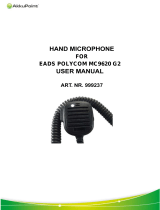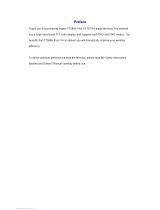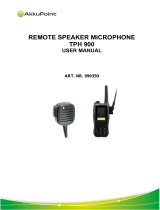Page is loading ...

CEP400
TETRA Portable Terminal
109-A
00109@
When printed by Motorola
Basic User Guide
Bedienungsanleitung
Guide d'utilisation
Guía básica del usuario
Algemene gebruikershandleiding
EN
DE
FR
ES
NL

MENU
1
2
3
4
5
6
7
8
9
10
21
12
13
14
15
16
17a
18
17b
19
20
11

1
English
Contents
Safety Information . . . . . . . . . . . . . . . . . . . . . . . . . . . . . 4
Disposal Information . . . . . . . . . . . . . . . . . . . . . . . . . . . . . . . . . 4
Copyright Information . . . . . . . . . . . . . . . . . . . . . . . . . . . . . . . . 4
Icon Conventions . . . . . . . . . . . . . . . . . . . . . . . . . . . . . . . . . . . 5
CEP400 Overview . . . . . . . . . . . . . . . . . . . . . . . . . . . . . . 6
Controls and Indicators . . . . . . . . . . . . . . . . . . . . . . . . . . . . . . . 6
Audio Signal Tones . . . . . . . . . . . . . . . . . . . . . . . . . . . . . . . . . . 8
Periodic Alert . . . . . . . . . . . . . . . . . . . . . . . . . . . . . . . . . . . 10
Key, Knob, and Button Overview . . . . . . . . . . . . . . . . . . . . . . . 10
On-Off/End/Home Key . . . . . . . . . . . . . . . . . . . . . . . . . . . 10
Soft Keys . . . . . . . . . . . . . . . . . . . . . . . . . . . . . . . . . . . . . . 11
Menu Key . . . . . . . . . . . . . . . . . . . . . . . . . . . . . . . . . . . . . 11
Rotary Knob . . . . . . . . . . . . . . . . . . . . . . . . . . . . . . . . . . . 11
Emergency Button . . . . . . . . . . . . . . . . . . . . . . . . . . . . . . 11
Function Keys . . . . . . . . . . . . . . . . . . . . . . . . . . . . . . . . . . 12
Speaker Control Key . . . . . . . . . . . . . . . . . . . . . . . . . . . . . 13
Volume Adjustment Mode . . . . . . . . . . . . . . . . . . . . . . . . . 13
Audio Profile . . . . . . . . . . . . . . . . . . . . . . . . . . . . . . . . . . . 13
Howling Suppression . . . . . . . . . . . . . . . . . . . . . . . . . . . . 13
The LED Status Indicator . . . . . . . . . . . . . . . . . . . . . . . . . . . . . 14
To Enter the Menu Items . . . . . . . . . . . . . . . . . . . . . . . . . . . . . . 14
To Return to the Previous Level . . . . . . . . . . . . . . . . . . . . . . . . 14
To Exit the Menu Items . . . . . . . . . . . . . . . . . . . . . . . . . . . . . . . 14
List of Menu Items . . . . . . . . . . . . . . . . . . . . . . . . . . . . . . . . . . . 15
The Display . . . . . . . . . . . . . . . . . . . . . . . . . . . . . . . . . . . . . . . . 18
Status Icons . . . . . . . . . . . . . . . . . . . . . . . . . . . . . . . . . . . 18
Menu Icons . . . . . . . . . . . . . . . . . . . . . . . . . . . . . . . . . . . . 20
Inbox Icons . . . . . . . . . . . . . . . . . . . . . . . . . . . . . . . . . . . . 20
Contact Icons . . . . . . . . . . . . . . . . . . . . . . . . . . . . . . . . . . 21
Outbox Icons . . . . . . . . . . . . . . . . . . . . . . . . . . . . . . . . . . . 21

2
English
Getting Started . . . . . . . . . . . . . . . . . . . . . . . . . . . . . . . . 22
Battery . . . . . . . . . . . . . . . . . . . . . . . . . . . . . . . . . . . . . . . . . . . . 22
Installing the Battery . . . . . . . . . . . . . . . . . . . . . . . . . . . . . 22
Replacing the Battery . . . . . . . . . . . . . . . . . . . . . . . . . . . . 22
Charging the Battery . . . . . . . . . . . . . . . . . . . . . . . . . . . . . 23
Battery Capacity Information . . . . . . . . . . . . . . . . . . . . . . . 23
Attaching the Antenna . . . . . . . . . . . . . . . . . . . . . . . . . . . . 24
Powering On/Off (On-Off/End/Home Key) . . . . . . . . . . . . . . . . 24
Powering On (Emergency Button) . . . . . . . . . . . . . . . . . . . . . . 24
Powering On with Transmit Inhibit (TXI) Active . . . . . . . . . . . . . 24
Unlocking the CEP400 . . . . . . . . . . . . . . . . . . . . . . . . . . . . . . . 25
Locking/Unlocking the Keypad . . . . . . . . . . . . . . . . . . . . . . . . . 25
Selecting TMO or DMO Operation . . . . . . . . . . . . . . . . . 26
Entering TMO or DMO . . . . . . . . . . . . . . . . . . . . . . . . . . . . . . . 26
Group Calls . . . . . . . . . . . . . . . . . . . . . . . . . . . . . . . . . . . 27
Favorite Folders . . . . . . . . . . . . . . . . . . . . . . . . . . . . . . . . . . . . 27
Selecting the “My Groups” Folders . . . . . . . . . . . . . . . . . . 27
Adding a Group (TMO/DMO) . . . . . . . . . . . . . . . . . . . . . . 27
Deleting a Group (TMO/DMO) . . . . . . . . . . . . . . . . . . . . . 27
Deleting Favorite Folder . . . . . . . . . . . . . . . . . . . . . . . . . . 28
Selecting a Group . . . . . . . . . . . . . . . . . . . . . . . . . . . . . . . . . . . 28
Using the Rotary Knob . . . . . . . . . . . . . . . . . . . . . . . . . . . 28
Using the Navigation Key . . . . . . . . . . . . . . . . . . . . . . . . . 28
Using Alphabetic Search . . . . . . . . . . . . . . . . . . . . . . . . . . 28
Using Folder Search . . . . . . . . . . . . . . . . . . . . . . . . . . . . . 28
Selecting a Folder . . . . . . . . . . . . . . . . . . . . . . . . . . . . . . . . . . . 29
TMO Group Calls . . . . . . . . . . . . . . . . . . . . . . . . . . . . . . . . . . . 29
Making a TMO Group Call . . . . . . . . . . . . . . . . . . . . . . . . 29
Receiving a TMO Group Call . . . . . . . . . . . . . . . . . . . . . . 29
Receiving a TMO Broadcast Call . . . . . . . . . . . . . . . . . . . 29
DMO Group Calls . . . . . . . . . . . . . . . . . . . . . . . . . . . . . . . . . . . 30
Making a DMO Group Call . . . . . . . . . . . . . . . . . . . . . . . . 30
Receiving a DMO Group Call . . . . . . . . . . . . . . . . . . . . . . 30
Exiting DMO . . . . . . . . . . . . . . . . . . . . . . . . . . . . . . . . . . . 30

3
English
Private, Phone, and PABX Calls . . . . . . . . . . . . . . . . . . 31
Creating a Contact . . . . . . . . . . . . . . . . . . . . . . . . . . . . . . . . . . 31
How to Dial . . . . . . . . . . . . . . . . . . . . . . . . . . . . . . . . . . . . . . . . 31
Dialing a Number . . . . . . . . . . . . . . . . . . . . . . . . . . . . . . . 31
Dialing via the Contact List . . . . . . . . . . . . . . . . . . . . . . . . 32
Private Call . . . . . . . . . . . . . . . . . . . . . . . . . . . . . . . . . . . . . . . . 32
Making a Private Call . . . . . . . . . . . . . . . . . . . . . . . . . . . . 32
Receiving a Private Call . . . . . . . . . . . . . . . . . . . . . . . . . . 33
Phone and PABX Calls . . . . . . . . . . . . . . . . . . . . . . . . . . . . . . . 33
Making a Phone or PABX Call . . . . . . . . . . . . . . . . . . . . . 33
Emergency Mode . . . . . . . . . . . . . . . . . . . . . . . . . . . . . . 34
Entering or Exiting Emergency Mode . . . . . . . . . . . . . . . . . . . . 34
Sending an Emergency Alarm . . . . . . . . . . . . . . . . . . . . . . . . . 34
Hot Microphone Feature . . . . . . . . . . . . . . . . . . . . . . . . . . . . . . 35
Making an Emergency Group Call . . . . . . . . . . . . . . . . . . . . . . 36
Silent Emergency Mode . . . . . . . . . . . . . . . . . . . . . . . . . . . . . . 36
Messages . . . . . . . . . . . . . . . . . . . . . . . . . . . . . . . . . . . . 37
Sending a Status Message . . . . . . . . . . . . . . . . . . . . . . . . . . . . 37
Sending a User-defined Message . . . . . . . . . . . . . . . . . . . . . . . 37
Sending a Predefined Message . . . . . . . . . . . . . . . . . . . . . . . . 37
Handling New Incoming Text Messages . . . . . . . . . . . . . . . . . . 37
Handling Unread (New) Messages . . . . . . . . . . . . . . . . . . . . . . 38
Tips & Tricks . . . . . . . . . . . . . . . . . . . . . . . . . . . . . . . . . . 39
Quick Reference Guide . . . . . . . . . . . . . . . . . . . . . . . . . 43
© Motorola Inc., 2009
MOTOROLA and the stylized M Logo are registered in the
U.S. Patent and Trademark Office. All other product or service
names are the property of their respective owners.

4
English
Safety Information
The CEP400 is restricted to occupational use only to satisfy ICNIRP
RF energy exposure requirements. Before using the products, read
the RF energy awareness information and operating instructions in
the Product Safety and RF Exposure booklet (Motorola Publication
part number
6864117B25) to ensure compliance with RF energy
exposure limits.
Keep this User Guide and the Product Safety and RF Exposure
booklet in a safe place and make it available to other operators in
case the accessories are passed on to other people.
Disposal Information
The European Union Waste of Electrical and Electronic
Equipment directive requires that products sold into EU
countries must have the crossed out trashbin label on the
product (or the package in some cases). As defined by the
WEEE directive, this cross-out trashbin label means that customers
and end-users in EU countries should not dispose of electronic and
electrical equipment or accessories in household waste.
Customers or end-users in EU countries should contact their local
equipment supplier representative or service centre for information
about the waste collection system in their country.
Copyright Information
The Motorola products described in this manual may include
copyrighted Motorola computer programs stored in semiconductor
memories or other mediums. Laws in the United States and other
countries preserve for Motorola certain exclusive rights for
copyrighted computer programs, but not limited to, including the
exclusive right to copy or reproduce in any form the copyrighted
computer program.
Before using these products, read the operating
instructions for safe usage contained in the
Product Safety and RF Exposure booklet
6864117B25.

5
English
Accordingly, any copyrighted Motorola computer programs
contained in the Motorola products described in this manual may not
be copied, reproduced, modified, reverse-engineered, or distributed
in any manner without the express written permission of Motorola.
Furthermore, the purchase of Motorola products shall not be
deemed to grant either directly or by implication, estoppel, or
otherwise, any licence under the copyrights, patents, or patent
applications of Motorola, except for the normal non-exclusive
licence to use that arises by operation of the law in the sale of
a product.
This document is copyright protected. Duplications for the purpose
of the use of Motorola products are permitted to an appropriate
extent. Duplications for other purposes, changes, additions or other
processing of this document are not permitted. Only this
electronically-saved document is considered to be the original.
Duplications are considered merely copies. Motorola, Inc., and its
subsidiaries and affiliates do not vouch for the correctness of such
kinds of copies.
Icon Conventions
The document set is designed to give the reader more visual cues.
The following graphic icons are used throughout the documentation
set. These icons and their associated meanings are described
below.
The signal word Warning with the associated
safety icon implies information that,
if disregarded, could result in death or serious
injury, or serious product damage.
The signal word Caution with the associated
safety icon implies information that, if
disregarded, may result in minor or moderate
injury, or serious product damage.
The signal word Caution may be used without the
safety icon to state potential damage or injury that is not
related to the product.
Notes contain information more important than the surrounding text,
such as exceptions or preconditions. They also refer the reader
elsewhere for additional information, remind the reader how to
complete an action (when it’s not part of the current procedure, for
instance), or tell the reader where something is located on the
screen. There is no warning level associated with a Note.

6
English
CEP400 Overview
Controls and Indicators
The numbers below refer to the illustration on the inside front cover.
Number Description
1
Antenna
2
LED (Indicator)
3
Top Microphone
Activated during Simplex, high-audio calls such as Group Calls.
4
External Antenna Connector
Used with the digital car kit to connect the RF signal to the external
antenna.
(At the back of the CEP400)
5
Grayscale Display *
Provides alphanumeric text and images within 130 x 130 pixels
with backlight, scalable fonts, and contrast.
6
Menu Key
Used to enter the main menu and the context sensitive menu.
7
On-Off/End/Home Key
• Press and hold to turn the CEP400 On/Off.
• Press to end calls.
• Press to return to the Home display (idle screen).
8
Audio Accessory Connector
(At the side of the CEP400)
9
Sensor for keypad backlight On/Off
10
Bottom Microphone
Activated during Simplex and Duplex, low-audio calls such as
Phone Calls.
11
Accessory Connector
Provides connection for accessories.
(At the base of the CEP400)
12
Speaker Control Key
Selects earpiece (low audio), PHF (low audio) or speaker (high
audio).
13
Speaker

7
English
14
Four Way Navigation Key
Press up, down, left or right for list scrolling, while moving around
the menu hierarchy, or for alphanumeric text editing.
You can enter digits using the Navigation Up and Downs keys.
15
Send Key
Used to initiate or answer Duplex calls (such as Phone Calls),
or send status and text messages.
16
Soft Key(s)
Press to select the option that appears in the display directly
above the left or right soft key.
17
Programmable Side Keys 1 and 2
Default programming: upper Side key activates/deactivates
Backlight; lower Side key activates Screen Saver.
(See also No. 19)
18
Push-To-Talk Button (PTT)
Press and hold this side button to talk in Simplex calls, release it to
listen.
Press to send status and text messages.
19
Earpiece
20
Programmable Rotary Knob
Default programming: “Dual” – Press the knob to toggle between
“volume” and “list”. Side keys (No. 17) operate as programmed.
You can enter digits using the Rotary Knob.
21
Emergency Button (on top of the CEP400)
Press and hold to enter Emergency Mode, and send Emergency
Alarms (as programmed). When the CEP400 is Off, press and
hold to power on in Emergency Mode or in normal mode (as
programmed).
*) Color display is available on your CEP400 as a software
orderable feature.
Before using your CEP400 for the first time, remove the plastic lens
protector from the display, and charge the battery overnight to
ensure battery is initialised to its full capacity.
Take care to clean the bottom connector frequently and particularly
prior to the programming procedure e.g. with a soft brush (do not
use fluids).
Number Description

8
English
Audio Signal Tones
= High Tone; = Low Tone;
Description Type Repeated
Idle
• Back to Home display
• Back to rotary volume
use when rotary scroll
timer expires
• Back to coverage
• Back to full service
Once
Clear to send Once
Bad key press Once
• Good key press
• CEP400 self-test fails at
power up
• From out-of-service to
in-service
Once
In Call
Call clear warning Once
Call waiting tone while
Phone or Private Call are
pending.
Every 6 seconds,
until a call is
terminated
Data connected or
Data disconnected
Once
Talk Permit sounds upon
pressing the PTT
Once (Normal Tone)
Once (Short Tone)
Talk permit without
gateway sounds upon
pressing PTT. The tone
indicates the gateway is
no longer available
Twice
Once
• Talk prohibit
• System busy
• Time-out timer expire
• Called CEP400 not
available or busy
Until you release the
PTT.

9
English
Call disconnected or
failed due to network
Once
Wrong number dialed No tone
DMO (Direct Mode)
Entering
Once
DMO Exiting Once
Local site trunking —
Entering/Exiting
Once
Phone ring back
(sending)
Every three
seconds, until the
called user answers
or call is rejected
Phone busy Every 0.5 seconds
Status message sent to
the dispatcher or failed
Twice
Incoming Calls
Status message
acknowledged by the
dispatcher
Four times
Your CEP400 received a
Group Call without
gateway (setup only)
Once
High-priority Group Call
received
Once
Emergency Alarm sent or
received
Twice
Emergency Alarm failed Four times
Emergency Call received Once
Phone ring, Duplex
Private Call (reception)
According to the Ring Style
sub-menu setting.
Until you answer or
the call is rejected
Private Call received
According to the Ring Style
sub-menu setting.
Until you answer or
the call is rejected
Private Call ringing to the
caller
Until the call is
answered
Description Type Repeated

10
English
Periodic Alert
Periodic alert indicates the missed calls and the unread messages.
For each indication the unread message tone is played with the
orange LED color.
This feature can be disabled/enabled by the user. Press
and select > Setup > Tones > Periodic Alert also to set the period
of time between the indications.
Key, Knob, and Button Overview
On-Off/End/Home Key
• Press and hold to turn the CEP400 On/Off.
• Press to end calls.
• Press to return to the Home display.
Simplex Private
Pre-emptive Priority Call
(PPC) ring
Every 4 seconds,
until the call is
answered or
rejected.
Duplex Private PPC ring
Every 4 seconds,
until the call is
answered or
rejected.
Limited service
Once, upon entering
limited service.
New mail received Once
New Group Call Once
General
Volume setting (earpiece,
keypad, speaker)
Continuous
Volume setting (ringer)
While setting the
volume.
Transmit Inhibit (TXI)
Once
Description Type Repeated
MENU

11
English
Soft Keys
Press or to select the option that appears in the display
directly above the left or right soft key.
Menu Key
Menu key has two functions. Press to enter:
• The menu (when not in the menu). The CEP400 menus allow
you to control your CEP400 settings.
• Context sensitive menu (when icon is on and while not on
Idle screen) to view a list of items for the current menu.
Rotary Knob
The Service Provider can program the Rotary knob to one of the
following uses:
1. Dual control – the knob is used as both a volume control and to
scroll through lists. Press the knob to toggle between volume and
list control (default programming).
2. List control – the knob is used to scroll lists (e.g. Talk group lists)
or menu items. In this case volume control is always via the Side
keys.
3. Volume control – the knob is used only as a volume control; turn
clockwise to increase the audio volume level.
Press and hold the Rotary knob to lock it, press and hold it again to
unlock. Powering Off also unlocks a locked Rotary knob.
Soft Numeric Keypad
Using the Soft Numeric Keypad you are able to enter PIN, PUK,
Private Numbers and editing contact names using the Rotary Knob
or Navigation Key.
Emergency Button
Press and hold this button to enter Emergency Mode.
When the CEP400 is powered down, press and hold this
button to power On in Emergency Mode or in standard mode
(as programmed).
MENU

12
English
Function Keys
Side Keys
The Rotary knob and Side key programming are paired:
When the Rotary knob is programmed to volume control or dual
control, the Side keys support the one-touch feature that allows you
to select or activate commonly used features by pressing and
holding a single key. By default, the upper Side key is set to
“Backlight On/Off” and the lower Side key is set to “Screen Saver
On”. Please check with your Service Provider.
Navigation Key
The CEP400 supports the one-touch feature that allows you to
select or activate commonly used features by pressing and holding
an assigned key.
One Touch Private Call
The CEP400 supports the one-touch private call if it is set by the
Service Provider. User can dial the last group call originator number
via pressing the assigned one touch private call button.
Direct Private Number Dialing
The CEP400 supports the direct private number one-touch dialing
(using the Rotary Knob or Navigation Key).
For information on the function assigned to each Side and
Navigation Key please refer to your Service Provider.
The required time you need to press function keys to activate a one-
touch function is set as default to 1 second. This time may be set,
however, by your Service Provider.
Rotary Knob Programming Side Key Programming
Dual control
Programmed to a one-touch
function
List control
: Volume Up
: Volume Down
Volume control
Programmed to a one-touch
function
You can activate the Direct Private Number Dialing by pressing the
assigned one touch button. The default setting is the Right
Navigation Key. Refer to your Service Provider for details.

13
English
Speaker Control Key
Press to activate the earpiece (low audio), PHF (low audio) or
speaker (high audio), depending on the menu settings.
Volume Adjustment Mode
The Service Provider can enable Volume Adjustment Mode feature.
All the settings regarding Individual mode are adjustable
and retained even if the user switches back to Common mode.
In Common mode the user adjusts all the Volumes at the same
time.
To change the volume setting or settings, press >Setup
> Set Volume.
Audio Profile
An audio profile is a profile that adjusts the audio parameters of the
terminal to fit its current operating environment.
To select an Audio Profile, press and select Setup > Audio
> Audio Profile. Scroll and choose your required template.
Howling Suppression
Howling Suppression is a mode of operation that eliminates howling
effect.
To enable or disable Howling Suppression, press and select
Setup > Audio > Howling Supr. Scroll and choose respectively
Enabled or Disabled.
Type of Call Menu Setting Key Use
Simplex call
(Group*/Private)
Menu > Setup > Audio
> Audio Toggle > Spkr Cntrl
Speaker On/Off for Group
and Private Calls
Menu > Setup > Audio
> Audio Toggle
>AlwaysLoud
Speaker On/Off for Private
Call
Duplex call
(Private/Phone/
PABX)
--------
Controls speaker/earpiece
of the on-going call
* In an Emergency Group Call, the voice sounds from the speaker regardless
of the speaker setting.
MENU
MENU
MENU

14
English
The LED Status Indicator
The LED indicator shows the states of your CEP400.
To Enter the Menu Items
1. Press .
2. Scroll to the required item, press Select or to select.
To Return to the Previous Level
Press Back or .
To Exit the Menu Items
Press .
Indicator Status
Solid green In use
Flashing green In service
Solid red Out of service
Flashing red Connecting to a network/Entering DMO
Solid orange
Transmit Inhibit (TXI) in service /
Channel busy in DMO
First solid then
flashing orange
Incoming call
No indication Switched off
Your CEP400 may exit if no key press is detected for a time-out
period.
MENU

15
English
List of Menu Items
Messages
Contacts
Security
Setup
See next page
Inbox
Outbox
Templates
Predefined
Send Status
<Name 1>
<Name 2>
...
PIN Protect
Change Code
Keylock
Air Encrypt
K Validity
TMSCK Validity
Covert Mode
On
Off
On/Off
Vibrate
Vibrate
Ring Style
Set Volume
Language
Vibe then Ring
Vibe Only
Ring Only
Details...
English
Deutsch
Français
Español
Nederlands
Svenska
Pусский
Italiano
...
<User Defined>
Duplex
Simplex
<9 styles>
<10 styles>
On
Off
Duplex Calls
Simplex Calls
Group Call
Vibrate Messages
Vibe then Ring
Vibe Only
Ring Only
Vibe then Ring
Vibe Only
Ring Only
Vibe then Ring
Vibe Only
Ring Only
Vibe On
Vibe Off

16
English
List of Menu Items (Cont’d)
Setup
(cont’d)
Audio
Tones
Display
Time & Date
Energy Economy
EE Status
EE Selection
Display
Set
System Update
Time & Date
Time only
Date Only
Off
Format Time
Format Date
Set Time
Time Offset
Set Date
Off
Time only
Time & Offset
On
Off
See next page
Format
Flip Display
Text Size
Screen Saver
Backlight
Wallpaper
Contrast
Howling Supr
Audio Profile
Profile 1
...
Keypad Tone
Talk Permit
Clear to send
All Tones
Periodic Alert
On
Off
On
Off
Enabled
Disabled
No Tone
Short Tone
Normal Tone
On
Off
On
Off
Tone On
Tone Off
Alert
Period
Zoom
Standard
Auto
Disabled
Auto
Disabled
Semi Auto
Volume Adj. Mode
Audio Toggle
Always Loud
Spkr Cntrl
Individual
Common

17
English
List of Menu items (Cont’d)
This is the standard menu layout. Your Service Provider may
enable/disable some menu items or change their names.
More...
My Info
Networks
Location
Networks Sel
Trunked Mode
Direct Mode
TXI Mode
Position
Interface
Group Setup
My Groups
My Private Num
My Phone Num
Scan
Recent Calls
Accuracy
Dialed
Received
Missed
[New Group]
Scanning
On/Off
Select List
Active List
Scan Lists
<40 lists>
<FolderName>
Activate
Deactivate
On
Off
Medium
High
<Time>
N:<Latitude>
E:<Longitude>
Sats Used:<Tracked satellites>
Home Only
Select Net

18
English
The Display
When you use your CEP400, icons appear on the display to indicate
the following conditions.
Status Icons
Status icons appear when your phone is engaged in certain
activities or when you have activated certain features.
Status Icon Description
Trunked Mode Operation (TMO)
Signal Strength
Allows you to check signal strength. More bars indicate a
stronger signal.
No Service
Scan
Indicates scanning is activated in the CEP400.
Direct Mode Operation (DMO)
Signal Strength
Indicates an incoming Direct Mode Group Call.
Direct Mode
Displayed when the CEP400 is in Direct Mode.
DMO Gateway
Indicates that gateway is selected. The icon has three states:
Solid – while the CEP400 is synchronised with the gateway.
Flashing – while the CEP400 is not synchronised or during
attachment.
No icon – during a terminal to terminal and repeater call.
DMO Repeater
Displayed when the repeater option in DMO is selected. This
icon has three states:
Solid – while the terminal has detected the repeater (i.e., when
the terminal receives a presence signal).
Blinking – while the terminal has not detected the repeater or
during attachment.
No icon – during a terminal to terminal and gateway call.
General Icons
1/46