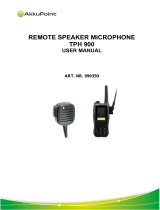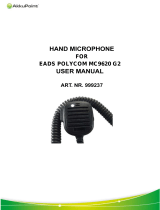Page is loading ...

HAND MICROPHONE
TPH 700
USER MANUAL
ART. NR. 999161

1
Content
1. INTRODUCTION ................................................................2
2. SAFETY INFORMATION ...................................................2
3. PARTS LIST ......................................................................2
4. PREPARING FOR OPERATION .......................................3
5. SPEAKER MICROPHONE OPERATION ..........................3
6. TECHNICAL SPECIFICATION ..........................................6

2
1. INTRODUCTION
Hand microphone TPH 700 (“Speaker microphone”) is optional accessories of
TETRAPOL system portable radio TPH 700 (Jupiter). It enables clear and comfort-
able voice communication via TPH 700 terminal. Speaker microphone TPH 700
has sophisticated acoustic and optical signalling functions and there is also addi-
tional function of a lamp. It is possible to connect external earpiece to the speaker
microphone.
2. SAFETY INFORMATION
Before starting of using the speaker microphone, read carefully this user
manual.
Do not try to open the speaker microphone. Unqualified opening may cause
its damage. It does not contain any parts that could be replaced or fixed by
the user. Unauthorized manipulation may lead to warranty cancellation.
Use the speaker microphone in accordance with this manual. Connect only
specified radio terminal and accessories.
3. PARTS LIST
Speaker microphone TPH 700
Earpiece S-94
Textile bag
User manual

3
4. PREPARING FOR OPERATION
Speaker microphone connection / disconnection to the radio
This product is designed for connection to rear TPH 700 radio connector.
Connecting procedure:
Put the catcher on the radio. Press connector body into the radio.
Disconnecting procedure:
Slide the lock and take the connector out of the radio, to disconnect connector.
Earpiece connection
Connector for the earpiece is on the side of the speaker microphone. First, open
the rubber connector cover and then connect the earpiece. The earpiece must have
3.5 mm Jack connector.
5. SPEAKER MICROPHONE OPERATION
Transmit and receive calls
Press PTT button on the side of the speaker microphone to transmit the call and
speak into the microphone. Set required volume on the radio to receive the incom-
ing call.

4
Acoustic signalling
It is possible to select between three modes of PTT acoustic signalling and network
indication for convenient radio operation. Various modes of acoustic signalling are
activated by settings in the speaker microphone memory. Last set signalling mode
remains when radio terminal is switched off and on again. Selected mode of
acoustic signalling is indicated by appropriate number of tones by each switching
on the radio with connected speaker microphone.
Table of acoustic signalling modes:
Mode
Mode indication
after switching on
Mode characteristic
Normal
One beep
Short beep after pressing and releasing PTT.
Network
Indication
Two-time beep
Beeps after pressing PTT and holds the
tone until radio really starts the transmis-
sion in the network. There is also a short
beep after releasing PTT. It is not recom-
mended to use this mode (in radio silent
mode) when the radio is in silent mode.
Silent
Three-time beep
Silent mode without any acoustic signalling.
Normal
Network Indication
Silent

5
Acoustic signalling settings:
1. Switch off the radio and connect Hand microphone to rear radio connector.
2. Press and hold PTT button on the hand microphone and switch on the radio.
Hold PTT button until beep sound comes from the speaker. It sounds once, two
or three times depending on actual signalling mode.
3. Switching to another mode follows by repeating that procedure. All three modes
are switched consequently in cycles.
4. Attention: When the radio is in silent mode, use the speaker microphone in silent
mode, too.
Optical signalling
Beginning of real transmission is indicated by red LED on front side of the speaker
microphone. Real radio transmission indicated by red LED can start short time after
pressing PTT due to busy radio network.
There is a yellow button on the top of the speaker microphone. It is possible to set
button function by the producer in accordance with customer’s requirements:
1. WHITE LAMP – Yellow button has a lamp (torch) function. Intensive white light
lights up on front side of the speaker microphone for seven seconds after press-
ing yellow button.
2. END – Yellow button has END function, i.e. hanging up.
3. EMER – Yellow button has EMERGENCY function.
4. PTT - Yellow button has Press To Talk function.
Optical signalling suppression - for White Lamp settings only
It is possible to suppress red LED signalling PTT when user requires discreet op-
eration in darkness.
Optical signalling suppression settings:
1. Switch off the radio and connect the hand microphone to rear radio connector.
2. Press and hold yellow button and switch on the radio. Hold yellow button until
white LED lights up. Red LED optical signalling is suppressed now.
3. PTT optical signalling is active again by repeating that procedure. Mode settings
is not changed by standard switching on and off the radio.
Note: Optical signalling is automatically suppressed when the radio is in silent
mode.

6
6. TECHNICAL SPECIFICATION
Product name: Hand microphone TPH 700
Product labelling:
W Yellow button function - WHITE LAMP
D Yellow button function - END
R Yellow button function - EMERGENCY
P Yellow button function - PTT
Power supply: 3,3 V from radio connector
Speaker: 8 Ω / 1 W
Microphone: electret, omnidirectional
Operating temperature: -20 to +55 °C
Dimensions: 62 x 72 x 35 mm
Weight: 195 g
Advice for users of this product!
This symbol indicates that electrical and electronic equip-
ment must be disposed of separately from municipal trash at
the end of its operational lifetime. When the device has become unusa-
ble, dispose of it in accordance with the current statutory regulations.

AkkuPoint AG
Durisolstrasse 10
CH-5612 Villmergen
Tel. +41 43 555 0 666
Fax. +41 43 555 0 660
www.akkupoint.ch
/