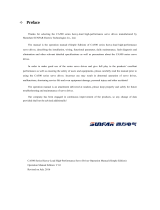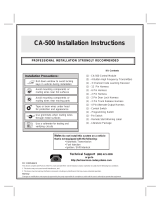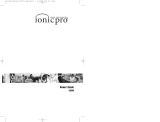Update Failed
If the LED of the pedaling monitor sensor flashes GREEN, the sensor is in the Update Mode.
(To find the right sensor’s LED, the cover of the transmitter needs to be opened.)
In this case, the sensor does not work as the Pedaling Monitor Sensor or as the Power Meter.
The sensor only can connect with the SGX-CA500 in the Sensor Firmware Update Menu.
The sensor would not work until the firmware update process has been succeeded.
Please retry the update process to update the sensor.
If the update failed but no LED flashing, the sensor could work with the original firmware.
In case of update the left and right sensor together
At first the update of the left sensor is performed, and the right sensor is updated.
If the left sensor update failed
The right sensor update would not be performed.
It works as the Pedaling Monitor Sensor.
If the right sensor update failed
The left sensor has been updated successfully.
It works as the Pedaling Monitor Sensor or as the Single Leg Power Meter.
If the SGX-CA500 does not show the sensor device number, input the device number by yourself.
Tap the L or R field, and then a keypad would be appeared.
Input the device number for each sensor.