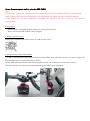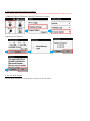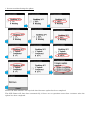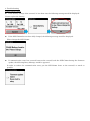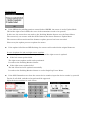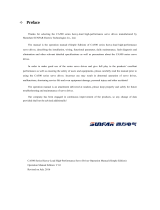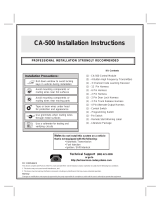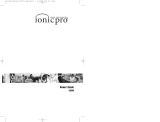Sensor firmware update method using the SGX-CA500
Note:
The firmware update may take about 2 hours. (It depends on the surrounding radio wave environment)
If the update process has been interrupted, you need operate the update process from the beginning.
If the update has not been completed successfully, the sensor(s) will not be able to carry out the
measurement.
Preparation:
・ Please update to the SGX-CA500’s firmware to the latest version.
・ Please ensure the SGX-CA500 is fully charged.
1. Wake-up of the sensor
Rotate the crank more than three times to wake up the sensor
2. The placement of the SGX-CA500
. In order to stabilize the communication between the SGX-CA500 and the sensor(s), you need to place the
SGX-CA500 within 10 inches from the sensor(s).
Set the SGX-CA500 as shown in the following photos while the update process has been started.
The following pictures show the recommendation of the SGX-CA500 placement.

3.Mode Select
If the sensor(s) are used in ANT+ mode, switch the sensor(s) as the Pedaling Monitor Mode.
If the sensor(s) were purchased later than Jun. 2015, use the SGX-CA500 to switch the mode.
[MENU]-[Option]-[Pedaling Settings]-[Mode Switch]-[Pedaling Monitor]
If the sensors were purchased before Jun. 2015, use the push button on the right side transmitter to switch
the mode.
Wake up the sensors and then push the button more than 2 seconds, the green LED flashes few times and
lights up. The sensors are switched to the Pedaling Monitor Mode.
If the orange LED lights up, the sensors are in the ANT+ power mode. Push the button again to switch to
the Pedaling Monitor Mode.
For more details, see the page 10 of the following User’s Manual.
http://pioneer-cyclesports.com/us-en/support/products/manual/SGY-PM910H_EU_Users_Manual.pdf
4. Battery check
Make sure there is at least 2.9V battery voltage.
If not, please replace the battery.
[MENU]-[Sensors ]--[Pedaling Monitor L]--[Battery]
[MENU]-[Sensors ]--[Pedaling Monitor R]--[Battery]

5. The sensor firmware update procedure
Note: DOES NOT shutdown the SGX-CA500 during the following firmware update process.
(1)[MENU]-[Option]-[Pedaling Settings]-[Firmware Update]
(2)Execute the [Update].
6. Set the SGX-CA500
Set the SGX-CA500 in a location that is shown in the section 2.

7. Screen transition during the update
Restart the SGX-CA500 is not required after firmware update has been completed.
The SGX-CA500 will shut down automatically, if there are no operations more than 5 minutes after the
update has been completed.

8. Troubleshooting
Cannot Start Update
If the battery voltage of the sensor(s) is less than 2.9v, the following message would be displayed.
Please replace the battery.
If the SGX-CA500 has not been fully charged, the following message would be displayed.
Please charge the SGX-CA500.
If communication error has occurred between the sensor(s) and the SGX-CA500 during the firmware
update, the following Retry Message would be appeared.
In order to reduce the communication error, put the SGX-CA500 closer to the sensor(s) as much as
possible.

Update Failed
If the LED of the pedaling monitor sensor flashes GREEN, the sensor is in the Update Mode.
(To find the right sensor’s LED, the cover of the transmitter needs to be opened.)
In this case, the sensor does not work as the Pedaling Monitor Sensor or as the Power Meter.
The sensor only can connect with the SGX-CA500 in the Sensor Firmware Update Menu.
The sensor would not work until the firmware update process has been succeeded.
Please retry the update process to update the sensor.
If the update failed but no LED flashing, the sensor could work with the original firmware.
In case of update the left and right sensor together
At first the update of the left sensor is performed, and the right sensor is updated.
If the left sensor update failed
The right sensor update would not be performed.
It works as the Pedaling Monitor Sensor.
If the right sensor update failed
The left sensor has been updated successfully.
It works as the Pedaling Monitor Sensor or as the Single Leg Power Meter.
If the SGX-CA500 does not show the sensor device number, input the device number by yourself.
Tap the L or R field, and then a keypad would be appeared.
Input the device number for each sensor.
-
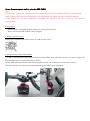 1
1
-
 2
2
-
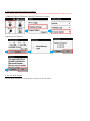 3
3
-
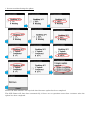 4
4
-
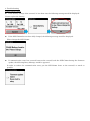 5
5
-
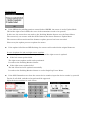 6
6
Pioneer SGX-CA500S Owner's manual
- Type
- Owner's manual
- This manual is also suitable for
Ask a question and I''ll find the answer in the document
Finding information in a document is now easier with AI
Related papers
-
Pioneer SGY-PM910H2/SGY-PM910HL/SGY-PM910HR/SGY-PM910H/105L/105L & CA500 set update Owner's manual
-
Pioneer SGY-PM9100C Quick start guide
-
Pioneer SGY-PM910V/VL/VR、SGY-PM910H2/HL/HR、SGY-PM910H、SGY-PW510Aセット、105L、105L Owner's manual
-
Pioneer SGY-PMRTC Installation guide
-
Pioneer SGX-CA600 User guide
-
Pioneer SGX-CA600 User guide
-
Pioneer SGY-PM900H90 Installation guide
-
Pioneer SGY-PM900H90 User manual
Other documents
-
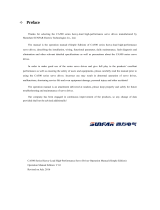 Simphoenix CA500 Series User manual
Simphoenix CA500 Series User manual
-
Shimano FC-R9100-P User manual
-
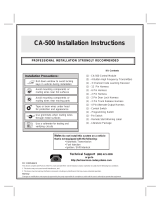 Code Alarm CA-500 Installation guide
Code Alarm CA-500 Installation guide
-
Airmar CA500 Owner's manual
-
Cadac 6540H0 Owner's manual
-
Cadac 8309 Owner's manual
-
Magnadyne PL21 Installation guide
-
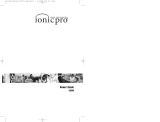 Ionic Pro CA500 User manual
Ionic Pro CA500 User manual
-
Tascam SX-1 Protocol Manual
-
Lantronix SGX 5150: IoT Device Gateway User guide