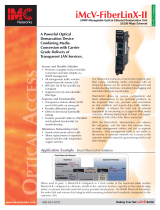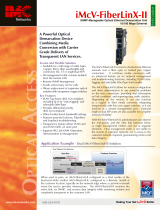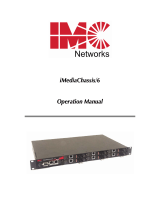Page is loading ...

IE-MiniFiberLinX-II
Operation Manual

FCC Radio Frequency Interference Statement
This equipment has been tested and found to comply with the limits for a Class B computing device, pursuant to Part 15 of the FCC Rules.
These limits are designed to provide reasonable protection against harmful interference when the equipment is operated in a commercial
environment. This equipment generates, uses and can radiate radio frequency energy and, if not installed and used in accordance with the
instruction manual, may cause harmful interference to radio communications. Operation of this equipment in a residential area is likely to
cause harmful interference in which the user will be required to correct the interference at his own expense.
Any changes or modifications not expressly approved by the manufacturer could void the user’s authority to operate the equipment.
The use of non-shielded I/O cables may not guarantee compliance with FCC RFI limits. This digital apparatus does not exceed the Class B
limits for radio noise emission from digital apparatus set out in the Radio Interference Regulation of the Canadian Department of
Communications.
Le présent appareil numérique n’émet pas de bruits radioélectriques dépassant les limites applicables aux appareils numériques de classe B
prescrites dans le Règlement sur le brouillage radioélectrique publié par le ministère des Communications du Canada.
Warranty
IMC Networks warrants to the original end-user purchaser that this product, EXCLUSIVE OF SOFTWARE, shall be free
from defects in materials and workmanship under normal and proper use in accordance with IMC Networks' instructions
and directions for a period of six (6) years after the original date of purchase. This warranty is subject to the limitations set
forth below.
At its option, IMC Networks will repair or replace at no charge the product which proves to be defective within such
warranty period. This limited warranty shall not apply if the IMC Networks product has been damaged by unreasonable
use, accident, negligence, service or modification by anyone other than an authorized IMC Networks Service Technician
or by any other causes unrelated to defective materials or workmanship. Any replaced or repaired products or parts carry
a ninety (90) day warranty or the remainder of the initial warranty period, whichever is longer.
To receive in-warranty service, the defective product must be received at IMC Networks no later than the end of the
warranty period. The product must be accompanied by proof of purchase, satisfactory to IMC Networks, denoting
product serial number and purchase date, a written description of the defect and a Return Merchandise Authorization
(RMA) number issued by IMC Networks. No products will be accepted by IMC Networks which do not have an RMA
number. For an RMA number, contact IMC Networks at PHONE: (800) 624-1070 (in the U.S and Canada) or (949) 465-
3000 or FAX: (949) 465-3020. The end-user shall return the defective product to IMC Networks, freight, customs and
handling charges prepaid. End-user agrees to accept all liability for loss of or damages to the returned product during
shipment. IMC Networks shall repair or replace the returned product, at its option, and return the repaired or new
product to the end-user, freight prepaid, via method to be determined by IMC Networks. IMC Networks shall not be
liable for any costs of procurement of substitute goods, loss of profits, or any incidental, consequential, and/or special
damages of any kind resulting from a breach of any applicable express or implied warranty, breach of any obligation
arising from breach of warranty, or otherwise with respect to the manufacture and sale of any IMC Networks product,
whether or not IMC Networks has been advised of the possibility of such loss or damage.
EXCEPT FOR THE EXPRESS WARRANTY SET FORTH ABOVE, IMC NETWORKS MAKES NO OTHER WARRANTIES,
WHETHER EXPRESS OR IMPLIED, WITH RESPECT TO THIS IMC NETWORKS PRODUCT, INCLUDING WITHOUT
LIMITATION ANY SOFTWARE ASSOCIATED OR INCLUDED. IMC NETWORKS SHALL DISREGARD AND NOT BE
BOUND BY ANY REPRESENTATIONS OR WARRANTIES MADE BY ANY OTHER PERSON, INCLUDING EMPLOYEES,
DISTRIBUTORS, RESELLERS OR DEALERS OF IMC NETWORKS, WHICH ARE
INCONSISTENT WITH THE WARRANTY SET FORTH ABOVE. ALL IMPLIED WARRANTIES INCLUDING THOSE OF
MERCHANTABILITY AND FITNESS FOR A PARTICULAR PURPOSE ARE HEREBY LIMITED TO THE DURATION OF THE
EXPRESS WARRANTY STATED ABOVE.
Every reasonable effort has been made to ensure that IMC Networks product manuals and promotional materials
accurately describe IMC Networks product specifications and capabilities at the time of publication. However, because of
ongoing improvements and updating of IMC Networks products, IMC Networks cannot guarantee the accuracy of printed
materials after the date of publication and disclaims liability for changes, errors or omissions.
ii

Table of Contents
FCC Radio Frequency Interference Statement ...........................................................ii
Warranty...................................................................................................................ii
About the IE-MiniFiberLinX-II....................................................................................4
About iView².............................................................................................................4
About Features and Configuration .............................................................................5
LED Operation..........................................................................................................5
Powering Options .....................................................................................................6
Product Applications .................................................................................................7
Modes of Operation..................................................................................................8
Installation ..............................................................................................................11
Troubleshooting ......................................................................................................11
Configuration ..........................................................................................................12
Auto-Cross Feature for Twisted Pair Connection......................................................12
Mini-Serial Port .......................................................................................................12
Assigning IP Information..........................................................................................12
Software Configuration............................................................................................13
Serial Configuration/Telnet Session..........................................................................15
Main Configuration Screen......................................................................................16
About DHCP...........................................................................................................28
Using iView
2
...........................................................................................................28
Specifications ..........................................................................................................33
Safety Certifications.................................................................................................33
iii

About the IE-MiniFiberLinX-II
The IE-MiniFiberLinX-II is an optical demarcation network interface device, allowing
fiber network operators to connect to and manage remote network segments.
Advanced networking capabilities allow operators to easily observe both end points
and the fiber link between them as a single management entity, rather than as
separate networks. No host management traffic is visible to the remote or customer
network nor is access to the customer network required, guaranteeing end-to-end
data integrity.
The IE-MiniFiberLinX-II includes one 100 Mbps fiber port (OPTICS), one 10/100
twisted pair data port (DATA), and one auxiliary port for serial configuration (with the
included adapter). The twisted pair port can auto-negotiate or be set manually for 10
or 100 Mbps, and half or full-duplex. The optics port operates at 100 Mbps, full
duplex mode only. Powering options include AC and DC power as well as Power
over Ethernet, functioning as a Powered Device (PD) compliant with 802.3af.
The IE-MiniFiberLinX-II is 802.1Q VLAN compatible, supporting a full-range of VLAN
IDs, and offering Q-in-Q tagging and a 2-tier queue for differential prioritization
(802.1p). The IE-MiniFiberLinX-II also includes the LinkLoss and FiberAlert features
for troubleshooting, loopback testing functionality, bi-directional bandwidth control,
and optional protection against Broadcast storms. IMC Networks offers a graphical
user interface (GUI) based element management system called iView², which runs on
SNMP.
Single-strand fiber versions of the IE-MiniFiberLinX-II allow two wavelengths to share
one fiber strand — Full-Duplex data travels on different wavelengths (1310 nm and
1550 nm) — doubling the capacity of fiber.
About iView²
iView² is a network management application for IMC Networks’ intelligent
networking devices. It features a GUI, which provides network managers the ability to
monitor and control IMC Networks’ products. The application is available in several
versions and can also function as a snap-in module for HP OpenView
TM
Network
Node Manager. Refer to the iView² help files for information regarding configuring
and managing the IE-MiniFiberLinX-II.
4

ABOUT ICONFIG
iConfig is an in-band utility created by IMC Networks, used for SNMP configuration
for IMC Networks’ SNMP-manageable devices.
The iConfig feature allows you to perform the following:
•
Set an IP address, subnet mask and default gateway
•
Define community strings and SNMP traps
iConfig also includes an authorized IP address system and restricted access to MIB
groups which are supported by IMC Networks’ manageable devices. These extra
layers of security do not affect SNMP compatibility. iConfig can upload new versions
of the system software and new MIB information. It also includes diagnostic
capabilities for faster resolution of technical support issues.
iConfig works with the following platforms:
•
Windows 98™
•
Windows NT™
•
Windows 2000™
•
Windows XP™
iConfig is also available as a standalone application. (Windows 98 users must use the
standalone version of iConfig.) Both applications are included on the iView² CD or
can be downloaded from the IMC website. For information regarding the use of
iConfig, refer to the iView² help menu.
About Features and Configuration
The IE-MiniFiberLinX-II offers a full feature set including Auto-Negotiation, Selective
Advertising, FiberAlert, AutoCross, read/write VLANs, SNMP management, bandwidth
control, and loopback testing. Features can be configured through software or via a
serial port, Telnet session, iConfig or SNMP.
Unit software updates can be downloaded through TFTP and iConfig.
LED Operation
The IE-MiniFiberLinX-II features two diagnostic LEDs:
•
FX LNK/ACT: This LED is on when a FX Link exists and blinks when data passes
through the fiber connection.
•
TX LNK/ACT: This LED is on when a TX Link exists and blinks when data passes
through the twisted-pair connection.
5

Powering Options
The IE-MiniFiberLinX-II powering options include AC and DC power as well as Power
over Ethernet, functioning as a PD compliant with 802.3af. The DC Terminal block
allows you to daisy-chain one IE-MiniFiberLinX-II to another. To use the DC terminal
block, connect to any one positive and any one negative terminal from a power
source. The illustration shows the wiring configurations for the DC terminal block (7
to 50 VDC).
6

Product Applications
The IE-MiniFiberLinX-II comes with a variety of features for different network
environments. When used with different types of IMC Products, some features can
be enabled, such as extra tagging or “Q-in-Q”, and different network setups come
with different requirements. The network setup example below shows one
deployment scenario with a full range of management options.
The IE-MiniFiberLinX-II can be setup two ways:
•
One IE-MiniFiberLinX-II and an IMC Networks iMcV-FiberLinX-II for a
Host/Remote application (one at each end)
•
One IE-MiniFiberLinX-II for a standalone application
7

Modes of Operation
The following are application examples of Operation Modes for the
IE-MiniFiberLinX-II. There are six modes of operation that can be configured through
the Serial/Telnet session. All modes of operation block management traffic from the
user network on the Data port.
Mode One - Default
The default mode is provided to pass only untagged traffic.
Mode Two - Transparency with Untagged Management
This mode is designed to pass all tagged and extra-tagged customer traffic unchanged
and must be managed using untagged traffic only. It does not add or remove tags.
8

Mode Three - Transparency with Tagged Management
This mode will pass all tagged and untagged customer traffic. Management traffic
must be tagged. It does not add or remove tags.
Mode Four - Transparency with Extra Tagging (or Q-in-Q)
This mode is designed to either pass all customer traffic with the defined extra tag (Q-
in-Q) or add and remove the defined extra tag (Q-in-Q) on all customer traffic.
Management traffic can be tagged or untagged.
9

Mode Five - VLAN Filter
This mode is designed to only pass traffic with any of the 32 tags that have been
identified in the user-defined table. No untagged traffic can pass and management
traffic must be tagged. No tags are added or removed from the traffic.
NOTE
VLAN IDs can be any number between 1 and 4,094.
Mode Six - Port VLAN
This mode tags all customer traffic received by the copper port going to the fiber port,
untagging traffic conversely. Management traffic must be tagged.
10

Installation
To install the IE-MiniFiberLinX-II into a network environment, connect the proper
twisted-pair and fiber cables. In a standalone configuration, or if direct management
is desired, an IP Address will need to be assigned to the
IE-MiniFiberLinX-II after installation. Refer to Assigning IP Information for information
on assigning an IP Address.
NOTE
Since single-strand fiber products use optics that transmit and receive on two
different wavelengths, single-strand fiber products must be deployed in pairs or
connected with two compatible IMC Networks single-strand fiber products. For
example, connect IE-MiniFiberLinX-II, TX/SSFX-SM1310-SC (which has 1310
xmt and 1550 rcv) to a product which has 1550 xmt and 1310 rcv, e.g. iMcVLIM,
TX/SSFX-SM1550-SC. The two connected products must also have the
same speed and distance capabilities (i.e. both are single-mode [20 km] or both
are single/PLUS [40 km]).
Troubleshooting
If a fiber connection cannot be established, perform the following to make sure that
the fiber transceivers on the IE-MiniFiberLinX-II are not over/under driving the fiber
receivers:
•
Make sure the fiber wavelength on both connected devices match (i.e. both are
1310 nm single-mode fiber).
•
Make sure that FiberAlert is enabled on only one unit when connecting an IE-
MiniFiberLinX-II to another IMC Networks media converter with the FiberAlert
feature.
•
Make sure the twisted-pair port speed on the IE-MiniFiberLinX-II matches that of
the end devices connected to the IE-MiniFiberLinX-II. Configure the IE-
MiniFiberLinX-II and its link partner to Auto-Negotiation or, if using Force mode,
be sure speed and duplex match.
•
Management (VLAN tagged or Untagged) traffic will not be allowed to pass
through the DATA port and will only pass through the FIBER port.
•
When using the IE-MiniFiberLinX-II as a PD device, establish power first, check
the LEDs to confirm this, and then connect the serial port in order to configure
the device via a console session. If performing the steps in the reverse order, the
unit will appear dead. The same is true if connecting a DC terminal block.
To restore the unit to factory default settings, use the
cleandb
function from the serial
port management feature.
11

Configuration
The IE-MiniFiberLinX-II includes many features that function automatically or are
configurable via iView², iConfig, or a serial/Telnet session.
Auto-Cross Feature for Twisted Pair Connection
The twisted pair ports on the IE-MiniFiberLinX-II includes Auto-Cross, a feature that
automatically selects between a crossover workstation or straight-through connection
depending on the connected device.
Mini-Serial Port
Included with the IE-MiniFiberLinX-II is a serial port adapter for configuration.
A standard AC mini-jack on the IE-MiniFiberLinX-II provides a local, RS-232, Craft
interface for management. A special mini-jack to DF-9F cable is provided for direct
connection to a PC serial port.
NOTE
To log on through the serial port, set the computer/terminal for VT-100 emulation,
with: 38.4K baud, 8 data bits, 1 stop bit, no parity, no flow control.
Assigning IP Information
To utilize SNMP-management in a standalone environment, the
IE-MiniFiberLinX-II IP configuration information (e.g., IP address, subnet mask, etc.)
must be assigned by using iConfig (from iView²), by using the unit’s serial port or by
using DHCP.
These methods will also allow you to create community strings, assign access rights,
configure traps and more. iConfig offers more options than serial port configuration.
After assigning the IE-MiniFiberLinX-II an IP address, use iView² or another SNMP-
compatible Network Management System (NMS) for remote configuration,
monitoring and management.
NOTE
Access to the Remote site’s IE-MiniFiberLinX-II for performance upgrades and
management through iConfig, Telnet, etc., can be gained through the IP Address
assigned to the Host unit or, when used in a standalone application, through its
own, unique IP address.
12

Software Configuration
The following table presents port options configurable from iView² or from a
serial/Telnet session. Refer to the iView² section later in this chapter or the iView²
Help file for more information. For information on configuring VLANs, refer to the
Serial Configuration/Telnet Session section in this chapter.
Feature Serial/Telnet iView²
FX/TX LinkLoss
✔
✔
FiberAlert
✔
✔
Loopback
✔
✔
Auto-Negotiation
✔
✔
Selective Advertising
✔
✔
Force Mode
✔
✔
Flow Control
✔
✔
Bandwidth Control
✔
VLANs
✔
The following table presents management options configurable via iConfig or a
serial/Telnet session.
Feature iConfig Serial/Telnet
PROM Software Download/Upload
✔
Telnet Session
✔
TFTP Trigger
✔
Software Download Setup (TFTP)
✔
DHCP
✔
The following options are configurable through both iConfig and Serial:
•
IP Address
•
Subnet Mask
•
Default Gateway
•
MIB Community
•
Traps Assignment
•
Users
•
Passwords
•
Access Level
•
Reboot.
13

Auto-Negotiation, Duplex Mode and Speed
The twisted pair port on the IE-MiniFiberLinX-II auto-negotiates for speed and duplex
mode, while also providing the option of selectively advertising or forcing the speed
and duplex mode. The optics port does not auto-negotiate; it operates at 100 Mbps
Full-Duplex. Use the management software to configure the features on the twisted
pair ports.
The IE-MiniFiberLinX-II ships from the factory with Auto-Negotiation enabled on the
twisted pair port. In this mode, the port automatically negotiates for speed and
duplex.
The twisted pair port on the IE-MiniFiberLinX-II can also be manually set for 10 Mbps
or 100 Mbps operation and for Half- or Full-Duplex (i.e. 10 Mbps Full-Duplex, 10
Mbps Half-Duplex, 100 Mbps Full-Duplex or 100 Mbps Half-Duplex).
Selective Advertising, when used in combination with Auto-Negotiation, advertises
only the configured speed and duplex mode for the twisted pair port. If a specific
speed and/or duplex mode is desired, Selective Advertising should be used rather
than Force Mode, when connecting to devices that ONLY auto-negotiate.
Bandwidth Control
The IE-MiniFiberLinX-II includes bi-directional bandwidth control, which can be
independently set, in 32 Kbps increments up to 100 Mbps. Bandwidth control can
only be configured through iView². The device features an integrating algorithm with
a 64 Kb buffer, allowing bursty traffic. This allows operators to offer tiered services.
See the iView² for configuration information.
FX/TX LinkLoss and FiberAlert
The IE-MiniFiberLinX-II includes the troubleshooting features FX/TX LinkLoss and
FiberAlert. These features are enabled and monitored using the Management
software. When a fault occurs on the fiber segment, FX/TX LinkLoss detects the fault
and passes this information to the twisted pair segment. This will display a loss-of-link
signal on the remote twisted pair device.
14

FiberAlert minimizes the problems associated with the loss of one strand of fiber. If a
“receive” strand is unavailable, the IE-MiniFiberLinX-II notes the lost link and will stop
transmitting data and the link signal on the fiber-optic link until a signal or link pulse is
received. The result is that the link LED on both sides of the fiber connection will go
out, indicating a fault somewhere in the fiber loop. Using FiberAlert, a local site
administrator is notified of a fault and can quickly determine the location of a cable
fault.
WARNING:
Enabling FiberAlert at both ends of a fiber line will cause that fiber line to
lock-up when a failure condition occurs.
NOTE
FX/TX LinkLoss and FiberAlert events can appear as link errors to users who are
unaware of the presence of these features.
Loopback Testing
The IE-MiniFiberLinX-II includes Loopback testing functionality, which loops back all
frames arriving on the optics port (except for the device’s management traffic). When
in Loopback mode, the IE-MiniFiberLinX-II drops the link on the twisted pair port.
Another form of Loopback testing, called Src/Dest (Source/Destination) Address Swap,
swaps the frame’s MAC Address. This is set from the Unit screen in the serial/Telnet
session or from iView². (This can cause a frame with a multicast source address to be
created, which violates the IEEE standard. Select only clear multicast bits.) For more
information, see the Unit Control Settings section or consult the iView² Help file.
Serial Configuration/Telnet Session
The following are instructions for serial configuration (including VLAN configuration)
and using Telnet sessions. Information about DHCP and iView² is also provided at the
end of this section.
To log onto the unit through the serial port, connect a PC to the
IE-MiniFiberLinX-II using the included adapter. Set the computer/terminal for VT-100
emulation, with the following settings: 38.4K baud, 8 data bits, 1 stop bit, no parity,
no flow control.
Enter the User Name and Password as admin (which is the default setting), when
connecting through Telnet/Hyperterminal. A new User Name and Password should
be set after signing on the first time.
15

Assign the IE-MiniFiberLinX-II an IP address before using a Telnet session (the default
IP address is 10.10.10.10). All configurations performed using the serial port can also
be performed using Telnet. Multiple accounts can be assigned with individual names
and passwords.
Each account can be assigned one of the following authority roles:
•
User
This role can only see status, change a password, and reboot.
•
Operator
This role can perform User role functions and change settings.
•
Administrator
This role can perform Operator role functions, add/delete accounts, and use the
“cleandb” command.
NOTE
Account access through the Serial port is at the Administrator level. Only the
administrator level account is available on the serial port.
User rights only allow viewing of status/settings but not changing of settings.
Main Configuration Screen
Press Enter, at the prompt, to display the main configuration screen.
The following displays are available:
•
Saved Values (displays changes made during current session)
o
IP Address (must be assigned during initial configuration)
o
Subnet Mask (must be assigned during initial configuration)
o
Default Gateway (default router for IP traffic outside subnet)
o
Server IP Addr (for the TFTP server)
o
New Prom File (firmware file name)
•
Current Values (displays values currently in use)
o
IP Address (IP address of SNMP agent)
o
Subnet Mask (mask to define IP subnet)
o
Default Gateway (default router for IP traffic outside subnet)
o
Server IP Addr (for the TFTP server)
o
New Prom File (firmware file name)
16

NOTE
Reboot the IE-MiniFiberLinX-II for changes to take effect. To reboot, type
reboot
at
the prompt on the main configuration screen, or power cycle the chassis. If a
Delete
key is not available, use the
F2
key. Any changes to the configuration may
result in a momentary loss of connection.
Saved Values. (These values will be active after reboot)
IP Address - 192.168.10.202
Subnet Mask - 255.255.255.0 DHCP is Not Active
Default Gateway - 192.168.10.253
Server IP Addr - 192.168.10.207
New Prom File - 722-00a0.bin
Current Values. (These values are in use now)
IP Address - 192.168.10.202
Subnet Mask - 255.255.255.0
Default Gateway - 192.168.10.253
Server IP Addr - 196.168.10.207
New Prom File - 722-00a0.bin
Community String: public Access: r/w
V1 Trap Destination: 255.255.255.255 Community String: backplane
V2 Trap Destination: 255.255.255.255 Community String: backplane
Press I to enter new saved parameter values. Press P to change password.
Press T to enter new Trap Destination. Press K to remove All Trap Destinations.
Press C to enter new Community String. Press U to remove All Community Strings.
Press E to End session. Type REBOOT to reboot unit. Press D for DHCP On/Off.
Press Space Bar for additional commands.
Command List
I = Enter New Saved Parameter Values
P = Change Password
T = New Trap Destination
K = Remove ALL Trap Destinations
C = New Community String
U = Delete ALL Community Strings
E = End Session
Reboot= Reboots the IE-MiniFiberLinX-II
D = Enable/disable DHCP
Space= Device Specific Configuration Options
Assigning TCP/IP Information
To modify the Saved Parameter Values (i.e., assign IP address and subnet mask), press
I. Then, enter the IP address and subnet mask for the connected device, pressing
Enter after each. A default gateway can also be assigned, or press Enter to skip. When
finished, press Enter, then type reboot for changes to take effect. The Current Values
can only be saved and acted on after the IE-MiniFiberLinX-II has been successfully
rebooted.
17

Password Protection for Serial Port Connections
Password protection is provided for the serial configuration process by pressing P on
the main configuration screen. Enter a password, keeping in mind that passwords are
case-sensitive and must not exceed eight characters or include spaces, and press
Enter. This password will be requested whenever logging on. To remove password
protection, select P and, instead of entering a password, press Enter. If a password
becomes lost, contact IMC Technical Support at (949) 465-3000 or (800) 624-1070.
Assigning Trap Destinations
Traps are sent by the manageable device to a management PC when a certain event
takes place. To enter a trap destination, press T. At the “Enter a New IP Address.”
prompt, enter the appropriate IP address and press Enter. Then, type the name of the
community string (that the destination device has been configured to accept) and
press Enter. This function enables ALL of the device traps. To individually activate and
deactivate traps, use iConfig for configuration. Supported traps include: Link Down,
Link Up, Cold Start, Warm Start, and Authentication Failure.
Removing Trap Destinations
To remove all trap destinations, press K. Press Y to continue to confirm or N to abort.
Then, press Enter. To selectively remove community strings, use iConfig to configure
the device.
Creating Community Strings
Community strings add a level of security to a network. The default community string
is named “public” and has read/write access. “Public” should be replaced with
custom communities strings such as one with read-only access (for general use), the
other with read/write access (for the administrator).
18

Steps:
1.
Type
C
on the main configuration screen.
2.
Enter the name of the new community (up to 16 characters, no spaces) and press
Enter
.
3.
Type one of the following to assign the community string’s access rights:
•
R
= read-only access
•
W
= read/write access
•
Enter
= abort
4.
After entering
R
or
W
, press
Enter
.
5.
To finish, press
Enter
, and reboot.
Deleting Community Strings
To delete all community strings, perform the following:
1.
Press
U
. The “
Are you sure you want to delete all future strings?
” prompt
displays.
2.
Press
Y
to proceed,
N
to abort.
3.
Press
Enter
.
This function will delete ALL community strings. To selectively delete community
strings, use iConfig to configure the device.
Ending the Session
Be sure to press E to end a serial port or Telnet/Hyperterminal session, before
disconnecting the cable. This will stop the continuous stream of data to the serial
port.
Rebooting the Unit
To reboot the IE-MiniFiberLinX-II, type
reboot
.
Enabling/Disabling DHCP
To toggle DHCP on the IE-MiniFiberLinX-II between enable and disable, press
D
.
19

Additional Device-Specific Commands
The IE-MiniFiberLinX-II also includes the following device-specific options.
To access these options, perform the following:
1.
Press the
space bar
when in the Command List section of the Main
Configuration screen (serial configuration/Telnet session).
2.
Type the name of the action (shown below) and press
Enter
.
•
port -
Displays and changes port settings, such as duplex status and speed.
•
unit -
Displays and changes the unit’s settings, such as flow control, FiberAlert, and
loopback.
•
config -
Allows VLAN and transparency mode configurations.
•
reboot -
Reboots the unit and clears all internal counters.
•
cleandb -
Reboots the unit with a clean database. This removes all information from
the database and sets the unit to factory defaults.
•
ifStats -
Displays Ethernet statistics
•
rmStats -
Displays RMON statistics
•
version -
Displays the unit’s serial number and build date
•
security -
Allows ARP request configuration. This setting is only for very unique
configurations and should not be adjusted.
•
download -
Downloads firmware via the TFTP protocol
•
sysname -
Allows modification of the units system name, not to exceed 16 characters.
•
accounts -
Allows the addition of new users.
Command Description
-------- -----------
port Display And Change Port Settings
unit Display And Change Unit Settings
config Set mode of operation
reboot Reboot Unit
cleandb Reboot With Clean Database
ifstats Display Port Statistics
rmstats Display Port RMON Statistics
version Show Firmware Version
security Configure Non-Stan
download File Download
dard Network Settings
sysname Change SysName
accounts Add or Delete Username/Password Accounts
20
/