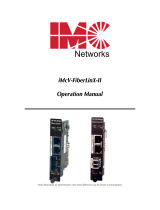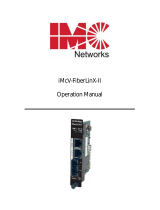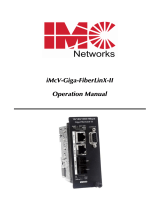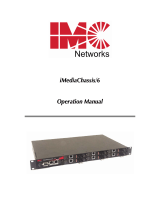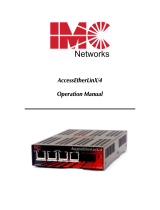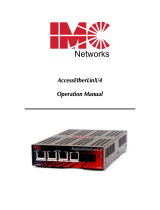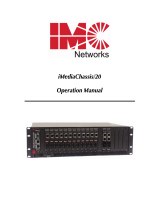Page is loading ...

iMcV-FiberLinX
Operation Manual

Notes:

Table of Contents
CHAPTER ONE: INTRODUCTION . . . . . . . . . .1
About the iMcV-FiberLinX . . . . . . . . . . . . . . . . . . . . .1
About iView
² . . . . . . . . . . . . . . . . . . . . . . . . . . . . . .2
About Features and Configuration . . . . . . . . . . . . . . .2
LED Operation . . . . . . . . . . . . . . . . . . . . . . . . . . . . .3
CHAPTER TWO: PRODUCT APPLICATION . . .4
Application Examples . . . . . . . . . . . . . . . . . . . . . . . .5
CHAPTER THREE: INSTALLATION . . . . . . . . . .10
CHAPTER FOUR: HARDWARE CONFIGURATION .12
CHAPTER FIVE: MANAGEMENT . . . . . . . . . . . .14
Assigning IP Information . . . . . . . . . . . . . . . . . . . . . .14
Software Configuration . . . . . . . . . . . . . . . . . . . . . . .14
Serial Configuration/Telnet Session . . . . . . . . . . . . . .16
Using Telnet . . . . . . . . . . . . . . . . . . . . . . . . . . . . . . .24
About DHCP . . . . . . . . . . . . . . . . . . . . . . . . . . . . . .24
APP A: TROUBLESHOOTING . . . . . . . . . . . . . .25
APP B: GENERAL INFORMATION . . . . . . . . . . .26
Specifications . . . . . . . . . . . . . . . . . . . . . . . . . . . . . .26
Safety Certifications . . . . . . . . . . . . . . . . . . . . . . . . .26
Contact Information . . . . . . . . . . . . . . . . . . . . . . . . .26
APP C: FIBER OPTIC CLEANING GUIDELINES .27
APP D: ELECTROSTATIC DISCHARGE PRECAUTIONS .28
APP E: WARRANTY . . . . . . . . . . . . . . . . . . . . . .29
APP F: FCC . . . . . . . . . . . . . . . . . . . . . . . . . . . .31

Table of Figures
Figure A: LEDs . . . . . . . . . . . . . . . . . . . . . . . . . . . . . . . .3
Figure B: VLAN Traffic on All Ports . . . . . . . . . . . . . . . . .4
Figure C: Dual FiberLinX Application with Transparency .5
Figure D: Dual FiberLinX Application without VLAN IDs .6
Figure E: Single FiberLinX Application without VLAN IDs .7
Figure F: Dual FiberLinX Application with VLAN IDs . . . .8
Figure G: Single FiberLinX Application with VLAN IDs . .9
Figure H: Dipswitch Settings . . . . . . . . . . . . . . . . . . . . . .12
Figure I: How FiberAlert Works . . . . . . . . . . . . . . . . . . .15
Figure J: Port Status Values/Settings . . . . . . . . . . . . . . . . .19
Figure K: Transparency Mode . . . . . . . . . . . . . . . . . . . . .20
Figure L: Secure Mode . . . . . . . . . . . . . . . . . . . . . . . . . .21
Figure M: VLAN Tags . . . . . . . . . . . . . . . . . . . . . . . . . . .21
Figure N: VLAN Values . . . . . . . . . . . . . . . . . . . . . . . . . .22
Figure O: Troubleshooting . . . . . . . . . . . . . . . . . . . . . . .25

1
CHAPTER ONE:
INTRODUCTION
About the iMcV-FiberLinX
The iMcV-FiberLinX connects two remote networks over a fiber optic line
and allows administrators to observe both the end-points and the fiber link
between them as a single management entity and not as separate networks.
No host management traffic is visible to the remote or customer network
nor is access to the customer network required, guaranteeing end-to-end
data integrity.
The iMcV-FiberLinX includes one 100 Mbps fiber port (OPTICS), one
10/100 twisted pair data port (DATA) and an additional 10/100 twisted pair
port (EXT MGMT) utilized for managing traffic. Twisted pair ports auto-
negotiate or can be set manually for 10 or 100 Mbps, and half or full-
duplex. The fiber port operates at 100 Mbps; duplex mode can be set man-
ually.
The iMcV-FiberLinX is 802.1Q VLAN compatible, supporting a full-range of
VLAN IDs, and offers a 2-tier queue for differential prioritization. The
iMcV-FiberLinX also includes the LinkLoss and FiberAlert features for trou-
bleshooting, loopback testing functionality, bi-directional bandwidth con-
trol, and optional protection against Broadcast storms. SNMP-manageable,
the iMcV-FiberLinX is easy to configure with the GUI-based iView² applica-
tion as well as the iConfig utility.
Single-strand fiber versions of the iMcV-FiberLinX allow two wavelengths to
share one fiber strand — Full-Duplex data travels on different wavelengths
(1310 nm and 1550 nm) — doubling the capacity of installed fiber.
iMcV-FiberLinX modules install in any iMediaChassis, iMediaCenter
chassis, and MediaChassis.
NOTE
Refer to Chapter Two: Product Application for information on implementing
the iMcV-FiberLinX into a network.

2
About iView²
iView² is a network management application for IMC Networks intelli-
gent networking devices. It features a graphical user interface (GUI) and
gives network managers the ability to monitor and control IMC Networks'
products. The application is available in several versions and can also func-
tion as a snap-in module for HP OpenView
TM
Network Node Manager. See
the IMC website for information on which version of iView² to select. Refer
to the help files for iView² and the iMcV-FiberLinX for information regard-
ing configuring and managing the iMcV-FiberLinX.
A BOUT IC ONFIG
iConfig is an in-band utility created by IMC Networks, used for SNMP
configuration for IMC Networks’ SNMP-manageable devices. iConfig can:
• set an IP address, subnet mask and default gateway
• define community strings and SNMP traps
In addition to the above functions, iConfig offers an authorized IP
address system and access restriction to MIB groups supported by IMC
Networks manageable devices. These extra layers of security do not affect
SNMP compatibility.
iConfig can also be used to upload new versions of the system software
and new MIB information. It also offers diagnostic capabilities for faster
resolution of technical support issues. iConfig version 1.4 or above MUST
be used for PROM updates. HubControl32 and previous versions of
iConfig will not work. iConfig works with the following platforms:
• Windows 98™ • Windows NT™ • Windows 2000™ • Windows XP™
In addition to being included with the Windows version of iView²,
iConfig is also available as a standalone application. (Windows 98 users
must use the standalone version of iConfig.) Both applications are includ-
ed on the iView² CD or can be downloaded from the IMC website. For
information regarding the use of iConfig, refer to the iConfig help file
included with iConfig.
About Features and Configuration
The iMcV-FiberLinX offers a full feature set including Auto-Negotiation,
Selective Advertising, FiberAlert, AutoCross, read/write VLANs, SNMP
management, bandwidth control, and loopback testing. Some features are
hardware configurable only, while others can only be configured through
software or via a serial port, Telnet session, iConfig or DHCP client.

3
LED Operation
The iMcV-FiberLinX features several diagnostic LEDs, which function as fol-
lows:
FAR CPU UP (FCU):
• Host: Glows green when the remote (or far) end
is detected.
• Remote: Glows green when is configured as a
Remote.
• Standalone Unit: LED remains OFF.
SNMP: Blinks green with SNMP activity.
EXT 100: Glows green when the EXT MGMT port is
operating at 100 Mbps.
Data 100: Glows yellow when the TX DATA port is operating
at 100 Mbps.
LNK/ACT (There are two sets of these LEDs, which mirror
each other):
• Glows green when a link is established on the
port.
• Blinks green during data activity on the port.
FDX/COL:
• Glows yellow when the port is operating in
Full-Duplex mode.
• Blinks yellow when collisions occur on the port.
FA: Glows green when FiberAlert is enabled
(This Feature is not available on single-strand
fiber versions. The LED will remain OFF).
FAR TX LINK (FTL):
• Host: Glows green when a link is established on
a remote (far-end) TX DATA port.
Remote: Glows green when configured as a Remote.
• Standalone Unit: LED remains OFF.
Figure A: LEDs

4
CHAPTER TWO:
PRODUCT APPLICATION
Here are some things to consider before installing the iMcV-FiberLinX into
a network:
• How many iMcV-FiberLinX units will be used.
• How will the iMcV-FiberLinX be managed?
• Will VLAN IDs be defined?
How many iMcV-FiberLinX units will be used.
• Two for a Host/Remote application (one at each end)
• One for a single solution application
How will the iMcV-FiberLinX be managed?
The iMcV-FiberLinX can be managed from any of its three ports or a com-
bination thereof. Using the EXT MGMT port separates management traffic
and provides a higher level of security.
Will VLAN IDs be defined?
To provide VLAN traffic with specific tags on any/all of the ports (as
shown), disable Transparency Mode and define VLAN IDs. For both tagged
and
untagged VLAN traffic, enable Transparency Mode.
Figure B: VLAN Traffic on All Ports

5
Application Examples
The following are application examples for both VLAN and non-VLAN
environments. These are only examples; other implementations are possi-
ble. Contact IMC Networks Technical Support at techsupport@imcnet-
works.com. for configuration assistance.
There are three general types of installations:
• Transparency Mode with untagged and tagged packets;
(VLAN IDs are not defined)
• Non-VLAN environment with only untagged packets;
• VLAN environment using ONLY defined VLAN IDs;
(Transparency Mode is disabled)
Host/Remote Application — Transparency Mode Enabled
In Host/Remote applications, where Transparency mode has been
enabled and management is disabled on the DATA port, both tagged and
untagged traffic will be present. VLAN IDs do not need to be defined,
though a specific VLAN ID for management can be set. In this application,
there is also the option of setting the devices for Secure Mode.
NOTE
VLAN IDs can be any number between 1 and 4,094.
NOTE
Some diagrams may show TX or FX for ports, rather than the names shown on the
unit. In this case, TX = DATA port and FX = OPTICS port. The management port
is typically shown as EXT MGMT.
Figure C: Dual FiberLinX Application with Transparency
NOTE
In an application where management is handled through the DATA port (i.e. not
using the EXT MGT port) on the Host unit, turn management OFF on the EXT port,
and enable management on the DATA and OPTICS ports on the Host. Also,
enable management only on the Remote’s FX Data port. On both units,.answer
NO when asked if a VLAN tag is required on the EXT MGMTport.

6
Non-VLAN Environment
Host/Remote Application— No VLAN IDs
When deploying iMcV-FiberLinX in pairs and NOT assigning VLAN IDs,
use the iMcV-FiberLinX’s Basic Mode. This mode includes a pre-defined
group of settings, providing for easy configuration.
Figure D: Dual FiberLinX Application without VLAN IDs
NOTE
The Remote iMcV-FiberLinX must have SNMP enabled on the OPTICS port for the
Host site’s iMcV-FiberLinX to communicate with it.
Hardware
Configuration
SNMP
DATA port
SNMP
OPTICS
port
SNMP
EXT MGMT
port
Basic Host Remote
Host OFF OFF ON ON ON OFF
Remote OFF ON OFF ON OFF ON

7
Single iMcV-FiberLinX Application — No VLAN IDs
The illustration below shows a typical application, followed by configu-
ration information, for deploying a single iMcV-FiberLinX with no VLAN IDs
assigned.
Figure E: Single FiberLinX Application without VLAN IDs
Hardware
Configuration
SNMP
DATA
Port
SNMP
Optics
Port
SNMP
EXT MGMT
Port
Basic Host Remote
Standalone OFF ON OFF OFF OFF OFF

8
VLAN Environment - Transparency Mode Disabled
Host/Remote Application— VLAN IDs
The illustration below shows a typical application, followed by configu-
ration information, for deploying dual iMcV-FiberLinX units and assigning
VLAN IDs.
Figure F: Dual FiberLinX Application with VLAN IDs
Hardware
Configuration
SNMP
DATA Port
SNMP
OPTICS
Port
SNMP
EXT MGMT
Port
Basic Host Remote
Host OFF ON ON OFF ON OFF
Remote OFF ON OFF OFF OFF ON
VLAN
Config.
Port
VLAN ID
OPTICS
Tags
DATA
Tags
EXT MGMT
Tag
(see note)
SNMP
VLAN ID
RDB
VLAN ID
Host N/A Y Y Y 55 57
Remote N/A Y Y N 55 57
NOTE
Enable this if the connected device is VLAN-compatible. If using VLAN func-
tionality, the connected device’s VLAN ID must be the same as the iMcV-
FiberLinX’s SNMP VLAN ID.
Since both the OPTICS port and the DATA port are enabled for VLAN
tags, define Data VLANs rather than entering a VLAN ID for the DATA and
OPTICS ports. Up to 10 VLAN IDs can be entered.
Data VLANs 1 2 3 4 5 6 7 8 9 10
ID # 9 67 25 33 56 12 17 6 304 48

9
Single iMcV-FiberLinX Application— VLAN IDs Defined
The illustration below shows a typical application, followed by configu-
ration information, for deploying a single iMcV-FiberLinX and assigning
VLAN IDs.
Figure G: Single FiberLinX Application with VLAN IDs
Hardware
Configuration
SNMP
DATA Port
SNMP
OPTICS
Port
SNMP
EXT MGMT
Port
Basic Host Remote
Standalone OFF ON OFF OFF OFF OFF
VLAN
Config.
Optics
Port
VLAN ID
DATA
Port
VLAN ID
OPTICS
Port
Tags
DATA
Port
Tags
EXT
MGMT
Tag
SNMP
VLAN ID
RDB
VLAN ID
Standalone N/A 3 Y N OFF 7 N/A

10
CHAPTER THREE:
INSTALLATION
To install the iMcV-FiberLinX in an iMediaChassis, iMediaCenter chassis
or any MediaChassis, remove the blank bracket covering the slot, if neces-
sary, where you will be installing the module. Then, slide the module into
the chassis, via the cardguides, until the module is seated securely in the
connector. Secure the module to the chassis by tightening the captive
screw.
Connect the iMcV-FiberLinX to the desired devices, making sure to use
the port(s) labeled OPTICS for the long-haul fiber run.
The iMcV-FiberLinX includes on-board SNMP logic. When installed in
an IMC Networks SNMP-manageable chassis, the iMcV-FiberLinX module
draws power from the chassis only (i.e. it is an independently managed
module). When installed in an iMediaChassis, the iMcV-FiberLinX can also
be managed via the chassis using the Unified Management Agent (UMA).
Please refer to the UMA Help Files for more information.
If not using UMA, an IP Address will need to be assigned to the iMcV-
FiberLinX after installation. Refer to the section on assigning an IP Address.
NOTE
Since single-strand fiber products use optics that transmit and receive on two
different wavelengths, single-strand fiber products must be deployed in pairs or
connected with two compatible IMC Networks single-strand fiber products.
For example, connect iMcV-FiberLinX, TX/SSFX-SM1310-SC (which has 1310
xmt and 1550 rcv) to a product which has 1550 xmt and 1310 rcv, e.g. iMcV-
LIM, TX/SSFX-SM1550-SC. The two connected products must also have the
same speed and distance capabilities (i.e. both are single-mode [20km] or both
are single/PLUS [40km]).

11
Using the EXT MGMT Port as a Serial Port
Although the iMcV-FiberLinX does not include a DB-9 serial port, the
supplied RJ-45 to DB-9 adapter can be used on the EXT MGMT port to
perform serial port configuration. This adapter uses an IBM-compatible
DB-9 serial connector.
To connect the iMcV-FiberLinX to a terminal/computer, use a straight-
through (pin-to-pin) cable. (If the computer/terminal has a COM port using
a connection not compatible with a DB-9 connector, use the pin connec-
tion chart for reference in making a cable.) The cable length should be
under 50 ft. (15.24 m). Plug one end of the cable into the DB-9 connec-
tor on the iMcV-FiberLinX and the other into the appropriate port on the
computer/terminal. Set the computer/terminal for VT-100 emulation. The
serial port on the computer/terminal should be set for: 38.4K baud, 8 data
bits, 1 stop bit, no parity and no flow control.
S ERIAL A DAPTER P IN C ONNECTION
RJ-45 Pin #
DB-9 Pin # Function
5
2
Transmit (OUT)
7
3
Receive (IN)
8
5
Ground
1-33, 6
1
,
4, 6 -99
Reserved

12
CHAPTER FOUR:
HARDWARE CONFIGURATION
The following iMcV-FiberLinX features are hardware configurable only:
selecting management port, host/remote/standalone selection, and Half-
Duplex on the fiber port. The iMcV-FiberLinX includes the AutoCross fea-
ture which is hard-coded. You can also use the EXT MGMT port on iMcV-
FiberLinX as a serial port.
AutoCross Feature for Twisted Pair Connection
All twisted pair ports on the iMcV-FiberLinX include AutoCross, a feature
that automatically selects between a crossover workstation or pass-through
connection depending on the connected device. A MDI/MDIX button is
not required.
DIP Switch Settings
Before installing the iMcV-FiberLinX, set all features which are hardware-
configurable. Use the DIP switches, located at position S1 on iMcV-
FiberLinX, for configuration.
SWITCH FUNCTION DEFAULT
1 SNMP on EXT MGMT port ON
2 SNMP on DATA port OFF
3 SNMP on OPTICS port OFF
4 Half-Duplex on OPTICS port OFF
5 Factory Use — Do not change OFF
6 Basic Mode ON
7 Remote Unit OFF
8 Host Unit OFF
Figure H: Dipswitch Settings

13
Host/Remote and Standalone Units
Depending on the application, you can configure the iMcV-FiberLinX to
be a Host, Remote or Standalone unit.
When two iMcV-FiberLinX units are paired with one another, configure
one as a Host unit (set DIP switch 8
to ON) and the other as a Remote (set
DIP switch 7 to ON). As a Host, the iMcV-FiberLinX requests management
information from an attached remote unit and displays that information,
along with its own, upon SNMP query. As a Remote, the iMcV-FiberLinX
will respond to requests for management information from an attached
unit.
For single iMcV-FiberLinX installations, configure the sole iMcV-FiberLinX
as a Standalone unit (which is the factory default — DIP switches 7 and 8
both OFF).
SNMP Management Traffic
Although the iMcV-FiberLinX provides a twisted pair port solely for man-
agement traffic, SNMP management traffic can be received on any of its
three ports. More than one port can be used for management, or man-
agement can disabled on all ports, if desired.
Set DIP switch 1
to ON to use the EXT MGMT port for management.
Set DIP switch 2 to ON to use the DATA port for management.
Set DIP switch 3
to ON to use the OPTICS port for management.
Basic Mode
Basic Mode is a pre-configured combination of settings for Host/Remote
applications when NO user VLAN IDs are defined (VLAN functionality dis-
abled). Basic Mode must be used whenever connecting the iMcV-FiberLinX
to a “Legacy FiberLinX”. To enable Basic Mode set DIP switch 6 to ON.
Half-Duplex on the Fiber Port
The fiber port on iMcV-FiberLinX operates at 100 Mbps Full-Duplex. To
configure the port to operate in Half-Duplex set DIP switch 4 to ON.

14
CHAPTER FIVE:
MANAGEMENT
Assigning IP Information
In order for the iMcV-FiberLinX to utilize SNMP-management, IP config-
uration information (e.g., IP address, subnet mask, etc.) must be assigned
using iConfig (via iView²); the unit’s serial port or DHCP.
In addition to assigning an IP address and subnet mask, the former two
methods will also allow the creation of community strings, assignment of
access rights, configuration of traps and more. iConfig offers more options
than serial port configuration. After assigning iMcV-FiberLinX an IP address,
use iView² or another SNMP-compatible Network Management System
(NMS) to remotely configure, monitor and manage the iMcV-FiberLinX.
Software Configuration
The following iMcV-FiberLinX features are configurable ONLY via iView²:
FX LinkLoss, FiberAlert, Bandwidth Control and Loopback testing function-
ality. Auto-Negotiation, Selective Advertising, Force Mode and Flow
Control are configurable via iView² or a serial/Telnet session. Refer to the
iView² Help File for more information.
Auto-Negotiation, Duplex Mode and Speed
The twisted pair ports on the iMcV-FiberLinX auto-negotiate for speed
and duplex mode, while also providing the option of selectively advertising
or forcing the speed and duplex mode. The fiber port does not auto-nego-
tiate; it operates at 100 Mbps Full-Duplex (though this can be set to Half-
Duplex by changing the appropriate DIP switch). Configure features on
twisted pair ports via the management software.
NOTE
If not using UMA, an IP Address will need to be assigned to the iMcV-FiberLinX
after installation.
NOTE
To access the Remote site’s iMcV-FiberLinX and perform upgrades using iConfig,
Telnet, etc., assign the unit its own, unique IP address.

15
The iMcV-FiberLinX ships from the factory with Auto-Negotiation
enabled on the twisted pair ports. In this mode, the ports automatically
negotiate for speed and duplex.
The twisted pair ports on the iMcV-FiberLinX can also be manually set for
10 Mbps or 100 Mbps operation and for Half- or Full-Duplex (i.e. 10 Mbps
Full-Duplex, 10 Mbps Half-Duplex, 100 Mbps Full-Duplex or 100 Mbps
Half-Duplex).
Selective Advertising, when used in combination with Auto-Negotiation,
advertises only the configured speed and duplex mode for the twisted pair
port. If a specific speed and/or duplex mode is desired, Selective
Advertising should be used rather than Force Mode, when connecting to
devices that ONLY auto-negotiate.
Bandwidth Control
The iMcV-FiberLinX includes bi-directional bandwidth control.
Bandwidth can be independently set, in 32 Kbps increments, from the
transmitting Data port to the receiving port and vice versa in single iMcV-
FiberLinX solutions, and from the Host unit to the Remote unit and vice
versa in dual iMcV-FiberLinX applications (i.e. the bandwidth on the DATA
ports on both Host/Remote units is throttled).
FX LinkLoss and FiberAlert
The iMcV-FiberLinX includes the troubleshooting features FX LinkLoss
and FiberAlert. When a fault occurs on the fiber segment, FX LinkLoss
detects the fault and passes this information to the twisted pair segment.
This results in a loss of link on the remote twisted pair device.
FiberAlert minimizes the problems associated with the loss of one strand
of fiber. If a strand is unavailable, the iMcV-FiberLinX notes the lost link and
will stop transmitting data and the link signal until a signal or link pulse is
received. The result is that the link LED on BOTH sides of the fiber con-
nection will go out
indicating a fault some-
where in the fiber
loop. Using FiberAlert,
a local site administra-
tor is notified of a fault
and can quickly deter-
mine the location of a
cable fault.
Figure I: How FiberAlert Works
NOTE
Without understanding FX LinkLoss and FiberAlert, the iMcV-FiberLinX could
appear flawed or even malfunctioning.

16
Loopback Testing
The iMcV-FiberLinX includes Loopback testing functionality, which loops
back all frames arriving on the fiber port (except for the device’s manage-
ment traffic). This is helpful when troubleshooting standalone units. When
in Loopback mode, iMcV-FiberLinX drops the link on the twisted pair port.
Serial Configuration/Telnet Session
The following are instructions for serial configuration (including VLAN
configuration) and using Telnet sessions and DHCP.
Basic Device Configuration
Main Configuration Screen
Press Enter, at the prompt, to display the main configuration screen. The
following displays are available:
Saved Values (displays changes made during current session)
IP Address (must be assigned during initial configuration)
Subnet Mask (must be assigned during initial configuration)
Default Gateway
Server IP Addr (for the TFTP server)
New Prom File (firmware file name)
Current Values (displays values currently in use)
IP Address (IP address of SNMP agent)
Subnet Mask (mask to define IP subnet agent connection)
Default Gateway (default router for IP traffic outside subnet)
Server IP Addr (for the TFTP server)
New Prom File (firmware file name)
NOTE
Configuration screens may very depending on PC settings. On some screens,
TX =DATA port and FX = OPTICS port.
NOTE
Reboot the Telnet session for changes to take effect. To reboot, type the
word reboot at the prompt on the main configuration screen, or power cycle
the chassis.
If a Delete key is not available, use the F2 key.
/