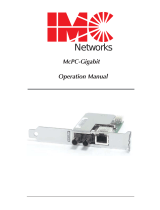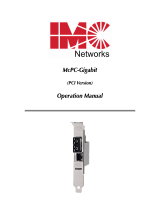Page is loading ...

About McPC
MMccPPCCss™™
are low-cost, preconfigured, IEEE
802.3 single-conversion PC media converters
that convert between 10Base-T twisted pair
and either 10Base-2 thin coax or 10Base-FL
multi-mode or single-mode fiber. It is available
with one RJ-45 connector for the twisted pair
port and one pair of ST or SC connectors (or
a VF connector) for the fiber port (McPC TP/FO)
or one BNC connector for the coax port (McPC TP/BNC).
McPCs can be mounted in any PC with a standard PCI or ISA slot. It
includes diagnostic LEDs for each port and a 4-pin peripheral power supply
connector.
Jumper Configuration
Before installing McPC TP/FO, you can first configure its jumper settings, if
desired. The McPC TP/FO features two jumpers, the locations of which are
shown to the right.
TWISTED PAIR CABLE-TYPE JUMPER
The twisted pair port on McPC TP/FO features a 3-position jumper, located
at
JJPP11
, for selecting either a shielded or unshielded twisted pair link segment.
Place the jumper shunt on pins 2-3 to select an unshielded twisted pair link
segment (factory default). Place
the jumper shunt over pins 1-2
to select a shielded twisted pair
link segment.
TWISTED PAIR
DISTANCE JUMPER
The twisted pair port on
McPC TP/FO features a 3-posi-
tion jumper, located at position
JJPP22
, for selecting longer twisted
pair cable distances (distances
greater than 100 meters). Place
the jumper shunt over pins 1-2
for distances up to 100 meters
1
McPC
McPC
™
™
installation guide
1
2
3
Pin Position
Default
shown as
McPC TP/FO
JP1 =
JP2 =
Twisted Pair Cable-Type Jumper
Twisted Pair Distance Jum
p
er
QUICK START
Jumper Configuration 1
Installation Instructions 1
Crossover/Pass-Through 2
Troubleshooting 2
LED Indicators 4
Technical Support 6
Specifications 6
Warranty 6
(factory default). Place it over pins 2-3 for distances of 100 meters or more.
Note that the product on the other side of the conversion must be able to
support longer cable distances as well.
Installation Instructions
To install a McPC, perform the following steps:
➤ Turn off the power on your PC.
➤ Remove the cover.
➤ Find an empty slot
(preferably an ISA slot).
➤ Align McPC in the slot.
➤ Mount McPC by
screwing its bracket to
the computer casing,
making sure McPC
does not extend past
the edge of your case.
➤ Attach the keyed
mini-power connector
to McPC.
➤ Attach the male end of
the “Y” connector to a
standard size power
connector in your
computer.
➤ Replace the cover.
➤ Attach the cables between
McPC and the devices that will
be interconnected.
Configuring McPC
The following diagram shows the faceplate for McPC:
McPC TP/BNC (left) and TP/FO (right), Front View
TP RCV
BNC RCV
TP LNK
BNC COL
TERM
OFF ON
10 Mbps
BNC
Termination
switch
Thin
port
Coaxial
LEDs
Crossover/
pass-through
switch
Twisted Pair
port
X II
XMT
RCV
FO RCV
FO LNK
TP LNK
FA
10 Mbps
Crossover/
pass-through
switch
Twisted Pair
port
LEDs
Fiber Optic
port
X II
LL FA
FiberAlert
LinkLoss
and
switches
2
Mini-Power
Connector
Male Standard
Connector
Female Standard
Connector
NOTE
McPCs DO NOT plug into the motherboard.
NOTE
McPC TP/FO only needs power
from the computer; no additional
power source is necessary.

After installation, you can configure McPCs for the following features,
depending on the requirements of your installation:
➤ Crossover/pass-through connection on the twisted pair port
➤ BNC Port Termination (McPC TP/BNC only)
➤ FiberAlert (McPC TP/FO only)
➤ LinkLoss (McPC TP/FO only)
Twisted Pair Crossover/Pass-Through Switch
The twisted pair port features a push-button switch, located next to the
RJ-45 connector, for selecting a crossover workstation connection or pass-
through repeater/hub connection for this port.
To select a pass-through connection, simply press the push-button IN. A
crossover connection is selected when the push-button is OUT.
If uncertain whether a crossover or pass-through connection is needed, set
the push-button to the position that makes the LNK (link) LED glow.
BNC Port Termination
McPC TP/BNC features a 2-position switch next to the BNC connector
that allows a thin coaxial segment to be terminated at the port without an
additional ‘T’ connector and terminator.
If McPC TP/BNC is attached to a mid-point of a
thin Ethernet segment, attach a ‘T’ connector
to the BNC port. Termination must be OFF
(disabled). Termination is disabled when the switch
is in the left position.
If a thin Ethernet segment is to be terminated at
McPC TP/BNC, attach the cable directly to the BNC
connector and set the termination switch to ON (enabled – factory default) by
moving the switch to the right position.
Troubleshooting with LinkLoss and FiberAlert
LinkLoss and FiberAlert are advanced troubleshooting features from IMC
Networks that can help you use your McPC TP/FO to locate “silent failures”
on your network.
It is vital that you understand exactly how FiberAlert and LinkLoss work and
how they will react in your network configuration before attempting to install
the enclosed module/unit.
Installing modules without understanding the effects of Linkloss and
FiberAlert can cause perfectly functioning units to appear flawed or
even dead!
If you are unfamiliar with FiberAlert and LinkLoss, IMC Networks strongly
encourages you to read the following information.
3
Contact IMC Networks technical support at (800) 624-1070 (U.S. and
Canada), +32-16-550880 (Europe) or
tteecchhssuuppppoorrtt@@iimmccnneettwwoorrkkss..ccoomm
for
more information and assistance.
ABOUT LINK INTEGRITY
During normal operation, link integrity pulses are transmitted by all point-
to-point Ethernet devices. When an IMC Networks media converter receives
valid link pulses, it knows that the device to which it is connected is up
and sending pulses, and that the copper or fiber cable coming from that
device is intact. The appropriate LNK (“link”) LED is lit to indicate this. The
IMC Networks media converter also sends out link pulses from its copper and
fiber transmitters but normally has no way of knowing whether the cable to
the other device is intact and the link pulses are reaching the other end. The
combination of FiberAlert and LinkLoss allows this information to be obtained,
even when physical access to a remote device (and its link integrity LED) is
not available.
WHAT
IS FIBERALERT?
FiberAlert lets you know when a fault occurs on your fiber loop by stopping
data transmissions and affecting
fiber LEDs on both sides of your
network. If a media converter is
not receiving a fiber link,
FiberAlert disables the media
converter's fiber fiber transmitter,
thus mirroring the link status of
the opposite end of the fiber.
Both fiber link LEDs on either
end of the link should extinguish, alerting you to the fault.
Using FiberAlert, a local site administrator is notified of a fault and can
quickly determine where a cable fault is located without having to go to the
remote site.
WHAT IS LINKLOSS?
LinkLoss functions much like FiberAlert in that faults on one port are mir-
rored on the other. In
the case of LinkLoss,
however, a fault on the
fiber port is passed to
the Ethernet twisted pair
port.
4
F
IBERALERT
/L
INK
L
OSS
C
OMPARED
Feature
FiberAlert
LinkLoss
Fault Location
Fiber
Fiber
Disabled LEDs
Fiber
Twisted Pair
NOTE
FiberAlert should only be enabled on one side of a media conversion.
Enabling it on both sides would keep both transmitters off indefinitely.

LED Indicators
McPC TP/FO features four diagnostic LEDs. They are:
FFOO
RRCCVV
Blinks yellow when fiber port is receiving data.
TTPP
LLNNKK
Glows green when a twisted pair link is established.
FFAA
Glows green when FiberAlert is enabled.
FFOO
LLNNKK
Glows green when a fiber link is established.
McPC TP/BNC also features four diagnostic LEDs. They are:
TTPP
RRCCVV
Blinks yellow when twisted pair port is receiving data.
TTPP
LLNNKK
Glows green when a twisted pair link is established.
BBNNCC
CCOO
Blinks red in normal operation indicating normal
collisions are being detected on the BNC segment.
BBNNCC
RRCCVV
Blinks yellow when BNC port is receiving data.
General Information
TECHNICAL SUPPORT
TEL:
(949) 465-3000; (800) 624-1070 (in U.S. and Canada);
+32-16-550880 (Europe)
FAX:
(949) 465-3020
E-MAIL: [email protected]om
WEB: www.imcnetworks.com
S
PECIFICATIONS
Environmental
Operating Temperature: 32° - 104° F (0° - 40° C)
Storage Temperature: 22° - 160° F (-6° - 71° C)
Humidity: 5 - 95% (non-condensing)
Power
Input Load: 5VDC +/- 5%, 0.7A max
Fiber Optic Power
For fiber optic power budgets, visit the IMC Networks Web site at
www.imcnetworks.com/fopower.htm
.
E
LECTROSTATIC DISCHARGE PRECAUTIONS
Electrostatic discharge (ESD) can cause damage to your add-in modules. Always
observe the following precautions when installing or handling an add-in module or any
board assembly.
1) Do not remove unit from its protective packaging until you are ready to install it.
2) Wear an ESD wrist grounding strap before handling any module or component. If
you do not have a wrist strap, maintain grounded contact with the system unit
throughout any procedure requiring ESD protection.
6
If a media converter is not receiving a fiber link, LinkLoss disables the trans-
mitter on the media converter's twisted pair port. This results in a loss of link
on the remote twisted pair device.
ENABLING AND U
SING FIBERALERT AND
LINKLOSS
FiberAlert and LinkLoss are configured on McPC TP/FO by adjusting the
two-position switches located on the faceplate, next to the fiber connectors.
The switch for LinkLoss is labeled “LL.” The switch for FiberAlert is labeled
“FA.”
Enable LinkLoss or FiberAlert by moving the corresponding switch to the up
(ON) position. Disable either (default) by moving the switch to the down
(OFF) position.
In a central site to remote site media conversion, IMC Networks recom-
mends you enable your McPC TP/FOs’ troubleshooting features as follows:
FiberAlert: Remote site only
LinkLoss: Central and remote site
This will ensure that most faults can be detected by an administrator locat-
ed at the central site, no matter where they occur on the network.
If you are unsure of how best to implement these features in your configu-
ration, please contact IMC Networks technical support at (800) 624-1070
(U.S. and Canada), +32-16-550880 (Europe), or send an e-mail to
tteecchhssuuppppoorrtt@@iimmccnneettwwoorrkkss..ccoomm
.
Installation Troubleshooting
➤ During installation, first test your connections with all troubleshooting
features disabled. Then enable these features, if desired, just before
final installation. This will reduce the features’ interference with test-
ing.
➤ To test McPC TP/FO by itself, you must have an appropriate fiber patch
cable. First, connect McPC TP/FO to the twisted pair device with a
twisted pair cable. Next, loop a single strand of fiber from the transmit
port to the receive port of your media converter. Finally, verify that
you have both twisted pair and fiber link on your media converter.
➤ Make sure that you are using the appropriate twisted pair cable
or have the crossover/pass-through button on the media converter set
correctly.
5

EXCEPT FOR THE EXPRESS WARRANTY SET FORTH ABOVE, IMC NETWORKS MAKES NO OTHER
WARRANTIES, WHETHER EXPRESS OR IMPLIED, WITH RESPECT TO THIS IMC NETWORKS PRODUCT,
INCLUDING WITHOUT LIMITATION ANY SOFTWARE ASSOCIATED OR INCLUDED. IMC NETWORKS
SHALL DISREGARD AND NOT BE BOUND BY ANY REPRESENTATIONS OR WARRANTIES MADE BY
ANY OTHER PERSON, INCLUDING EMPLOYEES, DISTRIBUTORS, RESELLERS OR DEALERS OF
IMC NETWORKS, WHICH ARE INCONSISTENT WITH THE WARRANTY SET FORTH ABOVE. ALL
IMPLIED WARRANTIES INCLUDING THOSE OF MERCHANTABILITY AND FITNESS FOR A PARTICULAR
PURPOSE ARE HEREBY LIMITED TO THE DURATION OF THE EXPRESS WARRANTY STATED ABOVE.
Every reasonable effort has been made to ensure that IMC Networks product manuals and promotion-
al materials accurately describe IMC Networks product specifications and capabilities at the time of publi-
cation. However, because of ongoing improvements and updating of IMC Networks products, IMC
Networks cannot guarantee the accuracy of printed materials after the date of publication and disclaims
liability for changes, errors or omissions.
FEDERAL COMMUNICATIONS
COMMISSION RADIO
FREQUENCY
INTERFERENCE STATEMENT
This equipment has been tested and found to comply with the limits for a Class A com-
puting device, pursuant to Part 15 of the FCC Rules. These limits are designed to provide
reasonable protection against harmful interference when the equipment is operated in a
commercial environment. This equipment generates, uses and can radiate radio frequency
energy and, if not installed and used in accordance with the instruction manual, may cause
harmful interference to radio communications. Operation of this equipment in a residential
area is likely to cause harmful interference in which the user will be required to correct the
interference at his own expense.
Any changes or modifications not expressly approved by the manufacturer could void the
user's authority to operate the equipment.
The use of non-shielded I/O cables may not guarantee compliance with FCC RFI limits.
This digital apparatus does not exceed the Class A limits for radio noise emission from
digital apparatus set out in the Radio Interference Regulation of the Canadian Department of
Communications.
Le présent appareil numérique n’émet pas de bruits radioélectriques dépassant les limites
applicables aux appareils numériques de classe A prescrites dans le Règlement sur le brouil-
lage radioélectrique publié par le ministère des Communications du Canada.
8
19772 Pauling • Foothill Ranch, CA 92610-2611 USA
TEL: (949) 465-3000 • FAX: (949) 465-3020
www.imcnetworks.com
© 2001 IMC Networks. All rights reserved.
The information in this document is subject to change without notice. IMC Networks assumes no responsibility for any
errors that may appear in this document.
McPC
is a trademark of IMC Networks. Other brands or product names may be
trademarks and are the property of their respective companies.
Document Number 55-80246-00 A1 March 2001
Visit
www.mediaconverter.com
for a complete
overview of media conversions products available
from IMC Networks.
WARNING! Integrated circuits and fiber optic components are extremely susceptible
to electrostatic discharge damage. Do not handle these components directly unless
you are a qualified service technician and use tools and techniques that conform to
accepted industry practices.
3) Hold boards by the edges only; do not touch the electronic components or gold
connectors.
4) After removal, always place the boards on a grounded, static-free surface, ESD pad
or in a proper ESD bag. Do not slide the board over any surface.
FIBER OPTIC CLEANING GUIDELINES
Fiber optic transmitters and receivers are extremely susceptible to contamination by parti-
cles of dirt or dust which can obstruct the optic path and cause performance degradation.
Good system performance requires clean optics and connector ferrules.
1) Use fiber patch cords (or connectors, if you terminate your own fiber) only from a
reputable supplier; low-quality components can cause many hard-to-diagnose prob-
lems in an installation.
2) Dust caps are are installed at IMC Networks to ensure factory-clean optical devices.
These protective caps should not be removed until the moment of connecting the
fiber cable to the device. Assure that the fiber is properly terminated, polished and
free of any dust or dirt, and that the location is as free from dust and dirt as possi-
ble.
3) Store spare caps in a dust-free environment such as a sealed plastic bag or box so
that when reinstalled they do not introduce any contamination to the optics.
4) Should it be necessary to disconnect the fiber device, reinstall the protective
dust caps.
5) If you suspect that the optics have been contaminated, alternate between blasting
with clean, dry, compressed air and flushing with methanol to remove particles
of dirt.
WARRANTY
IMC Networks warrants to the original end-user purchaser that this product, EXCLUSIVE OF SOFT-
WARE, shall be free from defects in materials and workmanship under normal and proper use in accor-
dance with IMC Networks' instructions and directions for a period of six (6) years after the original date of
purchase. This warranty is subject to the limitations set forth below.
At its option, IMC Networks will repair or replace at no charge the product which proves to be defec-
tive within such warranty period. This limited warranty shall not apply if the IMC Networks product has
been damaged by unreasonable use, accident, negligence, service or modification by anyone other than
an authorized IMC Networks Service Technician or by any other causes unrelated to defective materials or
workmanship. Any replaced or repaired products or parts carry a ninety (90) day warranty or the remain-
der of the initial warranty period, whichever is longer.
To receive in-warranty service, the defective product must be received at IMC Networks no later than
the end of the warranty period. The product must be accompanied by proof of purchase, satisfactory to
IMC Networks, denoting product serial number and purchase date, a written description of the defect and
a Return Merchandise Authorization (RMA) number issued by IMC Networks. No products will be
accepted by IMC Networks which do not have an RMA number. For an RMA number, contact IMC
Networks at PHONE: (800) 624-1070 (in the U.S. and Canada) or (949) 465-3000 or FAX: (949) 465-
3020. The end-user shall return the defective product to IMC Networks, freight, customs and handling
charges prepaid. End-user agrees to accept all liability for loss of or damages to the returned product dur-
ing shipment. IMC Networks shall repair or replace the returned product, at its option, and return the
repaired or new product to the end-user, freight prepaid, via method to be determined by IMC Networks.
IMC Networks shall not be liable for any costs of procurement of substitute goods, loss of profits, or
any incidental, consequential, and/or special damages of any kind resulting from a breach of any applica-
ble express or implied warranty, breach of any obligation arising from breach of warranty, or otherwise
with respect to the manufacture and sale of any IMC Networks product, whether or not IMC Networks
has been advised of the possibility of such loss or damage.
7
/