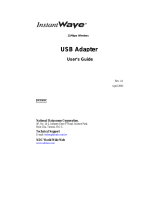Page is loading ...

NETWORKING DYNAMICS CORPORATION
CompuFax User Manual
Networking Dynamics Corporation
101 North Garden Avenue, Suite 220
Clearwater, Florida 33755
Phone 727.446.4511 • Fax 727.446.4252
www.networkingdynamics.com

January 2001
Copyright Notice
© Copyright + 1992--2001, an unpublished work by Networking Dynamics Corporation.
Portions Copyright + 1988--1996 by Aladdin Enterprises, Menlo Park, California.
Portions Copyright + 1990--1991 by Bitstream Inc.
Certain fonts are licensed from Elfring Consulting, Inc., 4N899 West Mary Drive, St. Charles, IL 60175.
No part of this manual may be reproduced, stored in a retrieval system, or transmitted in any form or by any
means, electronic, mechanical, recording, or otherwise, without the prior written permission of Networking
Dynamics Corporation.
The information in this manual is furnished for informational use only, is subject to change without notice,
and should not be construed as a commitment by Networking Dynamics Corporation. Networking Dynamics
Corporation assumes no responsibility or liability for any errors or inaccuracies that may appear in this
manual. The software described in this manual is furnished under license and may only be used or copied in
accordance with the terms of such license.
CompuFax is a registered trademark of Networking Dynamics Corporation.
DCL, VAX, VMS, OpenVMS and Alpha-AXP are registered trademarks of Compaq Computer Corporation.
Hewlett Packard, HP, Laserjet, PCL are registered trademarks of Hewlett Packard Corporation. MultiTech,
ZDX are registered trademarks of MultiTech Systems, Inc. PostScript is a registered trademark of Adobe
Systems, Inc.
Restricted Rights Legend
Use, duplication or disclosure by the US Government is subject to restrictions as set forth in subparagraph
(c)(1)(ii) of the Rights in Technical Data and Computer Software clause at 55.227-7013. For Civilian Agencies
the restrictions are set forth in subparagraph (a) through (d) of the Commercial Computer Software Restricted
Rights clause at 52.227-19 and the limitation set forth in Networking Dynamics Corporation's standard license
agreement for this software.
Unpublished rights reserved under the copyright laws of the United States of America.

NETWORKING DYNAMICS CORPORATION
SOFTWARE LICENSE AGREEMENT
1. PREACCEPTAN CE N OTICE
1. 1 READ THE TERMS AND CONDITIONS OF THIS AGREEMENT BEFORE OPENING THE MEDIA PACKAGE.
YOU ACCEPT THIS AGREEMEN T IF YOU OPEN THE MEDIA PACKAGE, PLACE ANY SOFTWARE FROM THE
MEDIA PACKAGE INTO USE OR IF YOU KEEP THE SOFTWARE MEDIA PACKAGE FOR MORE THAN THIRTY (30)
DAYS.
IF YOU DO NOT AGREE TO THE TERMS ON THIS AGREEMENT, YOU MUST RETURN THE UNOPENED MEDIA
PACKAGE AND DOCUMENTATION WITHIN THIRTY (30) DAYS AND YOUR MONEY WILL BE REFUNDED (LESS
NORMAL SHIPPING AND HANDLING).
2. TERM
2.1 This license is effective until terminated. You may terminate this license upon 30 days’ written notice to Networking Dynamics Corporation
(NDC). NDC may terminate the license on 30 days’ written notice to you if you fail to comply with any term or condition of this agreement or fail
to purchase a full license within thirty (30) days of or fail to pay NDC any monies due within ninety (90) days of the due date.
2.2 Upon termination, you agree to return to NDC or destroy all copies of the licensed software, documentation, modifications and merged portions
in any form.
3. SCOPE OF USE
3.1 This license grants you the personal and non-exclusive right to use the licensed software solely (a) for your own purposes; (b) on the one
particular computer system, CPU or cluster on which the license key was originally installed; and (c) according to all the terms and conditions set
forth in the license.
3.2 You assume responsibility for the selection of the licensed software to achieve your intended results and for its installation, use and obtained
results.
3.3 You may not sublicense, copy, modify or transfer the licensed software except as expressly provided in this license.
3.4 You may permit others, including your employees, customers, consultants and contractors to use the licensed software if they agree to abide by
the terms and conditions of this agreement.
3.5 The storage media that you receive may contain certain demonstration software that you have not ordered. You agree that this software license
applies to any and all software which you install from the distribution media, and that you will not place any such demonstration software into use
for more than a 30 day trial period without first purchasing a valid software license. NDC may incorporate technical means to prevent you from
having unlimited access to any such demonstration software.
4. PROPRIETARY RIGHTS
4.1 You agree that the licensed software is the valuable property of NDC, no part of which may be reproduced or transmitted in any form or by any
means, electronic, mechanical or otherwise, including photocopying and recording or in connection with any information storage or retrieval system
without permission in writing from NDC.
4.2 You may not copy the licensed software or its documentation except for backup purposes or to load the licensed software into the computer as
part of installation or execution of the program. All other copies of the licensed software or its documentation are in violation of this license.
4.3 You acknowledge that the licensed software (a) contains valuable copyright, trade secret and other intellectual and proprietary information, and
(b) remains the confidential property of NDC. You agree not to disclose or make available such information to any person for any purpose other
than is necessary for your use of the licensed software as authorized by this Agreement.
4.4 You agree that NDC retains full ownership of the source code to the licensed software and that you shall have no access or rights to the source
code. You agree not to decompile or disassemble the licensed software. You agree not to create, or attempt to create, or permit or help others to
create, the source code, or to reverse engineer or attempt to reveal NDC’s trade secrets and proprietary rights, from the licensed software furnished
pursuant to this Agreement.
4.5 Use, duplication or disclosure of the Product by the U.S. Government is subject to "Restricted Rights", as that term is defined in the
Department of Defense ("DOD") Supplement to the Federal Acquisition Regulations ("DFARS") in paragraph 252.227-7013(c)(1) if to the DOD,
or, if the Product is supplied to any unit or agency of the U.S. Government other than DOD, the Government's rights in the Product will be as
defined in paragraph 52.227-19(c)(2) of the Federal Acquisition Regulations ("FAR"). Use, duplication or disclosure by any foreign government is
subject to equivalent restrictions as defined in that country's laws and/ or regulations.
5. LIMITED WARRAN TY
5.1 NDC warrants that the licensed software will perform substantially in accordance with the software manual when delivered. NDC will provide
all reasonable services to remedy any verified non-conformity to the software manual reported within the warranty period. The warranty period
begins when the licensed software is installed or thirty (30) days after delivery to you, whichever occurs first, and ends ninety (90) days later. All
warranty-related support for the licensed software will terminate upon the release of any subsequent version of the licensed software.
5.2 CORRECTION OF REPORTED ERRORS BY N DC IS THE SOLE AND EXCLUSIVE REMEDY UNDER THIS WARRAN TY.
THE LICENSED SOFTWARE AND DOCUMENTATION ARE PROVIDED WITHOUT ANY OTHER WARRANTY OF ANY KIND,
EITHER EXPRESS OR IMPLIED, INCLUDING, BUT NOT LIMITED TO, IMPLIED WARRANTIES OF MERCHANTABILITY OR
FITNESS FOR A PARTICULAR PURPOSE. NDC DOES NOT WARRANT THAT THE LICENSED SOFTWARE WILL BE ERROR-FREE,
THAT THE LICENSED SOFTWARE WILL OPERATE WITH ANY HARDWARE OR SOFTWARE OTHER THAN THAT SPECIFIED IN
THE SOFTWARE MANUAL, THAT THE LICENSED SOFTWARE WILL SATISFY YOUR OWN SPECIFIC REQUIREMENTS OR THAT

COPIES OF THE LICENSED SOFTWARE OTHER THAN THOSE PROVIDED OR AUTHORIZED BY NDC WILL CONFORM TO THE
SOFTWARE MANUAL.
5.3 It is expressly agreed that IN NO EVENT will NDC be liable for special, indirect, or consequential damages, or any damages whatsoever
resulting from loss of use, data, or profits, re-runtime, inaccurate input or work delays, or any direct property damage arising out of or in connection
with this agreement or the use or performance of the licensed software, whether in an action in contract or tort including negligence. NDC does not
guarantee that all problems will be corrected or that any updates will be compatible with previous versions of the licensed software.
6. WARRANTY SERVICE
6.1 NDC will designate a service location that will accept written reports of non-conformance encountered when using the licensed software under
normal conditions, as defined by the software product description. You are responsible for the preparation and submission of a written problem
report to the service location. FAILURE TO SUBMIT A WRITTEN PROBLEM REPORT OR SUPPLY NDC IN WRITING WITH DATA AND
INPUT NECESSARY TO RECREATE ANY PROGRAMMING ERROR WILL VOID NDC’s WARRANTY AND RELIEVE NDC OF ANY
OBLIGATION RELATING TO THAT PROGRAMMING ERROR.
7. SUPPORT AN D UPDATE POLICY
7.1 The purchase price includes ninety (90) days of software support, available by letter, FAX or telephone during business hours (Monday through
Friday, 8:30am to 4:30pm, Eastern time, excluding state and federal legal holidays). Software support is limited to assistance in installation and use
of the licensed software.
7.2 Additional years of software support are available at published prices. Payment must be made in advance and is non-refundable. You will be
contacted by NDC regarding additional software support before your present support service expires.
7.3 If you are currently covered by NDC support per Section 7.2 above, NDC will make available any improvements or updates to the licensed
software as they are released. If you are not covered by NDC support, software updates must be purchased (you must also assume the cost of
shipping and media).
8. GENERAL TERMS
8.1 This license constitutes the entire agreement between you and NDC regarding the use of the licensed software. This license may be modified
only by written agreement, signed by both you and NDC. This license agreement supersedes all prior representations, understandings or agreements
between you and NDC.
8.2 Should any of the provisions of this license be declared invalid by any court of competent jurisdiction, the balance of the license will remain in
full force and effect.
8.3 This license shall be governed by the laws of the State of Florida.

CompuFax
®
Version 4.3
Quick Installation Instructions
(For use on VAX or Alpha AXP Systems)
CompuFax contains a full fax server that runs on the primary computer node that has a fax modem device connected.
CompuFax also contains a remote fax server that you can install on a remote node and send fax requests to the primary
node. This procedure will allow installation of a Primary Fax Server. To install a Remote Fax Server system, please
refer to Chapter 1, "CompuFax Installation."
IMPORTANT **** Primary Server and Remote Server never run on the same node ****
1. Log into the SYSTEM account and at the $ prompt type the following:!Use FAX for VAX system
!Use FAX_AXP for Alpha system
@SYS$UPDATE:VMSINSTAL FAX
Location-of-distribution
…where "location-of-distribution" is either the name of the tape drive where the tape is mounted or the path name
to the saveset on the CD. The path name to the saveset on the CD consists of the disk name for the CD Drive followed
by [VAX ] or [Alpha] depending on which system it is being installed on. For example:
@SYS$UPDATE:VMSINSTAL FAX DKA400:[VAX]
2. Answer these VMSINSTAL questions as shown below:
Is this node a FAX Full Device Server node? (Y/N) [Y]: Yes
Remote Server on same disk? (Y/N) [N]: No
* Do you want to purge files replaced by this installation [YES]? No
Will you be using a Multi-Tech fax modem? (Y/N) [Y]: Yes (N = no fax device)
Note: Even if you are not using a Multi-Tech modem, still select "YES".
If you are connecting a fax modem device, perform the Hardware Installation steps on the reverse side of this
sheet.
3.
For the Primary Fax Server node with a fax modem, configure the modem next. Skip this step if you are only
evaluating the software.
$ EDIT SYS$SYSDEVICE:[FAX]FAX.OPTIONS !Modify the lines denoted by " ** " for site-specifications
4.
Start the CompuFax Primary Fax Server process:
$ @SYS$SYSDEVICE:[FAX]FAX_SYSTARTUP
5. Invoke the command below to create the symbol FAX as a command:
$ @FAX$DIR:FAX_SYLOGIN
Note: Enter the commands in Steps 4 and 5 into your system startup file and your system-wide login file, respectively.
6.
Allow a few minutes for CompuFax to establish communications with the fax modem and bring the device on-line.
Test the Primary Fax Server:
$ FAX SHOW DEVICE
7. Verify operation by sending a fax:
$ FAX SEND filename/NUMBER=your-fax-number/AFTER=TOMORROW
$ FAX SHOW QUEUE
8. Remove the entry in the fax queue:

$ FAX DELETE/ENTRY=id-number
Refer to Chapter 1, "CompuFax Installation", or use the CompuFax on-line Help for additional information. We
suggest you review the product release notes, located in the CompuFax directory, for additional information.
9. Print and read the CF.RELEASE_NOTES located in the FAX$DIR directory.

CompuFax
®
Hardware
Installation and Configuration
(As shipped, CompuFax is set up to transmit faxes TTA0: device. It can easily be configured to send to a null device for
testing. This allows you to demo the software without using a real fax device.
A. SETTING UP A TERMINAL SERVER PORT. (Skip to step B if using a direct connect.)
$ MCR LATCP CREATE PORT LTAxxxx (xxxx is arbitrary #)
$ MCR LATCP SET PORT LTAxxxx/ NODE=server_name/ PORT=PORT_n (n is the port # )
(Add the previous two lines to your LAT$SYSTARTUP.COM)
$ MCR NCP
NCP>CONNECT NODE servername
#ACCESS (or whatever login password has been set for your site)
Local> SET PRIV
Password> SYSTEM (or password for your site)
Local> DEFINE PORT n MODEM CONTROL DISABLED (n is the port #)
Local> DEFINE PORT n FLOW CONTROL XON
Local> DEFINE PORT n ACCESS REMOTE
Local> DEFINE PORT n BROADCAST DISABLED
Local> DEFINE PORT n SPEED 19200
Local> DEFINE PORT n INACTIVITY LOGOUT DISABLED
Local> DEFINE PORT n AUTOBAUD DISABLED
Local> LOGOUT PORT n
Local> SET NOPRIV
Local> LOGOUT
# Ctrl-D (Ctrl-W=Ctrl-D if using MultiSessions with original hotkeys)
NCP> EXIT
These commands may not apply to your server. If they do not, set up the port the same way you would set up a printer
port.
B. SETTING UP DIRECT CONNECT LINES.
$SET TERM portname:/ SPEED=19200/ NO MODEM/ PERM
C. CONNECTING THE PORT TO THE FAX DEVICE.
Application Programming Interface (API) Class II - (Multi-Tech MT2834ZDX recommended.)
Needs a standard modem cable. However, only: (2:Transmit, 3:Receive, 7:Signal Ground) must be
connected.
D. CONFIGURING PORT - Type the following line:
$ SET TERM portname:/ ALTYPEAHD/ PERM
and add the above line (and the lines from Step B if you are using a direct connect line) to your OpenVMS System startup file.
The recommended Application Programming Interface Class II modem is the Multi-Tech
®
MT2834ZDX. All Multi-
Tech faxmodems have worked with current proms. Multi-Tech API Class II modems are the only ones recommended.
E. TESTING THE CONNECTION.
CLASS II (Application Programming Interface Class II, Multi-Tech recommended)
$ SET HOST/ DTE portname:
ATQ0 (As soon as the modem says OK, you have communication.)
AT+FCLASS=2 (If errors, try again. OK=Modem is FAX API CLASSII)
Ctrl-/ Ctrl-\ (Normal exit from SET HOST/ DTE)
Note: If device does not respond, recheck these steps.


Preface
Overview
CompuFax will run on VAX/ VMS and OpenVMS versions 5.4 through 7.1, as well as on Alpha-AXP
OpenVMS versions 6.1 through 7.1.
Fax documents may be created as ordinary text files and sent with a simple command. Documents may be
sent either via the CompuFax command processor, via the VMS print mechanism, or via VMS MAIL.
Starting with CompuFax Version 3.2, faxes may be received and printed or viewed. File conversion and
bitmap editing facilities have been added to facilitate the creation of overlay files.
Starting with CompuFax Version 4.0, faxes may also be submitted to the CompuFax fax server from a
Personal Computer (PC).
CompuFax permits inter-node communications; that is, fax documents may be sent across a network to
another node, which then transmits them by fax modem.
CompuFax provides for automatic look-up of fax phone numbers in a database. Automatic look-up may be
wildcarded, which permits sending the same document to multiple destinations (broadcasting,) with a single
command.
Commands may be issued from the command line, via a command file, or via directives embedded in a text
file that is to be faxed. Multiple files may be concatenated into a single fax document. Using embedded
directives, a single text file may be separated into multiple sections, which are then transmitted as individual
documents. Documents are queued and may be scheduled for later transmission. Documents may be
assigned different priorities and will be transmitted in priority order.
If a document cannot be sent immediately, it is automatically re-queued for later retransmission. The
maximum number of retries and the length of time between retries are selectable.
Mail-merge (form letter) operations are supported where information from a database may automatically be
inserted into each copy of a document sent. Full activity and status reporting is supported with notification
via VMS Mail and/ or a broadcast message to the user on completion of document transmission. Status
reporting optionally may be enabled or disabled. A library of callable routines has been provided, which
allows users to customize CompuFax to use their own database, instead of the one that is provided with
CompuFax.
CompuFax can control up to 100 fax devices (modems) simultaneously and will route fax transmissions to the
device with the shortest queue. Multiple data formats may be faxed, including ASCII text, T4 format and
PostScript files. Text files may be landscaped (rotated by 90 degrees) to allow documents with long text lines
to be transmitted.
Two different fonts are provided with CompuFax and users have the option of adding more. Various fonts
may be selected within a document. CompuFax files may be overlaid (merged) with T4 format image files.
Fax coversheets are supported.

Intended Audience
This manual is intended for users who want to become familiar with CompuFax, System Managers wishing to
install and maintain CompuFax and Programmers wishing to interface other applications with CompuFax.
How To Use This Manual
This manual has been fully revised from earlier issues, with concentration on legibility, usefulness, accuracy,
completeness and aesthetics. Chapter One contains installation instructions, Chapters Two through Four are a
tutorial on how to use CompuFax. Chapter Five covers Receive to Disk and related topics. Chapter Six
explains about the PC Interface. The remaining chapters contain other important information. Appendix A
contains the CompuFax Release Notes (refer to text file CF32.RELEASE_NOTES, shipped with CompuFax,
for the latest additions.) A glossary and an index have been added to make this manual even more useful.

Table of Contents
PREFACE
................................
................................
................................
................................
................................
....
IX
O
VERVIEW
................................
................................
................................
................................
................................
...
IX
TABLE OF CONTENTS
................................
................................
................................
................................
..............
XI
COMPUFAX INSTALLATION
................................
................................
................................
................................
...
1
1.1
O
VERVIEW
................................
................................
................................
................................
..............................
1
1.2 H
ARDWARE
I
NSTALLATION
................................
................................
................................
................................
.....
2
1.2.1 Fax Modem Device
................................
................................
................................
................................
.........
2
1.2.2 Modem Cabling
................................
................................
................................
................................
...............
2
1.2.3 Terminal Port Characteristics
................................
................................
................................
........................
2
1.2.4 Server Port Characteristics
................................
................................
................................
............................
3
1.2.5 Multiple Systems
................................
................................
................................
................................
.............
3
1.3 S
OFTWARE
I
NSTALLATION
................................
................................
................................
................................
......
3
1.3.1 Evaluation Without Modem
................................
................................
................................
............................
3
1.3.2 Full Device Server Installation
................................
................................
................................
......................
4
1.4 C
USTOMIZATION
................................
................................
................................
................................
.....................
4
1.4.1 Full Device Server Setup
................................
................................
................................
................................
4
1.4.2 Full Device Server Startup
................................
................................
................................
.............................
5
1.4.3 Remote Fax Server Installation
................................
................................
................................
......................
5
1.4.4 Remote Fax Server Setup
................................
................................
................................
................................
6
1.5 R
EMOTE
F
AX
S
ERVER
S
TARTUP
................................
................................
................................
...............................
6
GETTING STARTED AS A COMPUFAX USER
................................
................................
................................
......
7
2.1 W
HAT
I
S
C
OMPU
F
AX
?
................................
................................
................................
................................
...........
7
2.2 G
ETTING
S
TARTED
................................
................................
................................
................................
..................
7
2.3 S
ENDING A
F
AX
................................
................................
................................
................................
......................
8
2.4 C
HECKING
I
F
Y
OUR
F
AX
W
AS
S
ENT
................................
................................
................................
.......................
8
2.4.1 An Even Simpler Way to Send
................................
................................
................................
.........................
9
2.5 E
MBEDDING
F
AX
N
UMBERS
I
NTO
D
OCUMENTS
................................
................................
................................
.......
9
2.6 "P
RINTING
" T
O
T
HE
F
AX
D
EVICE
................................
................................
................................
............................
9
2.7 S
ENDING
F
AXES
U
SING
VMS M
AIL
................................
................................
................................
.......................
10
2.7.1 Using CompuFax Qualifiers with VMS Mail
................................
................................
...............................
10
2.7.2 Embedding Numbers in VMS Mail
................................
................................
................................
...............
10
2.8 G
ETTING
H
ELP
................................
................................
................................
................................
......................
11
MORE ABOUT SENDING FILES
................................
................................
................................
..............................
3
3.1 S
ENDING
M
ULTIPLE
F
ILES
................................
................................
................................
................................
.......
3
3.2 S
ENDING
D
IFFERENT
F
ILE
T
YPES
................................
................................
................................
............................
3
3.2.1 Text Files
................................
................................
................................
................................
.........................
4
3.2.2 Bitmapped Files
................................
................................
................................
................................
..............
4
3.2.3 PostScript Files
................................
................................
................................
................................
...............
4
3.3 U
SING
D
IFFERENT
F
ONTS
................................
................................
................................
................................
........
5
3.4 S
ENDING
L
ANDSCAPED
F
ILES
................................
................................
................................
................................
..
5
3.5 S
ENDING
F
ILES
W
ITH
O
VERLAYS
................................
................................
................................
............................
6
3.6 S
ENDING
F
AXES
W
ITH
C
OVERSHEETS
................................
................................
................................
.....................
6
3.7 S
ENDING
B
REAKUP
F
ILES
................................
................................
................................
................................
........
7
3.8 U
SING
T
HE
L
OOKUP
F
EATURE
................................
................................
................................
................................
.
9
3.9 L
OOKUP
W
ITH
W
ILDCARD
................................
................................
................................
................................
....
10
3.10 B
ROADCASTING
F
AXES
................................
................................
................................
................................
.......
10
3.11 P
ERSONALIZING
B
ROADCAST
F
AXES
................................
................................
................................
...................
10
3.12 M
ERGING
F
ROM
T
HE
C
OMMAND
L
INE
................................
................................
................................
................
11
3.13 D
EFERRED
S
ENDING
................................
................................
................................
................................
............
12
3.14 D
ELETING
E
NTRIES
A
FTER
S
ENDING
................................
................................
................................
...................
12
3.15 S
ETTING
P
RIORITIES
................................
................................
................................
................................
............
13

3.16 L
OGOS AND
L
ETTERHEADS
................................
................................
................................
................................
..
13
OTHER COMMANDS
................................
................................
................................
................................
...............
14
4.1 U
SING
C
OMMAND
F
ILES
................................
................................
................................
................................
.......
14
4.2 T
HE
VERIFY
C
OMMAND
................................
................................
................................
................................
......
15
4.3 T
HE
DELETE C
OMMAND
................................
................................
................................
................................
.....
16
4.4 K
EEPING
T
RACK
O
F
W
HAT
Y
OU
D
ID
................................
................................
................................
....................
17
RECEIVE TO DISK
................................
................................
................................
................................
....................
18
5.1 O
VERVIEW
................................
................................
................................
................................
............................
18
5.2 R
ECEIVING
F
AXES
................................
................................
................................
................................
.................
18
5.3 P
RINTING
F
AXES
................................
................................
................................
................................
...................
19
5.3.1 Fax Printer Setup
................................
................................
................................
................................
..........
21
5.3.2 Verifying Printer Options
................................
................................
................................
.............................
22
5.3.3 The PRINT Command
................................
................................
................................
................................
....
22
5.4 V
IEWING
F
AXES
................................
................................
................................
................................
....................
22
5.4.1 The VIEW command
................................
................................
................................
................................
......
23
5.4.2 Using CF_REC_TOOLS.COM
................................
................................
................................
......................
23
5.5 C
ONVERTING
F
AX
F
ILES
................................
................................
................................
................................
.......
24
5.5.1 The CONVERT Command
................................
................................
................................
.............................
24
5.5.1.1 Qualifiers
................................
................................
................................
................................
...................
24
5.5.1.2 Examples
................................
................................
................................
................................
....................
25
THE PERSONAL COMPUTER INTERFACE
................................
................................
................................
........
27
6.1 I
NTRODUCTION
................................
................................
................................
................................
.....................
27
6.2 I
NSTALLATION
................................
................................
................................
................................
......................
27
6.3 P
OST
S
CRIPT
D
RIVER
I
NITIALIZATION
................................
................................
................................
....................
28
6.3.1 Adding a Printer Driver
................................
................................
................................
................................
29
6.3.2 Adding a Port Name
................................
................................
................................
................................
......
30
6.3.3 Windows 3.1 PostScript Driver Initialization
................................
................................
..............................
30
6.3.4 Disclaimer
................................
................................
................................
................................
.....................
30
6.4 U
SING THE
PC I
NTERFACE
................................
................................
................................
................................
.....
30
6.4.1 Requirements
................................
................................
................................
................................
.................
30
6.4.2 Features
................................
................................
................................
................................
........................
31
6.4.3 Sending a Fax
................................
................................
................................
................................
................
31
6.4.4 The Destination Screen
................................
................................
................................
................................
.
31
6.4.5 Help Screens
................................
................................
................................
................................
.................
32
6.4.6 T
HE
L
OOKUP
S
CREEN
................................
................................
................................
................................
........
32
6.4.6.1 The Lookup File
................................
................................
................................
................................
.........
32
6.4.6.2 Adding Lookup Entries
................................
................................
................................
...............................
32
6.4.6.3 Selecting
................................
................................
................................
................................
.....................
32
6.4.6.4 Broadcasting
................................
................................
................................
................................
..............
32
6.4.6.5 Deleting an Entry
................................
................................
................................
................................
.......
32
6.4.6.6 Editing an Entry
................................
................................
................................
................................
.........
33
6.4.7 The Coversheet Screens
................................
................................
................................
................................
33
6.4.7.1 The Coversheet Selection Screen
................................
................................
................................
...............
33
6.4.7.2 The Coversheet Information Screen
................................
................................
................................
..........
33
6.4.8 The Options Screen
................................
................................
................................
................................
.......
33
6.4.8.1 Logo
................................
................................
................................
................................
............................
33
6.4.8.2 When to Send
................................
................................
................................
................................
..............
34
6.4.8.3 Resolution
................................
................................
................................
................................
..................
34
6.4.8.4 File List
................................
................................
................................
................................
......................
34
6.4.8.5 The Buttons
................................
................................
................................
................................
................
34
6.5 Setup
................................
................................
................................
................................
................................
.
34
6.5.1[Server] Path
................................
................................
................................
................................
.................
35
6.5.2 [Defaults]
................................
................................
................................
................................
......................
35
6.5.3 [Coversheets]
................................
................................
................................
................................
................
35
6.5.4 [Files]
................................
................................
................................
................................
...........................
36
6.6 M
AKING
T
HINGS
E
ASIER
................................
................................
................................
................................
.......
36
6.6.1 Saving Fax Numbers
................................
................................
................................
................................
.....
36
6.6.2 Looking Up a Saved Fax Number
................................
................................
................................
.................
36

6.6.3 Setting Up a Default Recipient
................................
................................
................................
.....................
36
6.6.4 Adding, Changing or Deleting a Lookup Entry
................................
................................
............................
36
6.6.5 Sending The Same Fax to Multiple Destinations
................................
................................
.........................
36
6.6.6 Sending Routine Faxes
................................
................................
................................
................................
..
36
6.6.7 Frequently Used Files
................................
................................
................................
................................
...
37
6.7 H
OW TO
M
ODIFY A
C
OVERSHEET
................................
................................
................................
..........................
37
6.7.1 Sample Configuration File
................................
................................
................................
...........................
37
6.7.2 Sample File Explained
................................
................................
................................
................................
..
38
6.7.3 The Include File
................................
................................
................................
................................
............
38
SUMMARY OF COMMANDS AND DIRECTIVES
................................
................................
................................
40
7.1 C
OMMANDS
................................
................................
................................
................................
..........................
40
7.2 D
IRECTIVES
................................
................................
................................
................................
...........................
55
7.2.1 File Directives
................................
................................
................................
................................
..............
55
7.2.2 Mail-Merge Directives
................................
................................
................................
................................
.
57
COMPUFAX FILES AND LOGICAL NAMES
................................
................................
................................
........
59
8.1 D
IRECTORIES
................................
................................
................................
................................
........................
59
8.2 F
ILES
................................
................................
................................
................................
................................
....
59
8.3
C
OMPU
F
AX
L
OGICAL
N
AMES
................................
................................
................................
................................
63
COMPUFAX MESSAGES
................................
................................
................................
................................
.........
65
9.1 I
NTRODUCTION
................................
................................
................................
................................
.....................
65
9.1.1 Facility Codes
................................
................................
................................
................................
...............
65
9.1.2 Severity Levels
................................
................................
................................
................................
..............
65
9.1.3 Message Routing
................................
................................
................................
................................
...........
66
9.2 A
LPHABETICAL
L
ISTING OF
M
ESSAGES
................................
................................
................................
..................
66
PROGRAMMING INFORMATION
................................
................................
................................
.........................
78
CompuFax provides two facilities to customize its user interface:
................................
................................
......
78
•
Database Interface
................................
................................
................................
................................
..............
78
•
Callable Command Interface.
................................
................................
................................
.............................
78
10.1 U
SER
-W
RITTEN
D
ATABASE
A
PPLICATIONS
................................
................................
................................
..........
78
10.1.1 Working With CompuFax
................................
................................
................................
............................
78
10.1.2 Using The FDB Routines
................................
................................
................................
............................
79
10.1.3 CompuFax Database Function Library
................................
................................
................................
......
80
10.1.3.1 FDB_CLOSE
................................
................................
................................
................................
............
80
10.1.3.2 FDB_DELETE_MSG
................................
................................
................................
................................
80
10.1.3.3 FDB_GET
................................
................................
................................
................................
.................
80
10.1.3.4 FDB_GET_CONTEXT
................................
................................
................................
..............................
82
10.1.3.5 FDB_INIT
................................
................................
................................
................................
.................
83
10.1.3.6 FDB_NOMATCH
................................
................................
................................
................................
......
84
10.1.3.7 FDB_SAVE_CONTEXT
................................
................................
................................
............................
84
10.1.3.8 FDB_SCAN
................................
................................
................................
................................
...............
85
10.1.3.9 FDB_SEND_DATA
................................
................................
................................
................................
...
86
10.1.3.10 FDB_SET_FIELD
................................
................................
................................
................................
..
86
10.1.3.11 FDB_SET_MATCH
................................
................................
................................
................................
87
10.1.3.12 FDB_SET_NUMBER
................................
................................
................................
..............................
87
10.1.3.13 FDB_SET_STATUS
................................
................................
................................
................................
88
10.1.3.14 FDB_START_MSG
................................
................................
................................
................................
.
88
10.1.4 TESTDB.EXE
................................
................................
................................
................................
...............
89
10.1.4.1 LOOKUP
................................
................................
................................
................................
..................
89
10.1.4.2 CLOSE
................................
................................
................................
................................
......................
89
10.1.4.3 SHUTDOWN
................................
................................
................................
................................
.............
89
10.2 T
HE
C
OMPU
F
AX
C
ALLABLE
I
NTERFACE
................................
................................
................................
..............
90
10.2.1 Callable Commands
................................
................................
................................
................................
....
90
10.2.1.1 FAX_CMD_PROC
................................
................................
................................
................................
....
90
10.2.1.2 FAX_CMD_SET_HANDLE
................................
................................
................................
......................
90
10.2.1.3 FAX_CMD_SET_INPUT
................................
................................
................................
..........................
91
10.2.1.4 FAX_CMD_SET_OUTPUT
................................
................................
................................
......................
91

10.2.1.5 FAX_CMD_SET_USER
................................
................................
................................
............................
92
10.2.1.6 FAX_CMD_FORCE_EXIT
................................
................................
................................
.......................
92
10.2.1.7 Linking Modules
................................
................................
................................
................................
......
93
APPENDIX A
................................
................................
................................
................................
...............................
95
A.1 R
ELEASE
3.1.00 C
HANGES
................................
................................
................................
................................
...
95
A.2 R
ELEASE
3.0.01 C
HANGES
................................
................................
................................
................................
...
95
A.3 K
NOWN
P
ROBLEMS
................................
................................
................................
................................
..............
96
A.4 R
ELEASE
2.2.00 C
HANGES
................................
................................
................................
................................
...
97
A.5 R
ELEASE
2.1.00 C
HANGES
................................
................................
................................
................................
...
97
A.6 R
ELEASE
1.2.04 C
HANGES
................................
................................
................................
................................
...
99
G
LOSSARY
................................
................................
................................
................................
................................
101

1
CompuFax Installation
1.1
Overview
Several configuration decisions should be made prior to installation of the CompuFax product. This overview
has been provided for your convenience and may be used as a guideline in making those decisions. Fax
modem hardware may be installed on one or more VAX or Alpha AXP computer nodes. Multiple fax
modems may be connected to a single system or distributed over several nodes. Nodes with attached fax
modems are referred to as Full Device Server nodes. In addition, you may elect to have other systems on a
network or cluster use CompuFax to transmit files. The other systems may be configured as Remote Fax
Server systems. Although Remote Fax Server systems do not have actual fax modem devices connected, they
are part of the CompuFax system.
Full Device Server---the main function of the software is to transmit faxes via one or more fax modems to
their destinations.
Remote Fax Server---the software is designed to send faxing information and fax commands to the Full
Device Server node, from which faxes are then transmitted. On a multi-node system, prior to installation, you
will need to establish which systems are to be Full Device Server nodes and which systems will be the Remote
Fax Server nodes. In addition, it is necessary to distinguish VAX from Alpha AXP systems, when loading
CompuFax software, as their executable files are unique (although functionally the same.) Typically, systems
capable of higher traffic volumes would be assigned as the Full Device Server nodes. The decision of how
many fax modems to allocate depends primarily on how many fax lines will be required to handle the
estimated fax traffic.
The CompuFax installation procedures contain both hardware and software installation. The Hardware
Installation section contains details on configuring the fax modem device(s), while the Software Installation
section includes specific instructions for loading the software. The following sections provide explicit
instructions pertinent to each operation.
The CompuFax installation procedures are identical, whether you are installing the VAX product or the Alpha
AXP product, although there are distinct procedures depending on whether you are loading Full Device
Server or Remote Fax Server software.
For limited evaluation purposes, the CompuFax software may be installed without a fax modem device, which
means that faxes cannot be transmitted. However, the user interface features may be tested without the actual
hardware. The fax hardware may be installed at a later date, if desired. If you are planning only to evaluate
the product without the use of a modem device, please proceed to the section entitled Section 1.3.1.
1

2
1.2 Hardware Installation
This procedure is performed only for Full Device Server software.
1.2.1 Fax Modem Device
A Class II fax modem device is required for use with the CompuFax product. The MultiTech MT2834ZDX
fax modem (19,200 data/ 14,400 fax) has been tested for performance and reliability, and is the recommended
modem device.
1.2.2 Modem Cabling
A standard serial modem cable can be used to connect the modem to the terminal server (LAT) or hard-wired
terminal port (TX, TT, etc.). The following signal lines must be connected:
Pin 2 Transmit
Pin 3 Receive
Pin 7 Signal Ground
1.2.3 Terminal Port Characteristics
To ensure transmission of files via CompuFax, the terminal port or LAT port characteristics must be
configured correctly. These terminal parameters will be the same whether the modem device is connected to a
DEC server or to a direct-connect port (TX, TT, etc.). Use the examples shown here as the proper setting of
the port characteristics.
$ SHOW TERMINAL
Terminal: _LTA9008: Device_Type: Unknown Owner: Fax Server
Username: SYSTEM
LAT Server/ Port: DS100/ PORT_8
Input: 19200 LFfill: 0 Width: 80 Parity: None
Output: 19200 CRfill: 0 Page: 24
1--2 CompuFax Installation
Terminal Characteristics:
Interactive No Echo Type_ahead No Escape
Hostsync TTsync Lowercase Tab
No Wrap Scope No Remote Eight-bit
No Broadcast No Readsync Form Fulldup
No Modem No Local_echo No Autobaud Hangup
No Brdcstmbx No DMA Altypeahd Set_speed
No Commsync No Line Editing Overstrike editing No Fallback
No Dialup No Secure server No Disconnect Pasthru
No Syspassword No SIXEL Graphics No Soft Characters No Printer Port
Numeric Keypad No ANSI_CRT No Regis No Block_mode
No Advanced_video No Edit_mode No DEC_CRT No DEC_CRT2
No DEC_CRT3 No DEC_CRT4 VMS Style Input

3
1.2.4 Server Port Characteristics
$ MCR NCP
NCP> Connect NODE nodename
Local> SHOW PORT n (n = port number)
Port 8: (Remote)
Character Size: 8 Input Speed: 19200
Flow Control: XON Output Speed: 19200
Parity: None
Access: Remote Local Switch: None
Backwards Switch: None Name: PORT_8
Break: Disabled Session Limit: 4
Forwards Switch: None Type: ANSI
Preferred Service:
Authorized Groups: 0
(Current) Groups: 0
Enabled Characteristics:
Autoconnect, Autoprompt, Input Flow Control, Loss Notification,
Message Codes, Output Flow Control, Verification
1.2.5 Multiple Systems
The CompuFax software is shipped as a saveset on tape. If you plan to load the software on multiple systems,
you may find the installation will proceed faster if the saveset is copied from the distribution media to disk,
moved to the designated systems and then installed from disk. For multiple systems follow the steps listed
here:
Create a temporary target directory in which to load the files:
CompuFax Installation 1—3
$ CREATE/ DIRECTORY target-directory
Move to the target directory you just created:
$ SET DEFAULT target-directory
Mount the tape drive unit for reading:
$ MOUNT tape-drive: NDC
Move the savesets from tape to disk using the command below. Substitute the correct product name;
FAX031.A for a VAX system or FAX_AXP031.A for an Alpha AXP system.
$ COPY tape-drive:product [ ]
1.3 Software Installation
1.3.1 Evaluation Without Modem
If you are planning only to evaluate the product without the use of a modem device or any fax hardware,
please install the product as indicated in the procedure below and enter 'No' when prompted for the modem.
CompuFax will automatically configure the software accordingly for a null device. Then, proceed to the
section entitled Section 1.4.2.

4
1.3.2 Full Device Server Installation
If you do not plan on using the Remote Fax Server on other nodes, perform each step related to a Full
Device Server only. Place the distribution media in the drive to begin the installation. Use VMSINSTAL to
load the correct files onto your system. If you performed the steps in the Section 1.2.5 section and copied the
saveset to disk, replace tape-drive: with the name of the target-directory you created earlier.
$ @SYS$UPDATE:VMSINSTAL product tape-drive:
Substitute the correct product name in the above command; FAX for a VAX system or FAX_AXP for an
Alpha AXP system.
Answer the VMSINSTAL questions as shown below:
Is this node a FAX Full Device Server node? (Y/ N) [Y]: Yes
Remote Server on same disk? (Y/ N) [N]: No
* Do you want to purge files replaced by this installation [YES]? No
Will you be using a MultiTech fax modem? (Y/ N) [Y]: Yes (N =no fax device)
Note: Even if you are not using a MultiTech modem select 'YES'.
1.4 Customization
Once the CompuFax software has been loaded, you must customize default values for each system that will
be running CompuFax. This step is not performed if you are only evaluating the software, without a modem
device.
1.4.1 Full Device Server Setup
Edit the CompuFax options file to include site-specific information and modify the section containing
information lines for a Class II modem:
$ EDIT installation_disk:[FAX]FAX.OPTIONS
A sample of the lines that should be modified in the FAX.OPTIONS file, is shown here:
! **** For a Class II fax modem remove the exclamation marks at the start of
! each line below and change the device name and area code, as appropriate.
!device TTA1: - ! **Change to port name of modem.
! / prefix=(remove=("1818")) - ! **Change to your area code.
!- ! Called Subscriber Identification:
! / csi="(818) 248-5253" - ! **Change to your fax number or other
!- ! text to identify you as the sender
!- ! of a fax (up to 20 characters.) The
!- ! csi is included in the header line
!- ! of the faxes you send.
! / device_type=CLASS_2 - ! Modem type.
! / noreceipt - ! Receive not implemented yet.
! / class=0 - ! CompuFax classification.
! / speed=19200/ speed2=19200 - ! Speed in data mode and fax mode.

5
1.4.2 Full Device Server Startup
CompuFax is composed of a main executable image and several other images that support various features.
The startup command file defines logicals, creates directories and installs the correct images on the system.
Start the CompuFax Full Device Server
$ @FAX$DIR:FAX_SYSTARTUP
Warning: Full Device Server and Remote Fax Server startup procedures are never executed on the same node.
Verify the startup procedure was successful and CompuFax processes are running:
$ SHOW SYSTEM
VAX/ VMS V5.5 on node TEST 3-JUL-1995 10:35:01.25 Uptime 21 03:57:37
Pid Process Name State Pri I/ O CPU Page flts Ph.Mem
00000120 Fax DB LEF 4 19 0 00:00:01.00 232 223
00000122 Fax Server LEF 9 162722 0 00:40:31.54 88398 841
00000126 Fax_Mail LEF 9 2914 0 00:02:21.77 62141 101 S
00000127 Fax_Cvt LEF 2 77 0 00:00:22.63 4233 1155
Invoke the command below to create the symbol FAX as a command:
$ @FAX$DIR:FAX_SYLOGIN
Enter the @FAX$DIR:FAX_SYSTARTUP command in into your system startup command file and the
@FAX$DIR:FAX_SYLOGIN into your system-wide login file, which will cause the CompuFax software to
be started each time the system is rebooted. Allow a few minutes for CompuFax to establish communications
with the fax modem and bring the device on-line. Verify that the device is ready:
$ FAX SHOW DEVICE
Index Device name Type Class State Entries # Sent # Rec
1 LTA9008: Class 2 0 On Line 0 0 0
Note: If you are evaluating the product without a modem, the device name will be NLA0.
Once communication has been established and the device is on-line the installation is complete.
1.4.3 Remote Fax Server Installation
Use VMSINSTAL to load the correct files onto your system. If you performed the steps described in the
Section 1.2.5 section and copied the save set to disk, replace tape-drive: below with the name of the target-
directory you created earlier.
$ @SYS$UPDATE:VMSINSTAL product tape-drive:
Substitute the correct product name in the above command; FAX for a VAX system or FAX_AXP for an
Alpha AXP system.
After VMSINSTAL begins to restore the product save set, you will be asked several questions. Answer the
ones displayed here as follows:
Is this node a FAX Full Device Server node? (Y/ N) [Y]: No
* Do you want to purge files replaced by this installation [YES]? No

6
1.4.4 Remote Fax Server Setup
Configure the Remote Fax Server startup options to indicate the node(s) you have designated as your Full
Device Server systems(s). Edit the Remote Fax Server startup command file to include the node name(s) of
the system(s) this node will use as Full Device Server for transmitting faxes:
$ EDIT FAX$DIR:FAX_REMSTART.COM
Search for the line containing "**" and add the node name(s).
Here is an example of the line that should be modified:
$ DEFINE/SYSTEM/NOLOG FAX$SERVER_NODE NODE1, NODE2
!**Change NODE1 ... to your
!node name(s) with Fax Device Full servers.
1.5 Remote Fax Server Startup
The startup command file will inform the CompuFax Remote Fax Server process which system has been
designated as the Full Device Server system.
Start the CompuFax remote server process:
$ @FAX$DIR:FAX_REMSTART
Invoke the command below to create the symbol FAX as a command:
$ @FAX$DIR:FAX_SYLOGIN
Enter the @FAX$DIR:FAX_REMSTART command into your system startup command file and the
@FAX$DIR:FAX_SYLOGIN into your system-wide login file, which will cause the CompuFax software to
be started each time the system is rebooted.
Verify that the CompuFax Remote Fax Server software is running:
$ FAX SHOW SERVER
CompuFax remote server up since 3-JUL-1995 12:34:35
FAX server nodes assigned to this node:
TEST
Current FAX server node is TEST
If the Server node is not displayed, check that the Full Device Server processes are running.
/