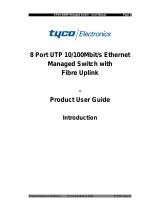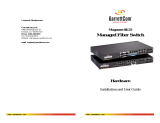Page is loading ...

Product Part No. 0-1591046-x (EMEA) PL0334 Issue 1.2
16 Port 10/100Mbit/s
Ethernet Switch with Optional
Fiber Uplink Port
-
Product User Guide
Introduction
This Tyco Electronics auto-negotiating Fast Ethernet workgroup
switch with optional fiber uplink enables clusters of up to 16 users
to have high speed, low latency LAN connections to the corporate
network.
Local management functions such as control of port speed, duplex
mode, port trunking and VLAN membership are supported.
The optional fiber uplink module enables the switch to be
connected using a fiber link to servers, routers and other devices
over distances of up to 2km for multimode or 15km for singlemode.
Package Contents
Unpack the contents and verify them against the items below:-
1. 16 Port Ethernet Switch with fiber uplink option port
2. AC Power cord
3. Four rubber feet
4. Rack mounting kit (2 x brackets and 4 x screws)
5. RS-232 cable
If any item is damaged or missing, please contact your dealer.

16 Port Ethernet Switch With Optional Fiber Port
Tyco Electronics Page 2
Features
16 x Auto-sensing 10/100Base-T RJ-45 Ethernet ports
1 x Option slot for 100Mbit/s fiber uplink module that
operates over distances of up to 2Km (multi-mode) or
15 Km (single-mode) fiber
1 x Additional 10/100Mbit/s RJ-45 port for uplinking
Meets IEEE 802.3, .3u and .3x Ethernet standards
Local management using an RS232 console port
Management enables detailed control of each port
Support for port-based VLANs and Port Trunking
Uses store-and-forward switching to separate collision
domains and abnormal packet filtering
Integral 8K MAC address table automatic learning
Backplane bandwidth up to 3.2Gbit/s
Supports back-pressure & flow control
Numerous diagnostic LED indicators
Internal AC/DC power unit
Stand-alone or mountable in 19” racking
FCC Class A, CE mark certification
Technical Support and Service
If you require technical advice for these products, please see the
FAQ pages on the web address http://www.lan-electronics.com
If you still have problems, please contact us using the support form
located on the above web site.
If you have a faulty unit then please contact us through the web
site to arrange for a replacement unit. The faulty unit must be
returned to us as part of the replacement agreement.

16 Port Ethernet Switch With Optional Fiber Port
Tyco Electronics Page 3
Front Panel
The front panel of the switch has 16 x RJ-45 Shielded/Unshielded
Ethernet Ports, an optional fiber Ethernet 100Base-FX uplink port,
a console management port and an array of LED indicators.
Figure 1 – Switch with optional fiber module (SC Connector) fitted
Ports
RJ-45 Ports. These Ethernet RJ-45 ports support both
shielded and unshielded cabling systems. The port auto-
negotiates the 10/100Mbit/s network speed or can be
forced by the console management interface into either
10Mbit/s or 100Mbit/s at either full-duplex or half-duplex.
Uplink RJ-45 Port. This port is intended for connection to
an uplink device without needing a cross-over cable. This
is a standard 10/100Mbit/s Ethernet interface and shares
the same port assignment as RJ-45 port 16. Therefore, do
not use Port 16 when using this RJ-45 uplink.
100FX Fiber Port. This optional, field installable plug-in
module provides the fiber link to the distant media
converter, NIC card or Ethernet switch. The port operates
in either full duplex or half duplex modes depending on the
setting of DIP switch on the front panel of the plug-in
module. Modules with SC, ST and MT-RJ fiber optic
connectors are available. See page 8 for order codes.
Console Port. A PC or other RS232 terminal is connected
to this port to enable detailed management of the switch.
See the documentation on the web site for full information.
Rear Panel
The rear panel contains the 110/240v AC 50/60Hz power socket.
Note that the fusing is external to the switch.

16 Port Ethernet Switch With Optional Fiber Port
Tyco Electronics Page 4
Installation
Copper and Fiber Cabling Guidelines
1. The RJ-45 ports can be connected to unshielded twisted pair
(UTP) or shielded twisted pair (STP) cabling systems compliant
with the IEEE 802.3u 100Base TX standard for Category 5. The
cable between the switch and the link partner device (router,
hub, workstation, etc.) must be less than 100 metres long.
2. The fiber link on the optional multi-mode module must use
either 50 or 62.5/125 micron multi-mode fiber cable. You can
link two devices over a distance of up to 2 kilometres.
3. The fiber link on the optional single-mode module must use
8/125 or 9/125 micron single-mode fiber cable. You can link two
devices over a distance of up to 15 kilometres in full duplex
mode or 412 metres (1,352 ft.) in half-duplex.
4. The console port is an RS232 port and should not be used for
cable distances greater than 20 metres.
Desktop Installation
1. Locate the switch in a clean, flat and safe position that has easy
access to AC power. Ensure that there is sufficient clearance
around the switch to enable air circulation.
2. Fit the self-adhesive rubber feet to the underside of the switch.
Installing The Switch Into A 19” Rack
1. Identify the required locations and ensure that there is at least
10cm clearance at the front and rear of the switch to allow
cables to be accommodated.
2. Fit the supplied rackmount bracket on both side plates of the
switch using a screwdriver.
3. Locate the switch into the rack and align the holes in the
brackets with holes in the rack vertical strips. Secure the switch
using the supplied bolts.
Installing The Optional Fiber Uplink Module
See instructions on web site and module manual for further details.
1. Remove the two screws securing the front panel blanking plate
located in the right hand side of the panel.
2. Ensure that there is no power on the switch and then carefully
fit the plug-in module and secure it using the thumbscrews.

16 Port Ethernet Switch With Optional Fiber Port
Tyco Electronics Page 5
Completing The Installation
When the switch has been installed as specified above, then the
unit can be configured as detailed below:-
1. Apply AC power to the switch. The green Power LED on the
front panel should light.
2. Connect the Cat. 5/5e twisted pair cables from the network
partner devices to the RJ-45 ports on the front panel of the
switch. In certain cases a cross-over RJ-45 cable may be
needed. When a connection is obtained, the green LK/ACT LED
associated with the port will light.
3. If the fiber uplink is not used, then connect the RJ-45 uplink port
to the required device (router, server, etc). When a connection
is obtained, the green LK/ACT LED associated with port 16 will
light. Ensure that there is no connection to the standard RJ-45
port 16.
4. If the fiber uplink is used, then connect the fiber link to the
partner device (media converter, fiber NIC card or fiber switch
etc). Ensure that the fiber uplink is set in the correct duplex
mode (default = Full Duplex) using the front panel switch on the
module. Verify that the green Link LED on the fiber module is lit
which indicates that the optical link is valid.
5. If advanced modes such as port trunking or port-based VLANs
are needed, then use the console port to configure the switch.
See the console port instructions on the web site for further
details.
6. If there are legacy devices that do not support auto-negotiation
connected to the RJ-45 ports, then it may be necessary to
program the switch using the console port. See the console port
instructions on the web site for further details.
7. Note that auto-negotiation can take up to 30 seconds to
complete depending on the partner device.

16 Port Ethernet Switch With Optional Fiber Port
Tyco Electronics Page 6
LED Indicators
The diagnostic LED indicators located on the front panel of the
switch provide real-time information about switch status. The
following table describes the LED status and meaning.
LED Color Function
Power Green Power on
Trunking Green
The switch is trunking to another
compatible switch.
Green The UTP port is operating at 100Mbit/s
100
Off
The UTP port is operating at 10Mbit/s or
no partner device is attached
Green Ethernet link pulses are present
Blinks Port transmitting or receiving packets
LK/ACT
Off No device is attached or faulty cable
Orange The port is in full-duplex mode
Blinks Collisions in half-duplex mode
FD/COL
Off The port is in half-duplex mode
Optional Fiber Plug-In Module
LED Color Function
Blinks Fiber port is transmitting data
TX
Off No data is being transmitted
Blinks Fiber port is receiving data
RX
Off No data is being receiving
Green
The port is connected to a valid
100Base-FX fiber partner unit
Link
Off No fiber connection is detected
Orange The port is in full-duplex mode
Blinks Collisions in half-duplex mode
FDX/COL
Off No device attached or in half duplex
Table 1 - LED Status and description
See optional fiber module manual or the web site for details.

16 Port Ethernet Switch With Optional Fiber Port
Tyco Electronics Page 7
Trouble Shooting
Power
1. Verify that the AC power is present and that the external fusing
is correct and compliant with national requirements. The green
Power LED should be lit to indicate that the switch is powered
correctly.
Data Problems
1. Ensure that the Ethernet partner device (switch, router, NIC etc)
connected to the RJ-45 UTP port of the switch is set for auto-
negotiation. If this Ethernet partner device does not support
auto-negotiation, then you need to program that device to
operate at 100Mbit/s half duplex or 10Mbit/s half duplex. If this
is not possible, then the Tyco switch can be programmed from
the front panel console port to apply the required speed and
duplex modes to match the legacy partner equipment. See the
web site for the console programming guide.
If the switch and the partner device cannot auto-negotiate then
the units automatically revert to the lower level of half-duplex
operation. This issue is common to all auto-negotiating Ethernet
devices and symptoms of incorrect negotiation include data
errors and fragmented packets.
2. Auto-negotiation can take up to 30 seconds to complete
depending on the partner device.
3. Ensure that the switch is not overheating due to obstructed
airflow around the side vents.
Optional Fiber Uplink Module
1. Select the proper fiber cable for your network. The multi-mode
module must use multi-mode fiber cable and the single-mode
module must use single-mode fiber cable. See page 4 for the
supported cable types and installation settings.
2. Ensure that the optical loss budget of the fiber uplink is within
the limits specified on page 8. Note that optical patch cables
and other joints and splices can introduce additional optical
losses that reduce the working distance of the fiber link.
If you still have problems and need further advice, please see
Technical Support section on page 2 to obtain more information.

16 Port Ethernet Switch With Optional Fiber Port
Tyco Electronics Page 8
Accessory Product Part Numbers
The following plug-in fiber modules are available as accessory
products for this switch:-
Product Part Number
Module with SC multimode connectors 0-1591050-0
Module with ST multimode connectors 0-1591052-0
Module with MT-RJ multimode connector 0-1591054-0
Module with SC singlemode connectors 0-1591056-0
Consult dealer for precise order codes.
Optional Fiber Uplink Port Specifications
The optional modules operate at the 1310nm optical wavelength
for both the multimode and singlemode media converters.
The fiber size used for multimode links is 50/125 or 62/125 micron.
The fiber size used for singlemode links is 8/125 or 9/125 micron.
The maximum distance between any two fiber optic devices is
determined by a number of factors including optical link loss, the
type and number of patch cords and joints in the link, the launch
power of the transmitter and the sensitivity of the receiver. These
variables make calculating the maximum working distance
between two converters quite difficult and so it is best to design
networks using optical loss budgets rather than using just working
distance.
Plug-In Fiber Ethernet
Module Type
Average
Launch
Power dB
Average
Power
Loss Budget
dBm
Average
Sensitivity
dB
Multimode Converter (SC)
-18dB
12dBm -30dB
Multimode Converter (ST)
-18dB
12dBm -30dB
Multimode Converter (MT-RJ)
-16dB
14dBm -30dB
Singlemode Converter (SC)
-18dB 12dBm -30dB
Table 2 - Optical Specifications

16 Port Ethernet Switch With Optional Fiber Port
Tyco Electronics Page 9
Product Specification
Standards
Compliance
IEEE 802.3 10Base-T Ethernet
IEEE 802.3u 100 BASE-TX Fast Ethernet
IEEE 802.3u 100 Base-FX Fast Ethernet
ANSI/IEEE standard 802.3 N-way
Auto-Negotiation
Max Forwarding
Rate
14,880 pps Ethernet port (10Mbit/s)
148,800 pps Fast Ethernet port (100Mbit/s)
LED Indicators Power, Trunking
UTP Ports: Speed, Link Activity, Duplex /
Collision
Ethernet LAN
Copper Network
Cable
10Base-T: 2-pair UTP/STP Cat. 3, 4, 5 cable
EIA/TIA-586 100-ohm
100Base-TX: 2-pair UTP/STP Cat. 5 cable
EIA/TIA-586 100-ohm
Optional Fiber
Link Max.
Distance
ST/SC/MT-RJ Multi-mode:
Half-duplex: 412m, Full-duplex: 2Km
SC Single-mode:
Half-duplex: 412m, Full-duplex: 15Km.
Dimensions 440mm x 160mm x 44mm (W x D x H)
Weight 2Kg
Operating
Temperature
0ºC to 45ºC (32ºF to 113ºF)
Operating
Humidity
10% to 90% (Non-condensing)
Power Supply Internal 100v to 240v AC, 50/60Hz auto-
ranging, externally fused.
Power
Consumption
16 Watts (Max.)
EMI FCC Class A, CE Mark
Table 3 - Product Specifications
/