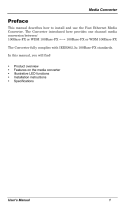Fast Ethernet Media Converter
Trouble Shooting
Power
1. Only use the correct AC/DC power adapter (DC 9v, 0.7 Amp with
the positive to the center pin of the power connector). Do not use
a power adapter with DC output voltage higher than 9V, or with
the wrong polarity as this will damage the converter.
Fiber Link
1. Select the proper fiber cable for your network. The multi-mode
converter must use multi-mode fiber cable and the single-mode
converter must use single-mode fiber cable. See page 5 for the
supported cable types and installation settings.
2. Ensure that the optical loss budget of the fiber link is within the
limits specified on page 14. Note that optical patch cables and
other joints and splices can introduce additional optical losses
that reduce the available working distance of the fiber link.
Data Problems
1. Ensure that the Ethernet partner device (switch, router, NIC etc)
connected to the UTP port of the converter is set for
auto-negotiation. If this Ethernet partner device does not support
auto-negotiation, then you need to program that device to
operate at 100Mbit/s half duplex or 10Mbit/s half duplex. This is
because the media converter and the Ethernet device will not be
able to correctly negotiate and will then revert to the lower level of
half-duplex operation.
This issue is common to all auto-negotiating Ethernet units and
symptoms of failed negotiation include data errors and
fragmented packets.
2. Auto-negotiation can take up to 30 seconds to achieve,
depending on the connected partner device.
3. Check the configuration of the front panel DIP switches. The
default setting for the fiber link is Full Duplex and the default
setting for the UTP port is Auto-Negotiate. Link Loss Forwarding
is disabled by default. See page 8 for DIP switch settings.
Tyco Electronics Page 12