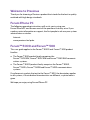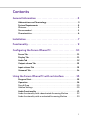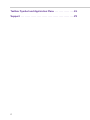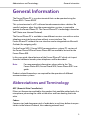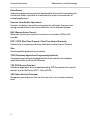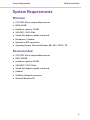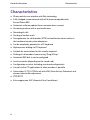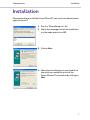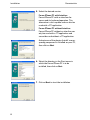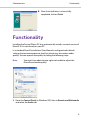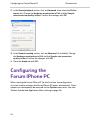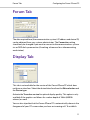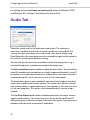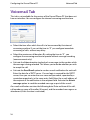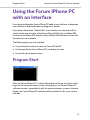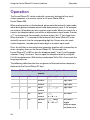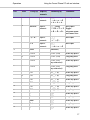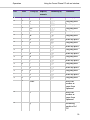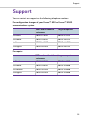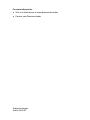Proximus Forum IPhone 535 User manual
- Category
- Audio cards
- Type
- User manual
This manual is also suitable for

Forum™ 500
Forum™ 5000
Forum IPhone PC
User Guide

Welcome to Proximus
Thank you for choosing a Proximus product that stands for the best in quality
matched with high design standards.
Forum IPhone PC
The following operating instructions will assist you in using your
Forum IPhone PC and answer most of the questions that may arise. If you
need any extra information or support, the first people to ask are your system
administrator or retailer.
Internet:
www.proximus.be/pabx
Forum™ 5000 and Forum™ 500
This user guide applies to the Forum™ 5000 and Forum™ 500 product
families.
● The Forum™ 500 product family comprises the
Forum™ 523/524, Forum™ 525/526 and Forum™ 550/560 communi-
cations systems.
● The Forum™ 5000 product family comprises the Forum™ 5500,
Forum™ 5004, Forum™ 5008 and Forum™ 5012 communications
systems.
If a reference is made in the text to the Forum™ 500, the description applies
to all systems; if the individual characteristics are different, a special note is
given.
We hope you enjoy using Forum IPhone PC.

1
Contents
General Information . . . . . . . . . . . . . . . . . . . . . . . . . . . . . . . . . .3
Abbreviations and Terminology . . . . . . . . . . . . . . . . . . . . . . . . . . . . . . . . 3
System Requirements . . . . . . . . . . . . . . . . . . . . . . . . . . . . . . . . . . . . . . . . . 5
Minimum . . . . . . . . . . . . . . . . . . . . . . . . . . . . . . . . . . . . . . . . . . . . . . . . . . . . . . . . . . .5
Recommended . . . . . . . . . . . . . . . . . . . . . . . . . . . . . . . . . . . . . . . . . . . . . . . . . . . . .5
Characteristics. . . . . . . . . . . . . . . . . . . . . . . . . . . . . . . . . . . . . . . . . . . . . . . .6
Installation. . . . . . . . . . . . . . . . . . . . . . . . . . . . . . . . . . . . . . . . . . .7
Functionality. . . . . . . . . . . . . . . . . . . . . . . . . . . . . . . . . . . . . . . . 9
Configuring the Forum IPhone PC . . . . . . . . . . . . . . . . . . . . 10
Forum Tab. . . . . . . . . . . . . . . . . . . . . . . . . . . . . . . . . . . . . . . . . . . . . . . . . . . 11
Display Tab . . . . . . . . . . . . . . . . . . . . . . . . . . . . . . . . . . . . . . . . . . . . . . . . . . 11
Audio Tab . . . . . . . . . . . . . . . . . . . . . . . . . . . . . . . . . . . . . . . . . . . . . . . . . . . 12
Output volume Tab . . . . . . . . . . . . . . . . . . . . . . . . . . . . . . . . . . . . . . . . . . 13
Input volume Tab . . . . . . . . . . . . . . . . . . . . . . . . . . . . . . . . . . . . . . . . . . . . 13
Voicemail Tab . . . . . . . . . . . . . . . . . . . . . . . . . . . . . . . . . . . . . . . . . . . . . . . .14
Using the Forum IPhone PC with an Interface . . . . . . . . . 15
Program Start . . . . . . . . . . . . . . . . . . . . . . . . . . . . . . . . . . . . . . . . . . . . . . .15
Operation . . . . . . . . . . . . . . . . . . . . . . . . . . . . . . . . . . . . . . . . . . . . . . . . . . .16
Drag & Drop . . . . . . . . . . . . . . . . . . . . . . . . . . . . . . . . . . . . . . . . . . . . . . . . . . . . . . 20
Volume Settings . . . . . . . . . . . . . . . . . . . . . . . . . . . . . . . . . . . . . . . . . . . . . . . . . . 20
Audio Functionality . . . . . . . . . . . . . . . . . . . . . . . . . . . . . . . . . . . . . . . . . . 21
Audio functionality with a deactivated Answering Machine . . . . . . . . . 22
Audio functionality with an activated Answering Machine. . . . . . . . . . . 23

2
Taskbar Symbol and Application Menu . . . . . . . . . . . . . . . .24
Support . . . . . . . . . . . . . . . . . . . . . . . . . . . . . . . . . . . . . . . . . . . .25

Abbreviations and Terminology General Information
3
General Information
The Forum IPhone PC is a system terminal that can be operated using the
Forum 500 / Forum 5000.
This system terminal is a PC-software based communications solution. No
specific hardware, other than the communications system, is required to
operate the Forum IPhone PC. The Forum IPhone PC’s technology is based on
VoIP (Voice over Internet Protocol).
The Forum IPhone PC is available in two different versions: one with an active
telephone user interface and one without a user interface. The
Forum IPhone PC without the user interface can be integrated into Microsoft
Outlook (for outgoing calls).
For the Forum 500 / Forum 5000 communications system, PC versions of
the Forum Phone 525 and Forum Phone 535 are available, but not for the
Forum Phone 515.
In this user guide, those features of the Forum IPhone PC which set it apart
from the hardware-based system telephones will be described.
Note: For more operation information, please refer to the “the
Forum Phone 515, Forum Phone 525, Forum Phone 535” user
guide.
Product-related licence keys are required for the operation of different
communications systems.
Abbreviations and Terminology
AEC (Acoustic Echo Cancellation):
Filters out frequencies emitted by the speaker that would be picked up by the
microphone, preventing the caller at the other end from hearing their own
echo.
Codecs:
Compression (and decompression) of audio data, in real time, before transpor-
tation via the Internet Protocol, thus reducing network load.

General Information Abbreviations and Terminology
4
DirectSound:
Application programming interface developed by Microsoft for controlling the
sound card. Makes it possible to simultaneously output the audio data of
multiple applications.
Dynamic Jitter Buffer Adjustment:
Smooths out delays caused by varying network utilisation, that can occur
during transportation of real-time audio data via the Internet Protocol.
RAS (Remote Access Server):
Makes the creation of a network connection via a modem, ISDN or DSL
possible.
RTP / RTCP (Real Time Protocol / Real Time Control Protocol):
Protocols for transporting real-time audio data via the Internet Protocol.
Skin:
Interchangeable graphical user interface.
TAPI (Telephony Application Programming Interface):
A programming interface developed by Microsoft and Intel for telephony
applications that use Microsoft Windows.
TSP (TAPI Service Provider):
Hardware-dependent driver module providing TAPI functionality for specific
devices (e.g. for the Forum 500 / Forum 5000).
VAD (Voice Activity Detection):
Recognizes speech pauses that are then not sent so as to reduce network
load.

System Requirements General Information
5
System Requirements
Minimum
● CPU: PIII 1 GHz or comparable processor
● RAM: 64 MB
● Hard drive capacity: 20 MB
● VGA: 800 * 600, 8 bit
● Sound: full-duplex-capable sound card
● Microphone / Speaker
● Network or RAS connection
● Operating System: Microsoft Windows 98 / ME / 2000 / XP
Recommended
● CPU: PIII 1 GHz or comparable processor
● RAM: 128 MB
● Hard drive capacity: 50 MB
● VGA: 800 * 600, 16 bit
● Sound: full-duplex-capable sound card
● Headset
● 10 Mbit/s Network connection
● Microsoft Windows XP

General Information Characteristics
6
Characteristics
● Photo-realistic user interface with Skin technology
● Fully-fledged system terminal with all features comparable with
Forum IPhone 535
● Automatic software update (from communications system)
● Answering machine with e-mail notification
● Recording of calls
● Sending of audio e-mails
● Tone generator for call melodies, DTMF and notification tones similar to
the hardware-based system telephones
● Can be completely operated via a PC keyboard
● Alphanumeric dialling via PC keyboard
● Suitable for workstations for the visually-impaired
● Dialling of call numbers/names using “Drag & Drop”
● Automatic RAS dial-in can be configured
● Local voice echo (depending on the sound card)
● Configuration assistant (including sound card configuration)
● Control via the CTI applications of other providers is possible
● Voice codecs G.711, G.729A each with VAD (Voice Activity Detection) and
dynamic jitter buffer adjustment
● RTP/RTCP
● Echo suppression, AEC (Acoustic Echo Cancellation)

Characteristics Installation
7
Installation
Please note that to install the Forum IPhone PC you must have administrator
rights for your PC.
1. Run the “IPhoneSetup.exe” file.
2. Select the language in which the installation
is to be made and click on OK.
3. Click on Next.
4. Now select the directory on your hard drive
into which you would like to install the
Forum IPhone PC and confirm by clicking on
Next.

Installation Characteristics
8
5. Select the desired version:
Forum IPhone PC with Interface:
Forum IPhone PC with an interface for
mouse and/or keyboard operation. This
alternative is skin-capable and can also be
used with a CTI application.
Forum IPhone PC without Interface:
Forum IPhone PC without an interface can
only be used with a CTI application and
cannot be used without a CTI application.
Activate one of the plugins listed if a corre-
spondig component is installed on your PC,
then click on Next.
6. Select the directory in the Start menu in
which the Forum IPhone PC is to be
installed, then click on Next.
7. Click on Next to start the installation.

Characteristics Functionality
9
Functionality
Installing the Forum IPhone PC also automatically installs a current version of
DirectX, if it is not already on your PC.
In a standard DirectX installation, DirectSound is configured with default
settings that minimize processor load, but which may also reduce audio
quality. You can improve the quality by taking the following steps.
Note: You must have administrator rights to be able to adjust the
DirectSound audio quality!
1. Go to the Control Panel (in Windows XP), then to Sounds and Multimedia
and select the Audio tab.
8. Once the installation is successfully
completed, click on Finish.

Configuring the Forum IPhone PC Characteristics
10
2. In the Sound playback section, click on Advanced, then select the Perfor-
mance tab. Change the Hardware acceleration to Full and the Sample
rate conversion quality to Best. Confirm the settings with OK.
3. In the Sound recording section, click on Advanced. (if available). Change
the Hardware acceleration to Full and the Sample rate conversion
quality to Best. Confirm the changes with OK.
4. Close the Audio tab with OK.
Configuring the
Forum IPhone PC
When starting the Forum IPhone PC for the first time, the configuration
assistant used to configure the Forum IPhone PC opens automatically. These
options can subsequently be accessed via the Options menu entry (see also
Taskbar Symbol and Application Menu starting on page 24).

Forum Tab Configuring the Forum IPhone PC
11
Forum Tab
The data required here (the communication system’s IP address and device ID)
can be obtained from your system administrator. The Connection setting
should only be changed if you want to connect to the communications system
via an RAS dial-up connection (if working at home or for a telecommuting
workstation).
Display Tab
This tab is not available for the version of the Forum IPhone PC which does
not have an interface. Select the desired interface from the Skin selection and
the Device type.
Activate the Truecolor version for optimal display quality. This option is only
available if the graphic card allows for a colour depth of 16 bit (65536
colours) or more.
You can also stipulate that the Forum IPhone PC is automatically shown in the
foreground of your PC screen when you have an incoming call. To establish

Configuring the Forum IPhone PC Audio Tab
12
this setting, activate the Popup an incoming call option. In Windows 2000
and Windows XP, a Tooltip is also displayed in the task bar.
Audio Tab
Select the sound card for the audio input and output. The selection is
necessary if multiple sound cards or sound-card drivers are installed. The
settings for input and output must refer to the same device. When using
DirectSound too, the same device must be selected for input and for output in
the system’s sound and multimedia settings.
You can also specify which connected device emits the ringing tones, e.g. a
connected headset or a speaker connected to the sound card.
The Echo cancellation option reduces audible echo for callers. An echo will be
heard if a speaker and a microphone or a badly suppressed headset is used. If
this option is activated, the microphone is suppressed, or for hands-free calls it
is muted during calls via the receiver as soon as the caller speaks.
The Local echo option is only available if your sound card supports the direct
output of microphone data to the speaker. This means that speech is played
back without delay in suppressed form on your speaker, in the same way that
it is on your telephone. This option is only recommended if you are using a
headset.
The Use DirectSound option allows multiple applications to output acoustic
signals simultaneously. This means that you can use the Forum IPhone PC
while playing music data, for example. Deactivate this option if you experience
problems with the input and output of audio data.

Output volume Tab Configuring the Forum IPhone PC
13
Output volume Tab
Click on Te st and the ring tone will be played. Move the slide control to a
position where the ring tone is played back at an adequate and audible
volume.
Input volume Tab
Speak into the microphone at normal volume, keeping a normal distance from
the microphone. Wait until the slide control has come to rest.

Configuring the Forum IPhone PC Voicemail Tab
14
Voicemail Tab
This tab is not available for the version of the Forum IPhone PC that does not
have an interface. You can configure the internal answering machine here.
● Select the time after which the call is to be answered by the internal
answering machine. If you set the time to “0” you configure immediate
answering of calls, without any delay.
● Select the maximum call duration. By setting the time to “0”, you
configure the answering machine to operate without message recording
(announcement only).
● Activate the Listen in option to play back a message via the speaker while
the message is being recorded. This allows you to decide whether you wish
to accept the call.
● Activate the Send Email option to send an e-mail notification for each call.
Enter the data for a SMTP server. If a user login is required for the SMTP
server, then you can enter the user name and password, separated by a
semicolon respectively, in the same entry field. Enter the e-mail address of
the recipient of the notification in the recipient field. Activate the Attach
message option to send the recorded message as part of the e-mail.
An e-mail notification contains the following data: Date and time of the call,
call number or name of the caller (if known), and the recorded-message as an
attachment (if this function is activated).

Program Start Using the Forum IPhone PC with an Interface
15
Using the Forum IPhone PC
with an Interface
If you have installed the Forum IPhone PC with a user interface, a telephone
user interface is displayed when the program is started.
If you have selected the ”Default Skin” user interface, the interface will be
similar to the user interface of the Forum Phone 525 or Forum Phone 535.
For the Forum IPhone 525 and the Forum IPhone 535 different variants with
key extension are available.
The following keys are also available:
● Key to minimise, restore or close the Forum IPhone PC
● Key to operate the Forum IPhone PC’s recording function
● Key to call up the options menu
Program Start
After the Forum IPhone PC is started, the display will show the status of the
log-in to the communications system. During log-in, the Forum IPhone PC
software version’s compatibility with the communications system is checked.
Maybe, the Forum IPhone PC software will be updated. In this case, confirm
with Yes.

Using the Forum IPhone PC with an Interface Operation
16
Operation
The Forum IPhone PC can be used with a mouse or keyboard of any work-
station computer, in a manner similar to a Forum Phone 525 or
Forum Phone 535.
When making entries via the keyboard, please note the terminal’s input mode,
which distinguishes between numeric and alphanumeric input. If, for example,
you enter a call number you are in numeric input mode. When you search for a
name in the telephone book, you will be in alphanumeric input mode. To enter
a “C” on the terminal, for example, you have to press the “2” key three times.
When the letter “C” is entered on the keyboard, the Forum IPhone PC auto-
matically converts it to the corresponding digit key. Always use your work-
station computer’s number pad to enter digits in numeric input mode.
Press the shift key on the workstation computer together with a second key to
enter a long key-press on the Forum IPhone PC. For example, the
Forum IPhone PC’s ABC key has the telephone book (“short”) and language
selection (“long”) functions. You can open the telephone book by using the
Ctrl+A key combination. With the key combination Shift+Ctrl+A you reach the
language selection.
The following table describes the assignment of the workstation computer’s
keyboard to the Forum IPhone PC keys:
Ctrl Shift PC Key(s) (Alpha-)
numeric
Phone Key(s) Comment
0-9 Numeric
0 - 9 Digit input
*Numeric
* Digit input
/Numeric
# Digit input
0-9 Alpha-
numeric
0 - 9 Digit input
abc… Alpha-
numeric
2
a -> b -> c …
Tex t i n p ut
abc… Alphanu-
meric
2 (long)
A -> B -> C …
Tex t i n p ut /
To gg le
between upper
and lower case
✔ ✔
✔

Operation Using the Forum IPhone PC with an Interface
17
äöüùúû… Alpha-
numeric
2
a -> b -> c -> 2
->
ä -> â -> à …
Tex t i n p ut
äöüùúû… Alpha-
numeric
2 (long)
A -> B -> C -> 2
->
Ä -> Â -> À …
Tex t i n p ut /
To gg le
between upper
and lower case
!"$?*#… Alpha-
numeric
1
! -> " -> $ …
Tex t i n p ut
0-9 Alpha-
numeric
2
a -> b -> c -> 2
Tex t i n p ut
Enter (Receiver)
F1-F9
g (1-9) Short key press
F1-F9
g (1-9) Long key press
F1-F9
g (1-9,
key extension)
Short key press
F1-F9
g (1-9,
key extension)
Long key press
F11
; (1) Short key press
F11
; (1) Long key press
F12
; (2) Short key press
F12
; (2) Long key press
F12
; (3) Short key press
F12
; (3) Long key press
F
M Short key press
F
M Long key press
Back
C Short key press
Back
C Long key press
C
C Short key press
Ctrl Shift PC Key(s) (Alpha-)
numeric
Phone Key(s) Comment
✔
✔
✔
✔
✔ ✔
✔
✔
✔
✔ ✔
✔
✔ ✔
✔
✔

Using the Forum IPhone PC with an Interface Operation
18
C C Long key press
Page up
P (UP) Short key press
Page up
P (UP) Long key press
Page
down
P (DOWN) Short key press
Page
down
P (DOWN) Long key press
+Numeric
= (+) Short key press
+Numeric
= (+) Long key press
-Numeric
= (-) Short key press
-Numeric
= (-) Long key press
Arrow up
P (UP) Short key press
Arrow up
P (UP) Long key press
Arrow
down
P (DOWN) Short key press
Arrow
down
P (DOWN) Long key press
Arrow left
= (-) Short key press
Arrow left
= (-) Long key press
Arrow
right
= (+) Short key press
Arrow
right
= (+) Long key press
Enter
O Short key press
Enter
O Long key press
Ctrl Shift PC Key(s) (Alpha-)
numeric
Phone Key(s) Comment
✔ ✔
✔
✔
✔
✔
✔
✔
✔
✔
✔
Page is loading ...
Page is loading ...
Page is loading ...
Page is loading ...
Page is loading ...
Page is loading ...
Page is loading ...
Page is loading ...
-
 1
1
-
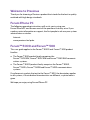 2
2
-
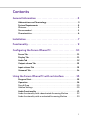 3
3
-
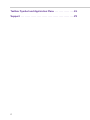 4
4
-
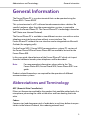 5
5
-
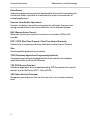 6
6
-
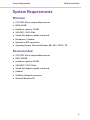 7
7
-
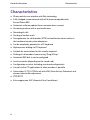 8
8
-
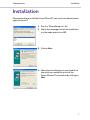 9
9
-
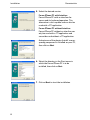 10
10
-
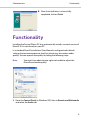 11
11
-
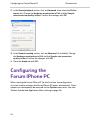 12
12
-
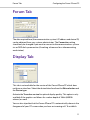 13
13
-
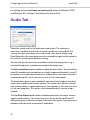 14
14
-
 15
15
-
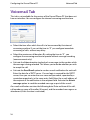 16
16
-
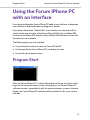 17
17
-
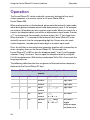 18
18
-
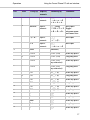 19
19
-
 20
20
-
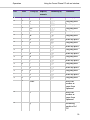 21
21
-
 22
22
-
 23
23
-
 24
24
-
 25
25
-
 26
26
-
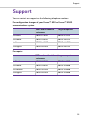 27
27
-
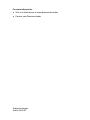 28
28
Proximus Forum IPhone 535 User manual
- Category
- Audio cards
- Type
- User manual
- This manual is also suitable for
Ask a question and I''ll find the answer in the document
Finding information in a document is now easier with AI
Related papers
-
Proximus Forum 523 Mounting And Commissioning Manual
-
Proximus 5025 User manual
-
Proximus Forum 5010 User manual
-
Proximus forum 525 Mounting And Commissioning Manual
-
Proximus forum 525 User manual
-
Proximus Forum 5000 User manual
-
Proximus Forum 5000 User manual
-
Proximus Forum 5000 User manual
-
Proximus Forum 5500 User manual
-
Proximus Forum Phone 516 User manual
Other documents
-
BELGACOM Forum Phone 525 User manual
-
BELGACOM Forum 523 User guide
-
BELGACOM Forum Phone 525 User guide
-
BELGACOM Forum Phone 525 User manual
-
BELGACOM Forum 524 User manual
-
BELGACOM Forum 524 User manual
-
BELGACOM Forum 730 User manual
-
BELGACOM Forum 720 User manual
-
BELGACOM Forum 530 User manual
-
BELGACOM Forum 730 User manual