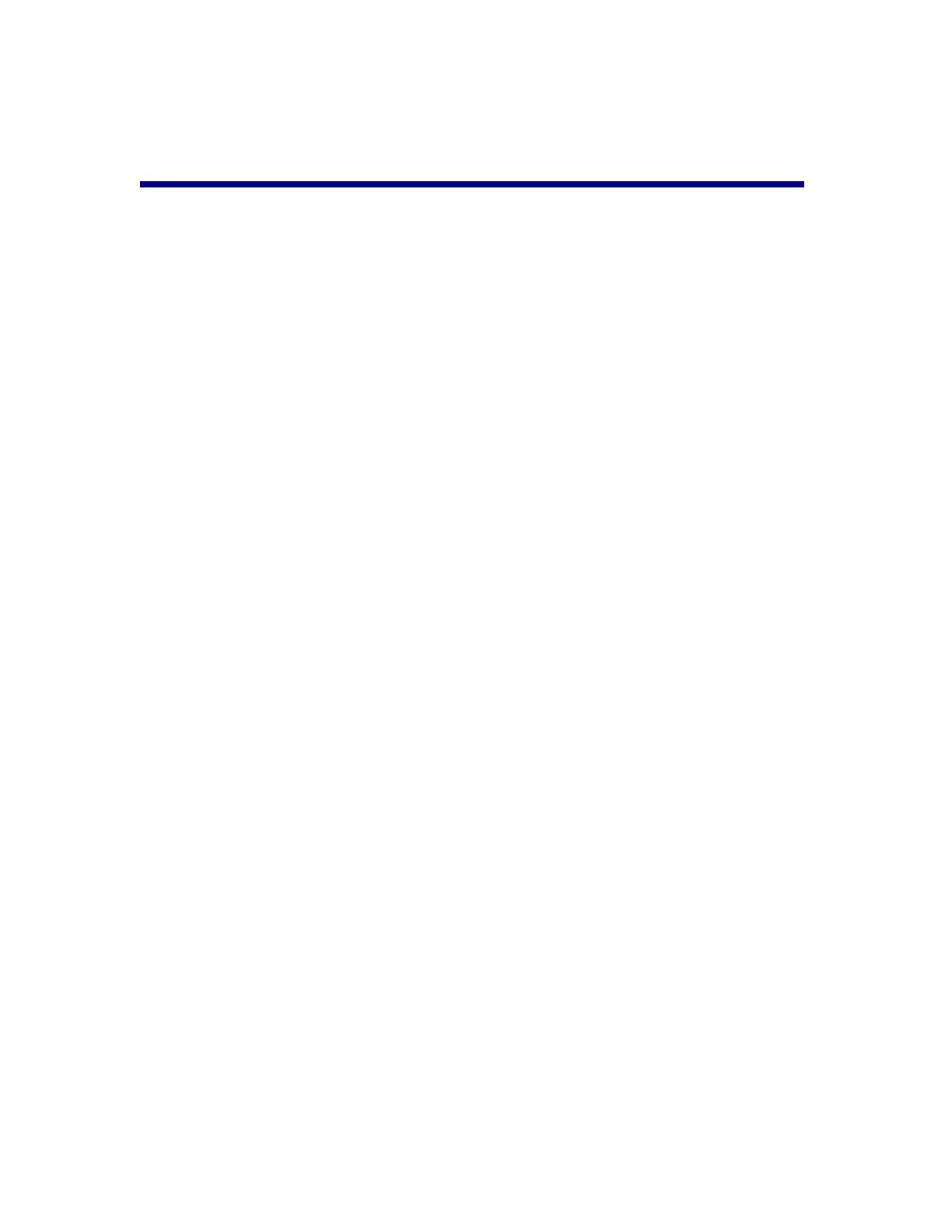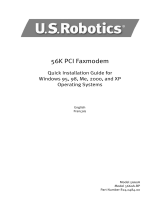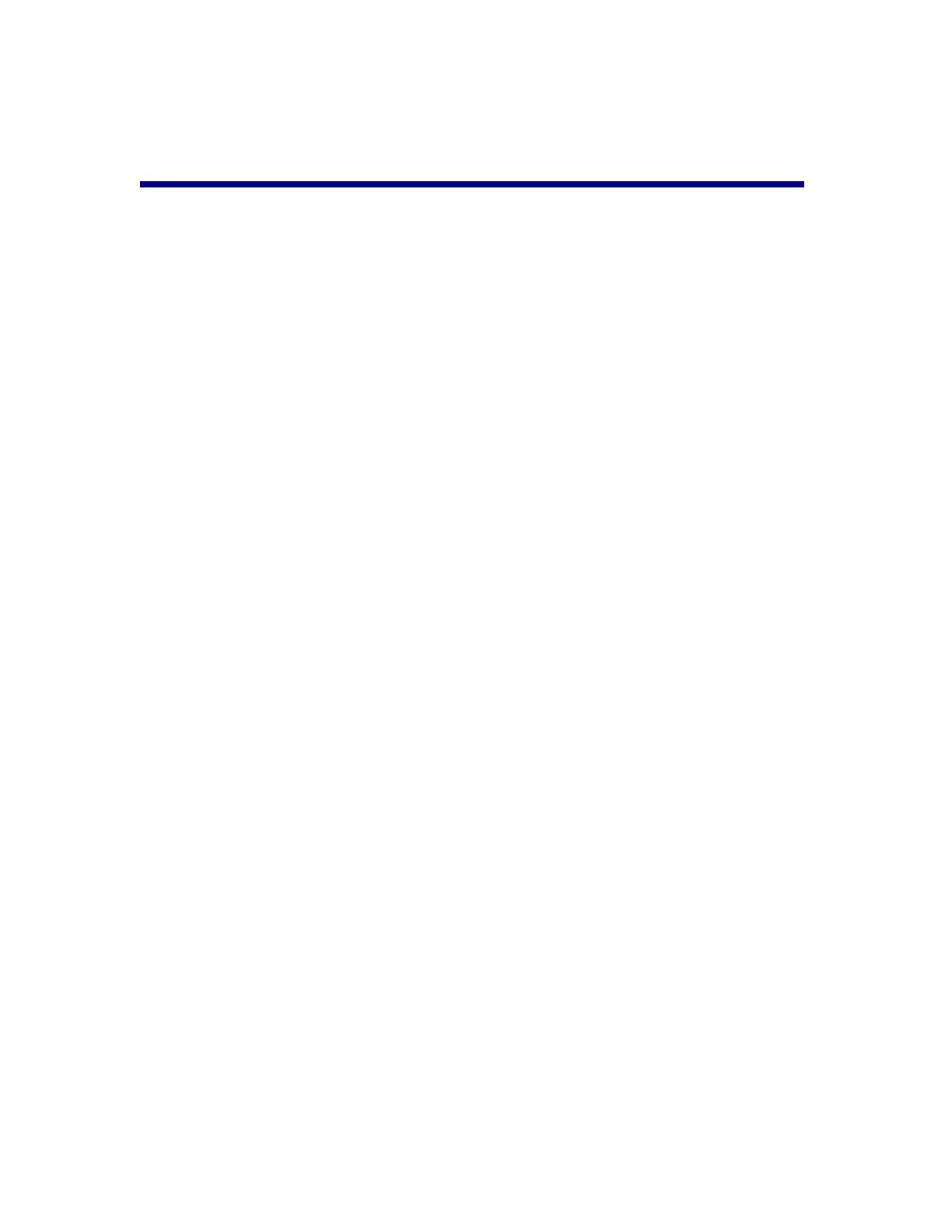
2
TABLE OF CONTENTS
TABLE OF CONTENTS ..................................................................................................2
INTRODUCTION / MODEM OPERATION .................................................................4
External Modems We Have Tested:........................................................................................................5
Flow Control / Baud Rate........................................................................................................................5
Basic Requirements for All Local Modems (Modems Calling Into a Remote Site)................................6
DIP SWITCHES ...................................................................................................................................................... 6
CONFERENCE COMPOSER INITIALIZATION STRING ................................................................................................. 6
Basic Requirements for All Remote Modems (Receiving a Call from the Local Site) ...........................7
DIP SWITCHES ...................................................................................................................................................... 7
VORTEX INITIALIZATION STRING........................................................................................................................... 7
CONFERENCE COMPOSER MODEM SETUP ..........................................................8
MODEM CABLING........................................................................................................13
3COM (U.S. ROBOTICS) MODEM BUG ....................................................................14
MODEM TROUBLESHOOTING.................................................................................17
3COM (U.S. ROBOTICS) SPORTSTER 33.6 ..............................................................18
When Used on the Local End to Call a Remote System........................................................................18
DIP SWITCHES .....................................................................................................................................................18
INITIALIZATION STRING........................................................................................................................................19
FRONT PANEL LED'S ...........................................................................................................................................19
When Used at the Remote End Connected to a Vortex device..............................................................20
DIP SWITCHES .....................................................................................................................................................20
INITIALIZATION STRING........................................................................................................................................20
FRONT PANEL LED'S ...........................................................................................................................................21
3COM (U.S. ROBOTICS) FAXMODEM 56K V.90 ....................................................22
When Used on the Local End to Call a Remote System........................................................................22
DIP SWITCHES .....................................................................................................................................................22
INITIALIZATION STRING........................................................................................................................................22
FRONT PANEL LED'S ...........................................................................................................................................23
When Used at the Remote End Connected to a Vortex device..............................................................24
DIP SWITCHES .....................................................................................................................................................24
INITIALIZATION STRING........................................................................................................................................24
FRONT PANEL LED'S ...........................................................................................................................................25
3COM (U.S. ROBOTICS) FAXMODEM 56K V.92 ....................................................26
When Used on the Local End to Call a Remote System........................................................................26