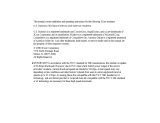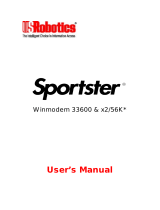Page is loading ...

56K* Message Modem
User’s Guide and Reference

This manual covers installation and operating instructions for the following modem:
3Com U.S. Robotics 56K* Message Modem external modem
* In accordance with the ITU standard for V.90 transmissions, this modem is capable of 56Kbps downloads.
However, the download speeds you experience may be lower due to varying line conditions and other factors.
Uploads from users to server equipment travel at speeds up to 31.2Kbps. An analogue phone line compatible with
the ITU V.90 standard or 3Com’s proprietary 56K technology, and an Internet provider or corporate host site with
the ITU V.90 standard or 3Com’s proprietary 56K technology are necessary for these high-speed downloads. The
ITU V.90 standard was officially determined in February, 1998 and is expected to be ratified in September, 1998.
For the latest information on products, upgrades and online services live with V.90, visit http://56k.3com.co.uk.

TABLE OF CONTENTS
Welcome to 56K* Information Access
1
Product Features
2
Installation of the Message Modem with Windows 95
7
Determining Your Version of Windows 95
7
How to Connect the Modem to the Computer 8
Installing Modem Drivers with Windows 95:
Versions 950 and 950a (Moving Through the
"New Hardware Found" Screens) 9
Version 950b (Using the Update Device Driver
Wizard Screens) 13

Table of Contents
Installation of the Message Modem with Windows 3.x
17
Software Installation
19
Windows 95 19
Windows 3.x
19
Type of Modem 20
Initialization String 20
Flow Control 20
UART-Universal Asynchronous Receiver Transmitter 20
Regulatory Information
22
CE Compliance 22
Electromagnetic Compatibility 22
Safety (Low Voltage Directive) 22
Limited Warranty
23

WELCOME TO 56K* INFORMATION ACCESS
1
The International Telecommunications Union (ITU)
decides the technical protocols that communications
devices must use to operate with each other.
Modems that comply with ITU standards can “talk”
to other standards-compliant modems and fax
machines worldwide.
The ITU has determined a worldwide standard for
56K* modem technology. With a U.S. Robotics
modem, you can get 56K Internet access from any
service provider who offers the ITU V.90 standard
or 3Com’s proprietary 56K technology. 3Com is
working with providers everywhere to quickly
upgrade their service to the ITU V.90 standard.

PRODUCT FEATURES
2
ITU-T V.90
x2™ technology
ITU-T V.34 (Inc 33600 and
28800)
ITU-T V.32bis
ITU-T V.32
ITU-T V.22bis
ITU-T V.22
ITU-T V.23
ITU-T V.21
Error Control and Data
Compression Schemes
ITU-T V.42
ITU-T V.42bis
MNP 2-5
Fax Modulation Schemes
ITU-T V.17
ITU-T V.29
ITU-T V.27ter
ITU-T V.21
Fax Standards
EIA 578 Class 1 FAX
EIA 592 Class 2.0 FAX
Front Channel Link Rates
(Download speeds)
28000, 29333, 30666, 32000,
33333, 34666, 36000, 37333,
38666, 40000, 41333, 42666,
44000, 45333, 46666, 48000,
49333, 50666, 52000, 53333,
54666, 56000, 57333
Back Channel Link Rates
(Upload speeds)
4800, 7200, 9600, 12000,
14400, 16800, 19200, 21600,
24000, 26400, 28800, 31200
V.34 Link Rates
4800, 7200, 9600, 12000,
14400, 16800, 19200, 21600,
24000, 26400, 28800, 31200,
33600
V.32bis Link Rates
4800, 7200, 9600, 12000,
14400
Additional Link Rates
300, 1200/75 (V.23), 1200,
2400
Fax Link Rates
2400, 4800, 7200, 9600, 12000,
14400

Product Features
3
Summary of Features
56K* Message Modem is the first product to include
features that allow the user to receive fax and voice
messages without the intervention of the PC. 56K*
Message Modem features a bank of Flash Memory
for this purpose. Messages can be received even
when the PC is not switched on. Voice messages can
be retrieved from a remote location.
56K* Message Modem comes with specially
designed application software. This product is not
just a normal data/fax/voice modem. The
software includes all features needed to manage
both 56K* Message Modem in autonomous mode
and normal fax and voice message mode.
3Com U.S. Robotics Message Modem:
• Offers ITU-T V.90/x2 technology which allows
download speeds up to 56 Kbps
• is a feature-enhanced external modem with
added Flash Memory.
• provides the full functionality of a standard
3Com U.S. Robotics modem.
• retains incoming fax and voice messages and
therefore is not just a pass through device. You
can store approximately 50 fax pages or 20
minutes of voice messages.
• is capable of receiving and storing incoming fax
and voice messages without any intervention of
the computer.
• can transfer stored messages to the computer at a
later time.
• enables remotely stored voice messages to be
accessed through a dialup connection.
• offers a voice channel feature that includes a
built-in condenser microphone.
• includes software designed specifically for use
with 3Com U.S. Robotics Message Modem. The
software allows the user to take full advantage of
all features in the product. Other software can be
used for all standard modem functions. In order
to use the autonomous features, however, we
recommend using the software delivered with the
product.

Product Features
4
Flash ROM Upgradable
56K* Professional Message modem supports
software download through flash memory. You can
download upgrades to obtain quickly and easily the
latest features.
Speakerphone
uu
You can use your new modem as a full-duplex
speakerphone without the echoing sound of some
speakerphones. The full-duplex feature allows you
to speak at the same time as someone on the other
end without losing any sound quality. This affords
you all the convenience of a speakerphone without
the extra hardware and leads for the home and
office. There is a built-in microphone.
Personal Voice Mail
u
The supplied communications software enables
business-quality voice messaging system with single
or multiple mailboxes for use in the home or office.
You can customise voice message greetings like a
standard answering machine, and even access your
fax and voice messages remotely.
Your modem will auto-detect incoming fax, voice,
and data calls and switch functions accordingly. Up
to one hundred documents can be pre-configured for
distribution via the Fax on Demand facility.
u
A headset, external powered speakers or
soundcard (with audio cable) is required to utilize all
voice features including hands-free speakerphone.
Before You Begin
From the factory, autonomous (independent) mode
is not enabled. Therefore, it is necessary to
configure the Message modem using the supplied
communication software to make full use of these
features. Independent fax and voice functionality
can be enabled using the appropriate ‘Independent
Mode’ screen of the supplied software. Also, you
will need to set a password for use with the remote
feature of the modem. Refer to the software
package to choose your 4-digit password.
It is also necessary to record a Personal Greeting
Message and Full Message to use with the 56K*
Message Modem. The following section provides
full instructions of how to achieve this.

Product Features
5
Personal Message
Your personal message can be recorded
using the supplied software application.
1. Within the Independent Mode Greeting Screen,
click Record, and recite your personal message.
Note: If the recording limit of 15 seconds is
reached, the recording
will stop and a dialogue window will display a
warning message.
2. Click Stop when you have finished.
3. To listen to your message, press PLAY from the
supplied software application.
4. Once you have recorded your Personal Message,
click on the ‘Download’ button in order to send
your Personal Message to the modem.
Full Message
Your full message can be recorded using the
supplied software application.
1. Within the Independent Mode Message Full
Screen, click Record, and recite your Full
Message.
Note: If the recording limit of 15 seconds is
reached, the recording will stop and a dialogue
window will display a warning message.
2. Click Stop when you have finished.
3. To listen to your message, press PLAY from the
supplied software application.
4. Once you have recorded your Full Message, click
on the 'Download'
button in order to send your Full Message to the
modem.
Remote Voice Message Retrieval
- Whilst the modem is in Independent mode -
To access your Voice messages remotely, you need
to dial into the 56K* Message Modem. Whilst the
'outgoing message' is being played, you must enter

Product Features
6
your pre-configured password on a touch-tone
telephone handset (this can be set using the software
application).
You have three attempts to enter the correct
password. If you fail to enter the correct password,
the modem will 'abort' the call and go back 'on
hook'.
If the correct password is entered, the modem will
either emit,
i) a series of short 'beeps' indicating the number
of unread messages or,
ii) one long 'beep' indicating there are no read/
unread messages.
The user has the option to press:
0 for a repeated acoustic message
count
1 to play unread messages
2 to play read messages
At any time the user may abort the call by pressing
the * key.
The modem will automatically hang-up after a
period of in-activity.
Independent Mode
After the 56K* Message Modem has been
configured for ‘Independent Mode’ as described
above, exiting the supplied communication software
will enable this mode of operation. The bicolour
ARQ/FAX led on the front panel of the modem will
turn green. The 56K* Message Modem is now
capable of receiving and storing voice and/or fax
messages whilst the PC is switched off. Each new
message will be indicated by a single slow blink on
the ARQ/FAX led. Stored voice messages can also
be retrieved remotely using a touch tome telephone.
To retrieve and store your messages on the PC,
load the supplied application software. During this
process, all the voice and/ or fax messages currently
stored in the flash memory are deleted.
The 56K* Message Modem memory has limited
space to store messages. If this limit is reached
during the reception of a message, the message is cut
off and flagged. No new messages will be stored
until the old messages are retrieved and erased. Fast
blinking of the ARQ/FAX led indicates that the flash
memory is full.

INSTALLATION OF THE MESSAGE MODEM
WITH WINDOWS 95
7
You will need these items from your 3ComU.S.
Robotics Message Modem box:
modem phone lead
power adapter serial cable
Determining Your Version of
Windows 95
1. With the right mouse button, click the My
Computer icon on your desktop.
2. Click Properties.
3. In the “System Properties” screen, look at the
system information under the General tab. This
information is circled in the screen shown to the
right. The number following the text “Microsoft
Windows 95” will end with “950,” “950a,” or
“950b.” This indicates your version of
Windows 95.
4. Write this number down for later reference.
Windows 95 Version__________

Installation of the Message Modem with Windows 95
8
5. Click OK.
How to Connect the Modem to
the Computer
1. Turn off your computer and any attached
devices, such as a printer, monitor, keyboard, and
mouse.
2. Connect the serial cable to the modem and to the
computer. When looking for your serial port
label on the back of your computer, select COM,
MODEM, RS-232, or SERIAL. DO NOT select
AUX, GAME, LPT, or PARALLEL.
Remember which serial port you selected. This
information will be necessary when installing your
communications software.
3. Plug one end of the phone lead into the TELCO
socket. Plug the other end into a phone wall
socket.
The phone socket you are going to use must be for
an ANALOGUE phone line. Most office phones are
wired through DIGITAL lines. Be sure you know what
type of line you have. The modem will be damaged if
you use a digital phone line.
4. Plug the power adapter that came with the
modem into a standard wall socket and insert its
plug into the power socket on the modem.
5. If you wish to use your modem and phone
through the same phone wall socket, plug your
phone's lead into the modem's phone socket. Use
an adapter cable if necessary.
You cannot use the modem and phone at the same
time if they share the same line.
There is no phone socket on the modem in some
countries.

Installation of the Message Modem with Windows 95
9
6. Turn on your modem.
7. Turn on your computer and peripherals.
8. Start Windows 95.
Installing Modem Drivers
with Windows 95:
Versions 950 and 950a
Moving Through the “New Hardware Found”
Screens
1. When Windows 95 restarts, it should detect the
modem. If it does, you will see the following
screen.

Installation of the Message Modem with Windows 95
10
Click Driver from disk provided by hardware
manufacturer. Then click OK.
If this screen does not appear, refer to “If Plug and
Play Does Not Detect Your Modem” located in
“Troubleshooting and Support Resources” on the CD-
ROM.
2. When you see the Install from Disk screen,
insert the disk or the CD-ROM and type A:\ or
D:\
If your disk drive or CD-ROM drive is a
different letter, type that letter instead of A or D.
Click OK. Windows will install the drivers for
your new modem.

Installation of the Message Modem with Windows 95
11
3. Once Windows finishes loading the information
from your disk or CD-ROM, verify that the
modem installation was a success. When your
desktop returns, click the Windows Start button
and point to Settings. Then click Control Panel.
4. Double-click the Modems icon.
5. In the “Modems Properties” screen, you should
see a description for your modem. This indicates
that your new 3Com U.S. Robotics Message
Modem is installed correctly.

Installation of the Message Modem with Windows 95
12
If this screen does not appear, refer to “If Plug and
Play Does Not Detect Your Modem” located in
“Troubleshooting and Support Resources” on the CD-
ROM.
6. Next, click the Diagnostics tab at the top of the
“Modems Properties” screen. Write down the
COM setting for your modem in the space
below. Your screen may show a different setting
than that shown in the following screen. You will
need to know this setting when you install your
communications software. Click OK.
COM Port___________.
7. Click More Info….
The modem’s command set should appear in the
box.

Installation of the Message Modem with Windows 95
13
Click OK.
Turn to “Software Installation” (page 19) for
information about installing communications
software.
Installing Modem Drivers
with Windows 95:
Version 950b
Using the Update Device Driver Wizard
Screens
1. Start Windows. Insert the disk or CD-ROM into
your disk drive. Click Next.

Installation of the Message Modem with Windows 95
14
If this screen does not appear, refer to “If Plug and
Play Does Not Detect Your Modem” located in
“Troubleshooting and Support Resources” on the CD-
ROM.
2. When you see the following screen, click Finish.
3. Once Windows finishes loading the information
from the disk, verify that the modem installation
was a success. When your desktop returns, click
Start and point to Settings. Then click Control
Panel.

Installation of the Message Modem with Windows 95
15
4. Double-click the Modems icon. 5. In the “Modems Properties” screen, you should
see a description of your modem. This indicates
that your new 3Com U.S. Robotics Message
Modem is installed correctly.

Installation of the Message Modem with Windows 95
16
If this screen does not appear, refer to “If Plug and
Play Does Not Detect Your Modem” located in
“Troubleshooting and Support Resources” on the CD-
ROM.
6. Next, click the Diagnostics tab at the top of the
“Modems Properties” screen. Write down the
COM setting for your modem in the space. Your
screen may show a different setting than that
shown in the following screen. You will need to
know this setting when you install your
communications software.
COM Port_________
7. Click More Info….
The modem’s command set should appear in the
box.
Click OK.
Turn to “Software Installation” (page 19) for
information about installing communications
software.
Congratulations!
You are ready to start using your
3Com U.S. Robotics Message Modem.
/