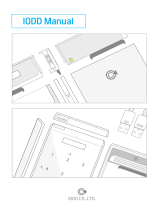1
.COM
1. Precautions
3. System Requirements
■ We are not responsible for any damages due to improper use, except installation
error or normal use.
■
performance.
■ Avoid inserting objects into the device.
■ Keep device away from heat sources, direct sunlight, oil, and humid environment.
■ Do not let the device be wet. It may not be covered by Warranty.
■ It may have problem if used near magnetic objects.
■ Exterior damage during use is not covered by Warranty.
■ Do not turn on / off PC while device is connected to PC. It may cause device
disorder or error.
■ CPU: Intel Pentium / 350 MHz or above compatible CPU
■ OS: Windows 2000/XP/vista/7/8/8.1, Linux 2.6 or later, Mac OS X 10.0 or later
Case Material Aluminum Alloy, Acryl, Poly Carbonate
Weight 96g
Dimensions 135.3(L) x 78.6(W) x 13.1(H)mm
Interface USB 3.0
USB 3.0 CableScrew Driver & Bolts 2pcs
ZM-VE350 Pouch Quick Guide
4. Components
Quick Guide