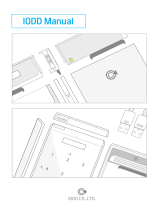Page is loading ...

Quick Guide
ZM-VE300
www.ZALMAN.com
Ver. 1.0
Please read this Manual before use

1
.COM
1. Precautions
2. Specications
3. System Requirements
■ We are not responsible for any damages due to improper use, except installation
error or normal use.
■ Product design and specications may be revised to improve quality and
performance.
■ Avoid inserting objects into the device.
■ Keep device away from heat sources, direct sunlight, oil, and humid environment.
■ Do not let the device be wet. It may not be covered by Warranty.
■ It may have problem if used near magnetic objects.
■ Exterior damage during use is not covered by Warranty.
■ Do not turn on / off PC while device is connected to PC. It may cause device
disorder or error.
■ CPU: Intel Pentium / 350 MHz or above compatible CPU
■ OS: Windows 2000/XP/vista/7, Linux 2.6 or later, Mac OS X 10.0 or later
Case Material Aluminum Alloy, Acryl, Poly Carbonate
Weight 96g
Dimensions 135.3(L) x 78.6(W) x 13.1(H)mm
Interface USB 3.0
USB 3.0 CableScrew Drive & Bolts 2pcs
ZM-VE300 Pouch Quick Guide
Install CD
4. Components
Quick Guide

2
.COM
5. Mounting a 2.5” HDD
2.5” HDD
2.5” HDD
1
3
2
4
6. Names of Parts
Backup Button
Access LED
LCD Display
Jog Switch
USB3.0 Port
Serial Number

3
.COM
HDD Mode
Dual Mode
ODD Mode
iso File Mounted to Virtual CD
Connect Virtual HDD
H
9. Write Protect On / Off
■ Write Protect is on when connect PC with backup button pressed.
■ Otherwise, Write Protect is off.
D
D
7. Connecting to PC
Connect device to PC’s USB3.0 port using enclosed USB3.0 cable.
When disconnecting, please use “Hardware Safety Removal” on tray.
8. Display and Icon
List display Menu display
Mode Select >
Setting >
Write Protected
Read & Write Enabled
O
Sleep Mode
Z
Z
10. Using Jog Switch
To previous le
To next le
Select le
PC connection status
USB2.0 or USB3.0

4
.COM
11. Menu Description
■ To use Virtual ODD, iso le must be located in the “_iso” folder of device.
■ Enter into or free from menu if Jog switch is pressed for 3seconds.
■ If backup button is pressed on Menu, it moves to 1 upper layer.
- Except Menu, Backup button is used for its original function, Data Backup.
■ External HDD or CD-ROM may not be recognized according to current mode states.
(1) Main Menu
Mode Select > Device Mode setting
Setting > Setting LCD brightness or Sleep Mode time
Information > Check HDD information and rmware information
USB Connect > Setting USB connection
Advanced > Setting Virtual HDD mounting
Exit Menu Exit
(2) Mode Select (“ν”is shown in selected mode)
Dual Mode Both of external HDD and CD-ROM are recognized
ODD Mode ExternalCD-ROM is recognized. (Useful when OS installing)
HDD Mode External HDD is recognized.
(Useful when connecting other devices except PC)
(3) Setting
LCD Bright > AdjustLCD backlight brightness
Idle Bright > Adjust LCD backlight brightness in Sleep Mode
Standby time > Sleep Mode time setting
Load Default Return to default value
(4) Information
S.M.A.R.T > Hard disk SMART information
HDD Model > Display Hard disk model name
HDD Serial > Display Hard disk serial number
Firmware Ver. > Display device rmware version
USB Speed > Display current PC connection
(USB2.0: Hi-speed, USB3.0: Super-speed)
USB Input Volt > Display the lowest Input Voltage (V) from USB port after
connecting with PC
Display current Input Voltage (V)
(5) S.M.A.R.T
HDD Temp. > Display HDD temperature
HDD Health > Display HDD health info (Good, Warning, Bad)
- If Warning or Bad is shown, please check HDD carefully after
backup date.

5
.COM
(7) Advanced
Umount VHDD Disable Virtual HDD function
Write Protect Write Protect for ZM-VE300
(6) USB Connect
Refresh Refreshing device from PC
Safe Removal Safely removing from PC
12. Software install
1. Please select Installer language
2. Please click Next button

6
.COM
3. Please select path to install
4. Please select start menu folder

7
.COM
5. After checking Run automatically, click the Finsh button.
/