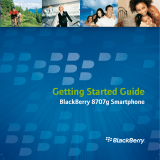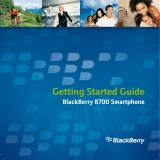Page is loading ...

Chapter 1: BlackBerry
Enterprise Server
In This Chapter
✓ Understanding the role of BlackBerry Enterprise Server
✓ Knowing why you should use BlackBerry Enterprise Server
✓ Deconstructing BES components
S
o far, you’ve mastered the features of your BlackBerry, familiarized
yourself with Desktop Manager, and discovered everything there is to
know about BlackBerry applications (including how to find and install some
great ones!). Now it’s time to explore communication across the enterprise.
That’s a jargony way of saying that you can connect your BlackBerry to a
company network so that whether you’re on the road or in the office you
never miss a thing. The key to enterprise communications is BlackBerry
Enterprise Server, which is — not surprisingly — the subject of this chapter.
The term enterprise is used to refer to a large corporate system. While an
enterprise network may encompass a single office in a local area network,
many business enterprises encompass national or international networks.
Enterprise applications are applications that work across that massive
network, enabling all employees to use the same tools to collaborate with
each other.
BlackBerry Enterprise Server, or BES for short, is used to connect your
BlackBerry with your company’s e-mail servers and enterprise applications.
In this chapter, we explore the role of BES in enterprise communications,
give an overview of how the BlackBerry enterprise infrastructure works, and
explain the various BES components that make the magic happen.
Your company may have a strict policy about which features and enterprise
applications can be accessed on your BlackBerry. It may also have a policy
declaring which models of BlackBerry smartphones are compatible with
the enterprise network. We recommend discussing your options with the IT
professional in charge of managing mobile devices before making a phone
purchase or making changes to your BlackBerry’s software.
46_531204-bk08ch01.indd 53146_531204-bk08ch01.indd 531 9/7/10 11:24 AM9/7/10 11:24 AM
COPYRIGHTED MATERIAL

532
Understanding What BES Does
Understanding What BES Does
BES wirelessly synchronizes data between your desktop or server and your
BlackBerry smartphone. It handles all your enterprise messaging and
collaboration, hooking up with software such as Microsoft Exchange, Lotus
Domino, and Novell GroupWise. You can count on BES to link with your
company’s
✦ E-mail
✦ Calendar
✦ Tasks
✦ Contacts
✦ Notes
✦ Files and documents
✦ Some types of instant messages and other information
Basically, BES makes your desktop applications (like Microsoft Outlook or
Lotus Notes) accessible from your BlackBerry.
In addition to syncing all your important business-related communications,
appointments, and contacts, BES has over-the-air, or OTA, functions that
allow BlackBerry applications to be installed, removed, and upgraded on
one or more BlackBerry smartphones without connecting to a computer. So
if your company decides to upgrade one of its enterprise applications, your
network administrator can make the update on your BlackBerry as well as
on the BlackBerry smartphones of all your colleagues, all at once, over the air.
Understanding How BES Does What It Does
Don’t worry — we’re not going to get too technical here, but it is good to
know why BlackBerry Enterprise Server is safe and won’t swallow your
precious files and messages.
When BES is installed on your company’s network, it connects to the
company’s corporate messaging server, its application server(s), and
Research In Motion’s Network Operations Center, which is a fancy term
for the place that passes data between a BES and your BlackBerry. By
maintaining a constant connection between these systems, the BES can
wirelessly synchronize access to enterprise resources, including documents
and e-mail messages.
BES has built-in security features and works with your company’s firewall to
ensure that outsiders can’t intercept or otherwise access files or messages.
It also has systems to prevent viruses and other malware from infecting the
BlackBerry and enterprise applications.
46_531204-bk08ch01.indd 53246_531204-bk08ch01.indd 532 9/7/10 11:24 AM9/7/10 11:24 AM

Book VIII
Chapter 1
BlackBerry
Enterprise Server
533
Understanding How BES Does What It Does
We could go into more detail than this, but the one thing you should know
is that when you receive messages and open and change attachments on
your BlackBerry, you are working with a copy of the original attachment
or message that BES sent to your BlackBerry. The original message and
attachment remain on the corporate messaging server, safe and sound,
unless you delete them.
The BlackBerry doesn’t sync a message and attachment changes back to
the corporate messaging server. You would have to send a reply with the
revised document.
Figure 1-1 provides a high-level overview of a BlackBerry Enterprise
infrastructure.
Figure 1-1:
Overview
of a
BlackBerry
Enterprise
infra-
structure.
Enterprise
Messaging
Server
Enterprise
Application
Server
Blackberry
Enterprise
Server
Firewall
The
Internet
Network Operations
Center
(srp.blacnberry.net)
Wireless
Carrier
Network
BlackBerry Smartphone
TY
56
R
4
E
3
W
2
Q
1
G
=
F
-
D
+
S
/
A
*
V
?
C
)
X
(
Z
$
NUM CAP
B
!
P
0
O
9
I
8
U
7
M
.
N
,
L
@
K
"
J
'
H
:
SYMBOL SPACE
5:14 PM
MESSAGES
DEL
46_531204-bk08ch01.indd 53346_531204-bk08ch01.indd 533 9/7/10 11:24 AM9/7/10 11:24 AM

534
Convincing Your IT Guy to Get BES
You should note that the process is different for contacts, notes, tasks,
calendar entries, and any other applications that your company allows you
to access with your BlackBerry. These applications directly synchronize
changes between your BlackBerry and the corporate messaging and
application servers.
Convincing Your IT Guy to Get BES
If you’ve been using your BlackBerry for a while now, you’re probably
familiar with BlackBerry Internet Service (BIS). It’s that thing that allows you
to hook up your BlackBerry with your Gmail, Yahoo!, Hotmail, or other e-mail
address. Take a look at Book III, Chapter 2 for more information on BIS.
Introducing BES flavors
The most common messaging and Internet service provided by BlackBerry
is BlackBerry Internet Service. This service has some of the same functions
as BES, but it’s relatively limited. We recommend it if your business is very
small — less than 10 people — and doesn’t have specific security or compliance
concerns that require the features of BES. If you’re part of a larger business,
or have specific security requirements, consider one of the two flavors of BES:
✦ BES Express: This is a good option if your business wants to implement
the basic security and features of BES without paying thousands of
dollars for the server and client licenses, and the slightly more expensive
BlackBerry enterprise data plan needed for the full version. This version
of BES is free, and allows you to receive your enterprise e-mail, calendar,
contacts, memos, tasks, and use most of the other great features that
BES provides using any data plan that’s on your BlackBerry.
The price of “free” is that this version comes with limitations. BES
Express can be used only with Microsoft Exchange, so Lotus Domino
and Novell GroupWise users are out in the cold on this one. It also has
only 35 IT policies, which provide decent control over device features
and functionality but are nowhere near as detailed as the 450 IT
policies provided with the full version of BES. BES Express also doesn’t
support BlackBerry Enterprise add-ons like Mobile Voice System
(MVS) — discussed further in Book VIII, Chapter 4 — and doesn’t allow
over-the-air activations, which means you have to plug your BlackBerry
into Desktop Manager to activate it with this version of BES.
✦ Full version of BES: This is the best option for a large business that
needs the best possible security, control, and administration options.
In addition to the features offered by BES Express, BES supports
46_531204-bk08ch01.indd 53446_531204-bk08ch01.indd 534 9/7/10 11:24 AM9/7/10 11:24 AM

Book VIII
Chapter 1
BlackBerry
Enterprise Server
535
Convincing Your IT Guy to Get BES
BlackBerry Enterprise add-ons like MVS, includes advanced features
that are important to your IT staff, and can be used with all of the major
messaging server software systems, such as Microsoft Exchange, Lotus
Domino, and Novell GroupWise. BES also supports OTA activation,
which means your IT staff can get you back up and running if you’re out
of the office and accidentally wipe your device after too many incorrect
password attempts. With over 450 IT policies available, your IT staff can
secure just about every aspect of your BlackBerry. That might sound
like a bad thing, but trust us — it’s actually a good thing because it helps
to keep your work environment as safe as it can be.
Our focus in this chapter is on the full-featured BES software.
Understanding the features and benefits of BES
BES gives your IT department a lot more control than BIS. However, you
might not have a whole lot of control over whether your company allows
you to link your BlackBerry with your enterprise servers. If you do happen to
have a little bit of sway with the guys and gals in IT, here’s what you should
tell them:
✦ Good news for IT: BES allows for centralized BlackBerry user
administration, which means the IT folks can create, change, or apply IT
policies (explained later in this chapter), deploy BlackBerry applications,
and disable lost or stolen devices, all from one console. BES also allows
IT to monitor what model, carrier, and handheld software version and
phone number employees are using. This is less about playing Big
Brother and more about identifying how many users are affected by a
particular issue, who might need a software upgrade, and who’s being
billed for a device that’s not being used.
✦ Employees will save time and increase productivity: You have access
to so much more with BES, from corporate e-mail to contacts, notes,
tasks, and calendar information — not to mention files and documents.
Because employees can rest assured that their information is safe
and protected, they will be more likely to work remotely using their
BlackBerry smartphones. That means they’ll be working during lunch,
while they’re waiting at the doctor’s office, while they’re at their kids’
soccer games. . . . Wait a minute — maybe you shouldn’t say anything
about employee productivity.
If your IT manager still isn’t convinced, tear out Table 1-1 of this book and
slip it anonymously on your Chief Geek’s keyboard.
46_531204-bk08ch01.indd 53546_531204-bk08ch01.indd 535 9/7/10 11:24 AM9/7/10 11:24 AM

536
Convincing Your IT Guy to Get BES
Table 1-1 Comparison between BES and BIS
Feature BlackBerry
Enterprise Server
(BES) Full
Version
BlackBerry
Enterprise
Server
(BES)
Express
BlackBerry
Internet Service
(BIS)
Cost $2,999 per server
license / $99 per
client license
Free Free
Push e-mail Yes Yes Yes
Internet browsing Yes Yes Yes
Centralized user
administration
Yes Yes No
Wireless application
deployment
Yes Yes No
IT pros can see
user and device
info (model, carrier,
pending messages,
and so on)
Yes Yes No
Wireless synchro-
nization of contacts,
memos, tasks, and
calendar
Yes Yes No
While some
third-party
e-mail providers
such as Google
and Yahoo! have
synchronization
applications,
they are limited.
Security features E-mail encryption
and 450 IT poli-
cies that allow IT
Pros to secure
almost every
aspect of your
BlackBerry.
E-mail
encryption
and 35 IT
policies
that allow
IT Pros
to secure
important
aspects
of your
BlackBerry.
Basic E-mail
encryption
offered by BIS
servers.
46_531204-bk08ch01.indd 53646_531204-bk08ch01.indd 536 9/7/10 11:24 AM9/7/10 11:24 AM

Book VIII
Chapter 1
BlackBerry
Enterprise Server
537
Getting the Low-Down on System Requirements
Feature BlackBerry
Enterprise Server
(BES) Full
Version
BlackBerry
Enterprise
Server
(BES)
Express
BlackBerry
Internet Service
(BIS)
Access to MDS
(Mobile Data
System) Studio
applications for
those who are
interested in devel-
oping apps for the
BlackBerry (For
more information
on MDS Studio, see
Book VII, Chapter 1.)
Yes Yes No
Getting the Low-Down on System Requirements
There are several requirements that a machine must meet before BlackBerry
Enterprise Server software can be installed. These requirements can be
broken down into three categories:
✦ Hardware
✦ Operating system
✦ Additional software applications
In the following sections, we break down the requirements.
Knowing your software and hardware requirements
BES is compatible with several Windows Server operating systems as well as
several different enterprise messaging platforms. The messaging platforms
that BES is available for are:
✦ Microsoft Exchange (version 5.5 or later)
✦ IBM Lotus Domino or IBM Lotus Domino Express (version 7.0 or later)
✦ Novell GroupWise (version 6.5, Service Pack 4 or later)
46_531204-bk08ch01.indd 53746_531204-bk08ch01.indd 537 9/7/10 11:24 AM9/7/10 11:24 AM

538
Getting the Low-Down on System Requirements
BES is supported on the following Windows Server operating systems:
✦ Windows Server 2003, Service Pack 1 or later
✦ Windows Server 2003, Release 2
✦ Windows Server 2003 (64-bit)
✦ Windows Server 2003, Release 2, Service Pack 2 (64-bit)
✦ Windows Server 2008
✦ Windows Server 2008 (64-bit)
Your system must meet certain hardware requirements in order to support
BES. The minimum hardware requirements vary based on your messaging
platform and the number of users you plan to add to each BES. Table 1-2
outlines the minimum requirements for up to 1,000 users, which is a
common configuration for a large business or business segment.
Table 1-2 Hardware Requirements for BES up to 1,000 Users
Messaging Platform Hardware Requirements
Microsoft Exchange Processor: Two, 2.0 GHz Intel Xeon processors
Memory: 3GB
Hard disk drives: Two drives, RAID 1
IBM Lotus Domino Processor: One, 3.0 GHz Intel Xeon 5100 series (dual
core) or two, 1.6 GHz Intel Xeon 5100 series (dual
core)
Memory: 4GB
Hard disk drives: 4 drives, RAID 1+0
Novell GroupWise Processor: One, 2.8 GHz Pentium 4 dual processor
Memory: 3GB
Hard disk drive: 60GB
Additional software requirements
The additional software that is required varies based on your messaging
platform, but at the very least, the following software applications are
required, regardless of whether you’re using Microsoft Exchange, Lotus
Domino, or Novell GroupWise:
46_531204-bk08ch01.indd 53846_531204-bk08ch01.indd 538 9/7/10 11:24 AM9/7/10 11:24 AM

Book VIII
Chapter 1
BlackBerry
Enterprise Server
539
Working with BES on Your BlackBerry
✦ Microsoft SQL Server
✦ Microsoft Internet Explorer (version 6.0 or later)
If you’re using Microsoft Exchange, you also need to have the latest
Microsoft CDO library installed on BES. If you’re using Novell GroupWise,
you need to have Novell ConsoleOne 1.3.6c with Novell GroupWise 6.5.4
Snap-ins.
Working with BES on Your BlackBerry
If you’re one of those lucky people whose BlackBerry is already connected
to a BES, then you don’t have to worry about convincing anyone of its value.
But you might want to know more about maximizing your BES experience.
Your BlackBerry is connected to a BES through a process called enterprise
activation. See Book III, Chapter 2 for more information on activating your
BlackBerry in an enterprise environment.
Not sure if your BlackBerry is connected to a BES? You can check using
these steps:
1. From your BlackBerry Home screen, select the Options icon.
Depending on your BlackBerry model, you may have to select the
Settings icon before you see the Options icon.
2. Select Advanced Options.
3. Select Enterprise Activation.
If you see Activated On with a date next to it, as shown in Figure 1-2,
your BlackBerry has been activated on a BES. If not, it’s time to speak
with your IT department to see if BES is an option.
Figure 1-2:
Your
BlackBerry
is
connected
to a BES if
Activated
On shows a
date.
46_531204-bk08ch01.indd 53946_531204-bk08ch01.indd 539 9/7/10 11:24 AM9/7/10 11:24 AM

540
Working with BES on Your BlackBerry
BES-only e-mail features
If your BlackBerry is on a BES, you have access to several cool e-mail
features that may make your personal BlackBerry friends jealous.
Using BlackBerry Lookup
With BlackBerry Lookup, you can send an e-mail to your coworkers even if
you don’t know their e-mail addresses! All you need is their name — or part
of their name. Then follow these steps:
1. Compose a new e-mail on your BlackBerry.
See Book III, Chapter 2 for more on working with e-mail on your
BlackBerry.
2. Start typing the name of your coworker in the To: field.
Try to be as accurate as possible so that you can limit the number of
results that are returned.
3. Select Lookup: name from the list that appears, as shown in the left
side of Figure 1-3.
Your BlackBerry sends a request to BES, which searches your messaging
server for matches and returns them to your BlackBerry, as shown in
the right side of Figure 1-3.
4. Select the person you want to e-mail.
That person’s name populates the To field.
5. Repeat Steps 2–4 for all coworkers you would like to add to your
e-mail.
6. When you’re finished composing, send your e-mail.
Figure 1-3:
Select
Lookup,
then
select the
coworker
that you
want to
e-mail.
46_531204-bk08ch01.indd 54046_531204-bk08ch01.indd 540 9/7/10 11:24 AM9/7/10 11:24 AM

Book VIII
Chapter 1
BlackBerry
Enterprise Server
541
Working with BES on Your BlackBerry
Adding a BlackBerry e-mail auto signature
If your BlackBerry is on a BES, you can set up a signature that’s automatically
added to the end of every e-mail that you send from it. Just follow these
steps to add your John Hancock to your BlackBerry e-mails:
1. From your BlackBerry Home screen, select the Messages icon.
2. Press the Menu button and select Options.
3. Select Email Settings.
4. Change Use Auto Signature to Yes.
5. Type the information you would like to show in your auto signature,
as shown in Figure 1-4.
6. Press the Menu button and choose Save.
Your signature is added to the end of every message that you send from
your BlackBerry.
Figure 1-4:
Change
Use Auto
Signature
to Yes,
then type
your auto
signature.
Setting an Out of Office response from your BlackBerry
For those who aren’t familiar with Out Of Office responses, this setting sends
responses to incoming mail senders automatically, letting the people who
contact you know that you’re not around. If your BlackBerry is connected to
a BES, you can set up an Out of Office response right from your BlackBerry!
To set up an Out of Office response, follow these steps:
1. From your BlackBerry Home screen, select the Messages icon.
2. Press the Menu button and select Options.
46_531204-bk08ch01.indd 54146_531204-bk08ch01.indd 541 9/7/10 11:24 AM9/7/10 11:24 AM

542
Working with BES on Your BlackBerry
3. Select Email Settings.
4. Change Use Out Of Office Reply to Yes.
5. Type the information you want to send in your Out Of Office reply, as
shown in Figure 1-5.
Figure 1-5:
Change Out
of Office
Reply to
Yes, then
type your
auto reply.
6. Press the Menu button and select Save.
Anyone who e-mails you automatically receives your Out of Office reply.
To turn off your Out of Office reply, follow these steps:
1. Repeat Steps 1–3.
2. Change Use Out of Office Reply to No.
3. Press the Menu button and select Save.
BES-only calendar features
BlackBerry users who are on a BES also have access to wireless calendar
synchronization as well as a few additional calendar features.
Checking your coworkers’ calendar availability
Have you ever sent a meeting invitation from your BlackBerry only to find
that someone you invited wasn’t available at that date or time? With a
BES-activated BlackBerry, you can check who’s available to attend a meeting
before you send the invite! Just follow these steps:
1. From your BlackBerry, open your calendar.
2. Create a new meeting and add attendees.
Refer to Book II, Chapter 2 for more information on using your
BlackBerry Calendar.
46_531204-bk08ch01.indd 54246_531204-bk08ch01.indd 542 9/7/10 11:24 AM9/7/10 11:24 AM

Book VIII
Chapter 1
BlackBerry
Enterprise Server
543
Working with BES on Your BlackBerry
3. Scroll down and select View Availability, as shown in the left side of
Figure 1-6.
The availability screen opens and shows if everyone that you’ve invited
is available, as shown in the right side of Figure 1-6.
If some or all of your attendees aren’t available at that time, select
Next Available Time. Your invite is updated to a time when everyone is
available.
4. Press the Escape button and select Save if prompted.
5. When you’re finished creating your meeting, send your invitation.
Figure 1-6:
Select View
Availability
to see if
everyone
you invited
is available.
Resetting and resynchronizing your BlackBerry Calendar
Every now and then, something may go awry with the background magic
that synchronizes your BlackBerry Calendar with your corporate PC and
messaging server through the BES. When that happens, your BlackBerry
may miss some calendar updates, or even some appointments altogether.
Luckily, your BlackBerry has a built-in way to reset and resynchronize its
calendar with your enterprise messaging server. Follow these steps:
These steps clear all entries from your BlackBerry calendar. You should use
them only if you’re sure that your BlackBerry is connected to a BES server
and you don’t have any calendar items that are on your BlackBerry but not
on your desktop e-mail client. If you haven’t synched your calendar entries,
they will be lost.
1. From your BlackBerry Home screen, select the Calendar icon.
2. Press the Menu button and select Options.
3. Scroll to and highlight Desktop.
4. On your BlackBerry keyboard, type rset.
46_531204-bk08ch01.indd 54346_531204-bk08ch01.indd 543 9/7/10 11:24 AM9/7/10 11:24 AM

544
Using BlackBerry Manager
Yes, you really don’t need to type the first E in reset. Just type rset.
Whether you type rset or RSET doesn’t matter. They’re treated the
same.
A pop-up menu appears, as shown in Figure 1-7. Don’t panic — your
BlackBerry is erasing the calendar named Desktop on your BlackBerry,
not the calendar on your Desktop computer.
Figure 1-7:
Go into your
Calendar
options
and reset/
resync your
Calendar.
5. Choose Yes.
Your BlackBerry Calendar clears itself out and resynchronizes with the
BES and your enterprise messaging server within a few minutes.
Using BlackBerry Manager
BlackBerry Manager is the brains of the whole operation. It’s the interface
on your administrator’s computer that enables a connection to BlackBerry
Configuration Database to perform administrative tasks, including the
following:
✦ Add or remove BlackBerry users
✦ Set enterprise activation passwords
✦ Move users between BES servers
✦ Create and assign IT policies (IT policies are templates that are sent to
individual devices remotely to configure them.)
✦ Create and assign software configurations
✦ Reset device passwords
✦ Wipe and disable lost or stolen devices
46_531204-bk08ch01.indd 54446_531204-bk08ch01.indd 544 9/7/10 11:24 AM9/7/10 11:24 AM

Book VIII
Chapter 1
BlackBerry
Enterprise Server
545
Using BlackBerry Manager
✦ View device information and usage statistics
✦ View, add, or edit device filters
✦ Resend or resync calendar information
For IT professionals only: Accessing
BlackBerry Manager
You can open BlackBerry Manager using the following steps:
1. On the BES, or a remote computer with BlackBerry Manager installed,
click the Start button.
2. Select All Programs.
3. Select BlackBerry Enterprise Server.
4. Select BlackBerry Manager.
To send IT commands to individual BlackBerry phones, follow these steps:
1. Open BlackBerry Manager.
2. Click the BlackBerry Server name in the upper-left corner.
3. Click the Name field near the top of the screen and enter the name
you are looking for.
If you’d like to send an IT command to multiple users, you can click the
Users tab, located in the upper-middle portion of BlackBerry Manager.
Then Ctrl-click each user whose settings you want to change. If you do
this, skip to Step 5.
4. Click Search.
BlackBerry Manager filters the user list so you see only matches for your
search.
5. Right-click the username to which you want to send an IT command.
6. Choose the IT command you would like to send from the list that
appears.
The BES queues the IT command and sends it to the user’s BlackBerry.
Figure 1-8 gives you a glimpse of BlackBerry Manager.
BlackBerry Manager can administer only BlackBerry Enterprise Servers that
are part of the same configuration database (also known as a domain). If
your administrator has a separate pilot or development environment, he or
she needs to set up a different computer with BlackBerry Manager pointing
to the pilot or development database, or remotely connect into the pilot or
development BES and then launch BlackBerry Manager.
46_531204-bk08ch01.indd 54546_531204-bk08ch01.indd 545 9/7/10 11:24 AM9/7/10 11:24 AM

546
Using BlackBerry Manager
Figure 1-8:
BlackBerry
Manager.
46_531204-bk08ch01.indd 54646_531204-bk08ch01.indd 546 9/7/10 11:24 AM9/7/10 11:24 AM
/