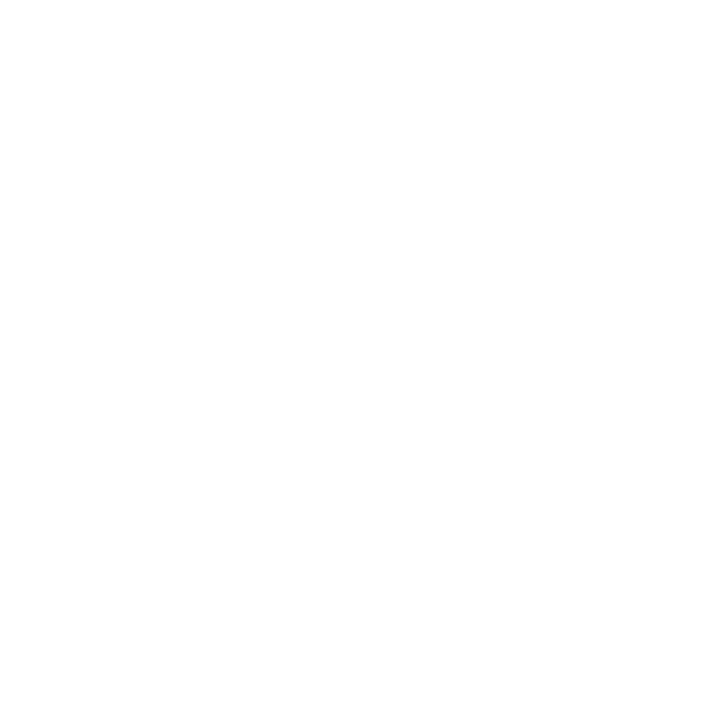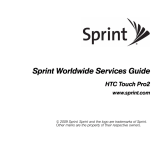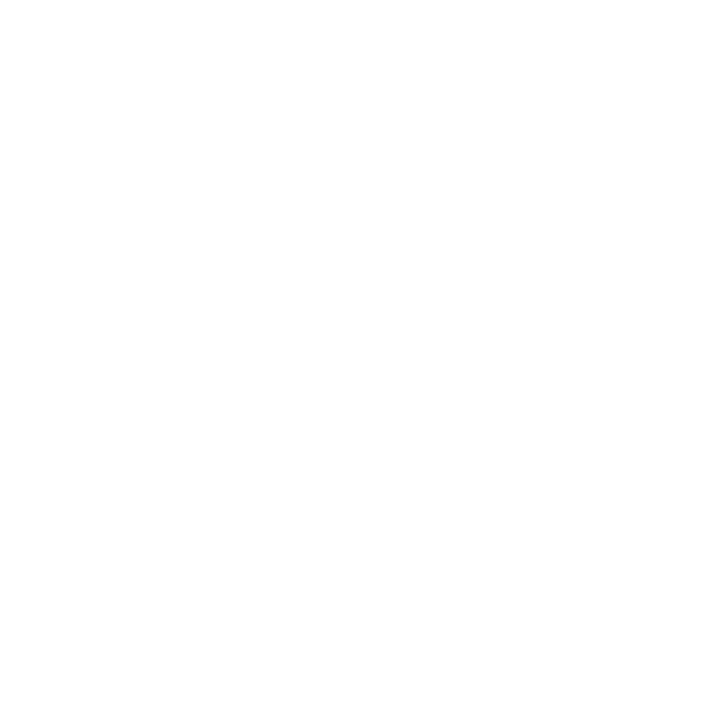
12 Setting Up Email on Your BlackBerry® 8830
䢇 Your supported email account resides on a Microsoft Exchange, IBM Lotus®
Domino®, or Novell GroupWise email server.
䢇 You subscribe to a wireless service that supports account setup using the
BlackBerry® Enterprise Server.
Select the I want to use a work email account with a BlackBerry Enterprise Server
option in the Setup Wizard on your device. If you do not have an enterprise
activation password, contact your system administrator.
BlackBerry® Desktop Redirector Option
Use this email setup option to associate your device with a Microsoft Outlook
(Workgroup Installation) email account. You can set up email using this option by
installing the BlackBerry® Desktop Software and selecting the BlackBerry®
Desktop Redirector option. If you use this email setup option, you must keep your
computer turned on to receive your email messages.
Using the BlackBerry® Internet Service Option
You can set up for email using the Setup Wizard on your BlackBerry® device.
To set up for email, you must create a login ID and password. The first time that
you log in, you can add a supported email address, create a BlackBerry® email
address, or do both.
䢇 Add an email address if you have an existing, supported email account that
you want to access from your BlackBerry® device.
䢇 Create a BlackBerry® email address if you do not have another existing,
supported email account, or if you need an additional email address that you
can use to send and receive email messages.