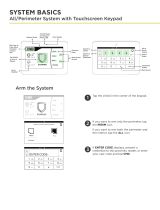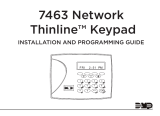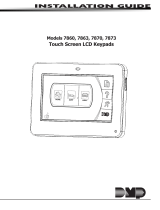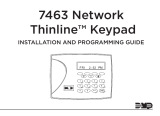INSTALLATION AND PROGRAMMING GUIDE
7800 Series
Graphic Touchscreen Keypad

Arming/Disarming Wait Time ................ 10
Card Options ................................................. 10
Require Site Code .......................................... 11
Number of User Code Digits ....................12
No Communication with Panel ................12
System Type ....................................................12
Dealer Logo ..................................................... 12
Dealer Info .......................................................13
Program the Carousel Menu .......................... 13
Carousel Z-Wave Items ...............................13
Shortcut Items ...............................................13
Select Language........................................... 14
Additional Programming .................................14
Program a Credential ................................. 14
Update the Keypad ..................................... 14
Test the Keypad ...............................15
Keypad Diagnostics ..........................................15
Zone Test ..........................................................15
Test the Credential Reader ........................15
Train your Customers ......................16
Access the User Menu ...................................... 16
Arm and Disarm the System ..........................16
Area System Type .........................................16
All/Perimeter System Type .......................16
Home/Sleep/Away System Type .............16
Touchless Arming .............................................16
Use Access Control ........................................... 17
Access an Area with a Door Strike .........17
Use Entry Delay When Disarming ..........17
Change System Wi-Fi Password ..................18
Clean the Keypad ...............................................18
Icons ........................................................................ 19
CONTENTS
Get Started ......................................... 1
Model-Specific Features ....................................1
What’s Included .....................................................1
What You’ll Need ..................................................1
Procedure .................................................................1
Install the Keypad ............................. 2
Remove the Cover ...............................................2
Run Wire ..................................................................2
Mount the Keypad ...............................................2
Wire the Keypad.................................................. 3
Optional: Wire for Access Control ............... 5
Internal Access Control Reader ................ 5
External Access Control Reader............... 5
Wire the Access Control Lock ................... 5
Wire the 333 Suppressor ............................ 5
Use the Keypad ................................. 6
Keypad Layout ..................................................... 6
Enter Characters ................................................. 6
Number Pad .....................................................6
Standard Keyboard ....................................... 6
Program the Panel ............................ 7
Device Setup ..........................................................7
Device Number ............................................... 7
Device Name ................................................... 7
Device Type ...................................................... 7
Communication Type ................................... 7
Program the Keypad ........................ 8
Keypad Options ................................................... 8
Current Keypad Address .............................8
Keypad Mode ..................................................8
Default Keypad Message ............................8
Arm Panic Keys ...............................................8
Activate Zone 2 Bypass ............................... 8
Activate Zone 3 Request to Exit ..............9

Reference .........................................20
Keypad Bus Wiring Specifications .............20
Requirements for Listed Installations .......20
Compatibility .......................................................21
Public Card Formats ....................................21
Readers and Credentials ............................21
Ordering Information ......................................22
Keypads ...........................................................22
Accessories ....................................................22
Specifications .................................. 23
Certifications ................................... 23
Underwriters Laboratory (UL) Listed ....... 23
FCC Information ................................................ 23
Industry Canada Information .......................23

7800 Installation and Programming Guide | Digital Monitoring Products 1
GET STARTED
7800 Series Graphic Touchscreen Keypads oer an easy to use touchscreen interface, optional panic keys, an AC Power/
Armed LED, an internal speaker, a simple terminal connection to a 4-wire keypad bus, and other model-specific features.
Keypads can be mounted in a conduit or backbox, or on a flat surface with appropriate fasteners.
Model-Specific Features
FEATURE 7872 7873 7873H
Built-in proximity card reader X X X
4 Class B, Style A programmable,
supervised, power limited protection
zones
X X X
Door strike relay X X
Allows Wiegand input from external card
readers X X
Allows the keypad digits to automatically
randomize on user code entry X
Integrated privacy filter on the keypad
screen X
Standby current NORMAL: 130 mA + 1.6 mA per active zone
ALARM: 165 mA + 2 mA per active zone
NORMAL: 130 mA + 1.6 mA per active zone
ALARM: 165 mA + 2 mA per active zone
What’s Included
▶One 7800 Series Graphic Touchscreen Keypad
▶Four screws (#6 x 1”)
▶One Model 333 Suppressor (7873/7873H only)
▶Four 1k Ohm EOL resistors
What You’ll Need
▶5/64” (2.0mm) drill bit
▶#2 Phillips screwdriver
Procedure
To install a 7800 Series keypad, this guide walks you through these required steps:
1. Install the keypad.
2. Program the panel.
3. Program the keypad.
4. Test the keypad.
5. Train your customers.

7800 Installation and Programming Guide | Digital Monitoring Products 2
INSTALL THE KEYPAD
1
Cover
Base
Tab
Remove the Cover
To see how to remove the cover, watch the
video How to Open a Touchscreen Keypad.
The keypad housing is made up of two parts:
The cover, which contains the circuit board and
components, and the base. When removing the
cover, refer to Figure 1.
To separate the keypad cover from the base,
insert the flat tip of a slotted screwdriver into
one of the slots on the bottom of the keypad,
then press in slightly to disengage the tab and
pry open. Repeat with the other slot. Remove
the cover from the base and set aside.
2 Run Wire
Run wire from the power source and card readers to the keypad mounting location.
A
A
A
A
BB
C
C C
C
A
B
Mounting holes
Wiring cutouts
CCover latches
Mount the Keypad
All DMP keypad housings are designed to
install on any 4” square box, 3-gang switch
box, compatible backboxes, or directly on a flat
surface. For more information about mounting
accessories, refer to “Ordering Information”.
1. Route the keypad wires through the
cutouts in the base. See Figure 2.
2. Use the keypad base to mark the holes
for the screws on the mounting surface.
3. Set the base aside and drill the holes.
4. Use the included screws to secure the
keypad base to the surface. Do not
overtighten.
5. When all wire connections have been
completed, place the keypad cover back
onto the base and snap it into place.
3
Figure 1: Removing the Cover
Figure 2: Mounting Hole Locations

7800 Installation and Programming Guide | Digital Monitoring Products 3
4
Wire the Keypad
To wire the keypad, make the connections shown in Figure 3. To wire external readers to the keypad, make the
connections shown in Figure 4 and Figure 5 as required for your installation.
Caution: Disconnect all power before wiring. Failure to do so may result in equipment damage or injury. Observe
polarity when making power connections.
Each keypad model has specific wiring assignments. All zones are supervised and suitable for residential burglary or
fire applications. The maximum zone line impedance is 100 Ohms. The ground fault is detected at 1420 Ohms or less.
See “Keypad Bus Wiring Specifications” in this document for additional wiring information.
Use 1k Ohm EOL resistors DMP Model 311 on keypad zones 1-4.
1. Connect the harness to the keypad header.
2. Connect the red wire to panel terminal 7.
3. Connect the yellow wire to panel terminal 8.
4. Connect the green wire to panel terminal 9.
5. Connect the black wire to panel terminal 10.
6. For 7873/7873H keypads, use a 5-wire harness for external card reader connection.

7800 Installation and Programming Guide | Digital Monitoring Products 4
1k Ω
1k Ω
1k Ω
1k Ω
Violet - Door Strike, Normally Closed
Gray - Door Strike, Common
Orange - Door Strike, Normally Open
Black - Ground
Green - Receive Data
To Panel
Keypad Bus
To Door Strike
Keypad
Back
Reader
Yellow - Send Data
Red - Power
Black - Ground
Red - Power
White/Green - Reader Data 0
White/Brown - Zone 1
White/Red - Zone 2
White/Orange - Zone 3
White/Yellow - Zone 4 White - Reader Data 1
Figure 3: Keypad Wiring
WIRE COLOR PURPOSE WIRE COLOR PURPOSE
Black Ground from Panel* Violet Door Strike, NC
Green Receive Data from Panel* Gray Door Strike, C
Yellow Send Data from Panel* Orange Door Strike, NO
Red Power from Panel* White/Brown Zone 1
Black Ground to Reader White/Red Zone 2
Red Power to Reader White/Orange Zone 3
White Reader Data 1 White/Yellow Zone 4
White/Green Reader Data 0
*Required connections

7800 Installation and Programming Guide | Digital Monitoring Products 5
Optional: Wire for Access Control
Internal Access Control Reader
7873/7873H and 7872 keypads provide a built-in proximity card reader that is compatible with most standard
125kHz proximity credentials. An external 13.56MHz proximity reader can be connected and will be compatible
with 13.56MHz proximity credentials. For a list of publicly supported card formats, see Public Card Formats.
Note: Some proximity credentials are not compatible with DMP proximity keypads. Thoroughly test the
intended proximity credentials with the application before installation. DMP does not guarantee
compatibility with credentials not purchased from DMP.
External Access Control Reader
To accept Wiegand data input from other external card readers, connect a 12VDC external card reader to a
7873/7873H keypad. Connect the red and black power wires from the card reader to the power wires from the
panel. These connect in parallel with the keypad power wires. Connect the Data 1 (reader) wire to the white wire
on the 5-wire keypad cable. Connect the Data 0 (reader) wire to the green/white wire on the 5–wire keypad cable.
See Figure 3.
Wire the Access Control Lock
7873/7873H keypads provide a Form
C (SPDT) relay for controlling locks
and other electronically-controlled
barriers. The Form C relay draws up to
15mA of current and the contacts are
rated for 1Amp at 30VDC maximum,
resistive. The wires marked NO C NC
allow you to connect the device wiring
to the relay for module control. Use
an additional power supply to power
magnetic locks and door strikes. See
Figure 4 and Figure 5.
Wire the 333 Suppressor
Use the included 333 suppressor with
the keypad to suppress any surges
caused by energizing a magnetic
lock or door strike. Install the 333
across the keypad C (common) and
NO (normally open) or NC (normally
closed) wires.
If the device being controlled by the
relay is connected to the NO and C
wires, install the suppressor on the NO
and C wires. Conversely, if the device
is connected to the NC and C wires,
install the 333 Suppressor on NC and
C wires. See Figure 4 and Figure 5.
Model 333
Supressor
Normally Closed
– +
Magnetic Door Lock
Power Supply
Common
NC
C
NO
WHT
GRN
To Keypad
None
Figure 4: Typical Magnetic Lock Wiring
Model 333
Supressor
– +
Door Strike Relay
Power Supply
Common
NC
C
NO
WHT
GRN
To Keypad
None
Normally Open
Figure 5: Typical Door Strike Wiring

7800 Installation and Programming Guide | Digital Monitoring Products 6
USE THE KEYPAD
Keypad Layout
Enter Characters
To see how to enter characters, watch the video How to Type on a Keypad.
Number Pad
1. Choose a character from Table 1.
2. Identify the Number the character correlates with and press that
number on the number pad.
3. Identify the Select Area for the character and press that select area on
the keypad. Press that select area again for the lowercase letter. See
Figure 7.
4. When the desired character displays on the keypad, return to Step 1 to
enter another character or press CMD if finished.
Standard Keyboard
▶Press ABC to enter uppercase letters.
▶Press abc to enter lowercase letters.
▶Press !@# to enter special characters.
▶Press 123 to enter numbers and to return to the number pad. See Figure 8.
NUMBER SELECT AREA
1 2 3 4
1 A B C ( [ {
2 D E F ) ] }
3 G H I ! ^ ~
4 J K L ? “ |
5 M N O / \ `
6 P Q R & $
7 S T U @ %
8 V W X , =
9 Y Z Space : _ ;
0 - + . ‘ * < # >
Table 1: Characters
Figure 6: Keypad Layout
Armed/Power LEDs &
Proximity Reader
Dealer Logo
Carousel Menu
Local
Weather
Interactive
Arming/
Disarming
Home Shield Press the
Navigation
Arrows or touch
and drag the
menu to scroll
microSD Card Slot
Select Areas
Return to
Home Screen
1 43
Figure 7: Number Pad
2
Figure 8: Standard Keyboard
1 2 3 4
5 6 7 8
9 0 CMD
ABC DEF GHI JKL
MNO PQR STU VWX
YZ
Number Pad
Uppercase/
Lowercase
Letters
Special
Characters

7800 Installation and Programming Guide | Digital Monitoring Products 7
PROGRAM THE PANEL
Before continuing with programming and setup, you’ll program the keypad in the panel as a device.
To access the Programmer menu, reset the panel, press Keypad in the carousel menu, enter 6653 (PROG), then press
CMD.
After completing each of the following steps, press CMD to advance to the next option. Refer to the panel programming
guide as needed.
DEVICE SETUP
Advance to Device Setup, then press a select area to enter the setup menu.
Device Number
Set the keypad address.
Panel Models Compatible Device Numbers
XR550 1 - 16
XR150 1 - 8
XT30/XT50 1 - 8
Device Name
Enter the a name for the device.
Device Type
For use as a standard keypad, select KPD. For use as an access control keypad, press
any select area, then select DOOR.
Communication Type
Ensure the COMM TYPE is set to KPD (Keypad Bus).
Configure additional options as needed. To configure custom card options for the keypad, do not program CARD
OPTIONS in Device Setup.
DEVICE SETUP
DEVICE SETUP
DEVICE NO: -
DEVICE SETUP
*UNUSED*
DEVICE SETUP
TYPE: KEYPAD
DEVICE SETUP
COMM TYPE: KPD

7800 Installation and Programming Guide | Digital Monitoring Products 8
PROGRAM THE KEYPAD
Refer to the appropriate panel programming guide as needed. Keep in mind that operation for some programming
options is restricted to the appropriate model. To access the Keypad Options menu, press Options in the carousel menu.
Press the Installer Options wrench icon, enter 3577 (INST), then press CMD.
KEYPAD OPTIONS
To program keypad options, press the select area under KPD OPT. When finished
programming, press STOP to save all programming.
Current Keypad Address
Set the current keypad address from 1 to 8 for XT30/XT50 or XR150 Series panels, or
1 to 16 for XR550 Series panels. The default address is set at 01. To change the current
address, press any select area to clear the keypad display, enter the new address, and
press CMD. It’s not necessary to enter a leading zero for addresses 1 to 9.
Keypad Mode
Keypads with programmed zones must be supervised and cannot share an address with
other keypads. Unsupervised keypads can operate together sharing the same address
and cannot be used when Device Fail Output has a programmed value other than zero.
To select a keypad mode, press the select area for SUP or UNSUP. An asterisk appears
next to the selected option. Press again to deselect that option.
Default Keypad Message
Enter a custom message of up to sixteen characters to appear at the top of the
keypad display. Press any select area, enter a new message, and press CMD. See Enter
Characters.
Arm Panic Keys
Use this option to enable or disable the panic keys. Press the icon name: PN (panic), EM
(emergency), and FI (fire). Once the panic option is enabled, an asterisk displays next to
the selected options.
Activate Zone 2 Bypass
Select YES to activate the zone 2 bypass operation. Selecting NO allows standard zone
operation on zone 2. The default is NO.
If the door being released by the keypad is protected (contact installed), a
programmable bypass entry/exit timer can be provided by connecting its contact wiring
to the keypad zone 2. When the onboard Form C relay activates and the user opens the
door connected to zone 2, the zone is delayed for the number of seconds programmed
in ZONE 2 BYPASS TIME allowing the user to enter/exit during an armed period.
If zone 2 does not restore (door closed) within the programmed time, the keypad
sounds every other second during the last ten seconds. If zone 2 restores prior to the
end of the programmed time, the keypad silences. If the zone does not restore before
the programmed time, the keypad ends the bypass and indicates the open or short zone
condition to the panel.
KPD KPD
OPT DIAG STOP
CURRENT KEYPAD
ADDRESS: 01
KEYPAD MODE:
*SUP UNSUP
DEFAULT KPD MSG:
ARM PANIC KEYS:
*PN *EM *FI
ACTIVATE ZONE 2
BYPASS? NO YES

7800 Installation and Programming Guide | Digital Monitoring Products 9
Zone 2 Bypass Time
Enter the number of bypass seconds to elapse before the bypass timer expires. Range is
20-250 seconds. Press any select area to clear the keypad display and enter the number
of seconds. Default is 40 seconds.
Relock on Zone 2 Change
Select NO (default) to leave the relay on when Zone 2 changes to an open or short
condition during bypass. Select YES to turn the relay o when Zone 2 changes to open
or short during bypass.
Activate Zone 3 Request to Exit
Selecting YES activates the zone3 Request to Exit (REX) option. Selecting NO allows
standard zone operation on zone3. Default setting is NO.
Connect a motion sensing device or a mechanical switch to zone3 to provide REX
capability to the system. Zone 3 can be used to activate the strike relay and bypass or
activate bypass only. For zone wiring details, refer to Figure 7.
Activate Strike Relay and Bypass
Wire zone 3 as normally open with a 1k Ohm EOL resistor.
When zone3 shorts, the onboard Form C relay activates for the programmed number of
seconds. See Zone 3 REX Strike Time. During this time, the user can open the protected
door to start the programmed zone2 bypass entry/exit timer. After the programmed
number of seconds, the relay restores the door to its locked state.
Activate Bypass Only
Wire zone 3 as normally closed with an in-line 1k Ohm resistor.
When zone3 opens from a normal state, only a bypass occurs: the onboard relay does
not activate.
Zone 3 REX Strike Time
Enter the number of REX seconds to elapse. Range is 5-250seconds. Press any select
area to clear the keypad display and enter the number of seconds. The default is 5.
ZONE 2 BYPASS
TIME: 40
System Armed
TODAY
WEDNESDAY
82
98 77
CURRENT
HI LO
85 68
HI LO
98 77
Panic
Chime
Reset
Favorites
ARMED
5 Second
Strike
40-Second Zone 2 Bypass
entry/exit timer.
10 seconds before
the bypass time expires,
the device beeps if
the door is still open.
End of
timer.
40
Seconds
A zone open/short is
indicated if the door
remains open.
Figure 9: Zone 2 Bypass Timeline
RELOCK ON ZONE 2
CHANGE? NO YES
ACTIVATE ZONE3
REX? NO YES
ZONE 3 REX STRIKE
TIME: 5

7800 Installation and Programming Guide | Digital Monitoring Products 10
Arming/Disarming Wait Time
Select the number of seconds (1-9) the keypad should wait to arm and disarm when an
area system displays ALL? NO YES or an H/S/A system waits during arming only. If a
selection is not made before the delay expires, the keypad automatically selects YES or
AWAY. Select zero (0) to disable this feature. The delay also occurs when a credential is
presented for arming the H/S/A system. Default is 2.
For non-Area systems with keypads that have firmware version 205 or higher, presenting
a credential to the keypad automatically initiates the arming sequence after the arming
wait time expires. All/Perimeter systems arm All. Home/Sleep/Away and Home/Away
systems arm Away.
Card Options
Select DMP to allow credentials that use a 26-45bit data string. The menu advances to
REQUIRE SITE.
Select CUSTOM to disable DMP format and program slots 1-8 as needed. The menu
advances to FORMAT NO.
Select ANY to allow all Wiegand card reads to activate the door strike relay. The door
strike relay is activated for the length of time programmed in ZN3 REX TIME. No user
code information is sent to the panel. The menu advances to NO COMM WITH PNL.
The default card format is DMP.
Card Format Number
Select the slot number (1-8) that you want to program for a custom non-DMP card
format. The format that is programmed into slot 1 is the default format. In the event that
a card with an unrecognized format is used, that card will be read in the format that is
programmed in slot 1. To restrict card reads to specific formats, only program slots 2-8.
See Public Card Formats for some publicly available card formats that can be used with
the keypad. Other private or custom formats may also be compatible. Please contact the
credential supplier or manufacturer for the bit structure.
Note: If you select slot 1 and you are upgrading from XRpanel version 182 or
earlier, FORMAT NAME will automatically be named SINGLE CARD FORMAT and
WIEGAND CODE LENGTH will default to 45.
Format Name
Press any select area to rename the card format. Press CMD to save and advance.
ALL? NO YES
DELAY: 2
CARD OPTIONS
DMP CUSTOM ANY
CARD FORMATS
FORMAT NO: -
FORMAT NAME
*UNUSED*

7800 Installation and Programming Guide | Digital Monitoring Products 11
Wiegand Code Length
When using a custom credential, enter the total number of bits to be received in
Wiegand code including parity bits.
Press any select key or area to enter a number between 1-255to equal the number of
bits. Default is 26bits.
An access card contains data bits for a site code, user code, and start/stop/parity bits.
The starting position, location, and code length must be determined and programmed
into the keypad. See Figure 10.
Site Code Position and Length
Enter the site code start position and length in the data string. Press select area 2 to
clear the site code start position and enter a number between 0-255. Press CMD to save.
Default is1.
Press select area 4 to clear the site code length and enter a number between 1-24. Press
CMD to save. Default is 8.
User Code Position and Length
Define the user code start bit position and length. Press select area 2 to clear the user
code position and enter a number between 0-255. Press CMD to save. Default is 9.
Press select area 4 to clear the user code length and enter a number between 16-64.
Press CMD to save. The default is the DMP value of 16.
Require Site Code
Press the top row select key or area under YES to use a site code and press CMD to view
the site code entry display. Press NO to advance to NO OF USER CODE DIGITS. Default
is NO.
In addition to user code verification, door access is only granted when any one site code
programmed at the SITE CODE ENTRY option matches the site code received in the
Wiegand string.
Site Code Display
You can program up to eight 8-digit site codes. The site code range is 0-16,777,214.
In the keypad display, enter site code 1 and press CMD. The display will ask for site code
2 followed by site code 3 and so on. When you have selected the site code you want to
change, press CMD.
WIEGAND CODE
LENGTH: 26
01110101101101010001100111
First Bit
Received
Position = 0
Site Code
Position = 1
Length = 8
User Code
Position = 9
Length = 16
Last Bit
Received
Position = 25
Example: Wiegand Code Length = 26 bits
Figure 10: Wiegand Data Stream Bit Location
SITE CODE
POS: 1 LEN: 8
USER CODE
POS: 9 LEN: 16
REQUIRE SITE
CODE: NO YES
SITE CODE 1:

7800 Installation and Programming Guide | Digital Monitoring Products 12
Number of User Code Digits
The keypad recognizes user codes from 4-12digits long. Press any top row select key or
area to enter a user code digit length. This number must match the user code number
length being programmed in the panel. The device will recommend a number of user
code digits based on the user code length. Default is 5.
All bits are read and converted into a decimal number string. The number string is left
padded with 0 (zero) if needed for long user code lengths.
No Communication with Panel
Define the relay action when communication with the panel has not occurred for
5seconds: OFF, SITE, ANY, ON, or LAST. Default is OFF. Press any select key or area to
change the default relay action:
Press the first select key or area to choose OFF (Relay Always O). The relay does not
turn on when any Wiegand string is received. OFF does not aect any REX operation.
If communication is lost during a door strike, the relay remains on for the door strike
duration but turns o at the end of the door strike timer.
Press the second select key or area to choose SITE (Accept Site Code). Door access is
granted when the site code string received matches any programmed site code. Refer to
Require Site Code for more information.
Press the third select key or area to choose ANY (Any Wiegand Read). Access is granted
when any Wiegand string is received.
Press the fourth select key or area to choose ON (Relay Always On). The relay is always
on.
Press CMD to display additional actions. Press the first select key or area to choose
LAST (Keep Last State). The relay remains in the same state and does not change when
communication is lost.
System Type
Program the keypad as the same system type selected in panel programming.
Dealer Logo
Use this option to add a custom dealer logo to the main screen of the keypad. Prior to
selecting ADD, insert a microSD card containing the logo file in to the slot on the right
side of the keypad. Refer to Figure 12. Select ADD to upload the file to the keypad.
Adding Logo Sure? The keypad will display ADDING LOGO SURE?. Select YES to
proceed. While the logo is being uploaded, the keypad displays ADDING LOGO.
ADDING LOGO COMPLETED displays to confirm a successful upload.
NO OF USER CODE
DIGITS: 5
Example:
# decoded 1234567
10 digits 0001234567
4 digits 4567
NO COMM WITH PNL
OFF
OFF SITE ANY ON
OFF SITE ANY ON
OFF SITE ANY ON
OFF SITE ANY ON
LAST
SYSTEM OPTIONS
AREA A/P H A/A HSA
DEALER LOGO
ADD DELETE
ADDING LOGO
SURE? NO YES

7800 Installation and Programming Guide | Digital Monitoring Products 13
Dealer Info
Select ADD at the DEALER INFO prompt to include information about the dealer when
the logo is pressed. The keypad displays ADDING INFO SURE? to confirm the selection.
Press YES to proceed.
Adding Info Sure? While the info is being uploaded to the keypad, the keypad displays
ADDING INFO. ADDING INFO COMPLETED displays to confirm a successful upload.
Press and release the microSD card to eject.
Program the Carousel Menu
The carousel menu allows the user to pick and choose what
displays within the carousel menu on the home screen. Press
Options in the carousel menu. From here, adjust the keypad
screen brightness, keypad tone, and keypad volume. Press a
box under Display In Menu to select that option to display in
the carousel menu. Press that box again to deselect that option.
See Figure 12.
A Brightness setting of 1 allows the keypad display to turn
o automatically after a brief period of inactivity. The Arm/
Disarm LED remains lit. A Brightness setting of 0 allows both
the keypad display and LED to turn o automatically after a
period of inactivity. To wake the display, tap any part of the
touchscreen surface.
Carousel Z-Wave Items
Carousel Z-Wave Items allows you to select the Z-Wave options to display in the
carousel menu. Press an item to select and a check–mark displays. Press again to
de–select that option. Items for the carousel include Lights, Doors, Thermostats, and
Favorites. Press CMD at the bottom of the screen to advance to the next options screen
and the back arrow return to the previous screen. Default is no items selected. See
Figure 13.
Shortcut Items
Shortcut Items allows you to select additional menu items to display in the carousel
menu. Press the item to select and a checkmark displays. Press again to deselect that
option. Items for the carousel include User Codes, Schedules, and Events. Default is no
items selected. Select Edit Z-Wave to display the Edit Z-Wave icon for the Lights, Doors
and Thermostats screens. Select Edit Favorites to display the Edit Z-Wave icon on the
Favorites screen. See Figure 14.
DEALER INFO
ADD DELETE
ADDING INFO
SURE? NO YES
Figure 11: Inserting a microSD Card
microSD
Figure 12: Keypad Options
Display In Menu
Chime
Reset
Brightness
Tone
Volume
Easy Exit
Check In
Figure 13: Carousel Z-Wave
Items
Figure 14: Shortcut Items

7800 Installation and Programming Guide | Digital Monitoring Products 14
Select Language
Select Language allows you to select the language for text on the home screen,
the carousel menu screens, and some programming screens. Press a box to select a
language and a check mark displays. Press that box again to deselect that option. Only
one language can be selected at a time. Default is English.
Note: The keypad does not translate information from the panel that displays
on the keypad screen. See Figure 15.
Additional Programming
Users can manually enter their user code into the keypad which then verifies the user code and its authority with the
panel. The 7873/7873H activates the on-board Form C relay releasing a door strike or magnetic lock. To provide added
flexibility, the keypad allows connection of an external Wiegand output compatible reader.
Program a Credential
1. Access the User Menu by pressing CMD until MENU? NO YES displays, choose YES and present your proximity
credential to the reader or manually enter your user code at the keypad.
2. Press CMD until USER CODES? displays.
3. Press any select key. Choose ADD.
4. At ENTER CODE, present the credential to the reader. The keypad works by reading the user code from the data
string sent by the access control reader.
Update the Keypad
To see how to update a touchscreen keypad, watch the video Updating a Touchscreen
Keypad.
Restart Keypad on keypads running Version 107 or higher allows the technician to
restart the keypad to initiate a firmware update from a microSD card. This process
takes approximately 5 minutes to complete.
1. Go to DMP.com/Software_Downloads.
2. Select the latest software update.
3. Click Download and enter Your Name, Your Company, and Email information.
4. After the .zip download is complete, unzip the files and save them all to the root directory of a FAT32 format
microSD card.
5. Insert the microSD card into the microSD card slot on the right side of the keypad. Refer to Figure 11.
6. Press Options in the carousel menu and press the Installer Options or wrench icon.
7. Enter 3577 (INST) at the keypad and select KPD OPT.
8. Press CMD until Restart Keypad displays.
9. Press Restart. Do not remove the microSD card or disrupt power.
10. When the keypad is finished restarting and returns to the home screen, remove the microSD card.
Figure 15: Select Language
Figure 16: Restart Keypad

7800 Installation and Programming Guide | Digital Monitoring Products 15
TEST THE KEYPAD
Test the keypad to ensure keypad lighting, individual shortcut keys, and any programmed zones work properly. Access
the Keypad Diagnostics menu by pressing Options in the carousel menu. Press the Installer Options or wrench icon and
enter 3577 (INST) and press CMD.
KEYPAD DIAGNOSTICS
Press the select area for KPD DIAG. The keypad lights all display segments and
illuminates red. The display then changes to green. The keypad alternates between these
two states for up to two minutes. Press CMD at any time to begin testing individual keys.
Zone Test
This option allows the keypads to display the current electrical status of the four
protection zones. The status is shown as OPEN, SHRT, or OKAY. The zone test displays
on the other keypads, but is not operational.
Test the Credential Reader
This option tests the internal and external reader input from proximity credentials. The
display shows OKAY each time a good proximity read is received.
KPD KPD
OPT DIAG STOP
Z1 OPEN Z2 OPEN
Z3 OPEN Z4 OPEN
INPUT WIEGAND

7800 Installation and Programming Guide | Digital Monitoring Products 16
TRAIN YOUR CUSTOMERS
This section contains instructions on how users can arm and disarm their system, use access control, and entry delay. All
of the examples displayed assume that CLOSING CODE is YES in panel programming.
For more information about using your system, refer to the appropriate system user guide.
Access the User Menu
1. In the Carousel Menu, select Keypad.
2. Tap CMD to advance to MENU? NO YES. Tap YES.
3. Enter your user code, then tap CMD.
4. Tap CMD to advance through the menu items. To enter a menu, tap any select area.
Arm and Disarm the System
Area System Type
1. Tap the home screen shield in the center of the keypad. Tap your preferred option.
2. If arming, the keypad displays ALL? NO YES. Select NO to arm individual areas. Select YES to arm all areas.
3. If disarming, the keypad displays ENTER CODE. Enter your user code or present a credential to the reader.
All/Perimeter System Type
1. Tap the home screen shield in the center of the keypad.
2. If arming, select ALL to arm all areas or PERIM to arm only the perimeter. If ENTER CODE displays, enter a user
code at the keypad or present a credential to the proximity reader.
3. If disarming, enter a user code at ENTER CODE or present a credential to the proximity reader.
Home/Sleep/Away System Type
1. Tap the home screen shield in the center of the keypad.
2. If arming, HOME SLEEP AWAY displays. Select HOME to arm the perimeter, select SLEEP to arm everything
except the bedroom areas, or select AWAY to arm all areas. If a selection is not made, all areas will automatically
arm AWAY.
3. If ENTER CODE displays, enter a user code at the keypad or present a credential to the proximity reader.
Touchless Arming
Present a credential to the built-in reader to automatically arm the system without touching the keypad. After the arming
delay expires, All/Perimeter systems arm All. Home/Sleep/Away and Home/Away systems arm Away.

7800 Installation and Programming Guide | Digital Monitoring Products 17
Use Access Control
Access an Area with a Door Strike
If the Door Strike Relay was wired and programmed at the keypad, present a credential to the proximity reader. Once the
system validates the card, the Door Strike Relay activates. See Figure 17.
Use Entry Delay When Disarming
If Entry Delay was programmed at the keypad for Area system types, the keypad sounds an entry tone and displays
ENTER CODE if an access door was accessed. Present a credential to the proximity reader. Once validated, the system
disarms all areas accessible by the credential and activates the Door Strike Relay. Area systems provide a delay to allow
selected areas only to be disarmed. See Figure 18.
System Ready
TOD AY
WEDNESDAY
82
98 77
CURRENT
HI LO
85 68
HI LO
98 77
Panic
Chime
Reset
Favorites
MON 5:35 PMMON 5:35 PM
DISARMED
While the keypad displays the Armed
shield, present your access card.
The relay activates for 5 seconds. During this
time, you can open the door. You have 40 seconds
to exit and close the door before the time expires.
System Armed
TO DAY
WEDNESDAY
82
98 77
CURRENT
HI LO
85 68
HI LO
98 77
Panic
Chime
Reset
Favorites
MON 5:35 PM
ARMED
Figure 17: Present Access Card
Entry delay starts. Present an authorized
card and the system disarms.
Figure 18: Entry Delay
Page is loading ...
Page is loading ...
Page is loading ...
Page is loading ...
Page is loading ...
Page is loading ...
/