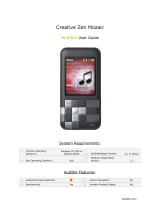Page is loading ...

C o n t e n t s a n d S p e c i f i c a t i o n s
C o n n e c t i n g t h e R i o 5 0 0
RIO 500 HARDWARE CONNECTION
Rio 500 uses the USB port of your computer to transfer digital audio files. To set up Rio 500 for audio file transfers, you need to
attach the USB cable (provided) to your computer’s USB port. You must also make sure you have the proper USB drivers installed
on your computer (please consult user’s guide for proper USB driver installation).
Some systems do not properly support USB, please consult your computer’s hardware guide for proper USB driver installation.
1. Locate the USB port on your computer (you may need to refer
to the your computer’s hardware guide).
2. Attach the larger end of the provided USB cable to the USB port,
then connect the smaller end to the Rio 500.
3. Power on your Rio 500 device.
4. You can now install and run the RioPort Audio Manager
software (see Installing the Software section).
Rio 500 must be awake to enable communication to the PC or
Mac.
Bookmark
Automatic bookmarking for audio
content. To create a bookmark, hold
button down for two seconds. Also
used for editing bookmarks.
ADVANCED FEATURES
• 64MB onboard memory, expandable with removable flash
cards
• Supports Windows 98 (PC) & Macintosh OS 8.6 (iMAC, G3)
• USB port for faster downloads
• Skip-free designno moving parts
• Automatic bookmarking features for marking locations
within a track
• RioPort Audio Manager software included for locating,
organizing, downloading, creating and playing back digital
audio files
• Audible Manager 2.0 software for spoken audio content
(Windows 98 only)
• MetaTrust security “ready” (Windows 98 only)
• Upgradeable firmware provides future compatibility
• Uses a single AA battery for up to 13 hours of continuous
play
• Advanced Features
• Contents and Specifications
• Connecting the Rio 500
• Installing the Software
RIO KIT CONTENTS
• Rio 500 player
• Carrying case
• AA battery
• Earphones
• USB (Universal Serial Bus) cable
Play/Pause Button
Push once to play the current song.
Pauses and resumes playback at last
position. Push to wake up (while in
sleep mode).
Stop Button
Stops playback. Hold down for two
seconds to put the Rio 500 into sleep
mode.
Off/Hold/On Switch
Off position - Rio 500 is powered off
Hold position - Locks functionality of all buttons
On position - Rio 500 on and all buttons functional
Flash Memory Card Slot
A removable flash memory
card (sold separately) allows
Rio 500’s base memory to be
extended. Push in the
memory card until it clicks.
Push again to eject the card.
Browse
Toggles between folder,
track, and bookmark views.
To create a program list, hold
button down for two seconds.
Multi
Press and scroll interface for folder, track,
bookmark, volume and EQ controls. Scroll for
choices and press to select. Also used for
program list editing.
Earphones
Connect your earphones here
for stereo output.
SPECIFICATIONS
PC
• Microsoft Windows 98
• Pentium 90 or higher
• 16MB available RAM
• USB Port (1.0 compliant)
• CD-ROM drive (for MP3 encoding
from CD)
Macintosh
• Mac OS (8.6 or higher)
• iMAC or G3 system
• USB Port (1.0 compliant)
• CD-ROM drive (for MP3 encoding
from CD)
Backlit LCD Display
Shows song/book title, artist,
time and more.
BEFORE YOU BEGIN
Rio is designed to connect easily to your PC or Mac for downloading digital audio files. Before you can enjoy digital audio with
your Rio 500, you must first connect to the USB port on your computer and then install the Rio 500 software.
Fast Forward Button
Skip to the next track while in Stop
mode or playback mode. For fast-
forward searching within the current
track, hold down the button.
Rewind Button
Turn back to the previous track while in
Stop mode or playback mode. For fast-
rewind searching within the current track,
hold down the button.
RIO 500 HARDWARE OVERVIEW
• Software included on CD-ROM:
- RioPort Audio Manager 2.0 (Win98)
- RioPort SoundJam MP by C&G (Mac)
- Audible Manager 2.0 (Win98)
- Sonic Foundry Acid Style (Win98)
- RioPort .MP3 sample content (Web
browser)
USB Port Connector
Connects the Rio 500 device to your
computer using the supplied cable. USB allows for
fast file transfers.
GETTING STARTED GUIDE
for Windows
®
98 and Macintosh
®
OS 8.6

Installing Rio 500 Software for the PC
Installing the RioPort Audio Manager software is a quick and simple procedure. To install the software:
1. Turn on your computer. After it has booted, insert the Rio Installation CD disk. The Rio installation program should auto-
matically launch if your computer’s CD-ROM is set to “auto-play.” After you see the Welcome screen, click Install.
If the installation program does not start automatically, then from My Computer, double-click the letter of your
CD-ROM drive (usually labeled D), then double-click the Setup.exe file (located in the \Rioport directory on the CD disk.
2. You are requested to select a destination directory. We recommend you use the default directory paths. Click Next.
3. Click Next to proceed with the installation.
4. Click Finish when the Install Complete screen appears.
You are now ready to enjoy the wonderful world of RioPort!
You must have the Rio 500 connected to your PC in order to register the RioPort Audio Manager software.
RioPort Audio Manager Overview
RioPort’s Audio Manager is the world’s most powerful and intuitive software application developed for managing digital audio content
and players from your PC’s desktop. The RioPort Audio Manager provides four of the most commonly used software tools necessary
for managing digital audio content in one very simple to use application.
Unlike similar digital audio applications, at the heart of the RioPort Audio Manager is a powerful database for storing and organizing
your music and audio tracks. This database (jukebox) allows a simple method for copying and organizing your entire CD collection
into MP3’s, or the new WMA format from Microsoft, and storing these files on your PC’s hard drive or any other storage device. The
RioPort Audio Manager also has a built in Web browser that is custom configured for searching and downloading digital audio
on the Web. What’s best is the application seamlessly downloads your favorite files to any RioPort compatible digital audio
player, including the Rio PMP300 or Rio 500.
Installing Rio 500 Software for the Macintosh
Installing the RioPort SoundJam MP by C&G application is a quick and simple procedure. To install the software:
1. Insert the Rio Installation CD into your CD-ROM drive and click on the RioPort SoundJam icon.
2. Double-click the “SoundJam MP Installer” icon to launch the installer.
3. Click Continue to get past the splash screen.
4. Click Install to install SoundJam MP on the indicated volume.
5. When installation is complete, click Quit and you are ready to launch RioPort SoundJam MP.
6. Start SoundJam MP by double-clicking on the RioPort SoundJam MP icon.
You must have the Rio 500 connected to your Mac in order to register the software.
RioPort SoundJam MP Software Overview
Introducing RioPort SoundJam MP by C&G, an MP3 player and encoder for the Mac. SoundJam MP converts music quickly
into digital quality MP3's from CD, AIFF, QuickTime™, and WAV formats. SoundJam MP takes full advantage of the high
compression of the MP3 format allowing you to compress your music collection, while maintaining digital quality. With MP3
compression you can put all your music into a jukebox collection on your Mac!
Search for Audio on the Web
The integrated Web browser allows
seamless connectivity to
RioPort.com. Search for your
favorite audio tracks on the Web
and download them directly into
your jukebox without ever leaving
the RioPort.com site.
I n s t a l l i n g t h e S o f t w a r e
Minimize the Player
Choose your favorite playlist or
album then minimize the player
to fit neatly into your desktop
environment so you can listen to
digital audio while you work in
other applications.
The Minimized Player
Build and Manage Your
Playlist and Jukebox -
Search your entire digital audio
collection for your favorite
tracks stored in the Jukebox on
your PC with this simple playlist
editor. Create customized
playlists and albums to listen to
on your PC or RioPort com-
patible device and view digital
tracks embedded with ID3 tags
by title, lyrics, CD art and more.
Copy from Your CDs
Copy your entire CD collection as
MP3 or WMA files and store on
your PC. Insert a CD in your
computer’s CD-ROM drive and the
Audio Manager automatically
connects to CDDB providing you
with title, artist and track informa-
tion. Listen to your recorded CDs
on your PC, or download to your
RioPort compatible device.
Download to Your RioPort
Compatible Device
Custom playlists and albums can be
easily downloaded to your RioPort
compatible device for playback on
the go. Simply choose the tracks you
want to download from your
jukebox and press copy.
RioPort Audio Manager
Master Playlist
A simple editor that
allows you to search
your audio collection
stored on your Mac,
and create custom-
ized playlists for
playback.
SoundJam MP
Main Screen
When your work is done
and you just want to listen
to audio on your Mac, you
can play back your favorite
music files from your
playlist or CD.
Converter
You can record audio CDs
and save tracks into .MP3
format to be transferred
and played on the Rio 500.
RioPort is a registered trademark of RioPort.com, Inc. Audible.com and AudibleReady are registered trademarks of Audible.com, Inc. Windows is a
registered trademark of Microsoft Corporation. InterTrust is the registered trademark of InterTrust Technologies Corporation, and the InterTrust logo,
MetaTrust and MetaTrust Utility are trademarks of InterTrust Technologies Corporation, all of which may or may not be used in certain jurisdictions. All
other brand or product names are trademarks or registered trademarks of their respective companies or organizations. Unauthorized duplication and
distribution of any recordings downloaded from the Internet or made from CD’s, are a violation of copyright law and international treaties. All rights
reserved. Diamond and RioPort.com reserve the right to change specifications without notice. Copyright 1999 Diamond Multimedia Systems, Ltd.
P/N 52260009-001
SoundJam MP
Connection Manager
Using the Connection
Manager, you can
connect to and export
audio to your RioPort
device. Simply choose
the track or playlist by
selecting “Add...” or
drag the desired track
to the view window.
Need more help on the Rio 500? Please refer to the software online help.
For FAQ information visit www.diamondmm.co.uk. For support email to
/