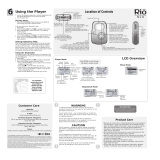Page is loading ...

®
GETTING STARTED
prism.book Page 1 Tuesday, November 21, 2000 4:02 PM

®
Page 2
Rio 800 Getting Started Guide
Copyright © 2000 SONICblue, Inc. All Rights Reserved.
SONICblue, Inc. does not assume any responsibility for errors or omis-
sions in this document or make any commitment to update the informa-
tion contained herein.
Rio
® is a registered trademark of RioPort.com, Inc. in the USA and/or
other countries and is used under license.
Microsoft, Windows Media, and the Windows Logo
are trademarks or registered trademarks of Microsoft
Corporation in the United States and/or other coun-
tries.
All other product names may be trademarks of the
companies with which they are associated.
First Edition, November 2000.
Part Number 52260013-001
prism.book Page 2 Tuesday, November 21, 2000 4:02 PM

®
Page 3
INTRODUCTION ...........................................................5
Important information ..........................................6
SETTING UP YOUR RIO ................................................8
Step 1: Unpacking your Rio 800 ..........................8
Step 2: Charging your Rio .................................11
Step 3: Installing the software ...........................12
Step 4: Using the software .................................15
Step 5: Plugging in the USB cable .....................16
Step 6: Registering your Rio ..............................17
Step 7: Checking out the User Guide .................18
ACCESSING CUSTOMER CARE ...................................19
Contents
prism.book Page 3 Tuesday, November 21, 2000 4:02 PM

®
Page 4
prism.book Page 4 Tuesday, November 21, 2000 4:02 PM

®
Page 5
Introduction
Introduction
Congratulations on your purchase of the Rio 800 portable digital audio
player! Rio is the perfect companion for active people—delivering skip-
free music for people on the go. The convenient remote control,
rechargeable battery backpack, and voice recording option make the Rio
800 the ultimate digital audio player. The Rio connects easily to your
PC or Mac for downloading compressed digital audio tracks. Use the
Rio software to convert tracks from your audio CDs or to download
tracks from the Internet for playback on the Rio.
Take a few minutes to review the information in the following pages.
Before you can listen to your favorite music or spoken audio with your
Rio you must first:
1 Charge the battery backpack.
2 Install the Rio software from the CD-ROM.
3 Connect the Rio to the USB port on your computer.
prism.book Page 5 Tuesday, November 21, 2000 4:02 PM

®
Page 6
Introduction
This guide shows you how to set up and start using your Rio. To learn
more:
• Check out the Rio 800 User Guide on the CD-ROM for in-depth
information on using your Rio, an introduction to the Rio software,
warranty information, a glossary of digital audio terms, and more.
• Click on the Rio Audio Manager, AudibleManager or SoundJam
software Help menus for detailed step-by-step instructions on using
the software.
• Visit the Rio Web site at: www.riohome.com
Important information
Warning
To reduce the chance of shock or injury, do not use or operate your Rio
in or near water or wet locations.
Risk of electric shock—Do not open. To reduce the risk of electric
shock, do not disassemble your Rio. No user-serviceable parts are
inside. Refer servicing to qualified personnel.
prism.book Page 6 Tuesday, November 21, 2000 4:02 PM

®
Page 7
Introduction
Caution
Do not remove the rechargeable battery from the backpack. Batteries
may explode or leak if disposed of in fire, mixed with a different battery
type, inserted backwards or disassembled.
Caution while driving: Use of headphones while operating a vehicle is
not recommended and is illegal in some areas. Be careful and attentive
while driving. Stop listening to your Rio if you find it disruptive or dis-
tracting while operating any type of vehicle. To listen to your Rio in the
car, use the car cassette adapter accessory to listen to your Rio through
your car’s speakers.
Listening to music at full power over extended periods of time can dam-
age your hearing.
Care of your Rio
Exposure to extreme hot or cold temperatures may cause damage to
your Rio or cause your Rio to malfunction.
Do not clean your Rio with solvents, chemicals or abrasive cleaners. If
necessary, use a soft cloth to clean the Rio.
prism.book Page 7 Tuesday, November 21, 2000 4:02 PM

®
Page 8
Setting up your Rio
Setting up your Rio
Step 1: Unpacking your Rio 800
Your Rio 800 package includes the following items:
• Rio 800 portable digital audio player with rechargeable battery
backpack.
• AC adapter.
• Headphones.
• Headphone remote with shirt clip.
• Universal Serial Bus (USB) cable.
• Getting Started Guide.
• Rio software CD-ROM.
• Carrying case.
• Other printed materials.
prism.book Page 8 Tuesday, November 21, 2000 4:02 PM

®
Page 9
Setting up your Rio
Using your Rio
Joypad includes (clockwise from top) Play/Pause >/||, Forward
>>, Stop n, Reverse <<, and Select.
On/Hold/Off
Joypad
Volume
Record
LCD
Menu
Microphone
Multifunction port
Select
prism.book Page 9 Tuesday, November 21, 2000 4:02 PM

®
Page 10
Setting up your Rio
Using buttons and controls
• On/Hold/Off (Power): Slide this switch on top of your Rio to turn
the power on and off, or to put the Rio settings in Hold mode. Hold
temporarily locks the buttons on your Rio except the Power switch
and the remote—a useful feature while exercising.
• Multifunction port: Plug the headphone remote and headphones
or the USB cable into this port on top of the Rio.
• + and - (Volume; also on the headphone remote): Press + to
increase the volume; press
- to decrease the volume.
• Menu: Press Menu to display Audio, Player, Prefs, About and
Record options. Press
>/||, >>, n, and << to navigate through
menu options. Press Select to choose a menu option.
• Rec: Press Rec to display the Recorder options menu, where you
can choose to record your voice or play a recording.
Tip: See the Rio 800 User Guide on the CD-ROM for more
information on Rio menu options and voice recording.
prism.book Page 10 Tuesday, November 21, 2000 4:02 PM

®
Page 11
Setting up your Rio
Step 2: Charging your Rio
Caution: Do not remove the rechargeable battery from the
backpack.
1 Connect the AC adapter into your Rio’s backpack port at the
bottom of the backpack.
2 Connect the AC adapter power cord into an electrical outlet. The
charge lamp on the backpack lights up when charging begins.
3 Slide the Rio power switch to On.
4 Press Menu and select Prefs > Battery > Calibrate.
Note: You do not have to calibrate the battery each time you
charge it—only the first time.
5 Wait overnight or until the timer expires to give the backpack a full
charge.
6 When charging is complete, unplug the AC adapter from the Rio.
7 Plug the headphones and headphone remote into the top of the Rio,
slide the power switch to On, and press
>/|| to listen to the Rio
introduction message.
prism.book Page 11 Tuesday, November 21, 2000 4:02 PM

®
Page 12
Setting up your Rio
Step 3: Installing the software
PC
1 Place the software CD in the CD-ROM drive on your computer.
After a few seconds, the installation menu displays.
Note: If the installation menu does not display automatically, skip
to the next page for instructions.
2 Click the Install button on the installation menu.
3 Follow the instructions on the computer screen.
prism.book Page 12 Tuesday, November 21, 2000 4:02 PM

®
Page 13
Setting up your Rio
4 Reboot your computer when the installation is complete or you are
prompted to do so.
Tip: When the installation is complete, the Rio Audio Manager
icon is visible on your computer’s desktop.
If the installation menu does not display automatically, follow these
steps to begin the installation manually:
1 Click the Start button in bottom left corner of the computer screen
and choose Run...
2 Type d:\setup32.exe in the field labeled Open. If your computer’s
CD-ROM drive uses a letter other than “d”, substitute that letter for
“d”.
3 Click the OK button and follow the on-screen instructions.
prism.book Page 13 Tuesday, November 21, 2000 4:02 PM

®
Page 14
Setting up your Rio
Mac
1 Place the software CD in the CD-ROM drive on your computer.
2 The CD contents display automatically. To manually display the
CD contents, double click the icon on your computer’s desktop.
3 Double click the Install icon. The installation menu displays.
4 Click the Install button on the installation menu to begin the
installation.
5 Reboot your computer when the installation is complete or you are
prompted to do so.
prism.book Page 14 Tuesday, November 21, 2000 4:02 PM

®
Page 15
Setting up your Rio
Step 4: Using the software
See the Rio User Guide on the software CD-ROM for an introduction to
using the Rio software. For detailed instructions, refer to the PC and
Mac software online Help. To use the online help:
PC
1 Click on the Help Menu at the top of the Rio Audio Manager or
AudibleManager screen.
2 Click Help Topics.
3 Click the topic you are interested in for step-by-step instructions.
Mac
1 Click the Help Menu.
2 Choose SoundJam MP Help.
• Click the topic you are interested in for step-by-step
instructions.
• Click How To Use This Help System to understand the basics
of using the SoundJam Help.
prism.book Page 15 Tuesday, November 21, 2000 4:02 PM

®
Page 16
Setting up your Rio
Step 5: Plugging in the USB cable
1 Plug one end of the USB cable into the multifunction port on top of
the Rio.
2 Plug the other end of the USB cable into the USB port on your
computer. On the Mac, the USB port is typically located on the
keyboard.
Tip: The Rio 800 USB connection only fits one way. Do not try to
force the connection.
2
1
prism.book Page 16 Tuesday, November 21, 2000 4:02 PM

®
Page 17
Setting up your Rio
Step 6: Registering your Rio
To register your Rio, click the Register button on the installation menu.
Tip: The serial number (S/N) required to register your Rio is
located on the back of the Rio under the backpack. To detach the
backpack, firmly press the button on the back of your Rio and slide
the backpack toward the bottom of the player.
You can complete software registration during installation or at a later
date. For online software registration, your Rio must be connected to the
computer with the USB cable and turned on.
Rio Audio Manager allows you to convert 50 free MP3 tracks from CD-
ROM, and write 25 free tracks to CD prior to registration. To register
Rio Audio Manager, click the software Help menu, then click Upgrade
Online. Register Rio Audio Manager on each computer you plan to use
it with.
The SoundJam software prompts you to register online when you first
open the program. SoundJam allows you to convert 50 free tracks from
CD-ROM prior to registration.
prism.book Page 17 Tuesday, November 21, 2000 4:02 PM

®
Page 18
Setting up your Rio
Step 7: Checking out the User Guide
Do you want to learn more about your Rio? Click the User Guide but-
ton on the installation menu. The User Guide contains:
• In-depth information on using your Rio.
• An introduction to the Rio software.
• A glossary of digital audio terms.
• Common questions and answers about your Rio.
• Warranty and regulatory information.
• Customer care information.
Tip: Use Adobe Acrobat Reader version 4.0—available on the Rio
software CD—to view the User Guide. The User Guide is in the
Manual folder on the software CD.
prism.book Page 18 Tuesday, November 21, 2000 4:02 PM

®
Page 19
Accessing customer care
Accessing customer care
TECHNICAL SUPPORT
Hours of Operation
Monday-Thursday 5am-7pm PT
Friday 5am-11am, 1pm-7pm PT
Saturday 8am-4pm PT
Email
customersupport@riohome.com
Telephone
(541) 967-2450
TDD
(541) 967-2451
Fax
(541) 967-2401
Web site
www.riohome.com
Rio Audio Manager support
customersupport@riohome.com
CUSTOMER SERVICE
Hours of Operation
Monday-Thursday 6am-5pm PT
Friday 6am-11am, 1pm-5pm PT
Email
customersupport@riohome.com
Telephone
1-800-468-5846 or
(541) 967-2450
Fax
(541) 967-2485
prism.book Page 19 Tuesday, November 21, 2000 4:02 PM

Rio 800 Getting Started Guide
52260013-001
prism.book Page 20 Tuesday, November 21, 2000 4:02 PM
/