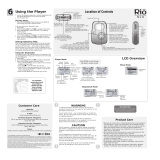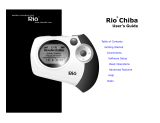Page is loading ...

Table of Contents Index
ii
Rio Karma
Package Contents
Copyright/Trademarks
© 2003, 2004 Digital Networks North America, Inc. All rights reserved.
Digital Networks North America, Inc. shall not be liable for any errors contained herein or for
any damages arising out of or related to this document or the information contained herein,
even if Digital Networks North America has been advised of the possibility of such damages.
This document is intended for informational and instructional purposes only. Digital Networks
North America, Inc. reserves the right to make changes in the specifications and other infor-
mation contained in this document without prior notification. Digital Networks North America,
Inc. disclaims any obligation to update the information contained herein.
Rio
®
is a registered trademark of Digital Networks North America, Inc.
Microsoft, Windows Media and the Windows Logo are trademarks or registered trademarks of
Microsoft Corporation in the United States and/or other countries.
All other product names may be trademarks of the companies with which they are associated.
P/N 75510429-003
•AC Adapter
•Docking Station
•Earphones
• Ethernet Cables
• Installation CD
• Quick Start Poster
•RCA Cable
•Rio Karma
•USB Cable

Table of Contents Index
iii
Rio Karma
Table of Contents
• Package Contents.......................................... ii
• Copyright/Trademarks.................................. ii
1 - Getting Started
Welcome.........................................................1
• Learning More.................................................1
Tour of the Rio Karma..............................2
Tour of the Rio Karma
Docking Station
...........................................4
LCD Overview...............................................5
• About Track View ...........................................5
• Menu Mode .....................................................5
• Running Order View.......................................5
• Play Screen Views..........................................6
• Playback Modes..............................................6
2 - Connections
Basic Connections......................................7
• AC Adapter......................................................7
• Battery............................................................7
• Docking Station..............................................8
• Earphones.......................................................8
• Ethernet..........................................................8
• RCA Out ..........................................................8
• USB .................................................................8
• Additional Accessories ...................................9
3 - Software Setup
Software Installation..............................10
• Rio Music Manager.......................................11
4 - Basic Operations
Basic Operations.......................................12
Copy ...............................................................13
• Copying Tracks with Rio Music Manager....13
Transfer........................................................14
• Rio Music Manager.......................................14
Control ..........................................................15
Play.................................................................16
Artist..............................................................17
Album ............................................................17
Track..............................................................18
Playlist ..........................................................18
Rio DJ ............................................................19
Genre.............................................................22
Year................................................................22
5 - Advanced Features
Advanced Features..................................23
Equalizer ......................................................24
• Bass & Treble ...............................................25
• EQ Off............................................................26
• Rock ..............................................................26
• Pop ................................................................26
• Jazz ...............................................................27
• Classical........................................................ 27
• Trance...........................................................27
• EQ Mode........................................................28
• 5-Band Equalizer..........................................28
• Custom Equalizer Settings ..........................28

Table of Contents Index
iv
Rio Karma
• Custom 1, Custom 2, and Custom 3 ..........28
• EQ Setup.......................................................29
• Special...........................................................30
Organize.......................................................31
Bookmarks ..................................................32
Settings.........................................................33
• Playback........................................................34
• Play Screen...................................................35
• Power ............................................................36
• Display ..........................................................37
• Resume.........................................................38
• Time & Date..................................................39
• Language ......................................................40
• Network.........................................................41
• Orientation....................................................43
• Audible Prompts...........................................44
• Menu Button.................................................45
Features........................................................46
• Rio Taxi.........................................................46
• Stopwatch.....................................................47
• Web Interface...............................................48
About Track.................................................49
About Rio Karma.......................................50
6 - Help
Troubleshooting........................................51
• Customer Service Information....................51
• Frequently Asked Questions........................52
Glossary of Digital Audio Terms.........59
• Bass...............................................................59
• Bitrate ...........................................................59
• Center ...........................................................59
• Codec ............................................................59
• Firmware.......................................................60
• FLAC..............................................................60
• Gain...............................................................60
• ID3 Tag.........................................................60
• IntroScan......................................................60
• MP3 ...............................................................60
• Octave...........................................................61
• Ogg Vorbis....................................................61
• Rip and Encode.............................................61
• Synchronize..................................................61
• Treble............................................................61
• VBR................................................................61
• Width.............................................................62
• WMA..............................................................62
Limited Warranty and Software
License
..........................................................63
• Warranty.......................................................63
• Warranty Service .........................................63
• Scope of and Limitation on Warranty.........64
FCC and Industry Canada
Compliance
..................................................65
• Federal Communications Commission
(FCC)
............................................................65
• Industry Canada...........................................65
Safety ............................................................66
• Warning.........................................................66
• CAUTION.......................................................66

Table of Contents Index
1
Rio Karma
Chapter 1 Getting Started
:: Welcome
Thank you for purchasing the Rio Karma. Small and powerful, the Rio Karma can store thousands of tracks on its
20GB hard drive. The Rio Karma includes an AC adapter, earphones, a backlit LCD, a long lasting built-in battery,
and a docking station that enables RCA, Ethernet, and USB 2.0 connectivity.
Learning More
• Refer to the Quick Start Poster for the basics on how to set up and start using your Rio Karma.
• Visit the Rio website at www.rioaudio.com.
* Actual formatted capacity less. 1GB = 1,000,000,000 bytes.

Table of Contents Index
2
Rio Karma
:: Tour of the Rio Karma
MENU
Press to enter Menu Mode.
Press and hold to enter the
Play Music menu.
When in Menu mode, press
to return to Playback mode.
POWER
Press to turn the player on.
Press and hold to turn the
player off.
PLAY/PAUSE
Select with the RioStick to
play or pause playback.
FORWARD and
REVERSE
Select with the RioStick to skip to
the next or previous track.
Select and hold to scan forward
or reverse.
STOP
Select with the RioStick to stop
playback.
VOLUME + and -
Press to adjust the volume
level.
ROTARY WHEEL
Press or rotate to control menu
navigation.
RIOSTICK
Press to select menu options.
Move to control menu navigation.
In Player mode, press and hold
to access About Track.
Move to control PLAY/PAUSE,
STOP, FORWARD, and REVERSE
playback functions.

Table of Contents Index
3
Rio Karma
invisible text
DC IN
Connects to AC
adapter.
EARPHONES
Connects to earphones
and optional remote
control.
USB
Connects to supplied USB
cable.
DOCK
CONNECTOR
Connects to the Rio
Karma Docking
Station.
LOCK/UNLOCK
Slide into the LOCK position to
disable buttons and prevent
accidental operation.
VOLUME + and -
Press to adjust the volume
level.
POWER
Press to turn the player on.
Press and hold to turn the player off.
RESET HOLE
Insert pin to reset the
player.

Table of Contents Index
5
Rio Karma
:: LCD Overview
Track Information
About Track View
Selected Option
Menu Title
Options
Menu Mode
Running Order View
Currently Playing Track
Scroll Bar
The first track in the running order is
located at the top; the last track in the
running order is located at the bottom.
Selected Track
Power Indicator
Volume Indicator
Current Track/ Total
Tracks
Scroll Bar
Press MENU to access the Main Menu.
Press and hold the RioStick to access
the About Track View.
Press the RioStick to access the
Running order View.

Table of Contents Index
7
Rio Karma
Chapter 2 Connections
:: Basic Connections
This chapter describes how to connect the Rio Karma and the Rio Karma docking station to
power adapters, USB cables, and additional accessories. Basic connections include:
AC Adapter
Connect the AC power adapter to the DC IN port on the bottom of the player or the back of
the docking station. The power adapter recharges the battery from 0% capacity to 60-70%
capacity within two hours.
1 Plug the AC adapter into an electrical outlet.
2 Connect the AC adapter to the docking station.
3 Place the Rio Karma in the docking station.
Battery
The Rio Karma uses a built-in lithium-ion rechargable battery that lasts many
hours per charge. Lithium-ion batteries drain at a very slow rate even when they
are not being used. If you have not used your Rio Karma in a long period of time
you will need to recharge the battery.
The battery should be charged for at least five hours during its initial charge. The
player will recharge anytime the AC adapter is plugged into the player or the Rio
Karma is placed in the docking station and the docking station is connected to the
AC adapter. The Rio Karma may be left in the docking station for extended periods
of time without fear that the Rio Karma’s lithium-ion battery will be overcharged.
Power Indicator
Full
Half
Low
Full
(AC adapter
connected)
Charging
Empty
(indicator flashes)

Table of Contents Index
8
Rio Karma
Docking Station
The docking station provides RCA Out and additional DC In, Ethernet, and USB ports
to the player. When Rio Music Manager is active, the docking station also can be
used to automatically Synchronize audio content on your computer with content on
the Rio Karma.
Earphones
Connect earphones to the EARPHONES port on the top of the player.
Ethernet
If you have a home network, you can connect the Rio Karma to it. The ETHERNET
port on the docking station gives the player the capability to transfer files with your
computer. Plug one end of the Ethernet cable into the Ethernet port on the dock and
the other end of the cable into an available jack on network (on a wall, hub, switch,
or router). The link lights on docking station’s Ethernet port will light and blink when
an Ethernet connection is present.
RCA Out
The RCA OUT ports can be used to connect the player to almost any audio device
that uses standard RCA jacks.
USB
The USB ports on the player and the docking station give the player the capability to
transfer files with a computer. Plug one end of the USB cable into the player or dock-
ing station and the other end of the cable into a computer’s USB port.
When connected to a USB cable, the battery on the Rio Karma will drain faster than
usual. To prevent battery drain, the AC adapter should be connected to the Rio
Karma anytime it is connected to a USB cable for an extended amount of time.
• You can use the RCA OUT ports to connect the Rio Karma to powered
speakers and home stereo systems.

Table of Contents Index
9
Rio Karma
Additional Accessories
Get the most out of the Rio Karma with additional accessories available online at
the Rio website. Some of the most popular accessories include:
• Rio Car Stereo Adapter
Upgrade your car stereo for hundreds of dollars less than buying a new MP3 CD
player. The Rio car stereo adapter lets you play your favorite audio tracks in
any vehicle equipped with a standard cassette deck.

Table of Contents Index
10
Rio Karma
Chapter 3 Software Setup
:: Software Installation
Follow these instructions to load software that enables a computer to recognize the Rio Karma. The installation
also loads Rio Music Manager.
1 Place the installation CD label-side up into the computer’s CD-ROM drive.
The Rio installation software launches automatically.
2 Click Rio Music Manager INSTALL NOW (required) and follow the on-screen instructions.
3 Reboot the computer when the installation is complete.
4 Double-click the My Computer icon on the Windows desktop.
5 Double-click the CD-ROM icon.
6 Double-click the Install icon.
7 Go to Step 2.
• If Rio installation software does not display automatically, follow these steps to begin the installation
manually:

Table of Contents Index
11
Rio Karma
Rio Music Manager
Rio Music Manager is an all-in-one solution that can save and manage entire collections of digital audio tracks. Rio
Music Manager provides the following capabilities:
•Save (Rip and Encode) Audio CDs into compressed digital
audio files. Rio Music Manager encodes FLAC, OGG, and
WMA tracks by default, and MP3 via an optional upgrade
pack.
• Automatically Synchronize the music collection on your
computer with your Rio Karma.
•Edit ID3 Tag information on digital audio tracks.
• Organize and manage digital audio tracks on your
computer and Rio Karma.
• Search for tracks on your computer and Rio Karma.
• Create custom playlists.
• Transfer tracks from your computer to Rio Karma.

Table of Contents Index
13
Rio Karma
:: Copy
Copying Tracks with Rio Music Manager
Copying tracks from Audio CDs involves two steps commonly known as ripping and encoding. Ripping and encod-
ing refers to the process of ripping (copying) audio from a CD and encoding (saving) the audio content into a com-
pressed digital audio format like FLAC, MP3, OGG, or WMA.
1 Launch the Rio Music Manager.
2 Insert an Audio CD into your CD-ROM drive.
3 Click the CD-ROM icon on the Rio Music Manager Device List.
4 Use any of the following techniques to select tracks:
5 Click to begin copying tracks to your computer.
Track Type Technique
Single track.
• Left-click the track.
Multiple tracks.
• Press SHIFT+Click or CTRL+Click.
All tracks.
• Press CTRL+A.
No tracks.
• Press CTRL+N.
Every track except for the currently selected
tracks.
• Select Edit, Invert Selection.

Table of Contents Index
14
Rio Karma
:: Transfer
Rio Music Manager
Transferring tracks from the PC to the Rio Karma with the Rio Music Manager involves selecting tracks and trans-
ferring them to the player.
1 Launch the Rio Music Manager.
2 Click My Music in the left frame to access tracks. Rio Music Manager will scan the computer’s hard drives for
digital audio tracks that are compatible with the Rio Karma. Tracks are automatically categorized by album title
and displayed in the Track List.
3 Select tracks within a category. Categories include Albums, Artists, Genres, Songs, and Playlists.
For example, if you wish to transfer all tracks from a favorite artist to the player, click the Artists tab and then
use any of the techniques in Step 4 to select the desired tracks.
4 Use any of the following techniques to select tracks:
5 After the tracks have been selected they can be transferred to the Rio Karma by clicking .
Track Type Technique
Single track, album, or artist.
• Left-click the track, album, or artist.
Multiple tracks, albums, and/or artists.
• Press SHIFT+Click or CTRL+Click.
All tracks, albums, and artists.
• Press CTRL+A.
No tracks, albums, or artists.
• Press CTRL+N.
Every track except for the currently selected
tracks.
• Select Edit, Invert Selection.

Table of Contents Index
15
Rio Karma
:: Control
•Power
Press to turn the player on. Press and hold to turn the player off.
•Menu
Press to enter Menu mode. In Menu mode, press to return to Player mode.
• Rotary wheel (Rotate)
Rotate to scan forward or reverse through a track. In Menu mode, rotate to control
menu navigation.
• Rotary wheel (Press)
Press to set A/B Loop points if available. In Menu mode, press to select menu
options.
• RIOSTICK (Press)
Press to cycle through Play Screens. In Menu mode, press to select menu options.
• RIOSTICK (Movement)
Move to control menu navigation. In Player mode, move to control PLAY/PAUSE,
STOP, FORWARD, and REVERSE playback functions. Move and hold in the up
(PLAY/PAUSE) position to turn IntroScan mode on.
•Play/Pause
Select with the RioStick to play or pause playback.
•Stop
Select with the RioStick to stop playback.
• Forward and Reverse
Select with the RioStick to skip to the next or previous track. Select and hold to
scan forward or reverse through a track.
Controls
Locations of all controls can
be found on page 2 and 3.

Table of Contents Index
16
Rio Karma
:: Play
The Rio Karma player can play audio tracks using a variety of playback formats. Any format can be used within a
matter of seconds so you can spend more time enjoying tracks and less time arranging them.
Artist
Album
Track
Playlist
Rio DJ
Genre
Year
• If the Rio Karma does not power on after POWER has been pressed, check the LOCK/UNLOCK switch
and confirm it is in the UNLOCK position.
/