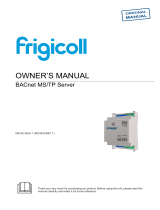Indoor Unit type: RAC inverter, RAC non-inverter, VRF V, VRF S or VRF J
Switch 3
This switch determines the performance of the AC Cloud Control. Running in High-Performance mode
means maximum consumption and maximum performance.
Switch 4
This switch determines the Wi-Fi range of the AC Cloud Control. Consider that changing this switch
may affect the AC Cloud Control Wi-Fi communication, making impossible for the AC Cloud Control in
a running installation to reach the current access point or Wi-Fi network to which is connected.
Important: In very specific installations, the Indoor Unit port consumption may be overpassed, making
the AC Cloud Control reboot. If that happens, decrease the AC Cloud Control consumption using SW3
and SW4.
NOTE: To save the switch setup, disconnect the indoor unit from the main power or the AC Cloud
Control from the Indoor Unit.
6. Ambient Temperature
To obtain the ambient temperature, set the Indoor Unit as follows.
• Connect the AC Cloud Control to the Indoor Unit and the standard wall controller and start the
room temperature sensor on the wall controller.
• Set the wall controller to send the Ambient Temperature. Detailed information on how to set up
the wall control can be found in the image below, extracted from the Fujitsu remote controller
manual.