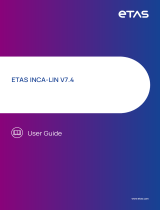Page is loading ...

CANnector Log
USER MANUAL
4.01.0091.21000 1.1 en-US ENGLISH

Important User Information
Disclaimer
The information in this document is for informational purposes only. Please inform HMS Networks of any
inaccuracies or omissions found in this document. HMS Networks disclaims any responsibility or liability for any
errors that may appear in this document.
HMS Networks reserves the right to modify its products in line with its policy of continuous product development.
The information in this document shall therefore not be construed as a commitment on the part of HMS Networks
and is subject to change without notice. HMS Networks makes no commitment to update or keep current the
information in this document.
The data, examples and illustrations found in this document are included for illustrative purposes and are only
intended to help improve understanding of the functionality and handling of the product. In view of the wide range
of possible applications of the product, and because of the many variables and requirements associated with any
particular implementation, HMS Networks cannot assume responsibility or liability for actual use based on the data,
examples or illustrations included in this document nor for any damages incurred during installation of the product.
Those responsible for the use of the product must acquire sufficient knowledge in order to ensure that the product
is used correctly in their specific application and that the application meets all performance and safety requirements
including any applicable laws, regulations, codes and standards. Further, HMS Networks will under no circumstances
assume liability or responsibility for any problems that may arise as a result from the use of undocumented features
or functional side effects found outside the documented scope of the product. The effects caused by any direct or
indirect use of such aspects of the product are undefined and may include e.g. compatibility issues and stability
issues.
CANnector Log User Manual 4.01.0091.21000 1.1 en-US

CANnector Log User Manual 4.01.0091.21000 1.1 en-US
Table of Contents Page
1 User Guide ........................................................................................................................... 3
1.1 Target Audience...............................................................................................................3
1.2 Related Documents ..........................................................................................................3
1.3 Document History ............................................................................................................3
1.4 Trademark Information.....................................................................................................3
1.5 Conventions....................................................................................................................4
2 Safety Instructions .............................................................................................................. 5
2.1 Information on EMC .........................................................................................................5
2.2 General Safety Instructions................................................................................................5
2.3 Intended Use...................................................................................................................5
3 Scope of Delivery ................................................................................................................ 5
4 Product Description ............................................................................................................ 6
4.1 Features.........................................................................................................................6
4.2 Software for Configuration and Visualization ........................................................................ 6
5 Installation........................................................................................................................... 7
5.1 Installing the Software ......................................................................................................7
5.2 Installing the Hardware.....................................................................................................7
5.2.1 Installing on DIN Rail .............................................................................................. 7
5.2.2 Installing the Adhesive Feet...................................................................................... 8
5.3 Connecting the Device ......................................................................................................8
6 Reading the Log Data .......................................................................................................... 9
6.1 Structure of the Log File....................................................................................................9
6.2 Reading the Log Data Manually ........................................................................................ 10
6.3 Reading the Log Data in the Dashboard ............................................................................. 10
6.4 Reading the Log Data with IxAdmin ................................................................................... 11

CANnector Log User Manual 4.01.0091.21000 1.1 en-US
7 Configuration..................................................................................................................... 13
7.1 Pre-Configured CAN Logging Configurations........................................................................ 13
7.1.1 Selecting a Configuration with Different Baud Rate........................................................ 13
7.1.2 Setting a Specific Baud Rate ................................................................................... 14
7.2 Creating New Configurations............................................................................................ 18
7.2.1 Creating a Configuration without Bus Description File .................................................... 18
7.2.2 Using Messages as Trigger ..................................................................................... 21
7.2.3 Creating a Configuration with Bus Description File......................................................... 23
7.2.4 Using Signals as Trigger ......................................................................................... 26
7.2.5 Loading Configurations to the Device ........................................................................ 28
7.3 Configuring Further Functions .......................................................................................... 29
8 Technical Data ................................................................................................................... 31
9 Support/Return Hardware................................................................................................ 32
9.1 Support........................................................................................................................ 32
9.2 Return Hardware ........................................................................................................... 32
10 Disposal.............................................................................................................................. 32
A Regulatory Compliance ..................................................................................................... 33
A.1 EMC Compliance (CE) ..................................................................................................... 33
A.2 Disposal and recycling..................................................................................................... 33
B Open Source Software ...................................................................................................... 34

User Guide 3 (36)
1 User Guide
Please read the manual carefully. Make sure you fully understand the manual before using the
product.
1.1 Target Audience
This manual addresses trained personnel who are familiar with CAN, CAN FD, LIN, and the
applicable national standards. The contents of the manual must be made available to any person
authorized to use or operate the product.
1.2 Related Documents
Document Author
IxAdmin Online Help HMS
ACT Installation Manual HMS
Installation Guide CANnector HMS
1.3 Document History
Version Date Description
1.0 October 2020 First release
1.1 November 2020 Minor corrections, added pin allocation power connector and supported formats
1.4 Trademark Information
Ixxat®is a registered trademark of HMS Industrial Networks. All other trademarks mentioned in
this document are the property of their respective holders.
CANnector Log User Manual 4.01.0091.21000 1.1 en-US

User Guide 4 (36)
1.5 Conventions
Instructions and results are structured as follows:
►instruction 1
►instruction 2
→ result 1
→ result 2
Lists are structured as follows:
• item 1
• item 2
Bold typeface indicates interactive parts such as connectors and switches on the hardware, or
menus and buttons in a graphical user interface.
This font is used to indicate program code and other
kinds of data input/output such as configuration scripts.
This is a cross-reference within this document: Conventions, p. 4
This is an external link (URL): www.hms-networks.com
Safety advice is structured as follows:
Cause of the hazard!
Consequences of not taking remediate action.
How to avoid the hazard.
Safety signs and signalwords are used dependent on the level of the hazard.
This is additional information which may facilitate installation and/or operation.
This instruction must be followed to avoid a risk of reduced functionality and/or damage
to the equipment, or to avoid a network security risk.
Caution
This instruction must be followed to avoid a risk of personal injury.
WARNING
This instruction must be followed to avoid a risk of death or serious injury.
CANnector Log User Manual 4.01.0091.21000 1.1 en-US

Safety Instructions 5 (36)
2 Safety Instructions
2.1 Information on EMC
Risk of interference to radio and television if used in office or home environment! The
product is a class A device.
Use exclusively included accessories or HMS accessories that are intended for use with
the device. Use exclusively shielded cables.
Make sure that the shield of the interface is connected with the device plug and the plug
on the other side.
2.2 General Safety Instructions
►Protect product from moisture and humidity.
►Protect product from too high or too low temperature (see Technical Data, p. 31).
►Protect product from fire.
►Do not paint the product.
►Do not modify or disassemble the product. Service must be carried out by HMS Industrial
Networks.
►Store products in dry and dust-free place.
2.3 Intended Use
CANnector Log is used to log CAN, CAN FD, and LIN communication. The device is intended for
installation on standard DIN rail or for use with adhesive feet on an even surface.
3 Scope of Delivery
Included in scope of delivery:
• CANnector Log
• adhesive device feet
• Installation Guide CANnector
• power supply connector
• 16 Gbyte USB memory storage device
CANnector Log User Manual 4.01.0091.21000 1.1 en-US

Product Description 6 (36)
4 Product Description
With the CANnector Log the communication of the connected busses can be logged. The four
provided basic logging configurations, that initializes all 6 CAN interfaces with 125 Kbit/s, 250
Kbit/s, 500 Kbit/s, or 1000 Kbit/s log all received data in csv format. With the ACT configuration
tool configurations can be created, that allow for example to log individual messages and
individual signals, and to define trigger messages. By default the configuration with 250 Kbit/s is
loaded.
4.1 Features
• measurement and analysis platform
• 4 x high speed Classic CAN interfaces
• 2 x CAN FD interfaces
• 1 x Mini USB device interface
• 2 x USB 2.0 host interface
• 1 x 10/100 Base-T Ethernet interface
• 2 x LIN interfaces
• 2 x digital I/Os
• 8 x LEDs, of which 7 are freely configurable
• real-time clock
• 2 D-Sub 9 galvanically isolated (4 kV for 1 s)
4.2 Software for Configuration and Visualization
The CANnector Log provides various possibilities to manage configurations and to read the log
data.
Dashboard
With the dashboard, that is accessible via the IP address and a web browser, the state of the
CANnector Log and the connected bus systems can be monitored, the different basic
configurations can be selected and downloaded to the device, log files can be uploaded to the
PC, and data can be visualized.
ACT Tool
The ACT is Windows based and allows the easy creation of configurations via drag and drop. The
ACT provides further configuration possibilities (e.g. logging individual messages and signals,
define messages as trigger).
IxAdmin
IxAdmin is included in the ACT. With IxAdmin the different basic configurations can be selected,
started and stopped and downloaded to the device. Changing baud rate settings and uploading
log files to the PC is also possible as well as updating the firmware and managing the connected
devices.
CANnector Log User Manual 4.01.0091.21000 1.1 en-US

Installation 7 (36)
5 Installation
5.1 Installing the Software
To connect the CANnector Log to a PC via USB a driver is needed. With installation of the
configuration tool ACT the driver is automatically installed.
The ACT tool can be downloaded on www.ixxat.com.
►On www.ixxat.com/technical-support/support select Advanced Configuration Tool and
open Secured Downloads
►Download the ACT tool ZIP container from the support area.
To be able to download the ACT, a valid e-mail address must be submitted.
►Unpack the ZIP container in a user defined folder on the local drive.
►Execute the included installation file Ixxat ACT Setup w.x.yyy.z CM.exe.
→ ACT setup assistant is started.
►Follow instructions in ACT setup assistant.
→ When installation is finished, ACT and IxAdmin are installed.
→ Required USB driver for configuration is installed.
5.2 Installing the Hardware
The device can be installed on a grounded 35 mm DIN rail or used with the adhesive feet on an
even surface.
5.2.1 Installing on DIN Rail
Fig. 1 Installing on din rail
►Hook the din rail clip onto the upper lip of the rail and push the device downwards (1).
►Push the device towards the rail until it snaps into place (2).
►Make sure, that the venting slots are not covered and ensure adequate air circulation
(recommended mounting distance: 2 cm distance to venting slots).
CANnector Log User Manual 4.01.0091.21000 1.1 en-US

Installation 8 (36)
5.2.2 Installing the Adhesive Feet
►Stick the adhesive feet to the bottom of the device.
►Place the CANnector on an even surface.
►Make sure, that the venting slots are not covered and ensure adequate air circulation
(recommended mounting distance: 2 cm distance to venting slots).
5.3 Connecting the Device
Fig. 2 CANnector front connectors
Pin Allocation Power Connector
Pin Signal Description
1 G Ground
2 P Permanent power supply to provide power in standby mode (+6 to +36 V DC)
3 W Input to switch on the device (wake up)
For more information about the interfaces, the detailed pin allocations, available accessories,
and the LEDs see Installation Guide CANnector.
►Make sure, that the software is installed (see Installing the Software, p. 7).
►Connect the three pins of the power supply connector (W,P, and G) with the power supply.
A ready to use power cable is available as accessory from HMS Industrial Network.
►Connect the CAN interfaces X1 to X4 to be used.
►If required integrate a bus termination in the CAN connection.
►Connect the bus termination to the cable and/or to the connector.
►Use suitable cable assemblies for the CANnector Log, available from Ixxat.
►Plug in the USB memory storage device.
►Use only FAT32 or NTFS formatted USB memory storage devices.
►Switch on the power supply.
→ Default configuration with 250 Kbit/s starts automatically.
The logging only starts if the USB memory storage device is plugged in correctly.
CANnector Log User Manual 4.01.0091.21000 1.1 en-US

Reading the Log Data 9 (36)
6 Reading the Log Data
The log data can be read in different ways:
• manually from the USB memory storage device (see Reading the Log Data Manually, p. 10)
• in the dashboard (see Reading the Log Data in the Dashboard, p. 10)
• with IxAdmin (see Reading the Log Data with IxAdmin, p. 11)
Memory formats MDF4, BLF, CSV, and canAnalyser[binary] are supported. Data formats DBC,
ARXML, LDF, and Fibex are supported.
6.1 Structure of the Log File
Excel changes format of the log file while saving! To read the log file in Excel, import the
file to Excel and make sure that each column is formatted as text.
The log file can be opened with a text editor or imported to Excel. The name of the log file
contains the date and the time of the start of the logging in the format year/month/day and
hour/minute/second (Log_yymmdd_hhmmss.csv, e.g Log_200727_130506.csv).
The log file and the logged messages get a timestamp on the basis of the real time clock of the
CANnector Log. Due to handling reasons the log file is limited to two Gbyte. If the logging
exceeds this size, a further log file with respective name according to the date/time format is
created. If the memory of the storage device is full, the oldest log file is deleted. USB storage
devices of any size can be used.
Fig. 3 Log file
Column Description
Bus Bus that received the message
No Continuous number of the logged messages
Time (abs) Absolute time since the last boot of the device (format: s.ms.µs.ns)
State/Channel/Cycle Not relevant for CAN, CAN FD, and LIN
ID (hex) Message ID
Length DLC of the CAN message
Data (hex) Payload of the message
ASCII Help text in ASCII (optional)
CANnector Log User Manual 4.01.0091.21000 1.1 en-US

Reading the Log Data 10 (36)
6.2 Reading the Log Data Manually
►Disconnect the CANnector Log from power supply.
►Unplug the USB memory storage device.
►To read the logging data, plug the USB memory storage device in a PC.
6.3 Reading the Log Data in the Dashboard
With the WiFI extension for the CANnector Log the log data can be read wireless via smartphone or
tablet.
►Make sure, that the required software is installed (see Installing the Software, p. 7).
►Use the USB cable (included in the scope of delivery) to connect the Mini USB connector of
the CANnector Log to the PC.
►Open a web browser on the PC.
►Enter the IP address 169.254.254 as URL.
→ CANnector Log dashboard is opened.
Fig. 4 Dashboard state of application
►Select State (1) in the configuration tree.
→ State of configuration and CAN ports is shown.
►Click button Stop running application in column Action (3).
►Select Datalogger in the configuration tree.
Fig. 5 Dashboard datalogger
CANnector Log User Manual 4.01.0091.21000 1.1 en-US

Reading the Log Data 11 (36)
►Select USB Stick (2).
→ Log files are shown.
►If current log file is not shown in the list, click button Refresh (3) to update the list.
►To download a log file, click on the desired log file.
►To start the logging again, in configuration tree select State, select the desired application
and click button Start Selected Application.
6.4 Reading the Log Data with IxAdmin
IxAdmin is a configuration tool for all CANnector devices. With IxAdmin the log data can be
transferred to a PC.
►Make sure, that the required software is installed (see Installing the Software, p. 7) and that
the CANnector Log is connected (see Connecting the Device, p. 8).
►Use the USB cable (included in the scope of delivery) to connect the Mini USB connector of
the CANnector Log to the PC.
►Start IxAdmin on the PC.
→ Window Connect Device is opened.
Fig. 6 IxAdmin
►Select Ixxat CANnector and USB.
It is possible to access the device via Ethernet or when combined with a WiFi extensions it is possible to
access the device wireless.
CANnector Log User Manual 4.01.0091.21000 1.1 en-US

Reading the Log Data 12 (36)
►Click button OK.
→ Connection to CANnector is established.
Fig. 7 IxAdmin log files
►Click button Stop (1) to stop the logger configuration.
►Open tab Mass Storage (2).
→ Log data that is stored on USB memory storage device is shown (3).
►To download a file to the PC, select the file and click button Upload (4).
►To start the logging again, click button Start.
→ A new log file is created.
CANnector Log User Manual 4.01.0091.21000 1.1 en-US

Configuration 13 (36)
7 Configuration
By default the CANnector Log starts with a CAN logging configuration that initializes all 6 CAN
interfaces with 250 Kbit/s and logs all received messages in csv format. To change the baud rate
of all CAN interfaces to 125 Kbit/s, 500 Kbit/s, or 1000 Kbit/ another pre-configured
configuration can be selected with the dashboard (see Selecting a Configuration with Different
Baud Rate, p. 13). With IxAdmin, it is possible to set specific baud rates for individual interfaces
in the pre-configured configurations (see Setting a Specific Baud Rate, p. 14).
For further configuration possibilities a new configuration can be created or a default
configuration can be modified with the ACT tool (see Creating New Configurations, p. 18).
7.1 Pre-Configured CAN Logging Configurations
7.1.1 Selecting a Configuration with Different Baud Rate
By default the configuration with 250 Kbit/s is loaded. To use another pre-configured
configuration with another baud rate for all CAN interfaces, the configuration can be selected in
the dashboard via a web browser.
►Make sure, that the required software is installed (see Installing the Software, p. 7) and that
the CANnector Log is connected (see Connecting the Device, p. 8).
►Use the USB cable (included in the scope of delivery) to connect the Mini USB connector of
the CANnector Log to the PC.
►Open a web browser on the PC.
►Enter the IP address 169.254.254.254 as URL.
→ CANnector Log dashboard is opened.
Fig. 8 CANnector dashboard
►Select State (1) in the configuration tree.
→ State of configuration and CAN ports is shown.
►Click button Stop running application in column Action (3).
►In drop-down menu in column Application (2) select the desired baud rate.
►Click button Start selected application in column Action (3).
→ Application with selected baud rate is running.
→ Configuration starts automatically for the selected baud rate.
After a power cycle the last selected configuration is automatically started.
CANnector Log User Manual 4.01.0091.21000 1.1 en-US

Configuration 14 (36)
7.1.2 Setting a Specific Baud Rate
With IxAdmin it is possible to set an individual baud rate for each CAN bus or a specific baud rate
(e.g. 666 kBit/s) without creating a new configuration.
►Make sure, that the required software is installed (see Installing the Software, p. 7) and that
the CANnector Log is connected (see Connecting the Device, p. 8).
►Use the USB cable (included in the scope of delivery) to connect the Mini USB connector of
the CANnector Log to the PC.
►Start IxAdmin on the PC.
→ Window Connect Device is opened.
Fig. 9 IxAdmin
►Select Ixxat CANnector and USB.
►Click button OK.
→ Connection to CANnector is established.
→ IxAdmin is opened and the properties of the connected device are displayed.
►Open menu Device and select Add/Remove Application.
Fig. 10 IxAdmin Add/Remove Application
CANnector Log User Manual 4.01.0091.21000 1.1 en-US

Configuration 15 (36)
►Click on button Open folder (1).
►Select a pre-configured basic configuration (sdcfg file) and click button Open.
The sdcfg file is the download project file of a configuration, that contains all links to all files that are
required for one configuration.
→ Selected pre-configured basic configuration is opened.
►Double-click on the configuration in window Modules (2).
→ Window to configure the application is opened.
→ Available CAN controllers are listed in field Bus controllers.
Fig. 11 Configure the controller
►In field Bus Controllers (1) select the desired CAN controller and right-click on the desired
controller.
→ Window to edit the controller is opened.
CANnector Log User Manual 4.01.0091.21000 1.1 en-US

Configuration 16 (36)
Fig. 12 IxAdmin Edit Baud rate of CAN controller
►Select the desired baud rate in drop-down menu Standard Timing (1).
►To enable CAN FD with CAN 5 and CAN 6, activate Enable Flexible Data Rate (2) to be able
to set the Standard baud rate and the Fast Timing baud rate for CAN FD.
►To assign the selected baud rate to the controller, click button OK (3).
►To close the window Application, click button Close.
CANnector Log User Manual 4.01.0091.21000 1.1 en-US

Configuration 17 (36)
Fig. 13 Save application
►In window Add/Remove application save the configuration with button Save (1).
►In field Control (2) define the memory the configuration is downloaded to:
– Select Flash for the non-volatile memory of the target device. Configurations which are
downloaded to the Flash memory, are automatically started at the next power-on of
the device.
– Select RAM for the volatile memory of the target device. Configurations which are
installed in the RAM memory are lost when the device is switched off.
►To start the configuration on the CANnector Log, click button Download/Start (3).
CANnector Log User Manual 4.01.0091.21000 1.1 en-US

Configuration 18 (36)
7.2 Creating New Configurations
To use more functions of the CANnector Log, logger configurations can be created with the
freeware ACT tool. Basically two logger configuration types can be created: logger without bus
description files (log messages) and logger with bus description files (log individual signals).
For example the following functions can be used with the CANnector Log:
• logging of defined messages of a CAN bus
• trigger on defined messages
• import bus description files for the CAN busses
• trigger on signal values
• log to a ring buffer and log when a trigger occurs (with the possibility of a pre-trigger)
7.2.1 Creating a Configuration without Bus Description File
Logger configurations without bus description files provide the possibility to log complete
messages and to trigger for defined messages as well as excluding individual messages from
logging.
►Make sure, that the required software is installed (see Installing the Software, p. 7) and that
the CANnector Log is connected (see Connecting the Device, p. 8).
►Start the ACT tool.
►Open menu File and select New.
→ Wizard to create a new logger project is opened.
Fig. 14 ACT wizard
►Select the project template Logger without Bus Description and click button Next.
CANnector Log User Manual 4.01.0091.21000 1.1 en-US
/