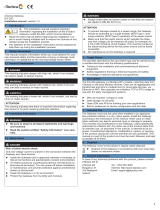INDEX
1. Description ............................................................................................................................................................ 5
Introduction ................................................................................................................................................... 5
1.1 Functionality ..................................................................................................................................................... 6
Capacity of Intesis......................................................................................................................................... 7
2. Modbus interface .................................................................................................................................................. 8
Functions supported ..................................................................................................................................... 8
Modbus RTU ................................................................................................................................................. 8
Modbus TCP ................................................................................................................................................. 8
Modbus Address Map ................................................................................................................................... 9
3. Connections ........................................................................................................................................................ 12
Power device .............................................................................................................................................. 13
Connect to Hisense VRF installation .......................................................................................................... 13
Connection to Modbus ................................................................................................................................ 13
1.9.1 Modbus TCP ....................................................................................................................................... 13
1.9.2 Modbus RTU ....................................................................................................................................... 13
Connection to PC (Configuration tool) ........................................................................................................ 14
4. Set-up process and troubleshooting ................................................................................................................... 15
Pre-requisites .............................................................................................................................................. 15
Intesis MAPS. Configuration & monitoring tool for Intesis Modbus series ................................................. 15
1.12.1 Introduction.......................................................................................................................................... 15
1.12.2 Connection .......................................................................................................................................... 15
1.12.3 Configuration tab ................................................................................................................................. 16
1.12.4 Modbus Slave configuration ................................................................................................................ 16
1.12.5 Hisense configuration .......................................................................................................................... 18
1.12.6 Signals ................................................................................................................................................. 20
1.12.7 Sending the configuration to Intesis .................................................................................................... 21
1.12.8 Diagnostic............................................................................................................................................ 21
1.12.9 Set-up procedure ................................................................................................................................ 22
5. Electrical & Mechanical Features ....................................................................................................................... 24
6. Dimensions ......................................................................................................................................................... 25
7. AC Unit Types compatibility................................................................................................................................ 26
8. Error codes for Indoor and Outdoor Units .......................................................................................................... 27