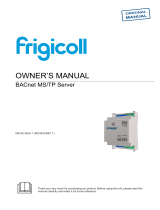1 Safety instructions
WARNING
Follow carefully this safety and installation instructions. Improper work may lead to serious harmful for your health and
may damage seriously the interface and/or the AC indoor unit.
• This interface must be installed by accredited technical personnel (electrician, installer or authorized technical
personnel) and following all the safety instructions.
• This interface must only be installed in a restricted access location.
• Before manipulating the AC indoor unit be sure it is completely disconnected from Mains power.
• In case of installation of the interface inside the AC indoor unit, fix the interface and communication cables preferably
to any appropriate point of the plastic cover of the unit taking care of no blocking free movement of mobile parts and
as far as possible from tubes containing liquids and power cables.
2 Device information
A. Lid
B. LED indicator
C. Push button
D. AC connector
E. External Power Supply Connector
F. DIP-Switch
3 Device connection
• Unplug the Air Conditioner (AC) unit from mains.
• Access to the main Printed Circuit Board.
• Locate the X/Y socket connector.
• Select a location for the device.
• Connect the AC Cloud Control device to the Air Conditioner.
• Close the Air Conditioner unit.
• Plug the AC to the power supply line
1. AC Cloud Control device
2. Wi-Fi Access Point or Router
3. X/Y connector
4. Remote Controller (RC)