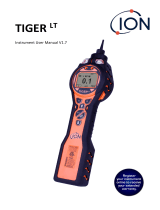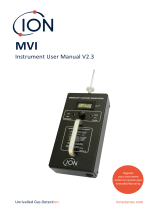Page is loading ...

TIGER XT, XTL and XT Select
Quick Start Guide
Pioneering Gas Sensing Technology.
ionscience.com Part No: 912269 V1.0
1.
Press power button and hold to turn
on instrument.
2
Fully charge instrument using charger (p/n A-912258).
The battery icon on the instrument will display the
level of charge.
3
Scan the QR code or visit www.ionscience.com to
register your instrument to increase the standard
warranty of your product, giving you peace of mind
that your instrument is covered by the manufacturer
for longer.
1

Pioneering Gas Sensing Technology.
ionscience.com Part No: 912269 V1.0
2.
TIGER PC
Download Tiger PC from www.ionscience.com and
connect instrument to computer using Tiger USB
cable (p/n 861230).
4
100
PPM
Ensure you bump test
before use and calibrate
if necessary.
5
TIGER XT/XTL/XT Select
Quick Start Guide
/