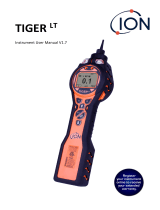Page is loading ...

TIGER
Instrument User Manual V3.10
Unrivalled Gas Detection. ionscience.com

Unrivalled Gas Detection. Page 2 of 72 ionscience.com
Register your instrument online for extended warranty
Thank you for purchasing your ION Science instrument.
The standard warranty of your instrument can be extended to five years.
To receive your extended warranty, you must register your instrument online
within one month of purchase (terms and conditions apply.)
Visit ionscience.com/instrument-registration.

TIGER Instrument User Manual V3.10
Unrivalled Gas Detection. Page 3 of 72 ionscience.com
Warning

TIGER Instrument User Manual V3.10
Unrivalled Gas Detection. Page 4 of 72 ionscience.com
Avertissement

TIGER Instrument User Manual V3.10
Unrivalled Gas Detection. Page 5 of 72 ionscience.com
Contents
1. Safety ..................................................................................................................................... 8
Legal Notices Regarding the Safe Operation of Equipment ............................................................... 8
Symbols ............................................................................................................................................... 8
Warnings and Cautions and Information notifications ...................................................................... 8
Disposal ............................................................................................................................................... 9
2. Product Overview ................................................................................................................. 10
Upgrades ...........................................................................................................................................12
TigerPC Software ..............................................................................................................................12
TIGER Kit ...........................................................................................................................................12
Keypad Function Descriptions ..........................................................................................................13
3. Getting Started ..................................................................................................................... 14
Fitting the Inlet Probe .......................................................................................................................14
Switching your TIGER On ..................................................................................................................14
Switching your TIGER Off ..................................................................................................................14
Checking the Battery Charge ............................................................................................................15
Select the Gas ...................................................................................................................................15
Set Alarm Levels................................................................................................................................15
4. Understanding the Display Screen ......................................................................................... 16
Overview ...........................................................................................................................................16
Status Icons .......................................................................................................................................17
Soft Key Options ...............................................................................................................................18
5. Using the TIGER ..................................................................................................................... 19
Turning On / Off ................................................................................................................................19
Turning On .....................................................................................................................................19
Turning Off .....................................................................................................................................19
Setup Functions ................................................................................................................................19
6. Using the TigerPC Software and Downloading Data ................................................................ 24
PC Requirements ..............................................................................................................................24
Installation of TigerPC Software .......................................................................................................24
Connecting a TIGER to a PC ..............................................................................................................24

TIGER Instrument User Manual V3.10
Unrivalled Gas Detection. Page 6 of 72 ionscience.com
Opening TigerPC ...............................................................................................................................25
Help Screen .......................................................................................................................................26
The Instruments List .........................................................................................................................27
Downloading Data Logged Readings and Instrument Settings .....................................................27
Taking Snapshots ...........................................................................................................................29
Instrument Summary Screen .........................................................................................................30
Features Screen .............................................................................................................................31
Configuration Screen .....................................................................................................................32
Gas Table Screen ............................................................................................................................40
Firmware Screen ............................................................................................................................42
Datalog Screen ...............................................................................................................................44
Health & Safety Screen ..................................................................................................................45
Snapshots Screen ...........................................................................................................................46
7. Calibration ............................................................................................................................ 50
Calibration ........................................................................................................................................50
Custom Calibration ........................................................................................................................50
8. Maintenance ......................................................................................................................... 53
TIGER Parts Diagram .........................................................................................................................53
Batteries............................................................................................................................................54
Battery Packs .................................................................................................................................54
Recharging Batteries ......................................................................................................................54
Replacement of Rechargeable Battery Packs ................................................................................55
Replacement of Non-rechargeable Batteries ................................................................................56
Inlet Probe Assembly ........................................................................................................................57
PTFE Filter Disc..................................................................................................................................58
Probe Seal .........................................................................................................................................58
Water Ingress....................................................................................................................................58
Lamp Cleaning and Electrode Stack Replacement ...........................................................................58
When to Clean or Replace the Lamp .............................................................................................58
When to Replace the Electrode Stack ...........................................................................................59
Removing the MiniPID 2 Sensor ....................................................................................................59

TIGER Instrument User Manual V3.10
Unrivalled Gas Detection. Page 7 of 72 ionscience.com
Lamp Removal and Examination ...................................................................................................60
Lamp Cleaning ................................................................................................................................60
Replacing a Lamp ...........................................................................................................................61
Replacing the MiniPID Electrode Stack ..........................................................................................62
9. Troubleshooting .................................................................................................................... 64
Diagnostics ........................................................................................................................................64
10. Appendix and Supporting Documents .................................................................................... 65
EU Declaration of Conformity...........................................................................................................65
Technical Specifications ....................................................................................................................67
Warranty ...........................................................................................................................................68
ION Science Contact Details .............................................................................................................69
UK and Head Office ........................................................................................................................69
USA Office ......................................................................................................................................69
German Office ................................................................................................................................69
Italian Office ...................................................................................................................................69
French Office ..................................................................................................................................69
Chinese Office ................................................................................................................................69
Indian Office ...................................................................................................................................69
Manual Log .......................................................................................................................................70

TIGER Instrument User Manual V3.10
Unrivalled Gas Detection. Page 8 of 72 ionscience.com
1. Safety
Legal Notices Regarding the Safe Operation of Equipment
• Whilst every attempt is made to ensure the accuracy of the information contained in this
manual, ION Science accepts no liability for errors or omissions in the manual, or any
consequences deriving from the use of information contained herein. It is provided “as is”
and without any representation, term, condition or warranty of any kind, either expressed
or implied.
• To the extent permitted by law, ION Science shall not be liable to any person or entity for
any loss or damage which may arise from the use of this manual.
• We reserve the right at any time and without any notice to remove, amend or vary any of
the content which appears in this manual.
Symbols
WARNING!
USED TO INDICATE DANGER WARNINGS WHERE THERE IS A RISK OF INJURY OR
DEATH.
Caution
Used to indicate a caution where there is a risk of damage to equipment.
Information
Important information or useful hints about usage.
Recycling
Recycle all packaging.
WEEE Regulations
Ensure that waste electrical equipment is disposed of correctly.
Warnings and Cautions and Information notifications
The following apply to the product described in this manual.
BATTERY CHARGING: CHARGE THE TIGER AND ITS LITHIUM BATTERY PACKS IN A
NON HAZARDOUS ENVIRONMENT ONLY.
The instrument should be used in accordance with the safety standards and
installation instructions given in this manual, and in compliance with local safety
standards.

TIGER Instrument User Manual V3.10
Unrivalled Gas Detection. Page 9 of 72 ionscience.com
Responsibility for use: TIGER instruments detect a large range of gases which are
potentially dangerous from both a poisoning and/or an explosive perspective.
TIGER instruments have many adjustable and selectable features allowing the
instrument to be used in a variety of ways.
ION Science Ltd can accept no responsibility for the incorrect adjustment of
features that cause harm or damage to persons or property. TIGER can be used
as a personal safety device. It is the user’s responsibility to respond
appropriately to an alarm situation.
The TIGER must not be exposed to atmospheres known to have an adverse
effect on Thermoplastic polyolefin or Anti-static PC/ABS.
The instrument must be serviced in a Non-Hazardous environment and by ION
Science Ltd authorised service centres only. Substitution of components may
impair intrinsic safety.
Do not service the instrument live; Remove the Battery Pack before servicing.
Ingress Protection: Continuous exposure to wet weather conditions should be
limited to less than one day and harsh water spray conditions should be
avoided.
When using the Probe part numbers A-861414, A-861413 the Safety rating of the
TIGER Instrument drops from II 1 G Ex ia IIC T4 Ga to II 1 G Ex ia IIB T4 Ga. The
temperature performance of the unit is unaffected.
Disposal
• The equipment does not include any toxic materials, but if it has been contaminated by toxic
materials, then exercise due care and follow the appropriate regulations when disposing.
• Always adhere to local regulations and procedures when disposing of the equipment.
RECYCLING
Recycle all Packing.
WEEE REGULATIONS
Ensure that all waste electrical equipment is disposed of correctly.
Ion Science Ltd offer a take back service. Please contact us for more
information.

TIGER Instrument User Manual V3.10
Unrivalled Gas Detection. Page 10 of 72 ionscience.com
2. Product Overview
The TIGER is a portable gas detector that uses photo-ionization technology to detect a large range of
Volatile Organic Compounds (VOCs) which can be dangerous from both a poisoning and explosive
perspective.
The TIGER uses a Photo-Ionization Detector (PID) to measure gas concentrations. The patented
fence electrode technology minimises the effects of moisture and contamination, avoiding the need
for compensation.
Survey is the default mode of operation. This mode is often used in applications such as Head Space
Sampling and Leak Detection where several areas (or Zones) are to be monitored and readings data
logged. All sensor readings are real time measurements and alarm levels are set manually.
Health and Safety mode (optional) is used to check for conformity of short-term exposure levels
(STEL) or time- weighted averages (TWA) that are specific for particular hazardous environments (for
example EH40 in the UK and OSHA in the USA). In this mode of operation STELs and TWAs are
continually calculated and compared to levels set in the instrument’s gas table.
The TIGER has an intuitive graphical interface allowing easy access to instrument settings. Two keys
A and B can be configured to suit the user’s application, so many functions can be
selected without entering the main menu structure. This improves efficiency of use, particularly with
repeatable tasks.
The TIGER has been designed and certified Intrinsically Safe.

TIGER Instrument User Manual V3.10
Unrivalled Gas Detection. Page 11 of 72 ionscience.com
1 Charge Cradle
2 Instrument Boot
3 Alarm LEDs / Torch
4 Probe Assembly
5 Display Screen
6 Keypad
7 Instrument Body
8 Battery Pack
9 Charging Contacts
11 Pump Outlet

TIGER Instrument User Manual V3.10
Unrivalled Gas Detection. Page 12 of 72 ionscience.com
10 Sensor Cover
12 USB Port (Type B)
Upgrades
The following optional features can be purchased either during initial sale, or via remote upgrade
post-sale:
• PPB Sensitivity
• Health and Safety
• Single-log Data Logging option
• Multi-log Data Logging option
• Full Data Logging
Refer to the Features screen for details.
TigerPC Software
The TigerPC software enables you to fully configure the instrument, view and edit gas tables, and
view logged data, including health and safety readings.
We recommend you install the software and set up your TIGER as described in TigerPC Software.
TIGER Kit
ION Science provides a range of TIGER kits and accessories. The content of a standard kit is:
• TIGER instrument
• Rechargeable Battery (Li-ion) - one per kit*
• Battery Charge Cradle and Mains Adaptor*
• Instrument Boot
• TIGER Manual - free download from website
• TIGER Quick Start Guide
• Carbon Filter Assembly
• PTFE Filter Discs
• Removal Tool for MiniPID Stack
• Sample Cleaning Compound
• Calibration Adaptor
• Sensor Seal – coated
• USB Cable
* Only included with the rechargeable TIGER (see Battery Packs).
For details of different kits and other accessories, contact ION Science or your local distributor.

TIGER Instrument User Manual V3.10
Unrivalled Gas Detection. Page 13 of 72 ionscience.com
Keypad Function Descriptions
The functionality of the A and B keys varies. Prompts
on the display indicate their functionality at a given
time.
The Up and Down keys are used to adjust settings
and navigate through the menu structure.
The Esc (Escape) key is used to cancel a change or exit
a menu.
The Enter / On / Off key is used to accept changes,
select functions, and to turn the TIGER on and off.
In general, setup and application settings are selected and adjusted using the soft keys. Options are
selected using the arrow keys and confirmed using the Enter key or a soft key.
A continuous press is used to scroll through options and numbers, e.g. to change the gas selection by
scrolling through the available selections until the required gas selection is displayed.

TIGER Instrument User Manual V3.10
Unrivalled Gas Detection. Page 14 of 72 ionscience.com
3. Getting Started
Fitting the Inlet Probe
Ensure that the inlet probe supplied is fitted to your TIGER
Switching your TIGER On
Press the Enter / On / Off key once to turn TIGER On.
The lights will flash white, red, then amber, and a “beep” will sound. You should also be able to hear
the pump start operating.
The display will initially display the ION Science logo. It will then display a screen showing the ID of
the instrument, as entered in the Instrument ID in TigerPC, and the firmware version installed on it.
The display will then show the instrument checking that the Lamp is working (the symbol is
displayed).
Next, if the instrument is set to Zero when switched on, the screen will display the symbol.
The main running screen is then displayed:
Your instrument is now ready to use.
Switching your TIGER Off
Press and hold the Enter / On / Off key for 3 seconds to turn TIGER Off. A 3-second countdown will
be displayed on the screen. While this is happening, a continuous beep will sound, and the lights will
flash red.
Once the instrument is switched off, wait a few seconds before switching on again.

TIGER Instrument User Manual V3.10
Unrivalled Gas Detection. Page 15 of 72 ionscience.com
Checking the Battery Charge
Check that your TIGER has sufficient charge for use. The battery icon (see Batteries) should show at
least two full segments. If not, the instrument should be charged to at least this level before use.
TIGER instruments leave the factory with their Rechargeable Battery Pack fully
charged. However, prolonged periods of storage may result in the Rechargeable
Battery Pack discharging. We recommend charging the instrument for seven
hours before first use.
A non-rechargeable AA Battery Pack can also be used, but it is recommended that it only be used if
no power is available to recharge the Rechargeable Battery Pack.
For further details of Battery Packs and recharging, refer to Batteries.
Select the Gas
Next, ensure that the instrument is set to detect the correct gas. This is displayed on the main
running screen above the current measurement units.
TIGER instruments leave Ion Science Ltd pre-set for gas type isobutylene.
Instruments are factory calibrated against isobutylene and all response factors are
equivalent to this. By changing the gas from the internal gas table all readings will
be given using that gas’s response factor.
Press the Information soft key and check the correct gas alarms are selected.
If necessary, change the selected gas. This can be done using TigerPC, or using the instrument.
Set Alarm Levels
We recommend that alarm levels are set to user specifications as soon as possible before the TIGER
is first used. See Alarms for details.

TIGER Instrument User Manual V3.10
Unrivalled Gas Detection. Page 16 of 72 ionscience.com
4. Understanding the Display Screen
IF AN ALARM STATE IS TRIGGERED THE USER SHOULD LEAVE THE HAZARDOUS
ENVIRONMENT AND ACT IN ACCORDANCE WITH NATIONAL SAFETY
REGULATIONS.
Overview
The display screen is divided into four sections:
1. The top of the screen shows fixed LCD status icons indicating instrument status at a glance.
The icons display only when a function is selected.
2. The main screen area displays numerical readings in four large numbers during normal
operation (i.e. when the central running screen is displayed). During setup and adjustment, a
function bar overlays the display.
3. The bottom left and right areas of the screen display the two soft key indicators, i.e. which
particular functions are currently associated with the A and B keys.
4. The area between the two soft key indicators displays the measurement units and the gas
that the instrument is currently set to detect.
The TIGER instrument auto-ranges, therefore the number of decimal places
reduce as the VOC reading increases. The minimum achievable sensitivity is 0.001
ppm, the maximum is 19,999 ppm. When the maximum range is exceeded the
display will show ‘99999’.

TIGER Instrument User Manual V3.10
Unrivalled Gas Detection. Page 17 of 72 ionscience.com
Status Icons
Health and Safety: This will flash in an alarm condition and (if the instrument has the
Health and Safety upgrade) when health and safety readings are being collected.
Peak Hold: This is displayed when peak hold is on.
Memory Status: Only displayed if the instrument has the Data Logging upgrade. Four
sections within the border fill as the data log memory is filled.
Empty border = 100% memory available through to full, where all segments are present.
The icon fills as data log memory is filled. It will flash when multi-logging is activated.
USB: This is displayed when the instrument is connected to a PC.
Battery Status: A standard battery charge indicator.
When the battery is nearly discharged, the final segment flashes for one minute before
the instrument shuts down.
Backlight: Light beam lines appear when the backlight is on.
Sound: The top icon is displayed if all three alarm sounders are off and the volume is set
to 0%.
Otherwise, zero to three sound projection lines are displayed to indicate the volume
level (there are four sound levels; no line is displayed for the quietest).
Alarm Bell: When a 'Low alarm' is triggered, the bell symbol and one curved line on
either side of the bell symbol will flash.
When a 'High alarm' is triggered the bell symbol and two curved lines on either side of
the bell symbol will flash.
Flashlight / Torch: This is displayed when the flashlight/torch is turned on by pressing
the A and B keys simultaneously.
Lock: The lock icon is displayed when the configuration of the TIGER has been locked in
TigerPC.
Options associated with soft key A are enabled.
Options associated with soft key B are disabled.

TIGER Instrument User Manual V3.10
Unrivalled Gas Detection. Page 18 of 72 ionscience.com
Soft Key Options
The following icons are displayed in the soft key areas as soft key options. They are selected using
the Up and Down keys. Those labelled ‘optional’ will only appear if your TIGER has that functionality.
These icons can be reorganised or hidden using the Tiger PC software. Refer to the Configuration
section of Tiger PC for details.
Key
Key
Options
Data Log (optional)
Zeroing
Sleep
Gas Selection
Health and Safety (optional)
Information
Zone(s)
Calibration
Multiple Data Log (optional)
Average
Peak Hold
Stealth (not pictured)

TIGER Instrument User Manual V3.10
Unrivalled Gas Detection. Page 19 of 72 ionscience.com
5. Using the TIGER
Instrument functionality is split into two parts; Application and Setup. Application settings are
initially selected via the keys A and B. Setup functions like Backlight, Sound, Calibration and Alarm
Setting are adjusted within Options. Many of the screens have a 2 second time-out which returns to
the main screen if no other keys are pressed.
Turning On / Off
Turning On
To switch the TIGER on press the Enter / On / Off key once. The device will display logo and info
screens during the start-up sequence.
The device will then zero before displaying the main running screen. We encourage users to leave
the device running for 10 to 15 minutes prior to use. The TIGER is now ready to use.
Turning Off
To switch the TIGER off press and hold the Enter/ On / Off key. A three second count down takes
place before the instrument shuts down. During this count down the instrument activates the upper
alarm, visual red LED's flash and audible alarm sounds. This is done to alert the user to avoid
accidental switch off.
Setup Functions
Calibration
When selected, the user is presented with two options:
• Factory: You can set your instrument to operate using the factory calibrated values.
These are set by ION Science Ltd or authorised service centres.
• Custom You can carry out a Custom Calibration with the 10.0eV, 10.6eV or 11.7eV Mini
PID. Custom calibration should be carried out as part of regular instrument maintenance.
• Zero: This option is used to set the instrument either to the selected calibration Zero
(Absolute Mode), or to Zero against the ambient (Relative Mode):
Absolute Mode uses fixed calibration Zero (either Factory or Custom
Calibration).
Relative Mode sets the Zero level to the ambient.
Refer to Calibration for details of calibration procedures.

TIGER Instrument User Manual V3.10
Unrivalled Gas Detection. Page 20 of 72 ionscience.com
Options
The Options soft key accesses several instrument settings. These can also be configured using:
• Time and Date
To adjust the time and date via the instrument, use the Up and Down keys to select the date
or time and press Enter. Then use the Up and Down keys to adjust the values, as required.
Confirm settings with Enter.
• Backlight
Refer to the TigerPC Configuration Screen topic for details of these options. Select the
preferred option with the Up and Down keys and confirm with Enter. Note that if the limited
time option is selected, the time is set using TigerPC.
• Sound
Refer to the TigerPC Configuration Screen topic for details of these options. Select the
preferred option with the Up and Down keys and confirm with Enter.
For percentage volume, press Enter again to confirm selection. The frame will flash. Use the
Up and Down keys to change the percentage volume and press Enter to confirm the chosen
value.
• Alarms
Upper and lower alarms levels for the selected gas are taken from gas tables. They can be
changed using TigerPC, or via this option.
Upper and lower alarm options are displayed. Select an alarm using the Up and
Down keys and press Enter. The arrow(s) on the chosen alarm will flash. Adjust the level
using the Up and Down keys and press Enter. Repeat if necessary for the other alarm.
The lower alarm setting should never be greater than the upper alarm. Therefore,
if the lower alarm is set to higher than the upper alarm, the upper alarm is
automatically incremented to the lower alarm level plus 1.
• Units
Refer to the TigerPC Configuration Screen topic for details of these options. Select from the
available units by using the Up and Down keys and then pressing Enter.
Zeroing
Pressing the Zero soft key presents two Zero options . Use the Up or Down keys to
select them. The upper symbol represents an absolute Zero. The lower symbol represents a relative
Zero, which follows the drift of the MiniPID 2 Sensor.
The screen displays a tick '✓' to confirm your selection. If the relative Zero has been selected, TIGER
will then Zero itself.
/