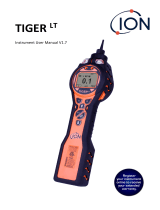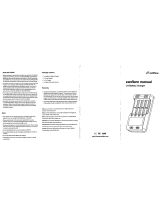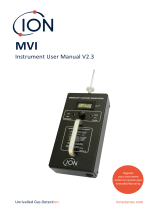Page is loading ...

Unrivalled Gas Detection. ionscience.com
Tiger Select
Instrument User Manual V3.0
Distributed by:
GasDetectorsUSA.com
Houston,TexasUSA
sales@GasDetectorsUSA.com
832-615-3588

Register your instrument online for extended warranty
Thank you for purchasing your Ion Science instrument.
The standard warranty of your instrument can be extended to up to five years
on Tiger and two years on other Ion Science instruments.
To receive your extended warranty, you must register your instrument online
within one month of purchase (terms and conditions apply.)
Visit www.ionscience.com/instrument-registration

TIGER SELECT MANUAL Ion Science Ltd
Page 3 of 49
Unrivalled Gas Detection. ionscience.com
Contents
Statements ........................................................................................................................................................ 5
Responsibility for Use ..................................................................................................................................... 5
IMPORTANT ................................................................................................................................................... 5
Quality Assurance ........................................................................................................................................... 5
Disposal .......................................................................................................................................................... 5
Calibration Facility........................................................................................................................................... 5
Legal Notice .................................................................................................................................................... 5
Introduction ....................................................................................................................................................... 6
Lamp output ...................................................................................................................................................... 7
Filter tubes ........................................................................................................................................................ 7
Safety Advice – Tube disposal ....................................................................................................................... 7
Getting started .................................................................................................................................................. 8
The Manual ..................................................................................................................................................... 8
Inlet Nozzles ................................................................................................................................................... 8
Turn On ........................................................................................................................................................... 8
Turn Off ........................................................................................................................................................... 8
Batteries .......................................................................................................................................................... 8
Rechargeable Batteries .................................................................................................................................. 8
Alkaline Batteries ............................................................................................................................................ 8
Select the Gas ................................................................................................................................................ 8
Set Alarm Levels ............................................................................................................................................. 8
TIGER PC ....................................................................................................................................................... 8
Understanding the keypad .............................................................................................................................. 9
General Description ........................................................................................................................................ 9
Keypad Function Descriptions ........................................................................................................................ 9
Understanding the display screen................................................................................................................ 10
Screen Display .............................................................................................................................................. 10
Status icon .................................................................................................................................................... 10
Understanding the display screen................................................................................................................ 11
Backlight........................................................................................................................................................ 11
Sound ............................................................................................................................................................ 11
Alarm Bell ...................................................................................................................................................... 11
Flashlight / Torch .......................................................................................................................................... 11
Lock ............................................................................................................................................................... 11
Main Screen Area ........................................................................................................................................ 11
Start up ............................................................................................................................................................ 11
Basic Mode start up ....................................................................................................................................... 11
Button A: ....................................................................................................................................................... 12
Tube mode .................................................................................................................................................... 12
Button B: ....................................................................................................................................................... 12
Advanced mode start up ............................................................................................................................... 13
Button A: ....................................................................................................................................................... 13
Tube mode .................................................................................................................................................... 13
Button B ........................................................................................................................................................ 13
Calibration ..................................................................................................................................................... 13
TAC .................................................................................................................................................................. 13
Data Logging ................................................................................................................................................. 14
Gas selection ................................................................................................................................................ 14
Average ......................................................................................................................................................... 14
Peak Hold ..................................................................................................................................................... 14
Zones .......................................................................................................................................................... 14
Health & Safety* ............................................................................................................................................ 15
Options .......................................................................................................................................................... 15
Alarms ........................................................................................................................................................... 16
Info screen icons ........................................................................................................................................... 16
Calibration ....................................................................................................................................................... 18
Tube Calibration (Basic and Advanced mode) ............................................................................................. 18
Frequency of calibration ............................................................................................................................... 18
Demand and flow regulators ......................................................................................................................... 18
Tube calibration routine ................................................................................................................................ 19

TIGER SELECT MANUAL Ion Science Ltd
Page 4 of 49
Unrivalled Gas Detection. ionscience.com
Procedure ..................................................................................................................................................... 19
Preparing the pre-filter tube .......................................................................................................................... 20
Fitting the pre-filter tube ................................................................................................................................ 20
PID custom calibration routine ...................................................................................................................... 21
TAC mode routine .......................................................................................................................................... 22
Select / Tube mode routine ........................................................................................................................... 23
Tube Mode measurement routine................................................................................................................. 23
Advanced: Tube Mode .................................................................................................................................. 23
H&S function (STEL calculation) .................................................................................................................. 23
Tube Mode Procedure .................................................................................................................................. 24
Tiger PC software ........................................................................................................................................... 25
PC Requirements.......................................................................................................................................... 25
Installation of TIGER PC Software ............................................................................................................... 25
Connecting TIGER to a PC ........................................................................................................................... 26
Backlight........................................................................................................................................................ 29
Sound ............................................................................................................................................................ 29
Units .............................................................................................................................................................. 29
Lock ............................................................................................................................................................... 29
Sleep ............................................................................................................................................................. 29
Zeroing .......................................................................................................................................................... 30
Zero at switch on........................................................................................................................................... 30
Fixed zero ..................................................................................................................................................... 30
Zero tracking ................................................................................................................................................. 30
Clock ............................................................................................................................................................. 30
Lamp ............................................................................................................................................................. 30
Soft Menu ...................................................................................................................................................... 30
Data log ......................................................................................................................................................... 30
Log Full ......................................................................................................................................................... 31
Zones ............................................................................................................................................................ 31
Vibrate ........................................................................................................................................................... 31
TWA STEL .................................................................................................................................................... 31
Calibration ..................................................................................................................................................... 31
Startup Text .................................................................................................................................................. 31
The Gas Table Screen (including setting alarm levels) ................................................................................ 32
The Firmware Screen ................................................................................................................................... 33
Downloading Data Logged Readings ........................................................................................................... 35
The Health Safety Screen ............................................................................................................................. 36
The Snapshots Screen ................................................................................................................................. 36
Software Disclaimers .................................................................................................................................... 37
Batteries .......................................................................................................................................................... 38
Recharging Batteries .................................................................................................................................... 38
Replacement / Exchange of Battery Packs .................................................................................................. 39
Replacement of Non-rechargeable Batteries in Battery Pack ...................................................................... 40
Diagnostics ..................................................................................................................................................... 41
Maintenance ................................................................................................................................................. 42
Inlet Probe assembly .................................................................................................................................... 42
PTFE Filter Disc ............................................................................................................................................ 42
PID Sensor/Lamp Replacement and Cleaning ............................................................................................. 43
Lamp Cleaning .............................................................................................................................................. 44
PID sensor access and batteries .................................................................................................................. 45
Parts list........................................................................................................................................................... 46
Instrument warranty and service .................................................................................................................. 46
Warranty....................................................................................................................................................... 46
Service ......................................................................................................................................................... 46
Contact details ................................................................................................................................................ 47
Technical specification .................................................................................................................................. 48
Manual log ....................................................................................................................................................... 49

TIGER SELECT MANUAL Ion Science Ltd
Page 5 of 49
Unrivalled Gas Detection. ionscience.com
Statements
Responsibility for Use
TIGER Select instruments detect a large range of gases which are potentially dangerous from both a
poisoning and/or an explosive perspective. TIGER Select instruments have many adjustable and selectable
features allowing the detector to be used in a variety of ways. Ion Science Ltd can accept no responsibility
for the incorrect adjustment of features that cause harm or damage to persons or property. TIGER Select
can be used as a personal safety device. It is the user’s responsibility to respond appropriately to an alarm
situation.
Inadequate performance of the gas detection equipment described in this manual may not necessarily be
self-evident and consequently equipment must be regularly inspected and maintained. Ion Science Ltd
recommends that personnel responsible for equipment use a regime of regular checks prior to use to ensure
it performs within calibration limits, and that a record be maintained which logs calibration check data. The
equipment should be used in accordance with this manual, and in compliance with local safety standards.
IMPORTANT
It is essential that the TIGER Select is always used with a supplied 0.5 micron PTFE Filter Disc fitted to the
front of the instrument. Without a filter, particles of debris and dust can be drawn into the detector inhibiting
the function of the instrument. These filters are consumable and should be changed after every 100 hours of
use. The frequency of replacement should be increased for dusty or moisture laden environments. Filters
are available from your distributor or at www.ionscience.com.
Quality Assurance
TIGER Select has been manufactured in compliance with ISO9001:2008, which ensures that the equipment
supplied to our customers has been designed and assembled reproducibly, from traceable components, and
leaves Ion Science Ltd calibrated to stated standards.
Disposal
Dispose of TIGER Select, its components and any used batteries in accordance with all local and national
safety and environmental requirements. This includes the European WEEE (Waste Electrical and Electronic
Equipment) directive. Ion Science Ltd offers a take back service. Please contact us for more information.
The TIGER Select field case material is recyclable polypropylene.
Calibration Facility
Ion Science Ltd offers a calibration service including the issue of certification confirming calibration with
equipment traceable to national standards. A TIGER Select calibration kit is available from your distributor or
service centre or at www.ionscience.com. Ion Science Ltd recommends annual return of all instruments for
yearly service and calibration.
Legal Notice
Whilst every attempt is made to ensure the accuracy of the information contained in this manual, Ion Science
Ltd accepts no liability for errors or omissions, or any consequences deriving from the use of information
contained herein. It is provided "as is" and without any representation, term, condition or warranty of any
kind, either express or implied. To the extent permitted by law, Ion Science Ltd shall not be liable to any
person or entity for any loss or damage which may arise from the use of this manual. We reserve the right at
any time and without any notice to remove, amend or vary any of the content which appears herein.

TIGER SELECT MANUAL Ion Science Ltd
Page 6 of 49
Unrivalled Gas Detection. ionscience.com
Introduction
Benzene gas is a carcinogen often associated with petrochemical processing but it is also used as a solvent
in the production of drugs, plastics, synthetic rubbers and dyes. Photo ionization detectors (PID) readily detect
a wide range of VOC gases of which includes benzene.
Gases that are cross sensitive to benzene will result in significant errors in reading which are unacceptable
when occupational exposure levels are set around 1ppm.
The Tiger Select has been developed to give an accurate and repeatable measurement of benzene gas
specifically to sub ppm levels.
The Tiger Select has two methods of operation; standard TAC operation which identifies the presence of Total
Aromatic Compounds (which include benzene), and Tube operation which then identifies the specific benzene
content. This two stage approach avoids using filter tube unnecessarily; if there are no TAC gases present
there is also no benzene.
The Tiger Select uses a 10.0 eV light source so many
of the gases associated with benzene are ignored.
The remaining gases associated with benzene are
removed within a benzene pre-filter tube.
Note: n-butane, n-pentane, ethylene, propylene,
ethanol and ethyl acetate are not shown on this
illustration, however they are also beyond the detection
range of the 10.0 eV lamp so are not detected.

TIGER SELECT MANUAL Ion Science Ltd
Page 7 of 49
Unrivalled Gas Detection. ionscience.com
Lamp output
The number of gases a PID can detectable directly relates to the maximum photon energy (units eV) of the
PID lamp being used. The higher the photon energy the more gases can be detected
Important
Always recalibrate the Tiger Select after servicing, particularly if the lamp or electrode stack is cleaned or
replaced.
Filter tubes
Benzene Pre filter tubes absorb many VOC gases however the benzene content passes through. The gas
sample must be drawn through the tube to condition it before the absorption level becomes stable. Please
see the leaflet supplied with the pack of tubes for maximum absorption levels.
Important
During the benzene measurement, the Yellow/Orange indicating layer turns brown or green in the presence
of other aromatic hydrocarbons and/or benzene hydrocarbons. If this colouring is longer than the ¾ marking,
the filter capacity of the tube is not sufficient anymore and the benzene display may not be accurate.
Safety Advice – Tube disposal
Dispose of tubes according to local regulations. Do not draw humid air for extended periods, or any liquid
water, through the tubes as corrosive liquids could be created which will damage the instrument. “
¾ marking
Tube holder
10.6 eV lamp window
Additional 10.0 eV lamp window mounted in the electrode stack
Benzene
Various VOC
gases
Direction of gas flow

TIGER SELECT MANUAL Ion Science Ltd
Page 8 of 49
Unrivalled Gas Detection. ionscience.com
Getting started
Thank you for choosing TIGER Select from Ion Science Ltd. We hope that your Tiger Select will give you
many years of active and trouble-free service.
The Manual
This manual describes the function and operation of the TIGER Select instrument. Ion Science Ltd
recommend that you familiarise yourself with this manual before using your Tiger Select. The ‘Statements’
and ‘Introduction to Tiger Select sections contain important information, which should be read before you
turn your Tiger Select on for the first time.
Inlet Nozzles
Ensure that the inlet nozzle supplied is fitted to your Tiger Select. Details on how to fit and change inlet
nozzles is detailed in the ‘Maintenance’ section. If the supplied inlet nozzle is unsuitable for your application,
details of alternative inlet nozzles can be found in the ‘Maintenance’ section as well.
Turn On
Press the Enter / On/Off key once to turn Tiger Select on.
Turn Off
Press and hold the Enter / On/Off key for 3 seconds, indicated by a 3 second countdown, to turn
Tiger Select off. (Note: If the Tiger Select fails to shut down, press the Escape (Esc) key once
or twice to return to the main screen, then press and hold the Enter / On/Off key again.)
Batteries
Check that your Tiger Select has sufficient charge for use. The battery icon (see ‘Understanding the display
screen’) should show at least two full segments.
Rechargeable Batteries
Tiger Select instruments leave the factory with the Rechargeable Battery Pack (A2) fully charged. However
prolonged periods of storage may result in the battery pack discharging. We recommend charging the
instrument for seven hours before use. See the ‘Batteries’ section of this manual.
Alkaline Batteries
An alkaline AA battery pack (A3) can also be used with the Tiger Select. For more information please see
the ‘Batteries’ section of this manual.
Select the Gas
Tiger Select instruments leave Ion Science Ltd pre-set for gas type TAC. Instruments are factory calibrated
against isobutylene and all response factors are equivalent to this. By changing the gas from the internal
gas table all readings will be given using that gas response factor.
Switch the Tiger Select on by pressing the Enter / On/Off key once.
Press the Information icon (see ‘Using your Tiger Select) and check the correct gas alarms are
selected.
Change the gas (if necessary) as instructed under Gas Selection in the ‘Using your Tiger Select section.
Set Alarm Levels
We recommend that alarm levels are set to user specifications as soon as possible before the Tiger Select is
used for the first time. Please see the ‘Using your Tiger Select section of the manual for details of how to set
alarm levels.
TIGER PC. The full functionality of your Tiger Select can only be realised through the TIGER PC software.
Ion Science Ltd recommend that you load the software supplied with your instrument and set up your Tiger
Select according to the instructions in the ‘TIGER PC Software’ section of this manual.

TIGER SELECT MANUAL Ion Science Ltd
Page 9 of 49
Unrivalled Gas Detection. ionscience.com
Understanding the keypad
General Description
The keypad comprises two soft keys (A and B), Up and Down arrow keys, an Escape (Esc) key, and an
Enter / On/Off button.
In general, setup and application settings are selected and adjusted via the soft keys. Options are selected
by the arrow keys and confirmed by the Enter key, or relevant soft key.
A single press is used as a switching operation. A continuous press is used to adjust numbers or change
gas selections by automatically rolling.
Keypad Function Descriptions
Soft keys A and B rely on graphical prompts on the
display to indicate their functionality.
Up and Down keys are used to adjust settings and
navigate through the menu structure.
Enter / On/Off key is used to accept adjustments
and select functions; also to turn the TIGER on and
off.
Escape (Esc) key is used to abort an adjustment or
exit from a menu.

TIGER SELECT MANUAL Ion Science Ltd
Page 10 of 49
Unrivalled Gas Detection. ionscience.com
Understanding the display screen
Screen Display
The display is divided into four sections:
Fixed LCD Status icons fill the top of the screen offering instrument status at a glance. The icons display only
when a function is selected.
The main central viewing screen will display readings in large numbers only. The Tiger instrument auto-
ranges therefore the number of decimal places reduce as the VOC reading increases. The minimum
achievable sensitivity is 0.001 ppm, the maximum range is 19,999 ppm.
Two soft key areas have been set aside as soft key indicators.
The area between the soft key indicators displays the measurement units.
Left is the default
display with no
functions active.
Right is the display with
all functions active.
Status icon
Health and Safety (optional): The icon consists of a single part and will flash in an alarm
condition and when health and safety readings are being collected.
Peak Hold: When peak hold is switched on, the icon appears.
Memory Status: This icon only appears if the instrument has the data logging functionality.
Four sections within the border fill as the data log memory is filled.
Empty border = 100% memory available through to full, where all segments are present.
The memory icon will flash whilst multi-logging is activated.
USB: The icon will appear when connected to a host device.
Battery Status: This icon consists of a border and four segments. The segments fill or
empty to available capacity. When discharging, the border of the final segment will flash for
one minute before the instrument shuts down. When charging, the segments will
successively fill until all four segments are highlighted, indicating full charging.

TIGER SELECT MANUAL Ion Science Ltd
Page 11 of 49
Unrivalled Gas Detection. ionscience.com
Understanding the display screen
Backlight: Light beam lines appear when the backlight is on.
Sound: The main body of the icon is present at all times.
The disable lines appear if all three alarm sounders are disabled and the volume is at
0%. Three sound projection lines indicate the volume level. There are four sound levels
and the quietest level has no line.
Alarm Bell: The icon consists of two parts, the Bell and the sound bars. When the
instrument reaches a 'Low alarm' the Bell and one sound bar will flash; when a 'High
alarm' is reached the Bell and both sound bars flash.
Flashlight / Torch: Pressing both soft keys together switches the flashlight / torch on
and off. When the flashlight / torch is illuminated the light beams appear.
Lock: The Lock icon will appear when the configuration of the TIGER has been locked
in TIGER PC. Soft keys in Button A column are enabled and Buttons in column B
disabled, see page 13.
Main Screen Area
During normal operation this area displays the readings in four large numbers, with the units of measurement
below.
During setup and adjustment, a function bar overlays the main screen.
Start up
Using your Tiger Select
When the Select is first switched on, the instrument will start up in Basic mode as default. However, it is
possible to set the unit to always switch on in Advanced mode, or to “Ask” the user during the initial switch on
routine; this is configurable via Tiger PC.
If required, the Select can be upgraded with additional features: PPB sensitivity, Health & Safety, Data
logging options: Single-log, Multi-log.
Basic Mode start up
Basic mode has been designed to incorporate the core functions for total aromatic compound (TAC)
detection, for greatest efficiency and ease of use when using the Tiger Select.
The default settings for Selects in this mode are as follows:
10.0eV lamp
TAC gas
PPM
Backlight adjusts according to ambient light
The user can change various Basic mode settings via Tiger PC, including the following: gas, backlight,
sound, vibrate, units, sleep during PC connect, zeroing, zones, and data log sampling (if enabled).
In this mode, the display shows a live reading of gas concentration. As standard, this mode will operate using
0.01 ppm sensitivity for TAC and 0.1 ppm sensitivity for all other selectable compounds, unless ppb
sensitivity has been activated. If data logging has been purchased, the user will need to set up the preferred
settings via the configuration screen of Tiger PC. Please refer to the Tiger PC software section of this
manual for further details.

TIGER SELECT MANUAL Ion Science Ltd
Page 12 of 49
Unrivalled Gas Detection. ionscience.com
The Basic mode display offers two functions; Tube mode, and Calibration.
Button A:
Tube mode
Tube mode is designed to identify the level of benzene gas present after a significant background has been
identified. The Tube mode allows users to measure an accurate level of benzene using the benzene pre-filter
tube. The initial benzene test has a test time which varies with temperature. This test time is required to
condition the tube which thereafter offer a proportional output relating to the benzene being sampled.
Please refer to the ‘Basic: Tube Mode’ section of this manual for details of the Tube Mode procedure.
The Tube mode results will be automatically logged, which can later be reviewed in the Health & Safety
screen via Tiger PC.
Please note: A tube calibration must be carried out before Tube mode can be used. The following icon will
appear until a Tube calibration is carried out:
To carry out a tube calibration please refer to the calibration section of this manual.
IMPORTANT: When entering Tube mode the pump will stop until the test cycle begins. This is not a fault
condition. The initial gas sample from the tube is used to set the zero, therefore, it is essential that a clean
tube is used.
Button B:
Calibration
When selected, the user is presented with two options:
1. TUBE calibration:
A tube calibration is required before Tube mode can be used and should be carried out as part of regular
maintenance, as well as when a new batch of tubes are used. Batch numbers can be located on the tube
box packaging.
2. PID calibration:
Factory: Users can set their instruments to operate using the factory calibrated values, however, the
actual calibration function cannot be carried out by the user. The instrument must be returned to Ion Science
Ltd or an authorised service centre.
Custom: Users can carry out a custom calibration with the 10.0eV mini PID. Custom PID calibration
should be carried out as part of regular instrument maintenance.
Zero: option allows the user to either set the instrument to the selected calibration zero (Absolute
Mode), or to zero against the ambient (Relative mode).
When selected ‘Absolute mode’ uses fixed calibration zero (either Factory or Custom
calibration).
When selected, ‘Relative mode’ sets the zero level to the ambient.
Please refer to the calibration section of this manual for full details on calibration procedures.

TIGER SELECT MANUAL Ion Science Ltd
Page 13 of 49
Unrivalled Gas Detection. ionscience.com
Advanced mode start up
Button A:
Tube mode
Tube mode is designed to identify the level of benzene gas present after a significant background has been
identified. The Tube mode allows users to measure an accurate level of benzene using the benzene pre-filter
tube. The initial benzene test has a test time which varies with temperature. This test time is required to
condition the tube which thereafter offer a proportional output relating to the benzene being sampled.
Please refer to the ‘Advanced: Tube Mode’ section of this manual for details of the Tube Mode
procedure.
The Tube mode results will be automatically logged, which can later be reviewed in the in Tiger PC.
Please note: A tube calibration must be carried out before Tube mode can be used. The following icon will
appear until a Tube calibration is carried out:
To carry out a tube calibration please refer to the calibration section of this manual.
IMPORTANT: When entering Tube mode the pump will stop until the test cycle begins. This is not a fault
condition. The initial gas sample from the tube is used to set the zero, therefore, it is essential that a clean
tube is used.
Button B:
In Advanced mode, the B button can be configured with multiple functions which can be accessed by using
the Up and Down keys to scroll through the list. The available list can be configured via the Configuration
screen of the Tiger PC software. As default, Button B will display the calibration icon, as shown in Basic
mode.
Calibration
Selecting the calibration icon presents the user with two options:
1. TUBE calibration: A tube calibration is required before Tube mode can be used and should be carried out
as part of regular maintenance, as well as when a new batch of tubes are used. Batch numbers can be
located on the tube box packaging.
2. PID calibration:
Factory: Users can set their instruments to operate using the factory calibrated values, however, the
actual calibration function cannot be carried out by the user. The instrument must be returned to Ion Science
Ltd or an authorised service centre.
Custom: Users can carry out a custom calibration with the 10.0eV mini PID. Custom PID calibration
should be carried out as part of regular instrument maintenance.
Please refer to the calibration section of this manual for full details on calibration procedures.
TAC
TAC mode automatically offers higher sensitivity and selects a response factor. Higher sensitivity down to
0.01 ppm benzene (RF 0.5) is automatically selected; no other gases are selectable when used in this mode.
The Tiger Select can be left in this mode even through a power cycle or battery replacement.
TAC mode can be entered and exited by selecting the TAC icon and then pressing the ‘Enter’ key.

TIGER SELECT MANUAL Ion Science Ltd
Page 14 of 49
Unrivalled Gas Detection. ionscience.com
Data Logging
Single-log (push-to-log)*
Press the Single Data Log soft key to take a single data log reading. The single data log symbol appears
briefly with a tick: before returning to the main screen. Press the Single Data Log soft
key again to take another reading. The fixed LCD memory icon flashes off when a single log is taken.
Multi-logging*
Pressing the Multi Data Log soft key results in the multiple log symbol appearing with a question mark:
Press the Enter key to start the data logging process based on TIGER PC setup. A tick
briefly appears beside the question mark to confirm that data logging has started, before then returning to
the main running screen. The fixed LCD memory icon flashes Once per second while continuous data
logging is in progress. To stop data logging, press the soft key again. A crossed out data log symbol is
presented with a question mark. Press the Enter key to confirm the action. A tick appears beside the
question mark, confirming that data logging has stopped and the LCD memory icon ceases to flash, before
returning to the main screen.
Zeroing
Pressing the Zero soft key presents two zero options selected with the Up or Down keys.
The upper symbol represents an absolute zero. The lower symbol represents a relative zero which follows
the drift of the PID detector. Having made your selection, the screen will show a ‘tick’ to confirm your
selection. If the relative zero has been selected TIGER Select will zero itself before returning to the main
screen.
Gas selection
Press the Gas Selection soft key to display an alphabetical letter which can be changed using the Up and
Down keys: Press the Enter key to present the gases beginning with that letter. Using
the Up and Down keys scroll through the gases starting with that letter to find the subject gas. Press Enter
to select the chosen gas. If a tick appears, press Enter again and TIGER Select will use the relevant data
for the chosen gas from the gas table for alarms and response factor etc. Should the selected gas have no
numeric response factor then a warning screen will appear. The message can be cleared
by pressing the Enter key and the gas will still be selected.
Average
Press the Average soft key to display a rolling average over 10 seconds. A tick appears when time is up.
Pressing the Reset soft key again resets the calculation even if there is an average already running. Press
Esc to return to the main screen. To reset the peak value, press reset.
Peak Hold
Press the Peak Hold soft key to present the screen When Peak Hold is selected the sub
display will appear and this will continue to display the peak reading until peak hold is no longer required. To
deselect the peak hold function press Esc.
Zones
Press the Zone soft key to display the currently selected Zone: The Tiger Selects default
is 'Zone 1'. Zones are set up in Tiger PC only and the name given to the zone(s) will appear on the screen.
Use the Up and Down keys to select alternative zones.
IMPORTANT
The TAC gas used within TAC mode has a STEL set to 1 ppm. This level has been chosen
based on the low STEL levels often associated with aromatic chemicals, including benzene.
The Tiger Select TAC STEL, however, is not supported by nationally recognised bodies who
publish official levels.

TIGER SELECT MANUAL Ion Science Ltd
Page 15 of 49
Unrivalled Gas Detection. ionscience.com
Health & Safety*
Press the Health and Safety (H&S) soft key to display the H&S symbol with a question mark to ask if the
user wishes to proceed: Press Enter to start the calculation. The STEL (Short Term
Exposure Level) and TWA (Time Weighted Average) values are shown. The fixed LCD H&S icon will
continually flash while calculating. Pressing the Enter key while the values are displayed presents the user
with a screen asking if the calculation should stop. Press Enter again to stop the calculation. Press Esc to
return to the main screen. If a gas has no STEL and TWA level allocated in the gas table the following
symbol will appear: .
Stealth mode
When selected, all audible and visual alarms are disabled except for the alarm indicator on the screen. This
function may help avoid triggering panic in public places.
Sleep mode
Press and hold the Zzz soft key to send the TIGER to sleep. A three second count down takes place before
entering sleep mode. All functionality is switched off. Only Zzz remains on the screen. Press the Esc key to
awaken the instrument.
The instrument can also enter 'Sleep mode' during data logging when the duration between logs exceeds
two minutes. This is a power saving function which only occurs when a tick box is set in TIGER PC.)
Options
Press the Options soft key to give access to various adjustable features, selected with the Up and Down
keys. Press Enter to confirm selection.
Backlight
Four options are presented: Permanently Off, Permanently On, On in low ambient light and Timed (Set the
time in TIGER PC). Select the preferred option with the Up and Down keys and confirm with Enter.
Sound
The sound options are presented as set up in TIGER PC. Use the Down key to select either keypad beep,
alarm sound, crescendo or percentage volume. Press Enter to turn selection on or off. For percentage
volume, press Enter again to confirm selection. The frame will flash. Use Up and Down keys to change the
percentage volume and press Enter to confirm the chosen value. Press Esc twice to return to the main
screen.

TIGER SELECT MANUAL Ion Science Ltd
Page 16 of 49
Unrivalled Gas Detection. ionscience.com
Alarms
Upper and Lower alarm settings are displayed. Select the subject alarm using the Up and Down
keys and press Enter. The arrow(s) on the chosen alarm will flash. Adjust the level using the Up and Down
keys and press Enter. Repeat, if necessary for the other alarm. Press Esc twice to return to the main
screen.
Note: The lower alarm setting must never be greater than the upper alarm.
Units
Select the available units by using the Up and Down keys and then press Enter.
Info screen icons
Pressing the Information soft key allows access to a number of other information screens. Use the Down
key to scroll through the screens. Press Esc to return to the main screen:
First Screen
Gas selected
Response Factor
Upper alarm
Lower alarm
Second screen
Lamp selected
Date of Factory calibration
Date of Custom calibration
Date of Select tube calibration
(optional)
Third Screen
SPAN 1
(gas concentration set in TIGER
PC)
SPAN 2
(gas concentration set in TIGER
PC)
PID live response (in selected units)
PID sensor A/D reading
Fourth Screen
Short Term Exposure Levels
(optional)
Time Weighted Average (Optional)
Internal Reference Number
Firmware version
Bootloader version
Battery type and voltage
Fifth Screen
Memory available

TIGER SELECT MANUAL Ion Science Ltd
Page 17 of 49
Unrivalled Gas Detection. ionscience.com
Gas Table Date
Run time
Date and time
Sixth Screen
Features*. An icon will appear for
each feature available
* These functions are optional and can be purchased either during initial sale, or via
remote upgrade post-sale. For further information on upgrading your Tiger Select, please
contact [email protected] or your local distributor.

TIGER SELECT MANUAL Ion Science Ltd
Page 18 of 49
Unrivalled Gas Detection. ionscience.com
Calibration
Tube Calibration (Basic and Advanced mode)
The Tiger Select has a separate calibration set aside for
tube mode. Please note that a tube calibration must be
carried out before access to tube mode is allowed.
The Tube / Select calibration settings can be adjusted on
the configuration screen in Tiger PC or directly via the
instrument. Benzene gas must be selected when using a
benzene pre filter however the calibration gas concentration
can be adjusted.
Frequency of calibration
The frequency at which the Tiger Select is calibrated can vary considerably. Changes in environmental
conditions, frequency of use or the gas being detected can all affect the accuracy of the instrument. Ion Science
suggests customers carry out weekly calibrations but then extend this time as confidence is gained and any
environmental effects identified.
Tiger Select should also be calibrated for the following reasons:-
* When a new batch of pre-filter tubes are used. Batch numbers can be found
on the end of the tube carton.
* After servicing
Demand and flow regulators
The Tiger Select can be calibrated using either a flow regulator or a demand regulator.
Demand regulators rely on the instrument pump drawing the sample from the gas bottle. These regulators
supply exactly the amount of gas necessary to calibrate so are economical. They also avoid the risk of leaving
the gas bottle switched on. However, demand regulators rely on the host instrument’s pump to draw the sample
which causes a slight partial vacuum of between -7 and -10 mbar. For an accurate calibration the entire
pneumatic system must be completely sealed.
Flow regulators supply a fixed amount of gas which should exceed what the
instrument requires. A little gas is lost and the instrument takes what it needs.
The Tiger Select requires 250 cc/min so flow regulators of 300 mL/min (0.3
L/min) is advised. Being a flood leak the sample has the benefit of being
matched to ambient air pressure.
Instrument from Flow regulator

TIGER SELECT MANUAL Ion Science Ltd
Page 19 of 49
Unrivalled Gas Detection. ionscience.com
Tube calibration routine
For best results, prior to completing instrument calibration we would recommend placing the Tiger Select and
any benzene pre-filter tubes in the calibration environment. Switch the Tiger Select on and leave it running in
the calibration environment for 30 minutes. This process ensures that the Tiger Select and tubes acclimatize
to the environment, and ensures any trace benzene is purged from the instrument after previous testing.
The Tiger Select relies on a two point calibration to create its calibration factor. Both Zero and Span are set
with one single stage. The Zero is set using the initial sample of clean air passing through a pre-filter tube,
with the Span being set later.
Important note: The accuracy of the calibration is affected by ambient temperature, therefore, this must be
entered correctly during the calibration procedure.
Procedure:
From the main running screen, select the CAL icon on Button B.
Highlight the TUBE option and press OK.
Select your chosen tube type and press OK.
Use the up and down arrows to adjust the displayed temperature to match your ambient temperature, then
select NEXT. Use a separate temperature measuring device if necessary.
• Note: At this point the pump will stop running.
The display will prompt the user to insert a new tube. The tube will need to be prepared prior to fitting
into the unit. Remove both ends of the pre filter tube using the tube opener tool. This is done by
inserting the tube in to the tube opener and twisting the tube. A slight angle may be required to cut
the glass (please refer to image below).
• Note: If the tube breaks up to the shoulder it must not be used as this will damage the seals within
tube holder when inserted.
Unscrew the cap of the tube holder, and insert the tube in to the tube holder cap ensuring the black
arrow on the tube is pointing towards the instrument. Screw the tube holder cap and the tube on to
the instrument. Once fitted, press Next.
• Note: If using a flow regulator, remove the grub screw from the end of
the tube holder cap before starting the calibration to allow excess gas to
escape (please refer to image below).
Adjust the displayed concentration to reflect the calibration gas
concentration being used, then connect the calibration gas to the tube
holder probe and select OK.
• Note: If using a flow regulator, remove the grub screw from the end of the tube holder cap before
starting the calibration routine, to allow excess gas to escape. Ensure to switch the gas on before
starting the calibration countdown, and turn the gas off once the cycle has completed.
Warning: Failure to allow excess pressure to escape could damage the Tiger Select pump.
The display will now countdown to zero whilst it completes the calibration routine. Once the countdown has
completed, the Select will display a live reading of benzene. Press OK to accept the calibration and proceed.
The display will prompt you to remove the used tube, then press OK to return to the main running screen.

TIGER SELECT MANUAL Ion Science Ltd
Page 20 of 49
Unrivalled Gas Detection. ionscience.com
✓
Preparing the pre-filter tube:
Fitting the pre-filter tube:
a. Unscrew the tube holder from the Tiger Select filter clamp
b. Insert the prepared tube with the arrow pointing towards
the instrument ensuring the orange section is visible
through the slot in the tube holder.
c. Carefully screw the tube holder onto the filter clamp
IMPORTANT: For best results, the pipe between the calibration cylinder and instrument should be as short
as practically possible.
A tube calibration error will occur at the end of the Tube calibration procedure if no gas has been presented.
/